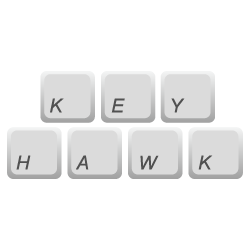
Keyhawk
Keyhawk is used to create and manage keybinds for your JavaScript game.
Keyhawk lets you easily and quickly create keybinds for your JavaScript games. Keybinds are creating by assigning one or more keys to be bound and then passing a method that should be run when the keybind is active (the keys for it are pressed) and an optional delay that can be used to limit how often the keybind can be used.
Keyhawk also gives you the option of using the default game loop module that is used to check for which keys are pressed or you can use your own loop and just use the exposed API.
Installation
Keyhawk is an ES6 module that can be used by downloading the package through NPM:
$ npm install keyhawk
Initialization
Keyhawk upon initialization can be passed an options object and for now there is just one option that can be specified.
| param | type | description | default |
|---|---|---|---|
| options | Object | {} | |
| options.useLoop | boolean | Indicates whether Keyhawk should use the default game loop module for checking if a keybind is actively being used | true |
Basic Example
To begin using Keyhawk, simply import the default module from wherever its located and specify as an option of whether you would like to use the built in game loop or not.
// Webpack; // Browser; const keyhawk = ;Creating Keybinds
To create a new keybind, you start out by using the keybind method which takes a variable amount of arguments depending on how many keys you want to use.
The keys that can be assigned to a keybind should be derived from the keyhawk.KEY Object as these have been normalized and ensured to work.
An example of creating a single key keybind can be done as shown:
keyhawk;or you can add as many keys as you would like:
keyhawk;Note: Order of the keys does not matter.
Just this keybind on its own doesn't do much as there's no action associated with it. To add a function to run when the keybind is active, you can specify an action:
{ console; } keyhawkactionhello;This will run the hello method everytime the keybind is active.
Notice how action can be chained, this is because keybind returns an instance of the keybind and so it could be written as:
{ console; } const sayHello = keyhawk; sayHelloactionhello;Lastly, you can add a delay to the keybind so that a certain amount of time has to pass between uses. This does not apply to the very first press though which means that if you set a delay of 5000ms you don't have to wait 5000ms to use it for the first time it will be available immediately but after that it will rest for 5000ms.
{ console; } const sayHello = keyhawkactionhello;initialDelay
Sets the initial delay before the keybind can be used for the first time
| param | type | description | default |
|---|---|---|---|
| ms | number | The time in milliseconds before the keybind can be used. |
keyhawk;Disable/Enable
To diable the use of any and all keybinds you can call the disable method.
keyhawk;This method also takes an optional parameter which specifies how long you want keybinds to be disabled for. So for instance if you used keyhawk.disable(10000) all keybinds are going to be disabled for 10 seconds and they will be enabled again. If no time is provided then it is set to Infinity and you will have to call
keyhawk;to re-enable the use of keybinds.
Using Your Own Game Loop
If you are already using a game loop for another purpose then you should set the useLoop option to false so that the Keyhawk game loop and your game loop aren't both running at the same time. Keyhawk exposes the update method which is what checks for active keybinds and you can call that within your project inside of your game loop.
const keyhawk = useLoop: false ; // Set up your keybinds here... // And inside of your game loop, call the following method providing the current time from your loop:keyhawk;Tests
To run the tests for Keyhawk use:
npm run testNote: The keyhawk tests run in the browser so once you run the test command and the localhost server starts up, you have to open up a browser and navigate to 'localhost:8888/test/index.html' and then you'll be able to see all of the tests.
License
MIT



