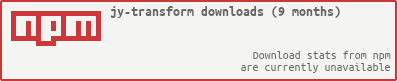Stats
General
| License | Issues | Releases | Tags | Travis CI | Waffle | Code Climate |
|---|---|---|---|---|---|---|
 |
 |
 |
 |
 |
 |
 |
Branches
| Branch | Codecov | Coveralls | Inch CI | David DM | David DM (dev) |
|---|---|---|---|---|---|
| master |  |
 |
 |
 |
|
| development |  |
 |
 |
 |
Coverage
| master | development |
|---|---|
NPM
TOC
jy-transform
This project aims to read, write and transform YAML, JS or JSON objects into each other using CLI or API, while the source and destination resources can be files on CLI and additionally, objects or streams on API level.
Installation
Download node at nodejs.org and install it, if you haven't already.
npm install jy-transform --globalTests
npm installnpm testDependencies
- bluebird: Full featured Promises/A+ implementation with exceptionally good performance
- cli: A tool for rapidly building command line apps
- is-stream: Check if something is a Node.js stream
- js-yaml: YAML 1.2 parser and serializer
- json-stringify-safe: Like JSON.stringify, but doesn't blow up on circular refs.
- mkdirp-then: mkdirp as promised
- serialize-js: User-readable object serialization for JavaScript.
Dev Dependencies
- codeclimate-test-reporter: Code Climate test reporter client for javascript projects
- codecov: Uploading report to Codecov: https://codecov.io
- coveralls: takes json-cov output into stdin and POSTs to coveralls.io
- doctoc: Generates TOC for markdown files of local git repo.
- fs-extra: fs-extra contains methods that aren't included in the vanilla Node.js fs package. Such as mkdir -p, cp -r, and rm -rf.
- istanbul: Yet another JS code coverage tool that computes statement, line, function and branch coverage with module loader hooks to transparently add coverage when running tests. Supports all JS coverage use cases including unit tests, server side functional tests
- jsdoc-parse: Transforms jsdoc data into something more suitable for use as template input
- jsdoc-to-markdown: Generates markdown API documentation from jsdoc annotated source code
- mocha: simple, flexible, fun test framework
- mocha-lcov-reporter: LCOV reporter for Mocha
- object-path: Access deep object properties using a path
- package-json-to-readme: Generate a README.md from package.json contents
- winston: A multi-transport async logging library for Node.js
License
SEE LICENSE IN LICENSE.md
Motivation
Why this module? After struggling with some huge YAML file and accidentally occurring wrong indentions which results in an annoying failure investigation, I decided to get rid of the YAML file and therefore, create a module which should be aimed as the swiss army knife for transforming YAML, JS and JSON types into each other format.
Usage
The module can be used on CLI or as API (the latter is fully Promise based).
Usage Types
Since the module can be used in two different ways, use installation as follows:
- CLI: install globally via
-goption - API: install locally
Both usage types are described in more detail in the following sections.
Use Cases
So, what are the typical use cases for this module? In terms of transformation these consists of different phases:
- Reading files (
Reader) - Transforming JSON objects (
Transformer) - Apply dedicated actions on the intermediate JSON objects (
Transformer+Middleware) - Writing files (
Writer)
Reading
Reading from:
- *.yaml file
- *.js file
- *.json file
Additionally, on API level to a:
stream.Readable- Serialized JSON and YAML
- Requires
options.originproperty set - Reads as UTF-8
- JS
object(actually, this means the reading phase is skipped, because object is in-memory already)
Transformation
The transformation can take place into several directions:
- YAML ⇒ JS
- YAML ⇒ JSON
- JS ⇒ YAML
- JSON ⇒ YAML
- JS ⇒ JSON
- JSON ⇒ JS
- YAML ⇒ YAML
- JSON ⇒ JSON
- JS ⇒ JS
while:
Middleware
Apply actions on the intermediate JS object via injected Promise functions. This is an optional part for transformation phase.
Writing
Writing to:
- *.yaml file
- *.js file
- *.json file
Additionally, on API level to a:
stream.Writable- Serialized JS, JSON and YAML
- Requires
options.targetproperty set - Writes UTF-8
- JS
object
Limitations
-
Since this module is build to transform from and to different type formats, any
Functions residing in JS type objects are not supported, e.g. transformingmoduleexports =fooKey: 'foo'{//...}to JSON would simply result in
while transforming to YAML type would even result in an
Error, e.g. printed on CLI usage like this:ERROR: YAMLException: unacceptable kind of an object to dump [object Function] -
Multidocument handling would be a cool feature which refers in general to YAML and JS only, but at the moment we require that each document to transform is a single one per source (or in case of JS could be identified)! This feature is planned and reflected in #14.
-
Schema validation for input and output is another topic which is planned by #1 and #2.
CLI Usage
The CLI provides the jyt command (actually, this might require the use of options).
After the global installation you can access the Transformer's command options
with the usual --help option which prints an overview about all
available CLI properties:
$ jyt --help
Usage:
jyt INPUT-FILE [OUTPUT-FILE] [OPTIONS]
Options:
-o, --origin [STRING] The origin type of INPUT-FILE: [ js | json | yaml ]. (Default is if not given, the type is tried to be inferred from the extension of source path, else it is 'yaml')
-t, --target [STRING] The target type of OUTPUT-FILE: [ js | json | yaml ]. (Default is if not given, the type is tried to be inferred from the extension of destination path, else it is 'js')
-i, --indent [NUMBER] The indention for pretty-print: 1 - 8. (Default is 4)
-f, --force Force overwriting of existing output files on write phase. When files are not overwritten (which is default),
then the next transformation with same output file name gets a consecutive number on the base file name, e.g. in
case of foo.yaml it would be foo(1).yaml.
-m, --imports STRING Define a 'module.exports[.identifier] = ' identifier (to read from JS _source_ file only, must be a valid JS
identifier!).
-x, --exports STRING Define a 'module.exports[.identifier] = ' identifier (for usage in JS destination file only, must be a valid JS
identifier!).
-k, --no-color Omit color from output
--debug Show debug information
-v, --version Display the current version
-h, --help Display help and usage details
CLI Args
The ARGS are more formally defined in the following table:
| Arg | Type | Description | Default | Required |
|---|---|---|---|---|
INPUT-FILE |
URI | The source file path for transformation. | - | yes |
OUTPUT-FILE |
URI | The destination file path to transform to. | When this options is omitted then the output file is stored relative to the input file (same base name but with another extension if type differs). If input and output type are the same then the file overwriting is handled depending on the --force value! |
no |
NOTE: the input file has to be specified and should be first argument (in fact, it can be anywhere but it must be before an out file argument)!
CLI Options
The OPTIONS are more formally defined in the following table:
| Option (short) | Option (long) | Type | Description | Default | Required |
|---|---|---|---|---|---|
-o |
--origin |
string of: [ js | json | yaml ] | The transformation origin type. | if not given, the type is tried to be inferred from the extension of source path, else it is yaml | no |
-t |
--target |
string of: [ js | json | yaml ] | The transformation target type. | if not given, the type is tried to be inferred from the extension of destination path, else it is js | no |
-i |
--indent |
integer [ 1 - 8 ] |
The code indention used in destination files. | 4 | no |
-f |
--force |
n/a | Force overwriting of existing output files on write phase. When files are not overwritten (which is default), then the next transformation with same output file name gets a consecutive number on the base file name, e.g. in case of foo.yaml it would be foo(1).yaml. | false | no |
-m |
--imports |
string | Define a 'module.exports[.identifier] = ' identifier (to read from JS source file only, must be a valid JS identifier!) | undefined | no |
-x |
--exports |
string | Define a 'module.exports[.identifier] = ' identifier (for usage in JS destination file only, must be a valid JS identifier!) | undefined | no |
-k |
--no-color |
n/a | Omit color from output. | color | no |
| n/a | --debug |
n/a | Show debug information. | false | no |
-v |
--version |
n/a | Display the current version. | n/a | no |
-h |
--help |
n/a | Display help and usage details. | n/a | no |
NOTE: an invalid indention setting (1 > -i, --indent > 8) does not raise an error but a default of 4 SPACEs is applied instead.
Examples
Now we know which properties can be applied on CLI, so let's assume we have a YAML content located in foo.yaml holding this data:
foo: barExample: YAML ⇒ JSON
Then we can transform it to a JSON content as foo.json file:
simply by using this command:
$ jyt foo.yaml -t json -i 2
In this example we have overwritten the standard target type (which is js)
and applying an indent of 2 SPACEs instead of the default (4). As default the output
file foo.json is written relative to the input file (by omitting the
dest option here).
NOTE: here you have to provide the target with option -t json or else the
default js would have been applied! If the source would have been a js
type like
$ jyt foo.js -t json -i 2
then the js value for origin is automatically inferred from file extension.
Accordingly, this is also true for the target option.
Example: JSON ⇒ JS
The command
$ jyt foo.json -i 2
results in foo.js:
moduleexports = foo: "bar"Example: JS ⇒ YAML
The command
$ jyt foo.js -t yaml
results in foo.yaml:
foo: barExample: Transformation with Different Destination
Simply specify the output file with a different file name:
$ jyt foo.json results/foobar.yaml
Example: Transformation with Unsupported Source File Extension
As said, normally we infer from file extension to the type, but assume the source
file has a file name which does not imply the type (here a JSON
type in a TEXT file), then you can simply provide the -o option with the
correct origin type (of course, the -t option works analogous):
$ jyt foo.txt foobar.yaml -o json
Example: Read from File with Exports Identifier
It could be that a JS source exports several objects and you want to read
from exactly the one you specify, then provide the -m (--imports) option.
In this this example we have a foo.js file exporting two objects:
moduleexportsfoo = foo: 'bar'; moduleexportsbar = bar: 'foo';but you want to convert only bar object, then call:
$ jyt foo.js bar.yaml -m bar
to get the YAML result:
bar: fooNOTE: the same applies on API level when using JS objects as dest:
var fooBar = foo: 'bar' bar: 'foo'; var options = src: fooBar dest: {} exports: 'bar'; //...transformThe transformation will result in this in-memory object:
bar: foo: 'bar' bar: 'foo'Of course, as sub-node of options.dest.
Example: Write Exports Identifier for JS File
Assume you want to generate a JS file with an exports string which gets an identifier. We reuse the YAML file from above:
foo: barusing this command:
$ jyt foo.yaml foobar.js -x foobar
This generates the following output in JS file using foobar as identifier:
moduleexportsfoobar = foo: "bar"NOTE: the identifier must be a valid JS identifier accoding to ECMAScript 6 (see also Valid JavaScript variable names in ECMAScript 6 and Generating a regular expression to match valid JavaScript identifiers).
Example: Force Overwriting
IMPORTANT NOTE: when using this feature then any subsequent execution which uses the same target/file name, will overwrite the original source or target created beforehand!
By default this feature is not enabled to prevent you from accidentally overwriting your input source or already generated targets.
But let's say we want to overwrite the original source now because you want to change the indention from 2 to 4 SPACEs, then we can do this as follows:
$ jyt foo.js -f
Of course, leaving out the -f switch creates a new file relatively to
the origin, named as foo(1).js (note the consecutive number). Naturally,
another run of the command would result in a file called foo(2).js
and so forth.
Origin and Target Type Inference
The examples above have shown that we have an automatic type inference from file extensions. This is supported as shown by the following table (from-to):
| File Extension | Type |
|---|---|
| *.yaml | yaml |
| *.yml | yaml |
| *.js | js |
| *.json | json |
NOTE: if you have files without an extension or e.g. *.txt you have to specify the origin or target type!
API Usage
Since the usage on CLI is a 2-step process:
- Read from source file to JS object ⇒ 2. Write out (maybe to other type)
the direct API calls additionally provide the usage of a middleware function where you can alter the input JS object before it is written and therefore, which turns this into a 3-step process:
- Read from source ⇒ 2. Alter the JS object ⇒ 3. Write out (maybe to other type)
For more details about this and all the functions provided by this module please refer to the API Reference.
The origin and target type inference is also standard for the API level.
API Properties
The Transformer exposes the following function which takes besides an (optional)
middleware function the necessary options for the transformation:
{ //...}The options object has to follow this key-values table:
| Option | Type | Description | Default | Required |
|---|---|---|---|---|
| origin | string |
The origin type. | If not given, the type is tried to be inferred from the extension of source path, else it is yaml. | no |
| target | string |
The target type. | If not given, the type is tried to be inferred from the extension of destination path, else it is js | no |
| src | string | Readable | object |
The source information object: string is used as file path, Readable stream provides a stringified source and object is used as direct JS source. |
- | yes |
| dest | string | Writable | object |
The destination information object: string is used as file path, Writable stream writes a stringified source and object is used as direct JS object for assignment. |
The output file is stored relative to the input file (same base name but with another extension if type differs). If input and output type are the same then the file overwriting is handled depending on the 'force' value! | no |
| indent | number |
The indention in files. | 4 | no |
| force | boolean |
Force overwriting of existing output files on write phase. When files are not overwritten, then the next transformation with same output file name gets a consecutive number on the base file name, e.g. in case of foo.yaml it would be foo(1).yaml. | false | no |
| imports | string |
Define a module.exports[.identifier] = ... identifier (to read from JS source only, must be a valid JS identifier!) |
undefined | no |
| exports | string |
Define a module.exports[.identifier] = ... identifier (for usage in JS destination only, must be a valid JS identifier!) |
undefined | no |
NOTE: an invalid indention setting (1 > indent > 8) does not raise an error but a default of 4 SPACEs is applied instead.
Example
var options = origin: 'json' target: 'yaml' src: 'foo.json' dest: './foo/bar.yaml' indent: 2Using Middleware
The middleware is optional but if provided it must be of type Function and
a Promise. One of the easiest
ones is the identity function
f(data) → data
which could be expressed as Promise function as follows:
var { return Promise;}Of course, this would have no effect on the provided JS data. Actually, this one is used internally when no middleware is provided to ensure the proper promised control flow.
OK, lets go back to a more practical example, e.g. we want to alter the value of JS property before it is written to a file. Assuming we have this piece of YAML object as input:
foo: old barApplying this Promise as middleware
var { datafoo = 'new bar'; return Promise;} transformer ;will result in such JSON file:
Of course, in real world scenarios you will have use cases which usually have a higher complexity where one function might be insufficient or at least inconvenient. but this does not raise a problem at all, because you can create several functions to be applied in the whole transformation process by gathering them in one function.
Let's assume we have some Promise functions to apply. For simplicity reasons we simulate these for the moment by some functions, each adding a key-value to the given (initially empty) JS object.
NOTE: each of them has to resolve with the data object!
{ objectPath; return Promise;} { objectPath; return Promise;} { objectPath; return Promise;}These can be collected by different aggregation or composition functions of the underlying
Promise framework, e.g. using the Promise.all([...])
function. This one can collect all three functions above and ensure their proper subsequent execution:
var { return Promiseall ;}; var logger = ;var transformer = logger;var options = src: {}; return transformer ;Then the result in the middleware function can be retrieved from the returned
array, i.e. in case of Promise.all([...])
you have to pick the last element which contains the "final product".
From our example above it would be result in this object
key1: 'value1' key2: 'value2' key3: 'value3'which then is passed back to the transformation chain. Following this pattern you can do almost everything with the JS object, like
- deleting properties
- changing properties to other types
- validating and throwing error if not valid
- ...
Whatever you do during transformation, just keep it valid ;-)
Using Custom Logger
It is usual that you use an own logger in your application. This module supports you by
letting you inject your logger as constructor argument: the Reader, Transformer and
Writer constructor will accept an (optional) logger object.
If you do not provide one, then the default logger is console.
var logger = ...; var reader = logger;var transformer = logger;var writer = logger;At least, the passed logger object has to support the following functions:
function debug(msg)function trace(msg)function error(err|msg)Anyway, there are some fallbacks if a level is not supported:
- DEBUG ⇒ INFO
- TRACE ⇒ DEBUG
API Reference
For more details on how to use the API, please refer to the API Reference wiki which describes the full API and provides more examples.
Contributing
Pull requests and stars are always welcome. Anybody is invited to take part into this project. For bugs and feature requests, please create an issue. See the wiki Contributing section for more details about conventions.
Changelog
v2.0.1
- [#39] Maintenance release
- Update dependencies to latest
- Add travis build for Node.js v7.x and v6.x
- Docs improved/corrected
- Add target pretest in
scriptssection torm./test/tmp folder
v2.0.0
- [#33] Enhance
LogWrapperwithTRACElevel (API) - [#32] Introduce input and output on CLI as ARGS instead of OPTIONS (non-backwards compatible change for CLI usage, no impact on API level!)
- e.g. on CLI type in
$ jyt foo.js bar.yamlinstead of$ jyt -s foo.js -d bar.yaml - [#31] Bugfix: given
Objectsource results in 'yaml' for origin (API) - [Cleanup] Update dependencies
v1.0.2
v1.0.1
Initial public release. This covers the basic implementation and tests. The following features and fixes and part of this release:
- [#27] Export variable for JS input
- [#22] Integrate Coveralls
- [#21] Check and fix CodeClimate issues
- [#20] Cleanup test dir
- [#19] File overwrite switch (
-f,-force) - [#18] Read and Write from other sources than file path
- [#16] ERROR: Error: Invalid target option found while creating destination file extension
- [#15] Measure test code coverage and add a badge
- [#12] Create middleware collection file to use by clients and internally
- [#11] Check all Promises for optimization possibilities
- [#10] Integrate project with Travis
- [#9] Resolve origin and target from file extension whenever possible
- [#8] Enable JS reading with
require(...) - [#7] YAML indent is not set to
Constants.MIN_YAML_INDENTwhen indent is set to 0 - [#6] Finish full JSDoc for all methods
- [#5] Write unit tests
- [#4] Export variable for JS output
- [#3] Promise array as middleware solved with
Promise.all([...])