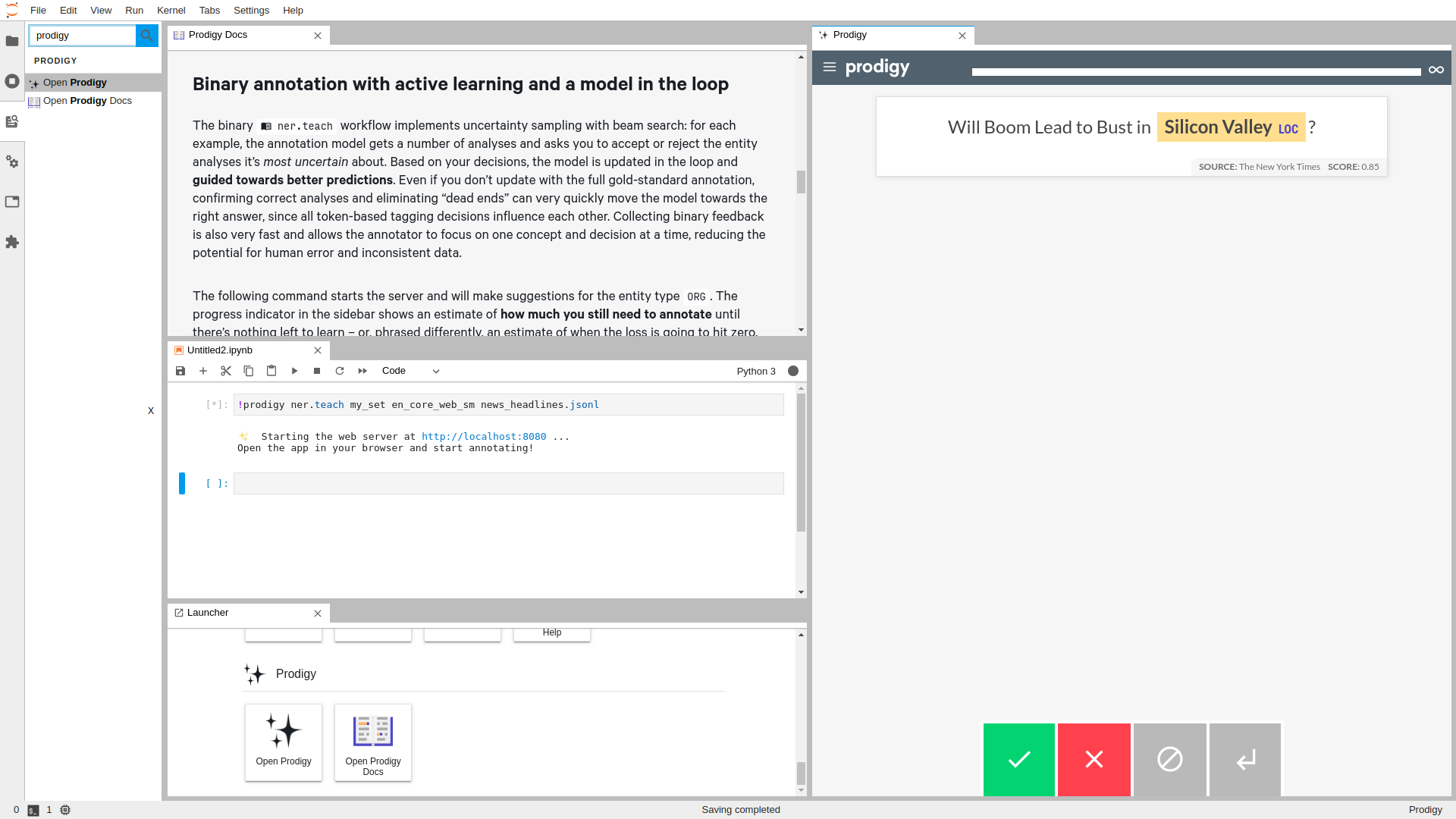JupyterLab extension for the Prodigy annotation tool ✨
This repo contains a JupyterLab extension for Prodigy, our scriptable annotation tool for creating training data for machine learning models. It lets you run Prodigy within a JupyterLab tab, and annotate as you develop your models and applications. In order to use this extension, you'll need a license for Prodigy – see this page for more details. For questions, please use the Prodigy Support Forum. If you've found a bug, feel free to submit a pull request.
⌛️ Installation
To use this extension, you need JupyterLab >= 3.0.0 and Prodigy.
pip install jupyterlab>=3.0.0To install the extension, run:
pip install jupyterlab-prodigyEnsure that the extension is installed and enabled:
jupyter labextension listUninstall
To remove the extension, run:
pip uninstall jupyterlab-prodigyCompatibility
This extension is compatible with Jupyterlab 3.0.0 and above. If you're using
Jupyterlab with versions >=2.0.0 and <3.0.0, then you should install the
3.0.0 version of jupyterlab-prodigy
jupyter labextension install jupyterlab-prodigy@3.0.0
📋 Usage
Start a Prodigy session in a terminal, e.g.:
$ prodigy ner.manual my_set blank:en notebooks/news_headlines.jsonl --label PERSON,ORG,PRODUCTIn another terminal session, start JupyterLab:
$ jupyter labThen, inside of JupyterLab, open the Commands on the left sidebar, and search/type:
Open Prodigy
Execute it, you will have a new Prodigy panel on the side.
⚙ Configuration
If your Prodigy is being served at a URL different than the default (e.g. behind a reverse proxy) you can configure the URL to use in the settings.
Open the Settings menu, go to Advanced Settings Editor, select the settings for Prodigy Jupyter Extension, and there you can add your custom URL, e.g.:
{
"prodigyConfig": {
"url": "https://prodigy.example.com"
}
}
👩💻 Develop
Note: You will need NodeJS to build the extension package. It is also highly-recommended that you work in a virtual environment when developing.
The jlpm command is JupyterLab's pinned version of
yarn that is installed with JupyterLab. You may use
yarn or npm in lieu of jlpm below.
# Clone the repo to your local environment
# Change directory to the jupyterlab-prodigy directory
# Install dev requirements
pip install -r requirements-dev.txt
# Install package in development mode
pip install -e .
# Link your development version of the extension with JupyterLab
jupyter labextension develop . --overwrite
# Rebuild extension Typescript source after making changes
jlpm run buildYou can watch the source directory and run JupyterLab at the same time in different terminals to watch for changes in the extension's source and automatically rebuild the extension.
# Watch the source directory in one terminal, automatically rebuilding when needed
jlpm run watch
# Run JupyterLab in another terminal
jupyter labWith the watch command running, every saved change will immediately be built locally and available in your running JupyterLab. Refresh JupyterLab to load the change in your browser (you may need to wait several seconds for the extension to be rebuilt).
By default, the jlpm run build command generates the source maps for this
extension to make it easier to debug using the browser dev tools. To also
generate source maps for the JupyterLab core extensions, you can run the
following command:
jupyter lab build --minimize=FalseUninstall
pip uninstall jupyterlab-prodigyPackaging the extension
See RELEASE