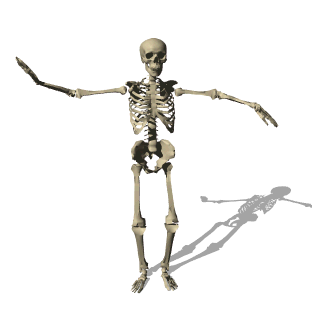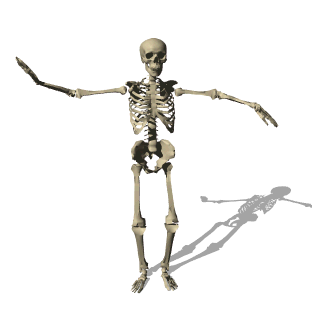Skeleton makes rendering lists (add/remove/edit model) very easy.
Let's start. First, create a model:
const RecordModel = Skeleton.Model({
defaults: {
artist: '',
song: '',
album: '',
year: '',
sold: 0
},
init() {
console.log(`The song ${this.get('song')} by ${this.get('artist')} sold ${this.get('sold')} records.`);
}
});
Required fields:
defaults: field to specify the default values of the model fields.
Optional fields:
init: function to be called everytime the model is initialized.
You can use 'set' passing an object or 2 arguments of key and value,
and 'get', to get values of fields.
You can extend the functionality of a model by defining your own functions.
Next, create a list:
const RecordsList = Skeleton.List({
model: RecordModel,
element: 'records',
templateId: 'record-template'
});
Required fields:
model: field to specify the model of each element in the list.
element: field that specifies the id of the DOM element that each list item should be rendered into.
template or templateId: field that is either a string that represents the template or an id that
specifies the id of the template in the html document.
Now, lets define a template:
<template id="record-template">
<div class="record" data-id="{{ index }}">
<div class="record-head">
<span class="float-left">Album: {{ album }}</span>
<span class="float-right">Year: {{ year }}</span>
<div class="clear"></div>
</div>
<div class="record-body">
'{{ song | upper }}' is a song by {{ artist | capitalize }} from the album {{ album }} that sold {{ sold }} records.
</div>
<div class="record-footer">
<button onClick="remove({{ index }})">x</button>
</div>
</div>
</template>
Notice that you can use different filters, by pipe | -
* upper
* lower
* capitalize
* currency
* json
Moreover, everytime a new model is rendered, it gets an index parameter generated for free.
Each model rendered has its unique index, and that is very usefull, especially when you
want to remove a model from the list, which I show how to do as we continue.
You can also pass a "template" attribute instead of the templateId attribute, if you
want to provide the template string directly, for example:
const RecordsList = Skeleton.List({
model: RecordModel,
element: 'records',
template: `<div class="record" data-id="{{ index }}">
<div class="record-head">
<span class="float-left">Album: {{ album }}</span>
<span class="float-right">Year: {{ year }}</span>
<div class="clear"></div>
</div>
<div class="record-body">
'{{ song | upper }}' is a song by {{ artist | capitalize }} from the album {{ album }} that sold {{ sold }} records.
</div>
<div class="record-footer">
<button onClick="remove({{ index }})">x</button>
</div>
</div>`
});
And what about adding your own filters? Yeah, piece of cake:
RecordsList.addFilter('helloFirst', (txt) => `Hello ${txt}`);
Now you can use it as a filter in the template:
<div>{{ artist | helloFirst }}</div>
You can also use nested objects in the template, for example if you have the object:
{
location: {
country: "Spain",
city: "Madrid",
friends_addresses: {
Jose: "Gran Villa 3",
Antonio: "La kukaracha 67"
}
}
}
You can resolve it like this in the template:
<template id="abroad-friends-template">
<div data-id="{{ index }}">
<div class="head">
<span class="float-left">{{ location.country | capitalize }}</span>
<span class="float-right">{{ location.city | capitalize }}</span>
<div class="clear"></div>
</div>
<div class="body">
<span>Jose: {{ location.friends_addresses.Jose | upper }}</span>
<span>Antonio: {{ location.friends_addresses.Antonio | upper }}</span>
</div>
<div class="json">
<span>Whole json object: {{ location | json }}</span>
</div>
</div>
</template>
Now all you need to do is push an object with the default fields to 'RecordsList',
and it will render the record to the list.
RecordsList.push({ artist: 'prince', song: 'purple Rain', album: 'Purple Rain', year: 1984, sold: 22000000 });
And if you want the model to appear first in the list, just use 'unshift' and it will render automatically
at the begining of the list.
RecordsList.unshift({ artist: 'prince', song: 'purple Rain', album: 'Purple Rain', year: 1984, sold: 22000000 });
And maybe you want to push a whole array of objects that came back from an api or db-server:
$.getJSON('/artists-records-api-path', (data) => {
RecordsList.pushAll(data);
});
To remove all models from the list just type:
Now, what if you want to have the ability to remove a single model on a button click ?
Well, pretty simple as well. notice the following in the template:
<div data-id="{{ index }}">
<button onClick="remove({{ index }})">x</button>
</div>
Please notice that giving the wrapper element of the model a 'data-id' attribute this way is a must, if you
want to have the ability to remove/edit a model of the list.
Now, you need to define a 'remove'/'edit' function, and use the built-in functionallity of a skeleton list:
window.remove = (index) => {
let modelToRemove = RecordsList.remove(index);
}
If you want to get the model before removing it, you can do it by using 'get':
window.remove = (index) => {
let modelToRemove = RecordsList.get(index);
RecordsList.remove(index);
}
Similarly you can edit a model:
window.edit = (index, options) => {
RecordsList.edit(index, options);
}
edit(2, { year: 1980, sold: 23000000 });
You can also iterate over the models like this:
RecordsList.forEach((record,idx) => {
if(record.sold < 5000000) {
remove(record.index);
}
});
Let's say now, that we want some function to run each time something is pushed to the list or removed from it.
To acheive this, use the 'subscribe' function. You can pass one or two arguments:
A callback function to run on both push and remove events, or both the event and its callback. For example:
RecordsList.subscribe(() => {
alert(`Right now there are ${RecordsList.size()} records in the list!`);
});
RecordsList.subscribe('push', (model) => {
console.log(`The model ${JSON.stringify(model)} was pushed!`);
});
RecordsList.subscribe('remove', (model) => {
console.log(`The model ${JSON.stringify(model)} was removed!`);
});
* You can also listen to 'pushAll', 'removeAll', 'push', 'remove', 'filter', 'edit' and 'sort' events.
* Be aware that 'push' listener also listens to when you call 'unshift'.
* If you only pass a callback function, the affected events will be 'push' and 'remove'.
* You can pass array of events if you have a function to run on all of them.
RecordsList.subscribe('push', (model) => {
$.ajax({
type: 'post',
dataType: 'json',
data: model,
url: '/add-model-api',
success() {
console.log('success');
},
error() {
console.log('error');
}
});
});
RecordsList.subscribe('edit', (model) => {
$.ajax({
type: 'post',
dataType: 'json',
data: model,
url: '/edit-model-api',
success() {
console.log('success');
},
error() {
console.log('error');
}
});
});
RecordsList.subscribe(
['push', 'pushAll', 'remove', 'filter', 'sort', 'edit'],
() => console.log('I work hard since many events are subscribed to me!')
);
How do I subscribe to filtering the list? Easy!
let filteredRecords = RecordsList.filter(model => model.year > 1966);
RecordsList.subscribe('filter', (filteredRecords) => {
alert(`After filtering, there are ${filteredRecords.length} records in the list!`);
});
Notice that the filtered list is passed to the listener and you can use it
Now, let's say that after a while we want to unsubscribe from any of our "events". Very easy:
let unsub = RecordsList.subscribe('push', () => {
RecordsList.size() === 100 ? unsub() : console.log('A push occured! Ahhhahaha');
});
Back to templates- How do we use loops inside the template?
<template id="record-template">
<div class="record" data-id="{{ index }}">
<div class="record-head">
<span class="float-left">Album: {{ album }}</span>
<span class="float-right">Year: {{ year }}</span>
<div class="clear"></div>
</div>
<div class="record-body">
'{{ song | upper }}' is a song by {{ artist | capitalize }} from the album {{ album }} that sold {{ sold }} records.
</div>
<div class="record-footer">
<button onClick="remove({{ index }})">x</button>
</div>
<div class="selling-shops">
<div class="shop" data-loop="shops">
<span>{{ #name }}</span>
<span>{{ #address }}</span>
<span>{{ #this | json }}</span>
</div>
</div>
</div>
</template>
As you can see, you just need to set 'data-loop' attribute to the part you want to loop over.
'shops' is an array of objects. To resolve the object, use the field name with '#' before the name.
You can use '#this' if you want to resolve what's in the array and not its fields. This is usefull if
your array consists of strings, or if you want to stringify json objects and show them to the user.
Now the records model should look like this:
const RecordModel = Skeleton.Model({
defaults: {
artist: '',
song: '',
album: '',
year: '',
sold: 0,
shops: []
},
init() {
console.log(`The song ${this.get('song')} by ${this.get('artist')} sold ${this.get('sold')} records.`);
}
});
And pushing to render the template looks like this:
RecordsList.push({
artist: 'queen',
song: 'Bohemian Rhapsody',
album: 'A night at the opera',
year: 1975,
sold: 26000000,
shops: [
{name: 'Disc', address: 'Washington 3'},
{name: 'Musik', address: 'Barbara 5'},
{name: 'Flow', address: 'Franklin 8'}
]
});
You can use nested objects in a loop like this:
<div data-loop="people">
<p>{{ #name | capitalize }}</p>
<h2>Best Friend:</h2>
<div>
<p>{{ #friends.best.name | upper }}</p>
<p>{{ #friends.best.age }}</p>
</div>
<h3>Good Friend:</h3>
<div>
<p>{{ #friends.good.name | lower }}</p>
<p>{{ #friends.good.age }}</p>
</div>
</div>
{
people: [
{
name: '',
friends: {
best: {
name: '',
age: ''
},
good: {
name: '',
age: ''
}
}
}
]
}
And sorting your list is also supported. The sorting works as it would work in plain
javascript. If you want to sort by the artist name for example:
const comperator = (a,b) => {
if(a.artist > b.artist)
return 1;
if(a.artist < b.artist)
return -1;
return 0;
}
RecordsList.sort(comperator);
The view automagically rerenders, and the collection is returned as an array of objects.
And, you can subscribe to 'sort' event.
RecordsList.subscribe('sort', (sorted) => {
alert(`The sorted array is ${JSON.stringify(sorted)}`);
});
If you want to check and uncheck a checkbox in a template, use 'data-checked' attribute.
Then you can edit the template when it changes, to rerender:
<template id="food-template">
<div data-id="{{ index }}">
<input type="checkbox" data-checked="isLiked" onChange="toggleFood({{ index }})" />
<span class="food">{{ food }}</span>
</div>
</template>
And the list and model:
const FoodList = Skeleton.List({
model: Skeleton.Model( { defaults: { food: '', isLiked: false } } ),
element: 'food-list',
templateId: 'food-template'
});
window.toggleFood = function(index) {
let isLiked = !FoodList.get(index).isLiked;
FoodList.edit(index, { isLiked });
}
To hide and show parts of the template, simply use 'data-hide' and 'data-show' attributes.
Don't forget to define the property in the model:
const FruitModel = Skeleton.Model({
defaults: {
name: '',
isYellow: false
}
});
Fruit template:
<template id="fruit-template">
<div data-id="{{ index }}">
<p class="fruit-name">{{ name }}</p>
<p data-hide="isYellow">I am not yellow!</p>
<p data-show="isYellow">I am yellow and I know it!</p>
</div>
</template>
Please check the TodoMVC example in the examples folder to see a real life
scenario when it is used on editing a todo.
Now, how do I manipulate css styles as my model updates (usually when edited)?
You can use the 'data-style' or 'data-class' attribute:
CSS:
.italic {
font-style: italic;
}
.under {
text-decoration: underline;
}
HTML:
<p data-class='{"italic": "isChosen", "under": "!isChosen"}'>Wowwwwwww!</p>
<p data-style='{"fontStyle" : "isChosen ? italic : normal", "textDecoration": "isChosen ? none : underline"}'>Wowwwwwww!</p>
Please check the TodoMVC example in the examples folder to see it in action.
Today in the world of single page applications, a client side router is a must. Skeleton provides
an efficient and easy-to-use router. Here is how you can use it, pretending we sell products online:
const router = Skeleton.Router();
router.path('/music', () => renderTemplate('music'));
router.path('/books', () => renderTemplate('books'));
router.path('/clothes', () => renderTemplate('clothes'));
router.path('/plants', () => renderTemplate('plants'));
Now we need to tell when to visit each route:
<ul class="menu">
<li onClick="router.visit('/music')">Music</li>
<li onClick="router.visit('/books')">Books</li>
<li onClick="router.visit('/clothes')">Fashion</li>
<li onClick="router.visit('/plants')">Garden</li>
</ul>
The 'renderTemplate' function should be defined as you want. Usually you would want to
show and hide templates.
If you want to pass parameters to the router, as in the server-side nodejs 'express' framework,
You can do it this way:
router.path('/guy/:lastname/was/:where', (params) => renderTemplate(params.lastname, params.where));
router.visit('/guy/peer/was/here');
Another thing built-in is an easy support for usage of browser localStorage:
Skeleton.storage.save({
models: RecordsList.models(),
size: RecordsList.size()
});
let models = Skeleton.storage.fetch('models');
let size = Skeleton.storage.fetch('size');
Skeleton.storage.clear();
If you use 'save', please use 'fetch' to get back the data, and not 'localStorage.getItem',
since 'save' and 'fetch' take care of stringifying and parsing json.
Another very conveninet built-in is form and input cache support. You never have to use it,
but you should when you need it, since it gives the code a better structure and makes it
faster and easier to understand.
<form name="record-form">
<input type="text" placeholder="album name" id="record-album" />
<input type="text" placeholder="artist name" id="record-artist" />
<input type="text" placeholder="song name" id="record-song" />
<input type="number" min="1920" max="2017" id="record-year" />
<input type="number" min="0" id="record-sold" />
<button type="submit" id="record-submit">Add Record</button>
</form>
Now, instead of taking the DOM elements, you can use 'Skeleton.form' to do it for you,
cache the elements and give your form a readable structure.
Skeleton.form({
name: 'record-form',
inputs: {
album: 'record-album',
artist: 'record-artist',
song: 'record-song',
year: 'record-year',
sold: 'record-sold'
},
submit: 'record-submit',
onSubmit(e) {
RecordsList.push({
album: this.album.value,
artist: this.artist.value,
song: this.song.value,
year: Number(this.year.value),
sold: Number(this.sold.value)
});
Skeleton.form.clear(this.name);
}
});
'name', 'submit' and 'onSubmit' fields are required. 'e.preventDefault()' is called automatically,
to prevent the default browser behavior and let you use an ajax call instead which is the standart today.
The 'submit' field can be an id of a submit button, or an object with 'input' and 'keyCode' fields, if
you want the 'onSubmit' function to invoke on a specific key press like 'enter' key, which has the key code 13.
example:
<form name="friends-form">
<input type="text" placeholder="friend name" id="friend-field" />
</form>
Now, we want the name to be submmited when 'enter' is pressed:
Skeleton.form({
name: 'friends-form',
inputs: {
friend: 'friend-field'
},
submit: {
input: 'friend',
keyCode: 13
},
onSubmit(e) {
let friend = this.friend.value;
if(!friend)
return;
FriendsList.push({ friend });
Skeleton.form.clear(this.name);
}
});
Now what if you just need an easy input element support?
<input type="text" placeholder="Search Artist" id="search-artist" />
Skeleton.input('search-artist');
let value = Skeleton.input.get('search-artist');
Skeleton.input.set('search-artist', 'I am a new input value!');
Skeleton.input.clear('search-artist');
Skeleton.input.clear();
You can also define a listener function like you would with 'addEventListener',
and an event to listen to. By default, the event is 'keyup'.
Skeleton.input('search-artist', (evt) => {
console.log(evt.target.value === Skeleton.input.get('search-artist'));
});
Skeleton.input('search-artist', (evt) => console.log('I log on change!'), 'change');
You can also bind a DOM node to an input or text area element, so the node will
be automatically updated by the input value.
<input type="text" id="my-input" />
<p id="my-text"></p>
Now let's use the 'Skeleton.bind' function:
Skeleton.bind('my-text')
.to('my-input')
.exec(value => {
return `My text is updated whenever ${value} updates!`
});
Skeleton.bind('my-text')
.to('my-input')
.exec(value => {
return `My text is updated whenever ${value} changes!`;
}, 'change');
And you can also bind a node to several input elements:
<input type="text" id="first-name" />
<input type="text" id="last-name" />
<p id="full-name"></p>
And using 'Skeleton.bind':
Skeleton.bind('full-name')
.to('first-name', 'last-name')
.exec((firstName, lastName) => {
return `Your name is ${firstName} ${lastName}!!`;
});
Skeleton also comes with built in confirm and message popups you can easily create.
const popup = Skeleton.Popup();
When the popup is initialized, it has a defaults object for the overlay and the popup itself:
{
overlay: {
bgcolor:'black',
opacity:'0.8'
},
popup: {
width:'400',
height:'400',
bgcolor:'white'
}
}
In order to set your own defaults, use 'popup.setDefaults' function:
popup.setDefaults({
overlay: {
bgcolor:'blue',
opacity:'0.6'
},
popup: {
width:'500',
height:'400',
bgcolor:'green'
});
To create a message popup:
popup.message({
title:'I am the message popup!',
body:'I am sending out a love message to the world!',
closeMessage:'Click me, and I\'ll disappear'
});
To create a confirm popup:
popup.confirm({
title:'I am the confirm popup!',
body:'Would you like to confirm me?',
yesLabel:'Awsome',
noLabel:'Go Away!',
approve() {
alert('You clicked Awsome!');
},
regret() {
alert('Bye Bye!');
popup.close();
}
});
Here is how a stylesheet should look if you want to style the popup and the overlay, buttons, etc.:
#skeleton-overlay {}
#skeleton-popup {}
#skeleton-popup #confirm-yes-label {}
#skeleton-popup #confirm-no-label {}
#skeleton-popup #close-message-popup {}
One more thing shipped with Skeleton is a custom event system you can create:
const emitter = Skeleton.Event();
The 3 functions provided are: 'on', 'emit' and 'dispose'.
emitter.on('calc', (a,b,c) => alert(a+b+c));
emitter.on('basketball', () => console.log('I love basketball!'));
emitter.on('calc', (a,b) => console.log(a*b));
emitter.emit('calc', 1, 2, 3);
emitter.emit('basketball');
emitter.dispose('calc');
Online and Offline messages support is built into Skeleton. You should use it, to let your user know
when the application can not perform network tasks because of poor internet connection. It looks like
this by default:


To apply the default behavior of the online/offline messages just type:
The online message fades away when the connection is stable. Now, this is the default view and messages,
but you can customize it:
Skeleton.network({
online: {
message,
position,
width,
height,
color,
textAlign,
backgroundColor,
fontSize,
fontWeight,
fontFamily,
border
},
offline: {
message,
position,
width,
height,
color,
textAlign,
backgroundColor,
fontSize,
fontWeight,
fontFamily,
border
}
});
All style properties are regular css properties except 'position', which can be set to
'top', 'bottom', or 'middle', according to where on the screen you want the message to pop.
The 'message' property is the message you want to show.
Cookie handling is also very easy with Skeleton:
let cookiesObject = Skeleton.cookies();
let specificCookieValue = Skeleton.cookies.get('name');
Skeleton.cookies.set('cookieName', 'cookieValue', 3);
Skeleton.cookies.delete('cookieName');
Checking types with Skeleton is much easier than it is with plain javascript:
const is = Skeleton.Type();
is.arr([1, 2, 3])
is.str('hello!')
is.num(3)
is.func(() => alert('function!'))
is.obj({ a: 1, b: 2 })
var a;
is.undef(a)
a = null;
is.null(a)
is.none(a)
is.html(document.getElementById('dom-element'))
is.hex('#452A55')
is.rgb('rgb(10, 45, 63)')
is.rgba('rgba(52, 26, 158)')
is.color('#af4523')
Skeleton.js resources: