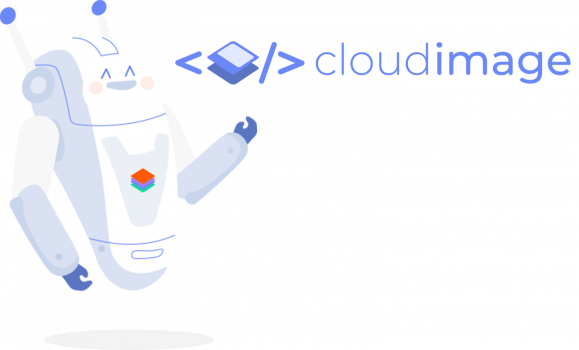
JS Cloudimage Responsive
Docs • Demo • Code Sandbox • Why?
This plugin detects the width of any image container as well as the device pixel ratio density to load the optimal image size needed. Images are resized on-the-fly via the Cloudimage service, thus offering a comprehensive automated image optimization service.
When an image is first loaded on your website or mobile app, Cloudimage's resizing servers will download the origin image from the source, resize it for the client's screen size and deliver to your users through one or multiple Content Delivery Networks (CDNs). The generated image formats are cached in the CDN and will be delivered rocket fast on any subsequent request.
NOTE: Your original (master) images should be stored on a server or storage bucket (S3, Google Cloud, Azure Blob...) reachable over HTTP or HTTPS by Cloudimage. If you want to upload your master images to Cloudimage, contact us at hello@cloudimage.io.
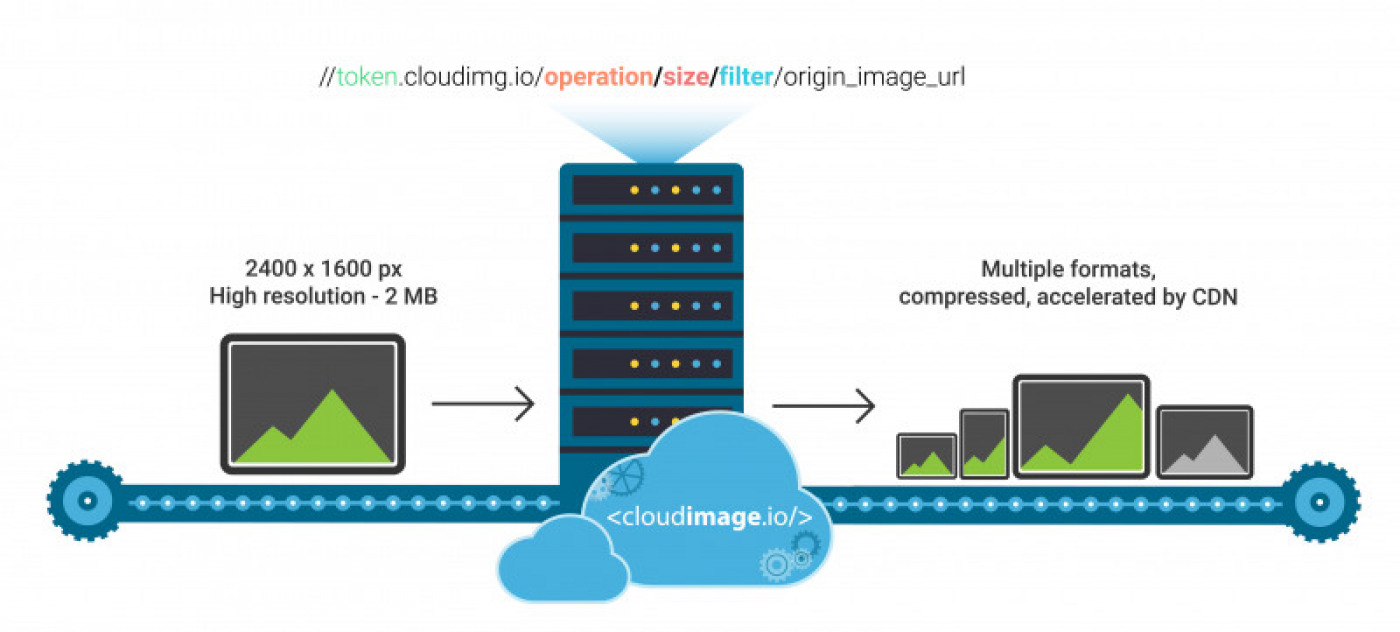
powered by Cloudimage (Watch the video here)
Table of contents
- Demo
- Requirements
- Step 1: Installation
- Step 2: Initialize
- Step 3: Implement
- Configuration
- Image properties
- Lazy loading
- Browser support
- Filerobot UI Family
- Contributing
- License
Demo
To see the Cloudimage Responsive plugin in action, please check out the Demo page. Play with your browser's window size and observe your Inspector's Network tab to see how Cloudimage delivers the optimal image size to your browser, hence accelerating the overall page loading time.
Requirements
To use the Cloudimage Responsive plugin, you will need a Cloudimage token to deliver your images over CDN. Don't worry, it only takes seconds to get one by registering here. Once your token is created, you can configure it as described below. This token allows you to use 25GB of image cache and 25GB of worldwide CDN traffic per month for free.
Step 1: Installation
Add script tag with link to js-cloudimage-responsive
<script src="https://scaleflex.airstore.io/filerobot/js-cloudimage-responsive/v1.0.5.min.js"></script>or using npm
$ npm install --save js-cloudimage-responsive
Step 2: Initialize
After adding the js-cloudimage-responsive lib, simply iniatialize it with your token and the baseUrl of your image storage:
<script> const ciResponsive = token: 'demo' baseUrl: 'https://cloudimage.public.airstore.io/demo/' // optional ;</script>or in new style with npm:
; const ciResponsive = token: 'demo' baseUrl: 'https://cloudimage.public.airstore.io/demo/' // optional;Step 3: Implement in img tag
Finally, just use the ci-src instead of the src attribute in image tag:
NOTE: "ratio" is recommended to prevent page layout jumping. The parameter is used to calculate image height to hold the image position while image is loading.
Config
token
Type: String | Default: "demo" | required
Your Cloudimage customer token. Subscribe for a Cloudimage account to get one. The subscription takes less than a minute and is totally free.
baseUrl
Type: String | Default: "/" | optional
Your image folder on server, this alows to shorten your origin image URLs.
lazyLoading
Type: Bool | Default: false | optional
Only images close to the client's viewport will be loaded, hence accelerating the page loading time. If set to true, an additional script must be included, see Lazy loading
imgLoadingAnimation
Type: Bool | Default: true | optional
Applies a nice interlacing effect for preview transition
filters
Type: String | Default: 'n' | optional
Applies default Cloudimage filters to your image, e.g. fcontrast, fpixelate, fgaussian, backtransparent,
rotation... Multiple filters can be applied, separated by "." (dot).
placeholderBackground
Type: String | Default: '#f4f4f4' | optional
Placeholder colored background while the image is loading
presets
Type: Object
Default:
<script>const ciResponsive = token: 'demo' baseUrl: 'https://cloudimage.public.airstore.io/demo/' presets: xs: '(max-width: 575px)' // up to 575 PHONE sm: '(min-width: 576px)' // 576 - 767 PHABLET md: '(min-width: 768px)' // 768 - 991 TABLET lg: '(min-width: 992px)' // 992 - 1199 SMALL_LAPTOP_SCREEN xl: '(min-width: 1200px)' // from 1200 USUALSCREEN ; ciResponsive;</script>Breakpoints shortcuts to use in image size property, can be overwridden.
Image properties
Cloudimage responsive plugin will make image on your page responsive if you replace the src with ci-src attribute in the <img> tag:
ci-src
Type: String | Default: undefined | required
Original image hosted on your web server. You can use absolute path or relative to baseUrl in your config.
NOTES:
The plugin uses a special algorithm to detect the width of image container and set the image size accordingly. This is the recommended way of using the Cloudimage Responsive plugin.
Images where ci-src is not used will be delivered in a standard, non-responsive way.
operation (or o)
Type: String | Default: width | optional
Operation allows to customize the behaviour of the plugin for specific images:
width - to resize with a specific width. This is useful when you want to have a fixed width, regardless of screen size.
height - to resize with a specific height. This is useful when you want to have a fixed height, regardless of screen size.
crop - to crop the image around the center
fit - to resize the image in a box and keeping the proportions of the source image
cover - to resize the image in a box without keeping the proportions of the source image
NOTES:
When you use an operation, you must specify the size for each screen size, see below
Full documentation of all operations available here
size (or s)
Type: String | Default: undefined | optional but required when using operation
Size of an image which is used as a base for creating retina ready and responsive image element.
Examples (PR - stands for your device Pixel Ratio):
[width]:
<img ="width" ="dino-reichmuth-1.jpg" ="250"/>=> width: 250 * PR (px); height: auto;
[width x height]:
<img ="width" ="dino-reichmuth-1.jpg" ="125x200"/>=> width: 125 * PR (px); height: 200 * PR (px);
[Width and height for different screen resolutions]:
<img ="crop" ="dino-reichmuth-1.jpg" =" sm 800x400, (min-width: 620px) 200x20, md 1000x1350, lg 1400x1200, xl 1600x1000"/>You can drop some breakpoints, for example:
<img ="crop" ="dino-reichmuth-1.jpg" ="md 1000x1350, lg 1400x1200"/>NOTE: if size is not set, the plugin uses a special algorithm to detect the width of image container and set the image size accordingly. This is the recommended way of using the Cloudimage Responsive plugin.
For example:
<img ="dino-reichmuth-1.jpg"/>filters (or f)
Type: String | Default: none | optional
Filters allow you to modify the image's apperance and can be added on top of the resizing features above.
fgrey - apply a greyscale filter on the image
fgaussian[0..10] - apply a gaussian blur filter on the image
fcontrast[-100..100] - apply a contrast filter on the image
fbright[0..255] - apply a brightness filter on the image
fpixelate[0..100] - apply a pixelate filter on the image
fradius[0..500] - create a radius on the corners
Full documentation of all filters available here
ratio (or r)
Type: Number | optional
It is recommended to prevent page layout jumping. The parameter is used to calculate image height to hold the image position while image is loading.
To see the full cloudimage documentation click here
Lazy Loading
Lazy loading is not included into js-cloudimage-responsive by default. If you enable lazy loading in the configuration, you need to add an additional library.
The example below uses lazysizes library using Intersection Observer API.
add the following scripts right after js-cloudimage-responsive script
<script> windowlazySizesConfig = windowlazySizesConfig || {}; windowlazySizesConfiginit = false;</script><script src="https://scaleflex.airstore.io/filerobot/js-cloudimage-responsive/v1.0.5.min.js"></script><script src="https://scaleflex.airstore.io/filerobot/js-cloudimage-responsive/lazysizes.min.js"></script>the initialization script
<script> const ciResponsive = token: 'demo' baseUrl: 'https://cloudimage.public.airstore.io/demo/' // optional lazyLoading: true // optional ; windowlazySizes;</script>Browser support
Tested in all modern browsers and IE 11.
NOTE: If you use lazy loading with IntersectionObserver, you must manually add the IntersectionObserver polyfill for cross-browser support.
Filerobot UI Familiy
Contributing!
All contributions are super welcome!
License
JS Cloudimage Responsive is provided under the MIT License





