Jqapp.js
JavaScript MVC (MVP) Framework suitable for jQuery development
FEATURES
-
Lightweight MVC (MVP) Javascript framework with Vue.js pattern like
-
jQuery supported, or alternatively pure JS (ECMAScript 5) alone without any library
-
Element Scope, Template Engine, Components features
OUTLINE
INTRODUCTION
Jqapp is a simple JavaScript / jQuery framework that makes you develop Frond-End application smoothly and efficiently with skeleton.
In general, we use jQuery to solve simple Front-End requirements but no framework specification. Jqapp aims to provide the solution for jQuery development with MVC (MVP) design pattern, which may be suitable for your jQuery project, optimizing the architecture and improving maintainability. On the other hand, if you need to develop large requirements which is suitable for MVVM framework with two-way binding, you could choose Vue.js or other else.
DEMONSTRATION
Jqapp.js Demo Site: https://yidas.github.io/jqapp/
At the core of Jqapp.js is a system that enables us to declaratively render data to the DOM using straightforward template syntax:
el: "#app" data: message: 'Hello Jqapp!' template: '<div>{{ message }}</div>'Hello Jqapp!
REQUIREMENTS
This library requires the following:
- jQuery 1.11.0+ | 2.0+ | 3.0+ (Optional)
INSTALLATION
Bower Installation
bower install jqapp
You could also download by NPM or directly copy
distassets. (Last Release for download)
Assets include
Add Jqapp JavaScript file either to the <head>, or to the bottom of <body>
GUIDE
Jqapp Instance
Creating a Jqapp Instance
Every Jqapp application starts by creating a new Jqapp instance with the Jqapp function:
var app = // optionsAs a convention, we often use the variable app to refer to our Jqapp instance.
Data and Methods
When a Jqapp instance is created, it adds all the properties found in its data and methods objects. Please note that this framework is not MVVM pattern, the data will not react with view.
// Create a app with data and methodsvar app = data: a: 1 methods: {} ; // Get data from Jqapp instanceappa // => 1 // Call method from Jqapp instanceapp;In addition to data properties, Jqapp instances expose a number of useful instance properties and methods. These are prefixed with $ to differentiate them from user-defined properties. For example:
var data = a: 1 var app = el: '#app' data: data; app$data === data // => trueapp$el === document // => trueapp$$el === // => true // $remove is an instance methodapp;Prefix
$indicates Jqapp instance properties or methods.
Prefix$$indicates jQuery object returning of Jqapp instance properties or methods.
Instance Element Scope
After Jqapp instance is mounted, the this.$el(Element) / this.$$el(jQuery Element) will be created which refer to the instance element. You can manipulate or query any element under the instance root element's scope by using them:
el: "#app" { // Set content for the instance root element by ECMAScript5 this$elinnerHTML = '<p>Text by JS</p>'; // Append element to the instance root element by jQuery this$$el; }Instance Lifecycle Hooks
Each Jqapp instance goes through a series of initialization steps when it’s created - for example, it needs to compile the template, and mount the DOM element to the instance. Along the way, it also runs functions called lifecycle hooks, giving users the opportunity to add their own code at specific stages.
For example, the mounted hook can be used to run code after an instance is mounted with element cache:
el: "#app" { // `this` points to the app instance console // Element console // jQuery element }There are also other hooks which will be called at different stages of the instance’s lifecycle, such as beforeCreate, created and mounted. All lifecycle hooks are called with their this context pointing to the Jqapp instance invoking it.
Lifecycle Diagram
Below is a diagram for the instance lifecycle. You don’t need to fully understand everything going on right now, but as you learn and build more, it will be a useful reference.
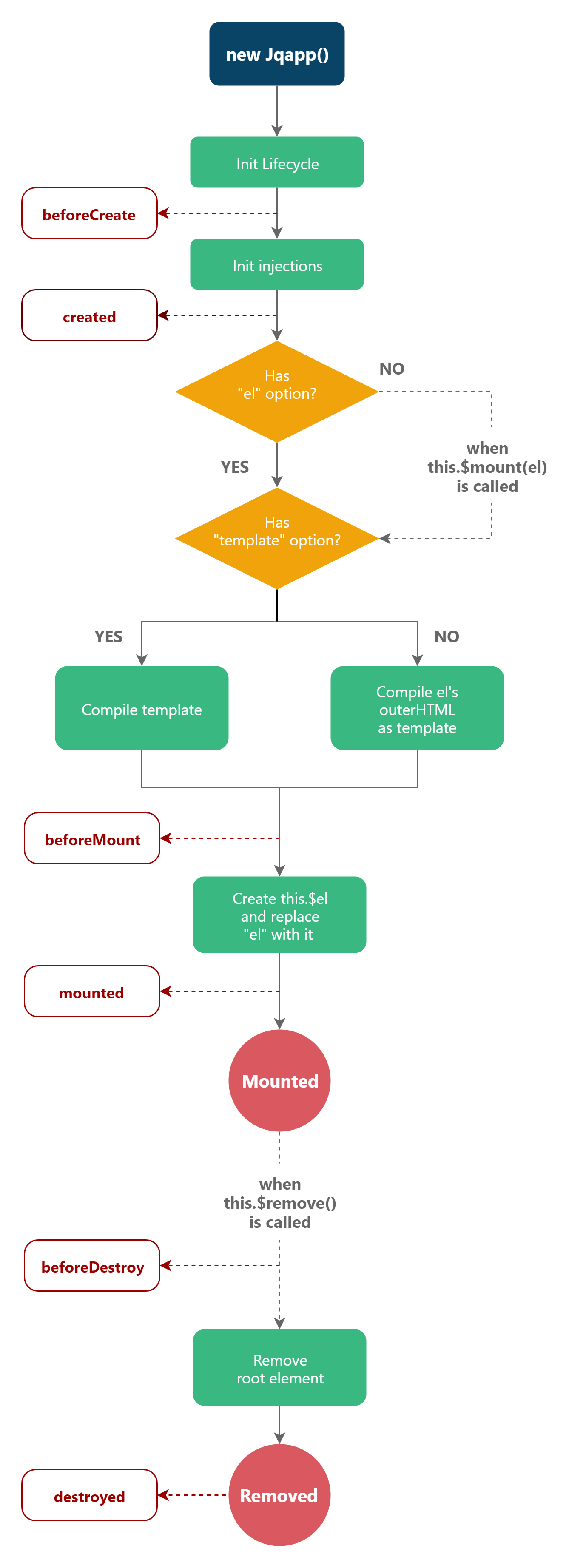
Template
Jqapp uses an HTML-based template syntax that allows you to render DOM with variables from the instance's data. All Jqapp templates are valid HTML that can be parsed by spec-compliant browsers and HTML parsers.
Text variable
The most basic form of data rendering is text interpolation using the “Mustache” syntax (double curly braces):
Message: {{ msg }}The mustache tag will be replaced with the value of the msg property on the corresponding data object.
String Template
You can directly define HTML string into template option with text variable:
el: "#app" components: 'item': data: msg: '' template: "<div><span>Message: {{ msg }}</span></div>" { this; }In above case, the {{ msg }} variable will be replaced to Data from Parent from parent instance.
DOM Template
You can also define a template in HTML DOM with a text/template type script tag:
Then declare the the template's ID querySelector into template option (Sample code from String Template):
data: msg: '' template: "#item-template"Components
Base Example
Here’s an example of a Jqapp component:
// Define a new component called counter for Jqapp instancevar counterComponent = data: count: 0 template: '<div><button>You clicked me <span class="count">{{ count }}</span> times.</button></div>' { var component = this; this$$el; };Components are reusable Jqapp instances defined in a Jqapp instance, we can render a component as a custom element by calling renderComponent() with component name: in this case, counter. The Other Hand, by calling append() to render a component and append into the element.
var app = el: "#app" components: 'counter': counterComponent methods: { this; } { this; this; var app = this; this; } Add a Counter Render Component
To render a component element:
el: "#app" components: 'item': template: "<div><p>Item</p></div>" { // renderComponent() returns element var compoentElement = this; this$$el; // Equal to `this.$append('item', "div.items")`; }Above sample code uses renderComponent() to render a component element then append into app root element. You could use append to render and append a component into a element by giving component name and element/selector.
API
Global Config
# silent
-
Type:
boolean -
Default:
false -
Usage:
Jqappconfigsilent = trueSuppress all Vue logs and warnings.
# jQuery
-
Type:
boolean -
Default:
true -
Usage:
JqappconfigjQuery = falseWhether to require jQuery. You can use pure JS alone by turning to
false.
# compileElement
-
Type:
boolean -
Default:
true -
Usage:
JqappconfigcompileElement = falseWhether to compile
options.elelements when there are nooptions.template.
Options / Data
# data
-
Type:
Object | Function -
Details:
The data object for the Jqapp instance. Data will be mixed into the Jqapp instance. You can access these data directly on the Jqapp instance, or use them in directive expressions. Data is also be used by Template on renderning.
# methods
-
Type:
{ [key: string]: Function } -
Details:
Methods to be mixed into the Jqapp instance. You can access these methods directly on the Jqapp instance, or use them in directive expressions. All methods will have their
thiscontext automatically bound to the current instance.
Options / DOM
# el
-
Type:
string | HTMLElement -
Details:
Provide the Jqapp instance an existing DOM element to mount on. It can be a CSS selector string or an actual HTMLElement.
# template
-
Type:
string -
Details:
A string template to be used as the markup for the Jqapp instance. The template will replace the mounted element. Any existing markup inside the mounted element will be ignored.
If the string starts with
#it will be used as a querySelector and use the selected element’s innerHTML as the template string. This allows the use of the common<script type="text/template">trick to include templates.From a security perspective, you should only use Jqapp templates that you can trust. Never use user-generated content as your template.
Options / Lifecycle Hooks
# beforeCreate
-
Type:
Function -
Details:
Called synchronously immediately after the instance has been initialized, before data / methods mixing.
-
See also: Lifecycle Diagram
# created
-
Type:
Function -
Details:
Called synchronously after the instance is created. At this stage, the instance has finished processing the options which means data / methods have been set up. However, the mounting phase has not been started, and the
el/$elproperty will not be available yet. -
See also: Lifecycle Diagram
# beforeMount
-
Type:
Function -
Details:
Called right before the mounting begins: the template is about to be rendered for the first time.
-
See also: Lifecycle Diagram
# mounted
-
Type:
Function -
Details:
Called after the instance has been mounted, where
elis replaced by the newly createdthis.$el/this.$$el. If the root instance is mounted to an in-document element,this.$elwill also be in-document when mounted is called. -
See also: Lifecycle Diagram
# beforeDestroy
-
Type:
Function -
Details:
Called right before a Jqapp instance is destroyed. At this stage the instance is still fully functional.
-
See also: Lifecycle Diagram
# destoryed
-
Type:
Function -
Details:
Called after a Jqapp instance has been destroyed. When this hook is called, the root element of the Jqapp instance have been removed.
-
See also: Lifecycle Diagram
Instance Properties
# this.$el
-
Type:
HTMLElement -
Read only
-
Details:
The current instance's element
# this.$$el
-
Type:
jQuery HTMLElement -
Read only
-
Details:
The current instance's jQuery element,
nullwhen jQuery not loaded
# this.$parent
-
Type:
ObjectJqapp instance -
Details:
The current instance's parent instance which could be App or Component
# this.$root
-
Type:
ObjectJqapp instance -
Details:
The root Jqapp instance of the current component tree. If the current instance has no parents this value will be itself.
# this.$data
-
Type:
Object -
Read only
-
Details:
The data object that the Jqapp instance is used, which same as Data instance properties.
-
See also: Options / Data - data
# this.$options
-
Type:
Object -
Read only
-
Details:
The instantiation options used for the current Jqapp instance. This is useful when you want to include custom properties in the options.
Instance Methods / Data
# this.$mount()
Mount element into instance
- Arguments:
{Element|string|jQuery} elementOrSelector
- Returns:
{Object}Instance
# this.$remove()
Remove all elements from instance
- Arguments:
{Element|string|jQuery} elementOrSelector
- Returns:
{Object}Instance
# this.$renderComponent()
Render a element from Component
- Arguments:
{string} componentKey{Object} optionsComponent options
- Returns:
{Element}Component instance element
# this.$$renderComponent()
Render a jQuery element from Component
- Arguments:
{string} componentKey{Object} optionsComponent options
- Returns:
{jQuery}jQuery component instance element
# this.$find()
Find element from instance element
- Arguments:
{string} selector
- Returns:
{Element} Instance element
# this.$$find()
Find jQuery element from instance element
- Arguments:
{string | Element | jQuery} selectorOrElement
- Returns:
{jQuery} jQuery element
# this.$append()
Shortcut of appending this.$renderComponent() into this.$find() element
- Arguments:
{string} selector{string} componentKey{Object} optionsComponent options{Function} completeA function to call once the shortcut is complete
- Returns:
{Element}Instance element
# this.$$append()
Shortcut of appending this.$renderComponent() into this.$$find() element
- Arguments:
{string | jQuery | Element} selectorOrElement{string} componentKey{Object} optionsComponent options{Function} completeA function to call once the shortcut is complete
- Returns:
{jQuery}jQuery Instance element
# this.$replace()
Shortcut of replacing this.$find() element with this.$renderComponent()
- Arguments:
{string} selector{string} componentKey{Object} optionsComponent options{Function} completeA function to call once the shortcut is complete
- Returns:
{Element}Instance element
# this.$$replace()
Shortcut of replacing this.$$find() element with this.$renderComponent()
- Arguments:
{string | jQuery | Element} selectorOrElement{string} componentKey{Object} optionsComponent options{Function} completeA function to call once the shortcut is complete
- Returns:
{jQuery}jQuery Instance element
# this.$html()
Shortcut of setting this.$renderComponent() into this.$find() element
- Arguments:
{string} selector{string} componentKey{Object} optionsComponent options{Function} completeA function to call once the shortcut is complete
- Returns:
{Element}Instance element
# this.$$html()
Shortcut of setting this.$renderComponent() into this.$$find() element
- Arguments:
{string | jQuery | Element} selectorOrElement{string} componentKey{Object} optionsComponent options{Function} completeA function to call once the shortcut is complete
- Returns:
{jQuery}jQuery Instance element


