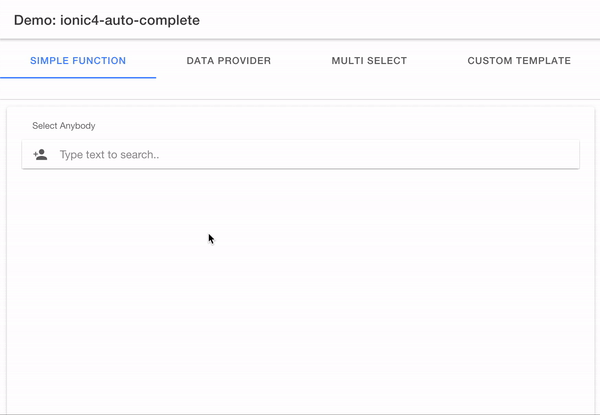ionic4-auto-complete
Index
About
This is a component based on Ionic's search-bar component, with the addition of auto-complete ability. This component is super simple and light-weight. Just provide the data, and let the fun begin. This package is compatible with Angular 2+ and Ionic 2+.
- Try out the demo to see it in action!
- Checkout my other Ionic/Angular project to add tooltips to your project!
- Visit my website for other cool projects!
Setup
Install Node
- For Angular 2-6:
npm install ionic4-auto-complete@^1.10.1 --save
- For Angular 7-8:
npm install ionic4-auto-complete@~2.8.2 --save
- For Angular 9+:
npm install ionic4-auto-complete --save
Import assets
- Add the following to the
assetsarray inangular.json:
{
"glob": "**/*",
"input": "node_modules/ionic4-auto-complete/assets/",
"output": "./assets/"
}
Import module
-
Import
AutoCompleteModuleby adding the following to your parent module (i.e.app.module.ts):import { AutoCompleteModule } from 'ionic4-auto-complete'; @NgModule({ ... imports: [ AutoCompleteModule, ... ], ... }) export class AppModule {}
Add styles
-
Import scss stylesheet from
node_modules(i.e.app.scss,global.scss):@import "~ionic4-auto-complete/auto-complete";
Create provider
- The component is not responsible for getting the data from the server. There are two options for providing data to the component.
Option One: Simple function returning an array
```
import {Component} from '@angular/core';
@Component({
selector: 'auto-complete-component',
templateUrl: 'auto-complete-component.component.html',
styleUrls: [
'auto-complete-component.component.scss'
],
})
export class AutoCompleteComponent {
public labelAttribute:string;
public objects:any[];
constructor() {
const objects = [
...
]
}
protected filter(keyword) {
keyword = keyword.toLowerCase();
return this.objects.filter(
(object) => {
const value = object[this.labelAttribute].toLowerCase();
return value.includes(keyword);
}
);
}
}
```
Option Two: Create a Service and Component
-
When implementing an AutoCompleteService interface, you must implement two properties:
- labelAttribute [string] - which is the name of the object's descriptive property (leaving it null is also an option for non-object results)
-
getResults(keyword) [() => any] - which is the method responsible for getting the data from server which returns either an:
- an Observable that produces an array
- a Subject (like an Observable)
- a Promise that provides an array
- directly an array of values
import {Injectable} from '@angular/core'; import {HttpClient} from '@angular/common/http'; import {map} from 'rxjs/operators'; import {Observable, of} from 'rxjs'; import {AutoCompleteService} from 'ionic4-auto-complete'; @Injectable() export class SimpleService implements AutoCompleteService { labelAttribute = 'name'; private countries:any[] = []; constructor(private http:HttpClient) { } getResults(keyword:string):Observable<any[]> { let observable:Observable<any>; if (this.countries.length === 0) { observable = this.http.get('https://restcountries.eu/rest/v2/all'); } else { observable = of(this.countries); } return observable.pipe( map( (result) => { return result.filter( (item) => { return item.name.toLowerCase().startsWith( keyword.toLowerCase() ); } ); } ) ); } }
Option Three: Create a service and component with a form
-
To indicate that you don't want the label as value but another field of the country object returned by the REST service, you can specify the attribute formValueAttribute on your dataProvider. For example, we want to use the country numeric code as value and still use the country name as label.
-
Create a service which includes the
formValueAttributeproperty.import {Injectable} from '@angular/core'; import {map} from 'rxjs/operators'; import {HttpClient} from '@angular/common/http'; import {AutoCompleteService} from 'ionic4-auto-complete'; @Injectable() export class CompleteTestService implements AutoCompleteService { labelAttribute = 'name'; formValueAttribute = 'numericCode'; constructor(private http:HttpClient) { } getResults(keyword:string) { if (!keyword) { return false; } return this.http.get('https://restcountries.eu/rest/v2/name/' + keyword).pipe(map( (result: any[]) => { return result.filter( (item) => { return item.name.toLowerCase().startsWith( keyword.toLowerCase() ); } ); } )); } } -
Once the form is submitted the
countryis the selected country's numericCode while the displayed name is thelabelAttribute. -
Create a component:
import {Component} from '@angular/core'; import {NavController} from 'ionic-angular'; import {CompleteTestService} from '../../providers/CompleteTestService'; import {FormGroup, Validators, FormControl } from '@angular/forms' @Component({ selector: 'page-home', templateUrl: 'home.html' }) export class HomePage { myForm: FormGroup constructor(public navCtrl: NavController, public completeTestService: CompleteTestService) { } ngOnInit(): void { this.myForm = new FormGroup({ country: new FormControl('', [ Validators.required ]) }) } submit(): void { let country = this.myForm.value.country } }
HTML
* Add `ion-auto-complete` within the HTML of your parent module.
* Pass the data:
#### Option 1: Vanilla ####
<ion-auto-complete [dataProvider]="completeTestService"></ion-auto-complete>`
#### Option 2: Angular FormGroup ####
##### Option 2-A: Use property as form value #####
* Requires `labelAttribute` as both label and form value (default behavior).
* By default, if your **dataProvider** provides an array of objects, the `labelAttribute` property is used to take the good field of each object to display in the suggestion list. For backward compatibility, if nothing is specified, this attribute is also used to grab the value used in the form.
* Add form to the component's HTML and add the `formControlName` attribute:
```
<form [formGroup]="myForm"
(ngSubmit)="submit()"
novalidate>
<div class="ion-form-group">
<ion-auto-complete [dataProvider]="completeTestService"
formControlName="country"></ion-auto-complete>
</div>
<button ion-button
type="submit"
block>
Add Country
</button>
</form>
```
##### Option 2-B: Use whole object as form value #####
* Simply set `formValueAttribute` to empty string:
```
import {AutoCompleteService} from 'ionic4-auto-complete';
import {HttpClient} from '@angular/common/http';
import {Injectable} from "@angular/core";
import 'rxjs/add/operator/map'
@Injectable()
export class CompleteTestService implements AutoCompleteService {
...
formValueAttribute = ''
constructor(private http:HttpClient) {
...
}
getResults(keyword:string) {
...
}
}
```
Documentation
Events
-
autoFocus($event)is fired when the input is focused. -
autoBlur($event)is fired when the input is blured. -
ionAutoInput($event)is fired when user inputs. -
itemChanged($event)is fired when the selection changes (clicked). -
itemsHidden($event)is fired when items are hidden. -
itemRemoved($event)is fired when item is removed (clicked). -
itemSelected($event)is fired when item is selected from suggestions (clicked). -
itemsShown($event)is fired when items are shown.
Searchbar Options
-
Ionic4-auto-complete supports the regular Ionic's Searchbar properties, which are set to their default values as specified in the docs.
-
You can override these default values by adding the
[options]attribute to the<ion-auto-complete>tag, for instance:<ion-auto-complete [dataProvider]="someProvider" [options]="{ placeholder : 'Lorem Ipsum' }"></ion-auto-complete> -
Options include, but not limited to: **
color- (default isnull) **debounce- (default is250) **type- ("text", "password", "email", "number", "search", "tel", "url". Default "search".) **placeholder- (default "Search")
Styling
Label
-
To use ion-label position you must enable ion-input (
[useIonInput]="true")<ion-auto-complete [dataProvider]="service" [label]="'This is a label'" [labelPosition]="'floating'"></ion-auto-complete>
Resize
-
For best visual results use
viewport size / fixed size( in pixels).ion-auto-complete { width: 50vw; }
Custom Templates
-
You can display any attribute associated with your data items by accessing it from the
datainput class member in the template. -
For example:
-
Let's assume that in addition to the country name, we also wish to display the country flag.
-
For that, we use the
ng-templatedirective, which let's us pass the template as an input to the component. -
Within your component's HTML add the a template:
<ng-template #withFlags let-attrs="attrs"> <img src="assets/image/flags/{{attrs.data.name}}.png" class="flag"/> <span [innerHTML]="attrs.data.name | boldprefix:attrs.keyword"></span> </ng-template> <ion-auto-complete [dataProvider]="service" [template]="withFlags"></ion-auto-complete> -
IMPORTANT: The attribute
let-attrsis required.
Component Options
-
In addition to the searchbar options,
ion-auto-completealso supports the following option attributes: -
[styles](AutoCompleteStyles) - custom styles to be passed tongStyleon elements within the Shadow DOM. Available element keys are:list;listItem; andsearchbar. -
[template](TemplateRef) - custom template reference for your auto complete items (see below). -
[emptytemplate](TemplateRef) - custom template reference for your auto complete no items display. -
[selectionTemplate](TemplateRef) - custom template reference for your own selection display when using multi. -
[clearInvalidInput](boolean) - automatically clear the input field if a valid option is not selected from suggestions (Defaulttrue). -
[showResultsFirst](boolean) - for small lists it might be nicer to show all options on first tap (you might need to modify your service to handle an emptykeyword). -
[maxResults](number) - limits the max number of suggestions shown (Default8). -
[alwaysShowList](boolean) - always show the list - defaults to false). -
[hideListOnSelection](boolean) - if allowing multiple selections, it might be nice not to dismiss the list after each selection - defaults to true). -
[selectOnTabOut](boolean) - select the focused suggestion when the user presses the tab key (Defaulttrue) -
[autoFocusSuggestion](boolean) - Highlights the first suggestion (Defaulttrue)
Searchbar Methods
Access Searchbar
-
Within your component:
@ViewChild('searchbar') searchbar: AutoCompleteComponent; ``` -
Add
#searchbarwithin your component's HTML:<ion-auto-complete [dataProvider]="provider" #searchbar></ion-auto-complete>
Available Methods
-
getValue()returns the string value of the selected item.- Example:
this.searchbar.getValue()
- Example:
-
getSelection()returns the selected object.- Example:
this.searchbar.getSelection()
- Example:
-
setFocus()sets focus on the searchbar.- Example:
this.searchbar.setFocus()
- Example:
Contributing
To contribute, clone the repo. Then, run npm install to get the packages needed for the library to work. Running gulp will run a series of tasks that builds the files in /src into /dist. Replace the /dist into whatever Ionic application's node_modules where you're testing your changes to continuously improve the library.
Thanks
Issues
If you find any issues feel free to open a request in the Issues tab. If I have the time I will try to solve any issues but cannot make any guarantees. Feel free to contribute yourself.
Deploy
Demo
- Run
npm installto get packages required for the demo and then runionic serveto run locally.
Generate Docs
- Run
npm run docs:build
Update Version
- Update version
package.jsonfiles in both the root anddist/directory following Semantic Versioning (2.0.0).
Build
- Run
npm run buildfrom root.
Test
- Copy
dist/contents intodemo/node_modules/ionic4-auto-complete/- Run from root:
cp -fr dist/* demo/node_modules/ionic4-auto-complete/
- Run from root:
- Run
ionic servefromdemo/ - Run
ionic build --prodfromdemo/
NPM Release
- Run
npm publishfromdist/directory.
Update Changelog
- Add updates to
CHANGELOG.mdin root.
FAQ
- How do you concatenate several fields as label?
The auto-complete component allows you to use templates for customize the display of each suggestion. But in many cases, the default template is good. However, you need to concatenate several fields (like firstname and lastname) to produce a full label. In that case, you can declare a method named getItemLabel instead of using labelAttribute.
For example, we want to display the country name and the population:
```
import {AutoCompleteService} from 'ionic4-auto-complete';
import {HttpClient} from '@angular/common/http';
import {Injectable} from "@angular/core";
import 'rxjs/add/operator/map'
@Injectable()
export class CompleteTestService implements AutoCompleteService {
formValueAttribute = ""
constructor(private http:HttpClient) {
}
getResults(keyword:string) {
return this.http.get("https://restcountries.eu/rest/v1/name/"+keyword)
.map(
result =>
{
return result.json()
.filter(item => item.name.toLowerCase().startsWith(keyword.toLowerCase()) )
});
}
getItemLabel(country: any) {
return country.name + ' (' + country.population + ')'
}
}
```