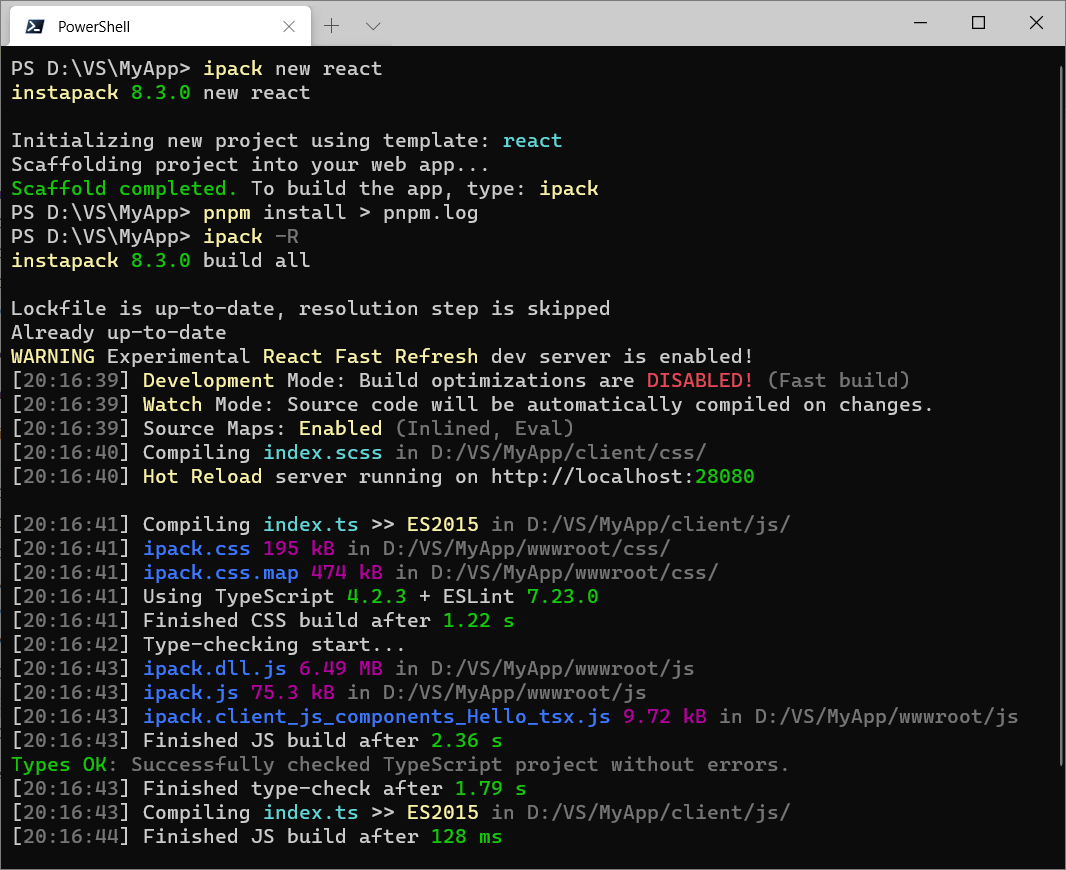instapack
All-in-one TypeScript and Sass compiler for web applications!
Install
Option A: Globally Machine-Wide
npm install -g instapack
pnpmcan also be used but notyarn. Yarn 2 is incompatible with instapack due to Plug'n'Play NOT SUPPORTED by TypeScript (and Visual Studio)!
Option B: Locally per Project
A local installation in the project is usually more desirable for pinning and synchronizing the instapack version used by the CI and the development team.
-
Ensure
package.jsonexists in the project folder. (If not, runnpm init -y) -
Open command prompt in that folder to install instapack locally:
npm install instapack -D -E -
Add npm run scripts in
package.json:
{
"scripts": {
"init": "ipack new react",
"dev": "ipack -R",
"build": "ipack",
}
}To develop using instapack, simply run the commands:
npm run init
npm run dev
npm run buildQuick Start Guide
mkdir MyWebApp
cd MyWebApp
ipack new empty
ipackOut of the box, these files will be used as the program entry points:
-
client/js/index.tscompiled towwwroot/js/ipack.js-
Include this file at the bottom of your HTML / before
</body>using<script>so the browser can render the page while downloading the script. -
Anything imported from
node_moduleswill be put intoipack.dll.js. Please also include this file in your HTML just beforeipack.js
-
-
client/css/index.scsscompiled towwwroot/css/ipack.css-
Include this file at the top of your HTML / before
</head>using<link>so the browser can style and render the page as it loads. -
Spiced
🌶️ with AutoPrefixer for applying CSS vendor-prefixes automatically!
-
-
Assets (files or folders) declared in
copysettings inpackage.jsonwill be copied towwwrootsub-folder fromnode_modulespackages.
client,wwwroot,ipack.js, andipack.csscan be renamed in project settings. Read more ↓
System Requirements
Currently supported Node.js is the latest version 14 or 12 (LTS).
When using Visual Studio 2017 or 2019, install the latest TypeScript SDK.
If using the latest Visual Studio Code, it should come with the latest TypeScript support out of the box.
Design Philosophies
-
Zero Configurations: Hyper-opinionated front-end project build system. It just works!
💖 -
Beginner-friendly: Lower the barrier of entry for developing a modern web app.
🎈 -
Unify and standardize team build system across multiple projects, for any JS frameworks.
✊ -
Built-in new project scaffold tool for assorted JS frameworks.
🎁 -
Improve source code quality and maintainability with type hints, recommended lints, and compile-time checks.
👓 -
Rich debugging experience: set breakpoints, view variables, and step into the TypeScript source code!
🔍 -
Introduce structures to the front-end source code using standard module systems.
🍱 -
Enforce best practices when building apps, which may significantly impact page load time.
🛠️ (i.e. tree-shaking, code-splitting, bundling, and minification) -
Blur the boundary between design-time and coding-time using lightning-fast
serveorwatch+devbuild mode.⚡
But... Why?
instapack is a first-class end-to-end TypeScript and Sass build tool.
instapack is battle-tested
With this powerful tool, you can save time
Commands
You may use instapack or ipack to invoke the command line interface.
new [template]
Scaffolds a new instapack project into current working directory. All templates target ES2015, compatible with modern major browsers unless noted otherwise. These templates are available:
-
emptyfor a minimal clean slate. -
reactfor developing a web app using React and Bootstrap 5. -
vuefor developing a web app using the new Vue.js 3 and Bootstrap 5! -
vue2for developing a web app using Vue.js 2 and Bootstrap 5. -
blazorfor developing a web app using the ASP.NET Core Blazor framework, which allows SPA-like experience using C# programming language instead of JS.-
This template allows calling instapack-built TypeScript code from C# when a third-party JS library (from npm) is required. Read more about
namespaceconfiguration ↓
-
This template allows calling instapack-built TypeScript code from C# when a third-party JS library (from npm) is required. Read more about
-
angularjsfor developing a legacy web app targeting ES5 browsers (Internet Explorer 10+) using AngularJS 1.7 and Bootstrap 3. Also includes jquery-validation-unobtrusive for ASP.NET MVC client-side validation. DO NOT USE THIS TEMPLATE!
If no template parameter is provided, react will be chosen.
build [project]
Performs compilation of selected project type. Available projects: all, js, css and copy. If no project parameter is provided, all will be chosen.
In addition, build flags are available:
-
--watchor-wenables automatic incremental build on source code changes.🤖 -
--devor-ddisables build outputs optimization and minification for FAST build!🔥 -
--serveor-senables Hot Reload development mode using dedicated build server.♻️ Read more ↓ -
--httpscan be used with--serveflag, allowing the Hot Reload dev server to usehttps://protocol.- This feature requires mkcert third-party utility to be installed and available on the CLI path.
-
--experimental-react-refreshor-Renables dev server with React Fast Refresh (new native Hot Reload). -
--no-sourcemapsdisables source maps, producing undebuggable outputs.🐛 (Slightly improves build speed) -
--statsgeneratesstats.jsonnext to the TypeScript build outputs, which can be analyzed by a third-party tool: webpack-bundle-analyzer. This flag will be ignored during watch mode. -
--cowallows overwriting files in output folder bycopyassets build tool.
Multiple build flags can be combined, for example:
ipack -dw=dev+watchmode
set
-
package-managerallows setting default package manager to be used for restoring and integrity-checkingnode_modulesprior build. Possible values:npm,pnpm,yarn,disabled(default:npm)
The
yarnsetting refers to the legacy Yarn 1.
-
mutedisables voice assistant on build fails during watch mode when set totrue. Possible values:trueandfalse(default:false)
Configurations
instapack puts configurations inside package.json to reduce project files clutter. For example, this is the included package.json with vue template:
name,version,private, anddependenciesfields were removed for brevity.
{
"instapack": {
"output": "wwwroot",
"alias": {
"vee-validate": "vee-validate/dist/vee-validate.full"
}
}
}-
inputallows setting the input folder path. By default, it is set toclient -
outputallows setting the output folder path. By default, it is set towwwroot -
jsOutallows setting the JS output file name. By default, it is set toipack.js -
cssOutallows setting the CSS output file name. By default, it is set toipack.css -
namespaceallows exposing modules exported via JS entry point (index.ts) to be accessed as an object in the browserwindowglobal object.- For example:
namespace: "instapack"enables accessingexport function foo()aswindow.instapack.foo()(which then can be invoked via Blazor JS Interop:await JsRuntime.InvokeAsync<string>("instapack.foo");)
- For example:
-
umdLibraryProjectcan be set totrueto allow building a single-entry-point (without.dll.jsfile) UMD JS bundle. Use this option when developing a library package! (e.g. npm or Razor Class Library)- Use
namespaceoption to name your UMD module. Not settingnamespaceoption will result in the assignment of all properties returned by the entry point be assigned directly to the root object.
- Use
-
aliasallows overriding moduleimportcalls from all files, including dependencies. Read more↗ -
externalsallows rewriting moduleimportcalls from all files, including dependencies, to globally exposed objects viawindowobject. Read more↗ -
This technique enables usage of scripts hosted on CDN such as unpkg!
-
This technique also allows referencing non-module, old-school IIFE JS loaded via
<script>which provides excellent interop with older libraries!
-
Example:
{
"instapack": {
"externals": {
"jquery": "$"
}
}
}// converts this...
import jQuery from 'jquery';
// into something similar to this...
// const jQuery = window["$"];
// allowing CDN to be used instead of bundling the library:
// <script src="https://cdnjs.cloudflare.com/ajax/libs/jquery/3.4.1/jquery.min.js"></script>-
copyallows copying static assets from the npm folder (node_modules) into the project output folder (e.g.wwwroot) during build.-
This is a BETA feature inspired by Visual Studio LibMan.
-
libraryaccepts a package name. The package MUST be installed in the projectpackage.jsonand cannot be transient implicit / merely a sub-dependency of other packages. -
filesaccepts a list of file names OR folder names OR glob patterns. -
destinationaccepts a sub-folder path inside the project output directory. -
The copy output preserves the folder structure of the origin folders up to the topmost common directory path. (For example, copying
node_modules/library/a/b/c.txtandnode_modules/library/a/d/f.txtwill result inwwwroot/destination/b/c.txtandwwwroot/destination/d/f.txtto be created)
-
Example:
Copy all files inside
node_modules/@fortawesome/fontawesome-free/webfontsfolder, except files in that folder prefixed withfa-brandsinto project output sub-folderwwwroot/webfonts
{
"instapack": {
"copy": [
{
"library": "@fortawesome/fontawesome-free",
"files": [
"webfonts",
"!webfonts/fa-brands*"
],
"destination": "webfonts"
}
]
}
}-
port1can be set for declaring a static port number to be used by the Hot Reload server. If not set or is already used, the port number will be randomized. Read more ↓
Babel Integration
instapack supports .babelrc in the project root folder. Babel transformations will be applied AFTER TypeScript compilation.
ESLint Integration
instapack 8 supports ESLint 7 configuration, applied directly in-memory to TypeScript source code during type-check.
Source code will be linted only when it can be compiled correctly.
Here is an example .eslintrc.json placed in the project root (next to tsconfig.json). eslint and typescript-eslint packages are required to be installed in the project:
npm install eslint typescript @typescript-eslint/eslint-plugin @typescript-eslint/parser -D{
"root": true,
"parser": "@typescript-eslint/parser",
"extends": [
"eslint:recommended",
"plugin:@typescript-eslint/eslint-recommended",
"plugin:@typescript-eslint/recommended"
],
"parserOptions": {
"ecmaVersion": 2020,
"sourceType": "module"
},
"env": {
"browser": true,
"commonjs": true
}
}To make ESLint errors visible in Visual Studio Code, install the ESLint extension: https://marketplace.visualstudio.com/items?itemName=dbaeumer.vscode-eslint
TypeScript-ESLint: Vue.js
Out of the box, instapack lints <script lang="ts"></script> in Vue Single-File Components without any special ESLint configuration for Vue.js!
However, these lint errors will not be visible in Visual Studio Code... To remedy this issue, add these packages to the project and use the following special ESLint configuration instead:
npm install eslint-plugin-vue vue-eslint-parser eslint-config-prettier -D{
"root": true,
"parser": "vue-eslint-parser",
"extends": [
"eslint:recommended",
"plugin:vue/recommended",
"plugin:@typescript-eslint/eslint-recommended",
"plugin:@typescript-eslint/recommended",
"prettier/vue"
],
"parserOptions": {
"parser": "@typescript-eslint/parser",
"ecmaVersion": 2020,
"sourceType": "module"
},
"env": {
"browser": true,
"commonjs": true
}
}TypeScript-ESLint: React
For React projects, add one additional package and use this .eslintrc.json instead:
npm install eslint-plugin-react -D{
"root": true,
"parser": "@typescript-eslint/parser",
"extends": [
"eslint:recommended",
"plugin:react/recommended",
"plugin:@typescript-eslint/eslint-recommended",
"plugin:@typescript-eslint/recommended"
],
"parserOptions": {
"ecmaVersion": 2020,
"sourceType": "module"
},
"env": {
"browser": true,
"commonjs": true
},
"settings": {
"react": {
"version": "detect"
}
}
}Hot Reload Development Mode
Hot Reload development mode allows a developer to update application code while preserving runtime states, without triggering browser refresh when not needed.
instapack supports Hot Reload for popular JS frameworks by using --serve or -s flags, which also enables watch and dev modes automatically.
Vue.js
Hot Reload for Vue.js projects using Single-File Component format (.vue) has been enabled out of the box.
No further configurations necessary!
🎉
React
When using --experimental-react-refresh build flag, Fast Refresh (Hot Reload) for React projects has been enabled out of the box without requiring any code changes!
If not using Fast Refresh, use react-hot-loader package and configure the project manually, following the instructions provided.
Module Systems
TypeScript / ES Modules
Imports and exports other .ts / .tsx files in the project or normal JS modules from node_modules. This technique allows the ease of development using intellisense for modules with type definitions:
-
The module has
typesortypingsfield pointing to TypeScript declaration files (*.d.ts) in itspackage.json. For example:vue,linq -
The module has @types installed. For example,
reactand@types/react
import List from 'linq';When the imported module does not have any type definitions, it will be imported as
anydata type (no intellisense).
ES Modules: Dynamic Import
instapack supports code-splitting using ESM dynamic import() syntax to load on-demand modules automatically, greatly reducing the initial page load on large application:
Vue.component(
'my-component',
// The `import` function returns a Promise<T>
() => import('./MyComponent.vue')
)An excerpt of build log when using dynamic import:
[02:41:10] ipack.0.js 70.1 kB
[02:41:10] ipack.dll.js 220 kB
[02:41:10] ipack.js 2.76 kB
To use this syntax within TypeScript,
modulecompiler option intsconfig.jsonmust be set toesnext
CommonJS / Node.js require
Imports Node.js modules within the project or from node_modules. However, you WILL NOT get intellisense! (Modules will be imported as any data type.)
const $ = require('jquery');CommonJS
requiremethod in TypeScript is provided through@types/requirejsor@types/nodepackages.
HTML Modules
Imports an .html file to be minified and stringified. This technique is invaluable for working with frameworks relying on HTML-based templates such as AngularJS:
// ESM syntax
import template from './MyTemplate.html';
// CJS syntax
const templateCJS: string = require('./MyTemplate.html');A global TypeScript definition file for
*.htmlmodule is required for importing the.htmlfile from TypeScript using ESM syntax.
// html-shim.d.ts
declare module "*.html" {
const _: string;
export default _;
}JSON Modules
Imports strongly-typed, static JSON file in the TypeScript project using the import syntax:
// ESM syntax
import settings from './settings.json';
// CJS syntax
const settingsCJS = require('./settings.json');ESM syntax requires
resolveJsonModulecompiler option intsconfig.jsonto be set totrue
Vue 2: Single-File Components
import Hello from './Hello.vue';<template>
<h1>Hello from {{ compiler }} and {{ framework }}!</h1>
</template>
<script lang="ts">
import Vue from 'vue';
import Component from 'vue-class-component';
@Component({
props: ['framework', 'compiler']
})
export default class Hello extends Vue {
framework: string | undefined;
compiler: string | undefined;
}
</script>- A global TypeScript definition file for
*.vuemodule is required for importing Vue components from TypeScript:
// vue-shim.d.ts
declare module "*.vue" {
import Vue from "vue";
export default Vue;
}- Basic CSS in
<style>(or<style scoped>or<style module>) code blocks should work, but Sass CANNOT be used and the resulting CSS will NOT be auto-prefixed and minified. You are advised to write CSS using the instapack Sass project instead!
When using Visual Studio Code, install Vetur extension to get syntax highlighting and TypeScript intellisense.
Vue 3: Single-File Components
instapack 8.0.0 can compile Vue 3 components too! Below example showcases a Vue 3 component written using the brand new Composition API.
import Hello from './Hello.vue';<template>
<div>
<button type="button" @click="onClick">{{count}}</button>
</div>
</template>
<script lang="ts">
import { defineComponent, ref } from 'vue';
export default defineComponent({
props: {},
/**
* https://v3.vuejs.org/guide/composition-api-introduction.html#basics-of-composition-api
*/
setup(props) {
const count = ref(0);
const onClick = () => {
count.value++;
};
return {
count,
onClick
};
}
})
</script>When using Visual Studio Code, install Volar extension to get syntax highlighting and TypeScript intellisense.
A different global TypeScript definition file for *.vue module is required for importing Vue components from TypeScript:
declare module '*.vue' {
import { Component } from 'vue';
const component: Component;
export default component;
}Sass CSS Module System
instapack also has a custom Node-like but standard-compliant Sass module system using @use, @forward, and @import syntaxes.
HEADS UP! The Sass team discourages the continued use of the
@importrule. Sass will gradually phase it out over the next few years, and eventually remove it from the language entirely. Prefer the@userule instead.
-
According to the official Sass CSS Imports specification, these imports will be treated as 'Plain CSS'
@import(file NOT included in resulting bundle):-
The imported URL / query path begins with
http://orhttps:// -
The query path explicitly ends with
.cssextension.⚠️ -
NOT compiled:
@import './thing.css' -
Compiled and included:
@import './thing'or@use './thing'
-
-
The query path is syntactically defined as a
url() -
The argument has a media query and/or a supports query.
-
-
Includes
[name].scssand[name].cssfiles relative to the source, including_[name].scsspartial files. (Standard Sass behavior) -
Includes index files in a named folder relative to the source:
[name]/index.scssor[name]/_index.scss(Standard Sass behavior) or[name]/index.css -
Includes files resolved from
node_modulesand readspackage.jsonto resolve.cssfile in thestylefield!- For example, this JS code
import 'library/dist/library.css'is equivalent to the Sass project import:@use 'library/dist/library'
- For example, this JS code
Environment Variables
instapack supports defining variables in process.env global object. Variables coming from process.env are always strings.
Using
process.envin a TypeScript project requires@types/nodepackage installed.
.env
The file .env in the root project folder will be read and parsed.
For example: FOO=bar will define process.env.FOO as 'bar'
Due to technical reasons,
.envfile cannot be watched.
--env
Build flag --env accepts object-like notation:
-
Variables passed using the flag will be merged with variables defined in
.env -
Variables passed using the flag takes takes priority / overrides the variables defined in
.env
For example: ipack --env.FOO=bar --env.HELLO=world
TypeScript Custom Paths Module Resolution
instapack attempts to mimic TypeScript module resolution behavior when building the project. For example:
{
"compilerOptions": {
"baseUrl": "./client/js",
"paths": {
"*": [
"*",
"globals/*"
],
"stuff": ["lib/stuff"],
"stuff/*": ["lib/stuff/*"]
}
}
}Will be automatically translated into instapack alias options:
{
"stuff$": [ "D:/project/client/js/lib/stuff" ],
"stuff": [ "D:/project/client/js/lib/stuff" ]
}
$suffix inaliasoptions key signify an exact query string match.
AND the internal webpack resolve.modules option:
[
"D:/project/client/js",
"D:/project/client/js/globals",
"node_modules"
]These options allow unusual module imports using non-relative paths:
import { x } from 'stuff'; // might resolve to /client/js/lib/stuff/index.ts
import { y } from 'stuff/y'; // might resolve to /client/js/lib/stuff/y.ts
import { xyz } from 'abc/def'; // might resolve to /client/js/abc/def.ts or /client/js/globals/abc/def.tsinstapack will also not resolve symlinks if TypeScript compiler option preserveSymlinks is set to true
Release Cadence
Starting version 4.0.0, instapack follows Semantic Versioning.
Bug reports will be dealt promptly. Periodic maintenance will be also done by updating dependencies version. These actions will increment the patch version.
New non-breaking features will increment the minor version. Breaking changes will increment the major version. View breaking changes here.
Occasionally, beta builds will be published (instapack@beta) for showcasing the bleeding edge version of the tool.
Alternatively, you may build directly from the source code repository:
git clone https://github.com/ryanelian/instapack.git
cd instapack
./link.ps1
./build.ps1
ipack --versionFAQ
Can I use [insert_framework_name_here] ?
Yes, absolutely!
If it worked when using normal JS, it WILL work with instapack. (Other frameworks not shipped in new project templates such as Angular 2+, Preact, Inferno.js, Mithril.js are known to be working with instapack.)
Add the packages required for your project and then start hacking. We'll take care of the outputs.
If there are newer major frameworks requiring custom file compilation (like .vue) AND it happened to support TypeScript, please create an issue to allow instapack to be modified to support such formats.
Is it even safe to target ES2015?
As of June 2017, all major browsers (except Internet Explorer) supports ES2015. iOS 10.3 and above supports ES2015.
Internet Explorer 11 and Windows 7 are no longer supported by Microsoft and no longer receive security patches. The new Chromium-based Microsoft Edge browser update is now available for enterprise customers running Windows 7 (Download: https://www.microsoft.com/en-us/edge), which is supported for that OS until at least July 15, 2021 and supports IE Mode for legacy websites (e.g. ActiveX) backward compatibility.
How to build instapack projects using Docker?
This is a sample Dockerfile build recipe for building ASP.NET Core + instapack project:
This recipe assumes that the project
Dockerfileis located in the root/solution folder (next to/MyApp.sln), with the ASP.NET Core + instapack project located in/MyApp(/MyApp/MyApp.csprojand/MyApp/package.json)
FROM node:12-slim AS instapack
# using pnpm is faster (optional)
RUN npm install -g pnpm
RUN pnpm install -g instapack
COPY . /src
WORKDIR /src/MyApp
RUN ipack
FROM mcr.microsoft.com/dotnet/sdk:5.0 as build
COPY --from=instapack /src /src
WORKDIR /src/MyApp
RUN dotnet restore
RUN dotnet publish -c Release
FROM mcr.microsoft.com/dotnet/aspnet:5.0 as runtime
COPY --from=build /src/MyApp/bin/Release/net5.0/publish /app
WORKDIR /app
ENTRYPOINT ["dotnet", "MyApp.dll"]Build locally using Linux container: docker build --pull --tag myapp:0.0.1 .
Run app via command: docker run -p 12345:80 myapp:0.0.1
When developing multiple front-end projects in one solution, simply run instapack multiple times in different
WORKDIR
How to build instapack projects on GitLab?
Place .gitlab-ci.yml next to the Dockerfile to automatically build the image remotely on-commit, then push the image to the GitLab registry:
image: docker:latest
services:
- docker:dind
stages:
- build
before_script:
- docker login -u gitlab-ci-token -p $CI_JOB_TOKEN registry.gitlab.com
build:
stage: build
script:
- docker build --pull -t $CI_REGISTRY_IMAGE:$CI_COMMIT_REF_NAME .
- docker push $CI_REGISTRY_IMAGE:$CI_COMMIT_REF_NAMEHow to debug using Visual Studio Code?
Install the VS Code extension: Debugger for Chrome, open the project root folder (where package.json is located) using VS Code.
Create a folder .vscode and a file launch.json inside it:
{
"configurations": [
{
"name": "Chrome",
"type": "chrome",
"request": "launch",
"url": "http://localhost:43371/",
"webRoot": "${workspaceFolder}",
"smartStep": true
}
]
}Replace the url parameter with the correct URL of your app, then press F5 on your keyboard!
I thought files should not be bundled because of HTTP/2?
Can I change the index.ts / index.scss entry point?
Nope.
Can I change the js / css output sub-folder name?
Nope.
Can I build multiple entry points?
Nope.
However, you can eject the client folder out of the back-end project folder, rename the jsOut file, and then redirect the output folder path back into the assets folder of the back-end project:
├───backend
│ └───wwwroot
│ ├───css
│ │ frontend1.css
│ │ frontend2.css
│ └───js
│ frontend1.dll.js
│ frontend1.js
│ frontend2.dll.js
│ frontend2.js
│
├───frontend1
│ │ package.json
│ │ tsconfig.json
│ │
│ └───client
│ ├───css
│ │ index.scss
│ └───js
│ index.ts
│
└───frontend2
│ package.json
│ tsconfig.json
│
└───client
├───css
│ index.scss
└───js
index.ts
This is the preferred way of doing things because:
-
You may have multiple front-end projects for a single back-end project, which may aid in version management and build speed (parallelization).
-
Every front-end project can have vastly different
tsconfig.jsonandpackage.jsonsetup. (e.g. Same dependencies, different versions!) -
Generally, prevent front-end projects from screwing around with each other's code.
My package restore / IDE on Windows is slow. Help!
Windows Defender or other anti-virus software apparently slow down package restores and IDEs when opening projects. The remedy to this issue is to:
-
Add anti-virus exclusion to NodeJS installation folder:
C:\Program Files\nodejs. To double check, type:where.exe node -
Add anti-virus exclusion to
%APPDATA%\npmand%APPDATA%\npm-cachefolders. -
Add anti-virus exclusion to Git installation folder:
C:\Program Files\Git. To double check, type:where.exe git -
Use very short root folder name for projects, such as
D:\VS, to avoid potential problems with Windows system paths over 260 characters long. Then exclude the folder from the anti-virus.
The screenshot, what is THAT?
The new Windows Terminal with Powershell Core.