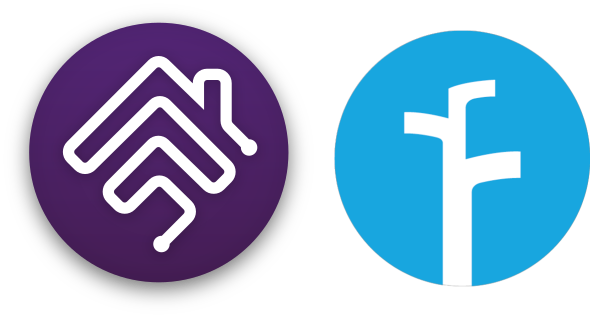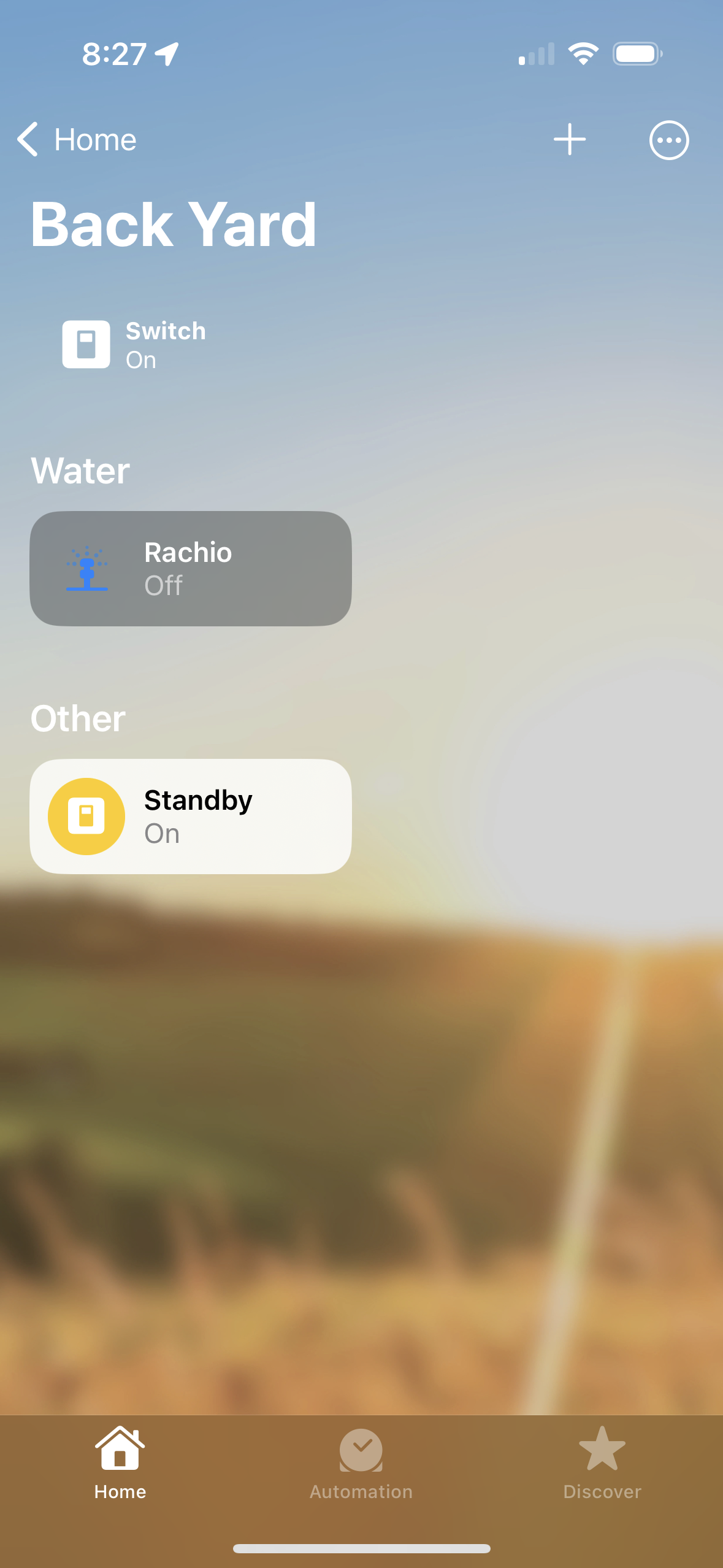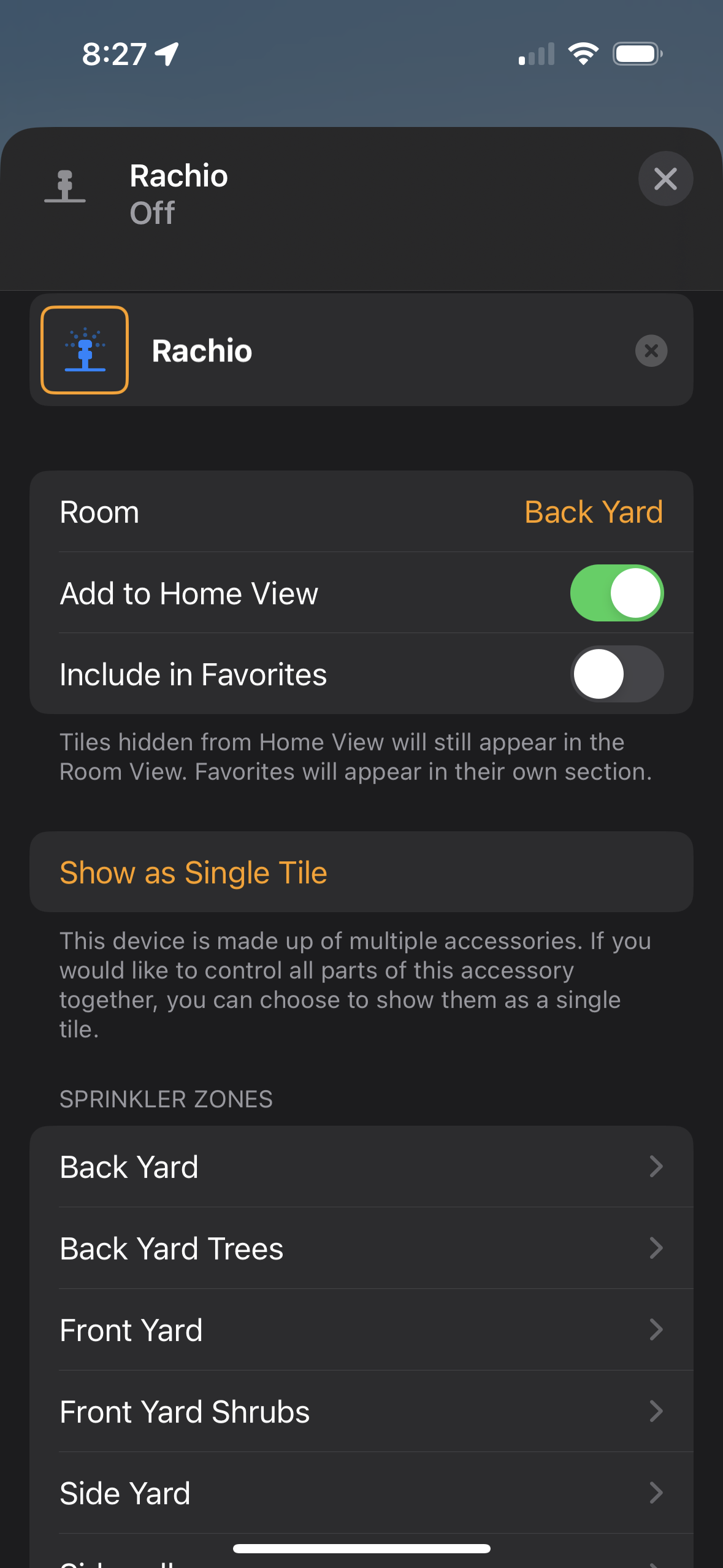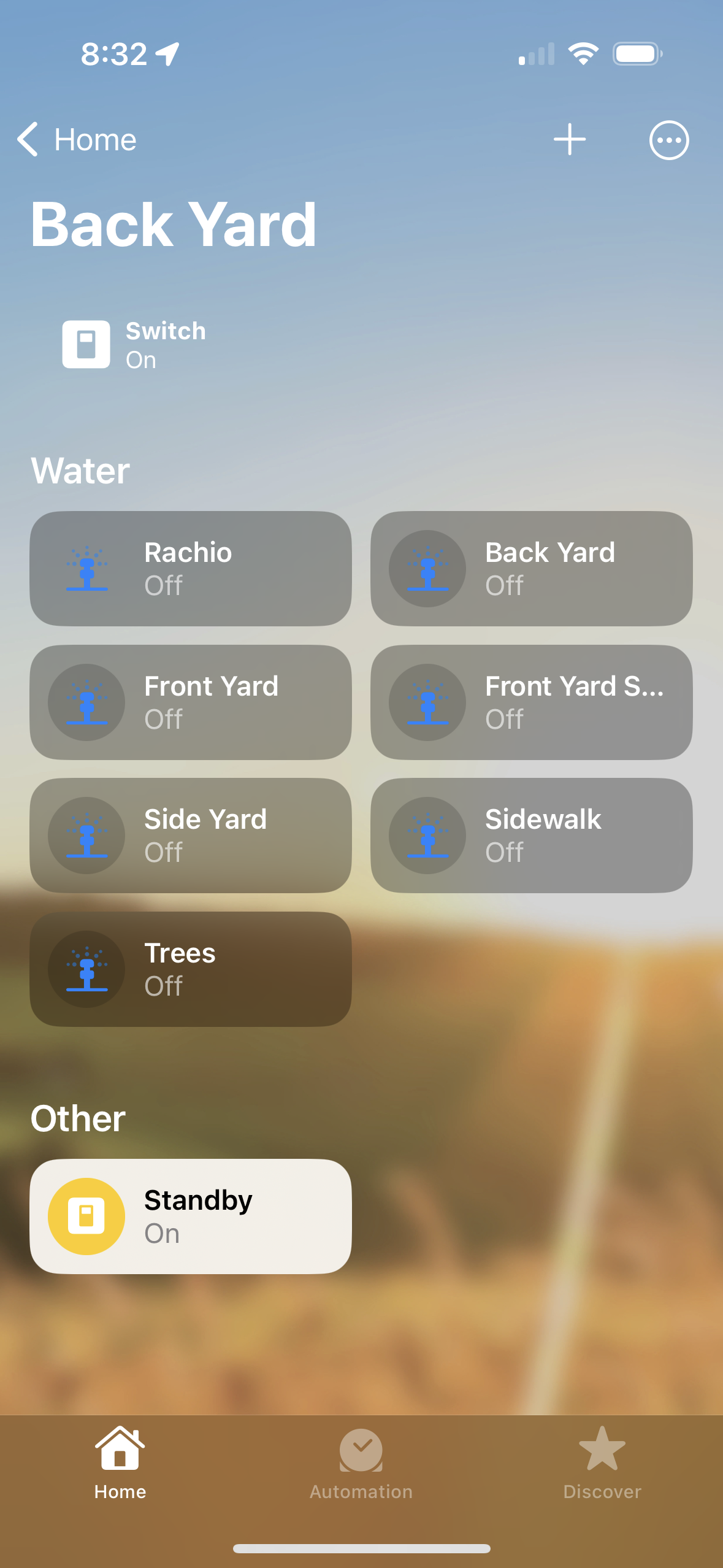homebridge-rachio-irrigation
Rachio Irrigation System platform plugin for Homebridge.
Supporting
- Rachio 1 Contollers.
- Rachio 2 Contollers.
- Rachio 3 Contrllers.
- Rachio Smart Hose Timers.
Notes on the Smart Hose Timer
The Smart Hose Timer is currently not suppoerted by Webhooks or websocket. Updates will rely on polling.
The plugin will only poll when there is a request from Homebridge or Homekit to get an update.
API activity can be viewed in the debug log and there are configurations to tweak this.
Battery support is limited to good and bad which traslated to 100% and 10%.
The bridge is worthless to expose, but my plan is to use that as the device for an irrigation system where the hose timer are the zones.
Hoping Rachio improves the new API
About
This plugin provides multiple options for use in HomeKit
Both option have additional switches as options for Standby mode and a Run All along with any Rachio Schedules
- Irrigation System Accessory with zones that are linked (default in configuration)
- Irrigation System Accessory with separate zones shown as a single tile
- Irrigation System Accessory with separate zones shown as a separate tiles (option in HomeKit)
There are plus and minus to each, so why not have options.
If you have more than one home on your Rachio account you may filter devices for a home based on the street address for the location you want to display in HomeKit.
If you are configuring more than one Homebridge instance, you will want to use a unique accessory name.
Rachio caluclated runtimes based on your zones configuration, these runtimes can be used for the inital runtimes seen in HomeKit.
Screenshots
API Key
You can acquire your API key from Rachio io.app documented here.
Notes on Webhooks
homebridge-rachio-irrigation requires webhooks to update HomeKit accessory status in real time such as a defined schedule from the Rachio app.
Only configure one webhook method at a time, if more than one is configured Webhook Relay will be used.
Port fowarding
Setting up webhooks, the easy way (if your router supports it):
- You must know your external network IP address. You can discover it here to be entered in the config as the "external_Webhook_address"
- You must enable port fowarding on the router this server is conected to. Follow you routers instructions for this step.
- The port forwarding should look like external_webhook_port -> internal_port for your servers IP address which can be found on the Homebridge Status page in system information.
- NOTE: if your IP Address is changed by your ISP, you will need to edit the IP address in the config to match it whenever it changes. You should use a Dynamic IP address DNS service if your IP changes often.
- Advanced settings for HTTPS, If you have a registered domanin and a valid signed cerficate you may use TLS connection.
Relay service
If you cannot setup port forwarding on your router (or don't want to):
- You must have an always-on computer available on your network (MacOS, Linux, Windows). If you're running Homebridge, you can use that one.
- Create an account at Webhook Relay. The free account should be fine.
- Create a new webhook relay: here
- Create a new "New Basic Forwarding" from the quickstart on the Dashboard.
- Select Use Default Input Domain. Then Continue.
- For Destination URL enter:
http://127.0.0.1:27546/- If you'll be installing the relay on a computer different from your Homebridge, replace the
127.0.0.1with the IP or network name of your Homebridge server.
- If you'll be installing the relay on a computer different from your Homebridge, replace the
- For Output type choose: Internal
- For Lock destination path disable it so it says: not locked
- Hit Continue so you're on the review step. Change your Configuration name to something that makes sense for you. I set mine to:
rachio-config - Save everything by clicking on the Create Configuration button.
- Copy the
Key,Secret, andrelay CLI commandsomewhere. You'll need them later.
- Copy the
- Now you'll need to install their Relay software on a computer on your network (probably wherever you have Homebridge installed). Install instructions can be found here.
- Edit Settings for
homebridge-rachio-irrigationto use the Webhook Relay- When setting up this plugin under the
Webhook Relay sectionpaste the Default Endpoint directly into theEndpointfield It'll look likesomethinglongandrandom.hooks.webhookrelay.com. You can find it at Request Forwarding > Buckets listed under Default public endpoint in the Webhook Relay dashboard. found here - The Internal Webhook Port can be left to the default
27546. If you change it, be sure to change the Destination URL in the Webhook Relay bucket settings you configured earlier. - Save the Config changes, and then restart Homebridge
- When setting up this plugin under the
- Test it!
- Make sure you're running the relay service, in Terminal or the command line, it'll look something like this:
relay forward -b rachio-config-
rachio-configshould be the name of your bucket.
-
- Go to
http://somethinglongandrandom.hooks.webhookrelay.com/testin your browser and a moment later you should see in the Homebridge logs that the test was successful.
- Make sure you're running the relay service, in Terminal or the command line, it'll look something like this:
- After you have tested everything works ok, you can make the Webhook Relay software always run by using the instructions here.
The startup log will show if the configuration is correct and working.
If you see log messages like Webhook received from an unknown external id, you may set the clear_previous_webhooks flag to true to remove previous webhooks before creating or updating the webhook for this plugin. Note: this will clear all webhooks tied to your Rachio API key, so be careful if you rely on Rachio webhooks apart from this plugin.
Installation
- Install this plugin using: npm install -g homebridge-rachio-irrigation
- Suggest running as a child bridge
- Use plugin settings to edit
config.jsonand add your account detail. - Run Homebridge
- Pair to HomeKit
Config.json example with child bridge
{
"name": "Rachio-Dev",
"api_key": "8e600a4c-0027-4a9a-9bda-abc8d5c90350",
"location_address": "123 Main St",
"default_runtime": 3,
"runtime_source": 2,
"use_irrigation_display": true,
"show_standby": true,
"show_runall": true,
"show_schedules": true,
"external_IP_address": "76.76.73.37",
"internal_IP_address": "127.0.0.1",
"external_webhook_port": 12454,
"internal_webhook_port": 27544,
"use_basic_auth": true,
"https": false,
"key": "/somepath/key.pem",
"cert": "/somepath/cert.pem",
"user": "username",
"password": "password",
"delete_webhooks": false,
"showAPIMessages": false,
"showWebhookMessages": false,
"valveType": 0,
"showBridge": false,
"showControllers": true,
"showValves": true,
"liveRefreshTimeout": 2,
"liveRefreshRate": 20,
"_bridge": {
"username": "0E:79:49:DC:71:A9",
"port": 46062
},
"platform": "rachio"
}