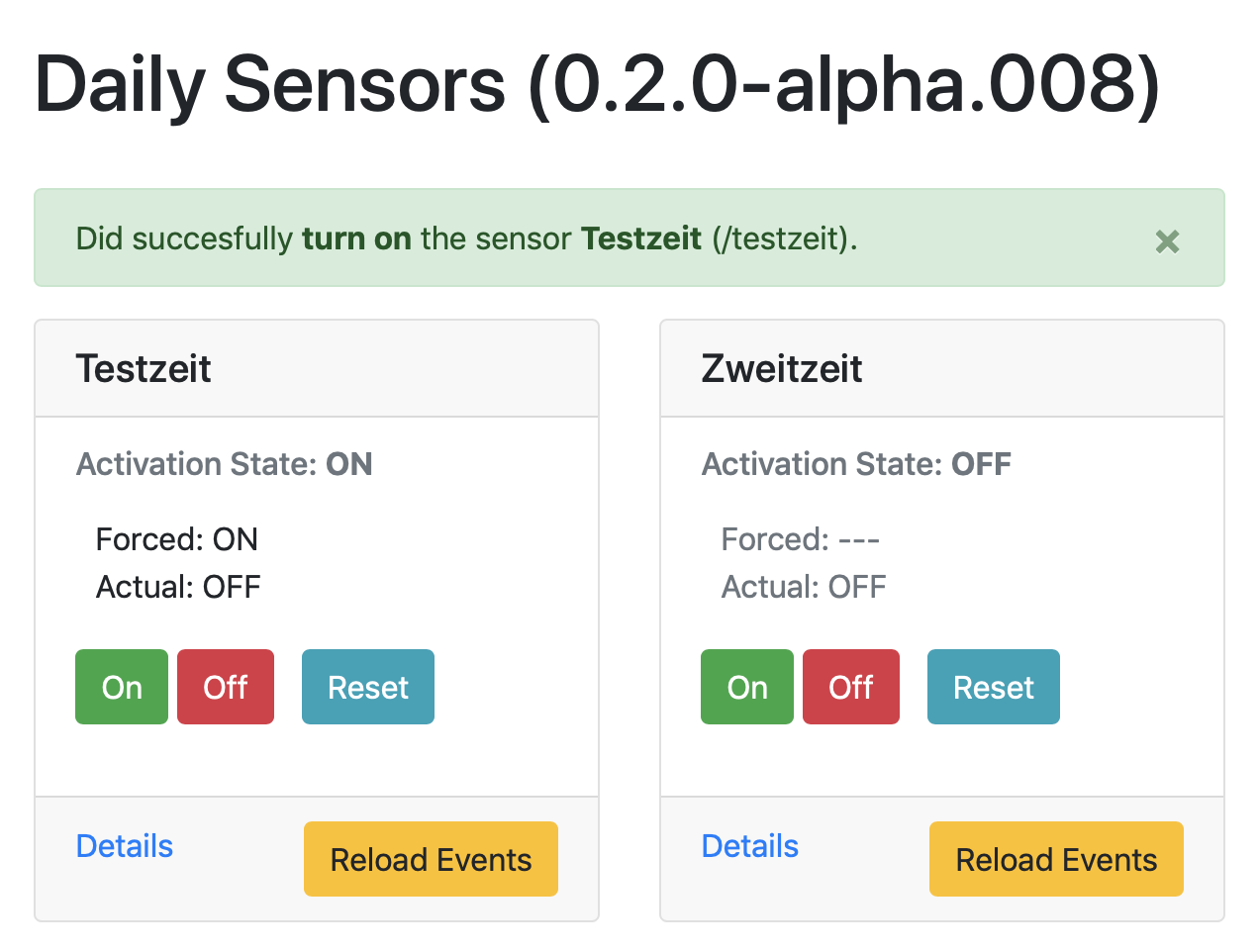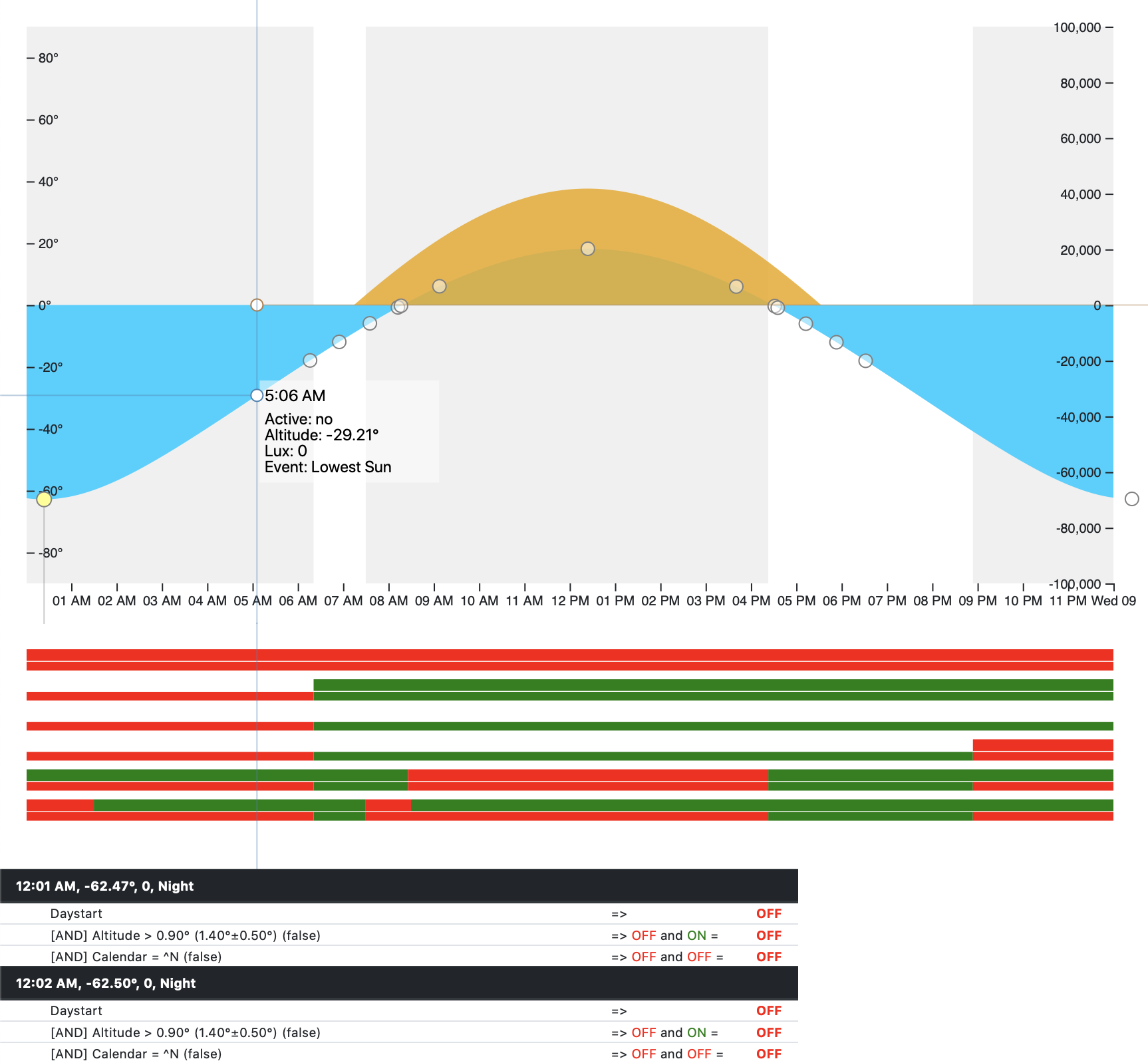homebridge-daily-sensors
This programable switch can be triggered based on userdefine rules related to time, daily events, calendar events, sun elevation or amount of ambient light. Each TriggerEvent can be randomized to make sure that the rules trigger at slightly different times each day.
Simple Configuration
The following configuration is based on the suns elevation (altitude) in London. If the sun rises above 3° the switch will be triggered (with a single press (<= active:true)). If the sun gets below 3° it triggers a double press
"accessories": [{
"accessory": "DailySensors",
"name":"My new daily switch",
"dayStartsActive":false,
"trigger":[{
"active":true,
"type":"altitude",
"value":"0.03",
"trigger":"both"
}],
"location":{
"longitude":-0.118092,
"latitude":51.509865
}
}]How does it work?
The plugin calculates typical sun events as well as the suns elevation based on a given location. Each sensor has a given activation state at any given time of a day. Whenever the activation state changes, the Programmable switch is notified. If the state changes from off to on, a single press is sent. if it changes from on to off a double press is generated. The activation state is determined through an array of TriggerEvents.
All TriggerEvent are stored in the trigger:array config variable. Each TriggerEvent has the following basic properties:
-
type: The type of the TriggerEvent (time,altitude,luxcalendar,holiday,expressionorevent). -
value: A given treshold that is compared -
active: The new activation state of the sensor if the TriggerEvent is triggered
The sensor receives a tick event in a certain interval (config variable tickTimer:seconds). At every tick, all TriggerEvents are evaluated in sequence and the state of the sensor is determined (active/deactive) like this:s
- First the activation state is set to the state defined in
dayStartsActive:bool. - Each TriggerEvent (config variable
trigger:array) is evaluated in the given sequence. - If a TriggerEvent is triggered, the activation state is recalculated. Normaly a TriggerEvent is triggered when the current value (like the current time) is greater than the specified
valueof the TriggerEvent and the activation state is set as was defined in the TriggerEvents'active:boolconfig variable. Take for exampl ethe following TriggerEvents:
"dayStartsActive":false,
"trigger":[{
"active":true,
"type":"time",
"value":"10:00 AM"
},{
"active":false,
"type":"time",
"value":"1:00 PM"
}]Evaluating the sensor at 11:00 PM yields the following sequence: The evaluation starts with the activation state set to false ("dayStartsActive":false). Now the first TriggerEvent is calculated. Since 11:00 AM (the current time) is larger than 10:00 AM (the "value":"10:00 AM" of the TriggerEvent), the event is triggered and sets the activation state to true. The second TriggerEvent does not trigger as its value (1:00 PM) is less than the current time. The resulting activation state for 11:00 PM is true.
Evaluating the same set of TriggerEvents at 2:00 PMgenerates a different activation state. As above, the evaluation starts with the activation state set to false. The first TriggerEvent will trigger as before and changes the activation state to true. However, the second TriggerEvent will also trigger and finally change the activation state back to false. Hence, the resulting activation state for 11:00 PM is true.
In this case the switch will be notified twice a day:
- At
10:00 AMwhen the activation state first changes fromfalsetotrueresulting in a single press - At
1:00 PMwhen the activation state changes back tofalseresulting in a double press
Calendar Connection
You can connect a caldav ready calendar (like iCloud, see https://community.openhab.org/t/solved-apple-icloud-caldav-connection/32510/6 to find the url, username and password to access an iCloud calendar) and use calendar events as triggers. The following config file will connect to the iCloud-calendar https://pxx-caldav.icloud.com/xxxxxx/calendars/xxxxxxxx-xxxx-xxxx-xxxx-xxxxxxxxxxxx/ with the user name someone@me.com and the application password application-password:
"accessories": [{
"accessory": "DailySensors",
"name":"TheDaily",
"port":7755,
"dayStartsActive":false,
"calendar":{
"url":"https://pxx-caldav.icloud.com/xxxxxx/calendars/xxxxxxxx-xxxx-xxxx-xxxx-xxxxxxxxxxxx/",
"username":"someone@me.com",
"password":"application-password",
"type":"caldav"
},
"trigger":[{
"active":true,
"type":"calendar",
"value":"^Urlaub$",
"trigger":"both"
}],
"location":{
"longitude":-0.118092,
"latitude":51.509865
}
}]The activation state changes to true whenever an Event named Urlaub starts and to false whenever it ends.
Web Service
The plugin offers a very simple web interface to force trigger the switch, check and reset the state as well as visualize the activation state of the switch over the day. This is a helpfull tool when debuging a given sequence of TriggerEvents. If you specify a config variable port, a web server will be started and bound. The index page (see below) will display an overview of available Accesories.
Configuration
For example, when using the follwoing config
"accessories": [{
"accessory": "DailySensors",
"name":"TheDaily",
"port":7755,
"dayStartsActive":false,
"trigger":[{
"active":true,
"type":"altitude",
"value":"0.03",
"trigger":"both"
}],
"location":{
"longitude":-0.118092,
"latitude":51.509865
}
}]you may access the web interface through http://[homebridge-ip]:7755/thedaily/. Note that the lowercase name of the accessory is part of the URI. If your name contains non ASCII characters, you may want to specify the path for URL using the webPath variable. Having a config like this:
"accessories": [{
"accessory": "DailySensors",
"name":"My very special Sensor Name",
"webPath":"/thedaily/me",
"port":7755,
//...will for example start the webservice on the base URL http://[homebridge-ip]:7755/thedaily/me/. Also note that you can have multiple DailySensors on the same port.
Index Page
To receive an overview of the available sensors on a given port you can open http://[homebridge-ip]:7755/. For a setup with tow configured accesories on the same port this will yield the following result:
Visualize TriggerEvents
If you open the root resource of an accesory (http://[homebridge-ip]:7755/thedaily/) the system will display the activation state of the sensor over the course of the entire day as well as display the results of the Evaluation steps for every minute of the day.
Force a state change
If you access http://[homebridge-ip]:7755/thedaily/1 (or http://[homebridge-ip]:7755/thedaily/0) the switch is triggered with an on (off) event resulting in a single press (double press) notification. This locks the state of the switch to the given value until a activation state changes based on the defined rules.
Clear forced state
If you force a state change as described above, you can restore the normal operation of the switch using http://[homebridge-ip]:7755/thedaily/clear
Query state
You can also query the current state of the switch using http://[homebridge-ip]:7755/thedaily/state
Force reload
Some information is updated once a day (like calendar events). You can force a update of those events using http://[homebridge-ip]:7755/thedaily/reload.
Config Options
There are some additional config variables available:
-
tickTimer:milliSeconds: The interval at wich the Activation State is evaluated (defaults to 30s,"tickTimer":30000). -
debug:bool: Wether you want to log some additional debug information (warning: this will generate a lot of output, defaults to false,"debug":false) -
locale:string: The local used to parse date/time related values (like weekdays, defaults to english,"locale":"en")
Regional Holidays
When you want to addres holidays in your expressions, you need to configure the lecation where you want to look up the holidays. You need to at least specify a country, all other values are optional:
location.country:stringlocation.state:string-
location.town:stringSee date-holiday for possibal region codes. For a Sensor in Melbourne that enables the switch when the current day is a holiday you would use the following Configuration:
"accessories": [{
"accessory": "DailySensors",
"name":"Holiday",
"port":7755,
"dayStartsActive":false,
"trigger":[{
"type":"expression",
"value":"now.isHoliday()",
}],
"location":{
"longitude":144.96332,
"latitude":-37.814,
"country":"AU",
"state":"VIC",
"town":"M"
}
}]Advanced TriggerEvents
Each TriggerEvent can have additional settings that alter its behaviour.
Randomize
Some TriggerEvent-Types can be randomized using the random setting. When this value is non zero, it is used to alter the given TriggerEvent value every day. When using random in a time based trigger, you can specify the amount of minutes added (or subtracted) at max from the value every day. The following example will generate times from 6:50 am to 7:10 am:
"trigger":[{
"active":true,
"type":"time",
"value":"7:00 AM",
"random":10
}]See the type descriptions below for additional information on the behaviour of random for every type.
Operations
The operation controls how the activation state of the triggered TriggerEvent is applied to the result of the previous TriggerEvent. The behaviour is configured using the op-value. We will use the following trigger sequence as an example in the descriptions below.
"dayStartsActive":false,
"trigger":[{
"active":true,
"type":"time",
"value":"10:00 AM"
}]The following values are recognized:
-
set: The default behaviour. When the event is triggered the activation state is set to the specified value. -
and: A logical and is used to calculate the new activation state. Evaluating the sensor at11:00 PMyields the following sequence: The evaluation starts with the activation state set tofalse("dayStartsActive":false). Now the first TriggerEvent is calculated. Since11:00 AM(the current time) is larger than10:00 AM(the"value":"10:00 AM"of the TriggerEvent), the event is triggered. Sincefalse(the current state) andtrue(the value of the TriggerEvent) results infalsethe activation state remainsfalse. -
or: A logical or is used to calculate the new activation state. Evaluating the sensor at11:00 PMyields the following sequence: The evaluation starts with the activation state set tofalse("dayStartsActive":false). Now the first TriggerEvent is calculated. Since11:00 AM(the current time) is larger than10:00 AM(the"value":"10:00 AM"of the TriggerEvent), the event is triggered. Sincefalse(the current state) ortrue(the value of the TriggerEvent) results intruethe activation state is change totrue. -
discard: The TriggerEvent is ignored.
Trigger Condition
By default an EventTrigger is triggered when the current value (like the current time) is greater than the specified value. Only a triggered event can alter the activation state. Using the trigger parameter, allows you to specify a different behaviour. The following values are possible:
-
greater: The default behaviour. -
less: The Event is triggered when the current value is less than the specified one. When the event triggers before the actual value, theactive-value is negated. The following Event will only trigger before 2:00 pm and will set the activation state tofalse(since"active":trueis negated):
"trigger":[{
"active":true,
"type":"time",
"value":"2:00 PM",
"trigger":"less"
}]-
both: The event is allways triggered. When the event triggers before the actual value, theactive-value is negated. When the following Event is triggered before 2:00 pm the activation state changes tofalsewhen it is triggered after 2:00 pm the activation state changes totrue.
"trigger":[{
"active":true,
"type":"time",
"value":"2:00 PM",
"trigger":"both"
}]Days Of Week
The daysOfWeek-value contains an array of weekdays (in the specified locale). The event can only trigger on days listed in this array. For example, the following TriggerEvent is only triggered on Weekends after 10:00 am.
"trigger":[{
"active":true,
"type":"time",
"value":"10:00 AM",
"daysOfWeek":["sa", "so"]
}]Types
The following settings are available for the given TriggerEvent-Types.
Time
-
type:time -
value: -
random:
Altitude
-
type:altitude -
value: -
random:
Lux
-
type:lux -
value: -
random:
Event
-
type:event -
value: one of the following event typesnightEnd,nauticalDawn,dawn,sunrise,sunriseEnd,goldenHourEnd,solarNoon,goldenHour,sunsetStart,sunset,dusk,nauticalDusk,night,nadir -
trigger: Notwithstanding the default behaviour the following settings are allowed for this property:-
match: The Trigger Event is triggered when the specified event is currently active. The activation state is set to the value specified in theactive-property. -
no-match: The Trigger Event is triggered when the specified event is not currently active. The activation state is set to the inverse value specified in theactive-property. -
always: The Trigger Event is allways triggered. If the pecified event is currently active, the activation state is set to the value specified in theactive-property. Otherwise it is set to the inverse.
-
Calendar Event
-
type:calendar -
value: A JavaScript RegExp.Hellowill match any Event that contains the Word Hello (ie. 'Hello World', 'My Beautiful Hello', 'Hello').^Hello$will only match Events where the summary is the Word Hello ('Hello World' and 'My Beautiful Hello' do not match). -
trigger: Notwithstanding the default behaviour the following settings are allowed for this property:-
match: The Trigger Event is triggered when at least one calendar event was found for the current time and the summary matches the specified regexp . The activation state is set to the value specified in theactive-property. -
no-match: The Trigger Event is triggered when no valid calendar event was found. The activation state is set to the inverse value specified in theactive-property. -
always: The Trigger Event is allways triggered. If a valid calendar event was found, the activation state is set to the value specified in theactive-property. Otherwise it is set to the inverse.
-
Holiday
In order to use holiday triggers, you need to configure your Region. See Regional Holidays above for details. The event triggers when the current day is a holiday and the type of the holiday is found in the array passed as value-property. See date-holiday for more info on available holiday types.
-
type:holiday -
value: An array containing a list of valid holiday types. Default isvalue:["public", "bank"]. -
trigger: Notwithstanding the default behaviour the following settings are allowed for this property:-
match: The Trigger Event is triggered when the day is a valid holiday. The activation state is set to the value specified in theactive-property. -
no-match: The Trigger Event is triggered when the day is not a valid holiday. The activation state is set to the inverse value specified in theactive-property. -
always: The Trigger Event is allways triggered. If the day is a valid holiday, the activation state is set to the value specified in theactive-property. Otherwise it is set to the inverse.
-
Expression
This type allows you to write a logical expression to determinthe activation state. The underlying parser is Math.js with a few custom extensions to handle some time and calendar based events.
-
type:expression -
constants: List of constants you can use in your expression. You can add time values with a String likeTime(15:30). For example:
"constants":{
"tm":"Time(6:30)",
"nm":"Vacation",
"nr":42
} -
value: An logical expresion. You may use all functions available in Math.js, as well as the following expressions- Functions
-
dailyrandom(nr, magnitude): creates a random value with indexnrthat is maintained for the entire day. You can use this to generate multiple random numbers for your expressions that do not change with each evaluation of the expression on the same day. The random value is generated between 0 (included) andmagnitude(excluded). -
dailyrandom(nr): same asdailyrandom(nr, 1) -
dailyrandom(): same asdailyrandom(0, 1) -
Time("str"): creates a date-object. Valid String Formats areh:m a,H:m,h:m:s a,H:m:s,YYYY-MM-DD H:m:s,YYYY-MM-DD H:m,YYYY-MM-DD,YYYY-MM-DD h:m:s a,YYYY-MM-DD h:m a. Time Values can be compared using<,>and==. Two date Values are equal if they match up to the second. In the followingtrepresents a Time-constant. -
t.mo():trueif the represented date is a monday. -
t.tu():trueif the represented date is a tuesday. -
t.we():trueif the represented date is a wednesday. -
t.th():trueif the represented date is a thursday. -
t.fr():trueif the represented date is a friday. -
t.sa():trueif the represented date is a saturday. -
t.so():trueif the represented date is a sunday. -
t.workday():trueif the represented date is a mo through fr. -
t.weekend():trueif the represented date is sa or so. -
t.weekday(): returns a number that represents a ISO-weekday (mo=1, tu=2, ...) -
t.time(): returns just the time of the date -
t.addMinutes(nr): addsnr-minutes totand returns the new date. -
t.isHoliday([types]): returns true if the date is a holiday and the type of that holiday (see date-holiday ) is found in the passed types-Array. -
t.isHoliday(): Same ast.isHoliday(['public', 'bank']). -
t.calendarMatch(regex): true if the linked calendar has an event for the datetthat matches the passed regexp. -
t.isEvent(name): true if the passed solar event is active at the given time. See the Event-Type for possible values.
-
- Constants
-
altitude: The current elevation of the sun in radians -
altitudeDeg: The current elevation of the sun in degrees -
azimuth: The suns current azimuth in radians -
azimuthDeg: The suns current azimuth in degrees -
lux: The current brightness -
now: The current time and date -
self: References the sensor that is executing the expression
-
- Functions