Harvest Forecast tools
This projects contains several useful additions to Harvest and Forecast, two time tracking and scheduling applications:
- Harvest Timesheets and Forecast schedules comparison at the team scale;
- Generate a days-off summary as a markdown list, from both Harvest and Forecast;
- Mass team insertions of Harvest timesheets and Forecast schedules entries.
⚠️ Forecast APIs are not official, and may break or change from one day to another
⚠️ This is a Proof Of Concept, far from perfect. Feel free to improve :)
Pre-requisites
- nodejs
- redis
- yarn
- run
yarn install
Features
Timesheets and schedules reconciliation
Validating timesheets using Harvest is a pain, as there's no way to check it against Forecast schedules. The main feature of this tool is to compare both in a graphical way:
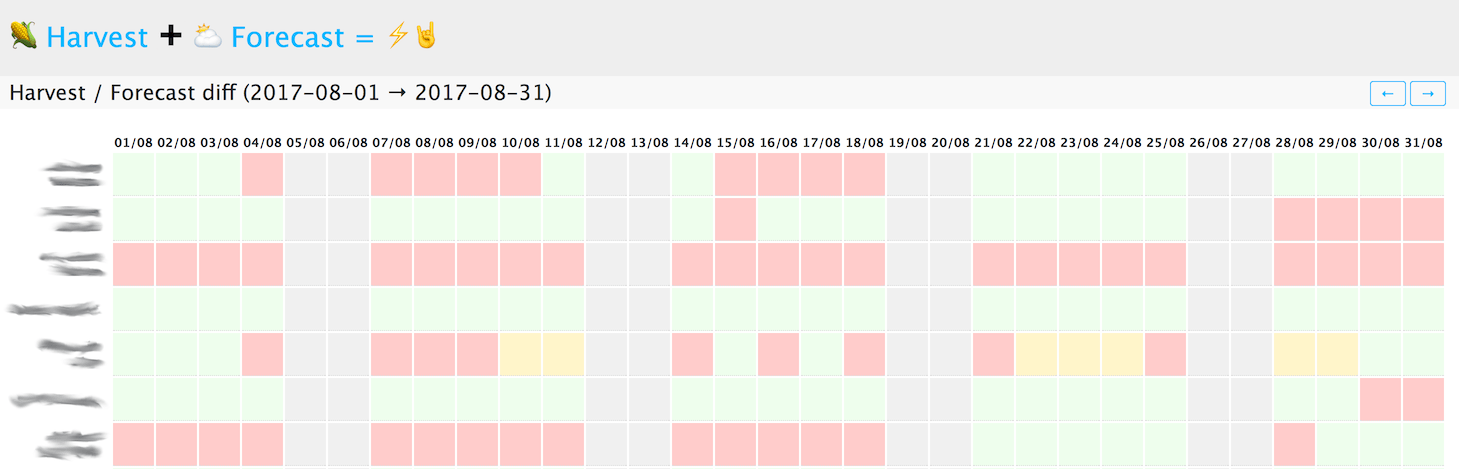
Each day is attached a color, which describes the matching status:
- green if all Harvest entries match the exact same project in Forecast, with the same duration;
- orange if all Harvest entries match the same client in Forecast, with the same duration (in case the user has made a mistake on the project);
- red if there's an important difference:
- the durations do not match;
- the projects do not match and the client is listed in the
harvest_nonreconciliable_client_idsconfiguration directive.
In its invoicing process, the company can then track mistakes, edit Harvest timesheets or Forecast entries until the whole grid gets green: this means that Harvest timesheets and Forecast schedules are coherent, and hence the invoices can be created and sent.
Mass team insertions
It happens several times a year when you want to add the same entry on the same day to all users in Forecast or Harvest (public holidays, conferences, incentive or team building, company-wide project, etc.). Doing so in Forecast and Harvest is a quite long story for now and involves repeating many clicks. This tool allows to mass-insert entries in Harvest timesheets and/or Forecast schedules.
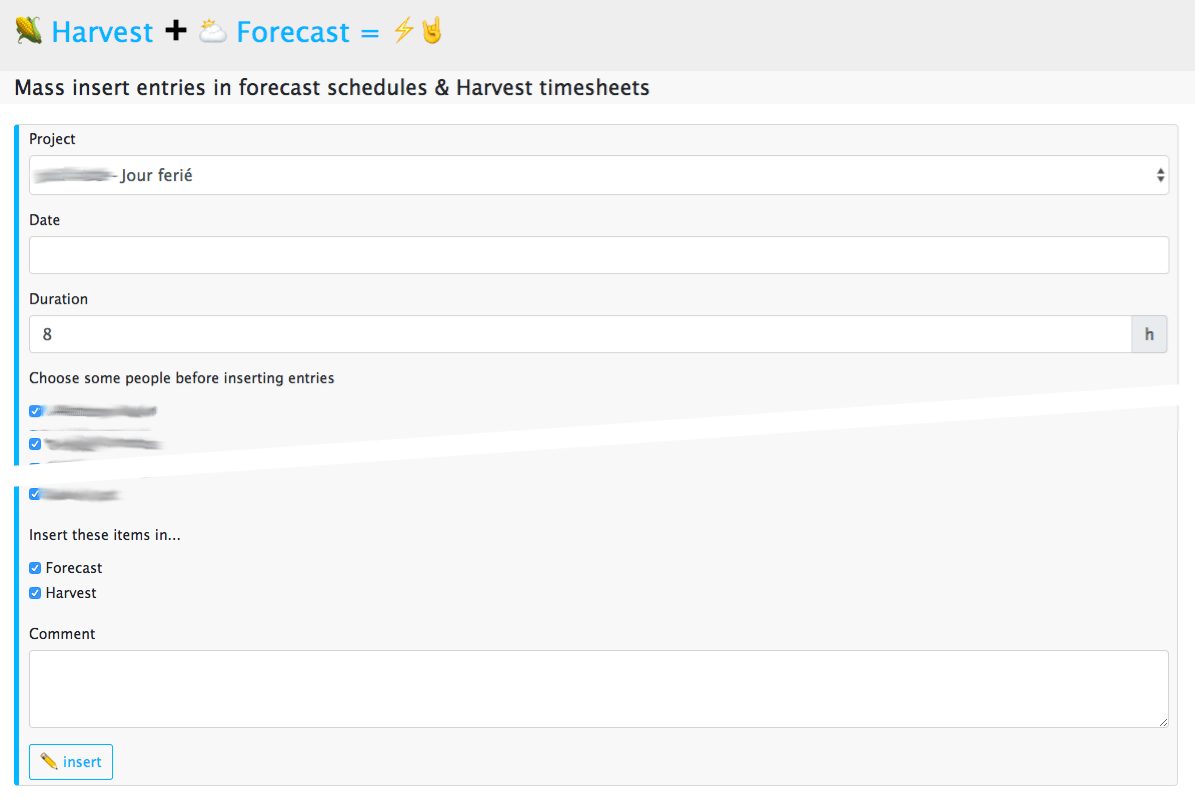
Day-off summary
This feature generates a "day off summary" for a given period, in markdown format.
Configure
Copy and edit the .env configuration file:
$ cp .env.dist .env
Edit the configuration options:
forecast_username: your forecast email address, eg.forecast_username=some-email@example.comforecast_password: your forecast password eg.forecast_password=some-passwordforecast_account_id: your forecast account id (found in your forecast url, https://forecastapp.com/[FORECAST_ID]/schedule/team) eg.forecast_account_id=1234forecast_insert_default_project_id: id of the default project to use in the mass-insertion form. For instance, set it to a public holidays project, if you have one. eg.forecast_insert_default_project_id=12345harvest_client_domain: your harvest subdomain (as found in your harvest url, https://[HARVEST_SUBDOMAIN].harvestapp.com/), eg.harvest_client_domain=some-subdomainharvest_client_id: theClient IDof your OAuth client (create it at https://www.harvestapp.com/oauth2_clients), eg.harvest_client_id=your-oauth-client-idharvest_client_secret: theClient Secretof your OAuth client (create it at https://www.harvestapp.com/oauth2_clients), eg.harvest_client_secret=your-oauth-client-secretharvest_client_redirect_uri: the OAuth redirect URI, eg.harvest_client_redirect_uri=http://localhost:3000/auth/harvest/codeharvest_holiday_projects: a comma-separated list of project ids which may appear in the holidays summary page, eg.harvest_holiday_projects=comma-separated-project-idsharvest_nonreconciliable_client_ids: a comma-separated list of clients ids that do not trigger the half-reconciliation, eg.harvest_nonreconciliable_client_ids=a-comma-separated-list-of-harvest-client-ids
Run
Run the dev server using the yarn run start command, then head to http://localhost:3000/.
Development
Run the dev server using the yarn run dev command, then head to http://localhost:3000/.
You may prettify your code using prettier with the command:
$ yarn run prettier
Todo
- add a weekly recap of Forecast assignments and send it with Slack or email;
- make the app configurable, with support for several accounts;
- add a Slack-bot to access the various features;
- switch forecast auth to OAuth, once a public API will be available.