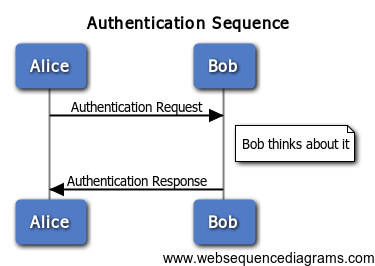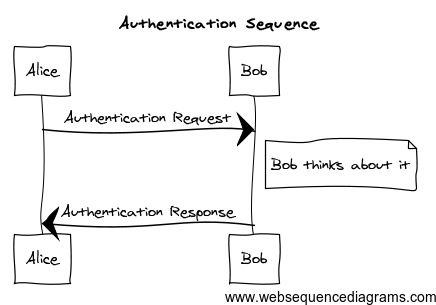Grunt plugin to allow UML sequence diagrams to be created, using WebSequenceDiagrams.com.
This plugin requires Grunt ~0.4.4
If you haven't used Grunt before, be sure to check out the Getting Started guide, as it explains how to create a Gruntfile as well as install and use Grunt plugins. Once you're familiar with that process, you may install this plugin with this command:
npm install grunt-websequencediagrams --save-devOnce the plugin has been installed, it may be enabled inside your Gruntfile with this line of JavaScript:
grunt.loadNpmTasks('grunt-websequencediagrams');In your project's Gruntfile, add a section named websequencediagrams to the data object passed into grunt.initConfig().
grunt.initConfig({
websequencediagrams: {
options: {
// Task-specific options go here.
},
your_target: {
// Target-specific file lists and/or options go here.
},
},
});The files to convert follow a format described on the examples page of WebSequenceDiagrams.com. The examples below use the following input:
title Authentication Sequence
Alice->Bob: Authentication Request
note right of Bob: Bob thinks about it
Bob->Alice: Authentication Response
See websequencediagrams for more information about options.
Type: String
Default value: 'png'
A string value that is used to indicate the type of output to generate. Valid output types are 'png', 'svg' and 'pdf'.
Type: String
Default value: 'modern-blue'
A string value that is used to indicate which output style should be used.
In this example, the default options are used to create a PNG image using the 'modern blue' style.
grunt.initConfig({
websequencediagrams: {
options: {},
your_target: {
files: {
'doc/default.png': ['doc/sequence.uml'],
},
},
},
});In this example, custom options are used to create an SVG image using the 'napkin' style.
grunt.initConfig({
websequencediagrams: {
options: {
outputType: 'svg',
style: 'napkin'
},
your_target: {
files: {
'doc/default.svg': ['doc/sequence.uml'],
},
},
},
});In lieu of a formal styleguide, take care to maintain the existing coding style. Add unit tests for any new or changed functionality. Lint and test your code using Grunt.
All of the hard word is done by Joe Hildebrand's websequencediagrams module. This module is simply a thin wrapper around it to make it Gruntable.
2015-11-20 (v0.3.2)
- Fix test of multiple files. Thanks to @jfritzbarnes.
2015-01-27 (v0.3.1)
- Add missing 's' to domain in README. Thanks to @Sadrak.
2014-12-31 (v0.3.0)
- Allow processing of more than one file. Closes #3. Thanks to @Alexey1Gavrilov.
2014-11-14 (v0.2.2)
- Fix README to include target. Closes #1. Thanks to @chrono.
2014-03-17 (v0.2.0)
- Initial release.