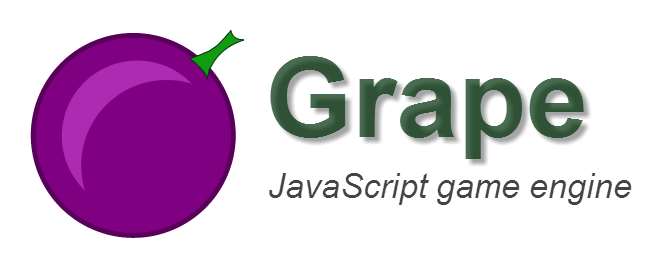
Grape is a JavaScript game engine designed to be fast and modular.
Download: http://zoltan-mihalyi.github.io/grape/
Pong example: http://zoltan-mihalyi.github.io/grape/pong
Full API documentation: http://zoltan-mihalyi.github.io/grape/docs
Cool stuff
Why is Grape special?
Strong class system
- Multiple inheritance
- Cool modifiers like "static" or "event"
- Feel safe with "abstract", "final" or "override" modifiers
Optimized CPU performance
- Compile loops in the critical parts of the game
- Optimized collision detection
- Spatial partition, optimized for moving or standing objects
- Interest based broad phase algorithm: if there is no event listener for two object's collision, they aren't checked at all
- Array-based bag data structure for storing instances, which is faster than map or linked list
- Game scales well with increasing number of instances by design
Extensible features, just for you!
- Create nested resource collections to organize your dependencies and track the loading progress
- Create multiple views and layers to organize your game objects and GUI
- Built-in utility classes for handling animations, basic physics and more
- Build to mobile devices using phoneGap (soon)
- Create multiplayer games easily and run the same game on node.js server (soon)
- Particle system (soon)
Getting started
Download the engine from the download page: http://zoltan-mihalyi.github.io/grape/
The library is AMD compatible, you can use it with require.js.
Class system
Creating applications is much easier with a good OOP class system. Grape uses it's own for developing games and the engine itself. Let's see some basic thing about classes in Grape!
var Greeter = Grape; var greeter = 'Joe';greeter; //Hello, JoeYou can also add multiple parent to your class. They will be mixed into the class, and their constructor will be called automatically, therefore you should use a config object is you want to pass parameters to different constructors.
If you put spaces to method names, the words will be parsed as keywords, and will be used as the keyword definition tells (you can create custom keywords easily). The following predefined keywords are available:
- static (class property)
- abstract (should be implemented, inherited or marked abstract in the child class. Classes with abstract methods cannot be instantiated)
- override (if a method is marked with this keyword, the existence of a parent method with the same name is checked, like in java)
- final (final methods cannot be overridden)
- chainable (proxied with a function with
return this;) - event (automatic subscription)
- global-event (automatic subscription to the containing layer)
- collision (collision event)
var Greeter = Grape;Creating a game
You can create a game by creating an instance of Grape.Game.
var myGame = container: documentbody; //container (game screen) can be an id or a DOM element myGamestart; //starts the game with a custom scene.Scenes and layers
A scene is a stage of the game, containing game objects, views, layers and systems. It can be a menu, a game level, or something similar. A game can have exactly one scene at a time. A scene is a child class of layer (Grape.Layer), but it has an fps property and an initial view by default. Layers can be used to separate game objects inside a scene, or an another layer.
We defined MyScene before starting the game like this:
var MyScene = GrapeScene;Views
You can specify which subset of game objects are visible and where are they displayed on the screeen. You can create multiple views for displaying the same instances (split-screen game) or GUI. If you add the view to a layer, only the instances of the layer (and sub-layers) will be displayed.
A sample setting for a split-screen game with a 30px heigh GUI bar:
var MultiplayerScene = GrapeScene;Resources
Resource handling and preloading can be a painful task, but you can easily solve this problem using Grape.
Let's see how to define different resources:
var player = 'images/player.png' originX: 16 //the center of the sprite will show at the (0, 0) coordinates if the sprite size is 32x32. originY: 16; var shoot = 'audio/shoot.mp3' 'audio/shoot.ogg' 'audio/shoot.wav'; //fallback urls (browser's audio format support is very bad) player;Using ResourceCollections makes things easier:
var res = ;res;res; res; //helper functions for creating and adding //resource collections can be nestedres;Game objects
The core of every game are the game objects. These objects can be added to scenes(layers), and they can be players, terrain, enemies, menu buttons and so on.
var Player = Grape; var Level1 = GrapeScene; initialScene: Level1start;Pong example: http://zoltan-mihalyi.github.io/grape/pong
Full API documentation: http://zoltan-mihalyi.github.io/grape/docs
Contributing
Feel free to submit issues, fork and create pull request! This article can help: https://help.github.com/articles/using-pull-requests
Setting up development environment
You can edit and test the result using a require.js config similar to the examples/pong/required/index.grape-dev.html. If you want to build, generate documentation or test, you should do the following:
make sure node.js is installed to your system ( http://nodejs.org )
Install Grunt CLI:
npm install -g grunt-cli
Install development dependencies:
npm install
Building
Creating dist/grape.js:
grunt build
Making a minified version from the built file to dist/grape.min.js and dist/grape.min.map:
grunt min
Generate documentation to dist/docs/:
grunt doc
Hint, test, build, min, documentation:
grunt
Testing
Running all test and create coverage to coverage/:
grunt test
Continuous testing:
grunt test-dev
JSHint validation:
grunt hint
Checking documentation coverage with an internal script:
grunt doc-coverage
