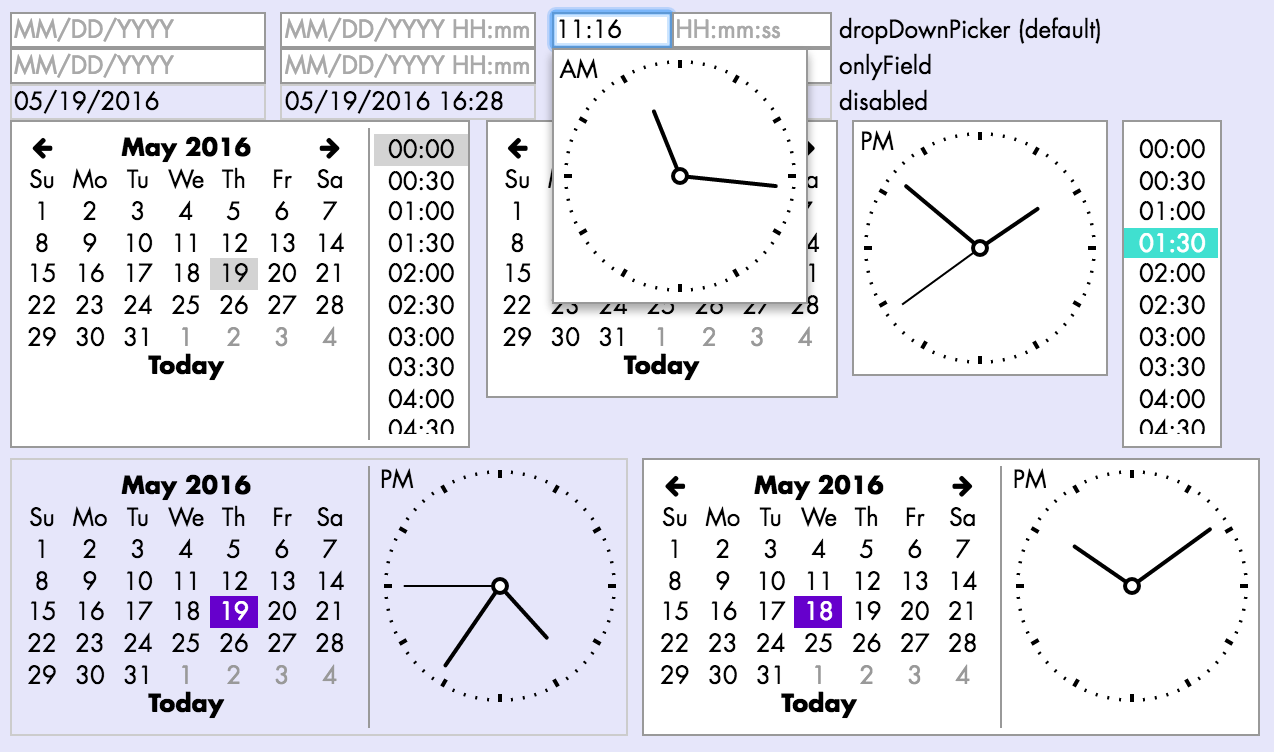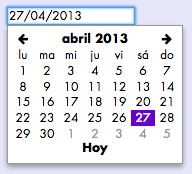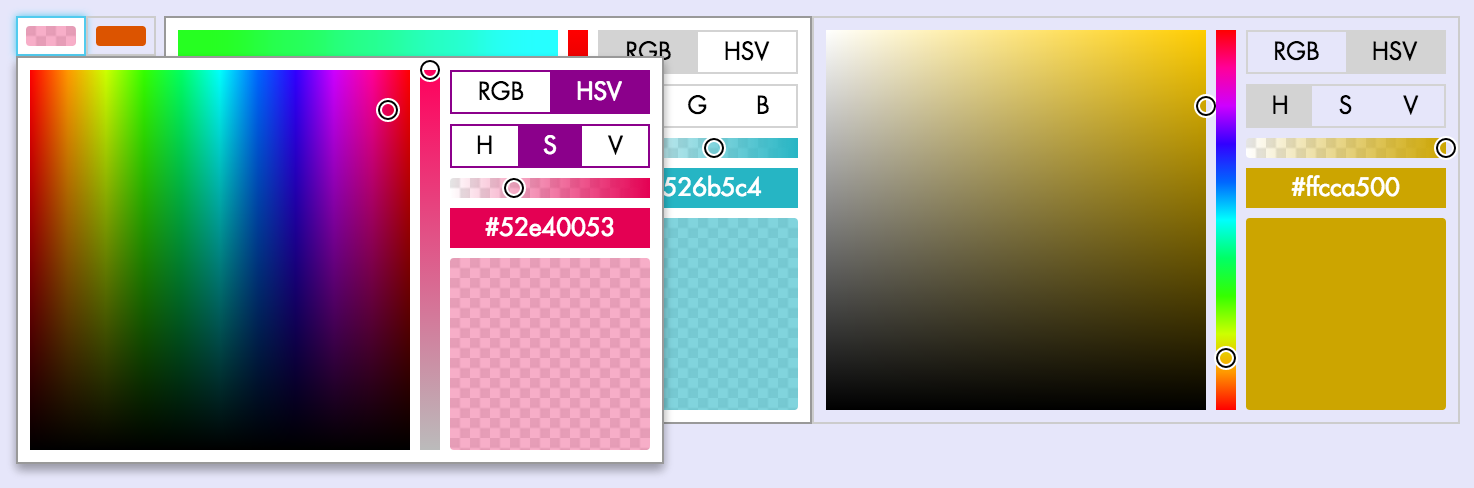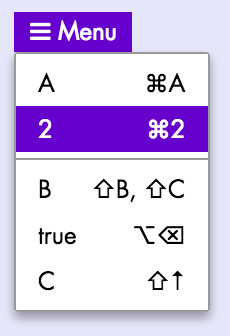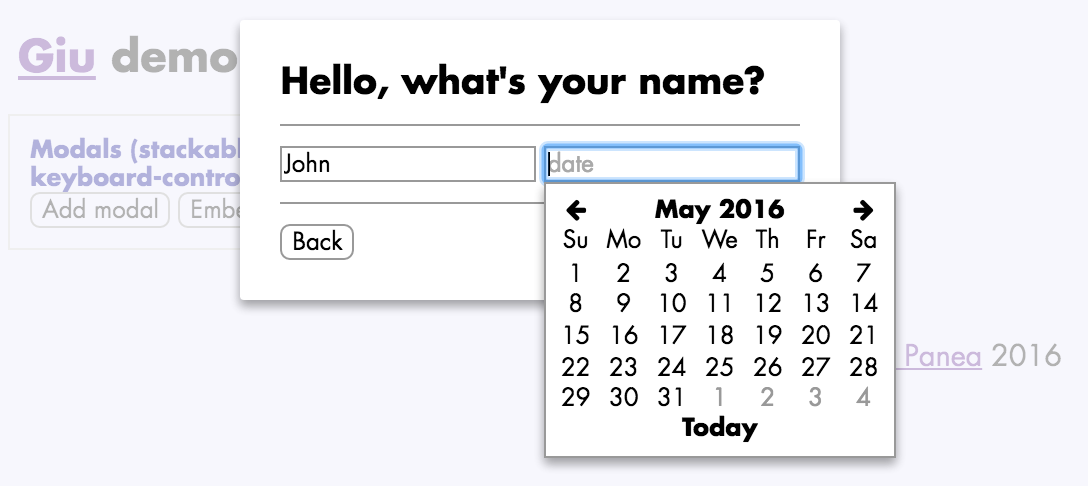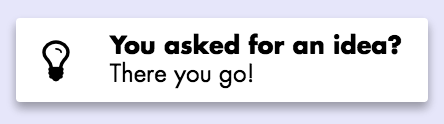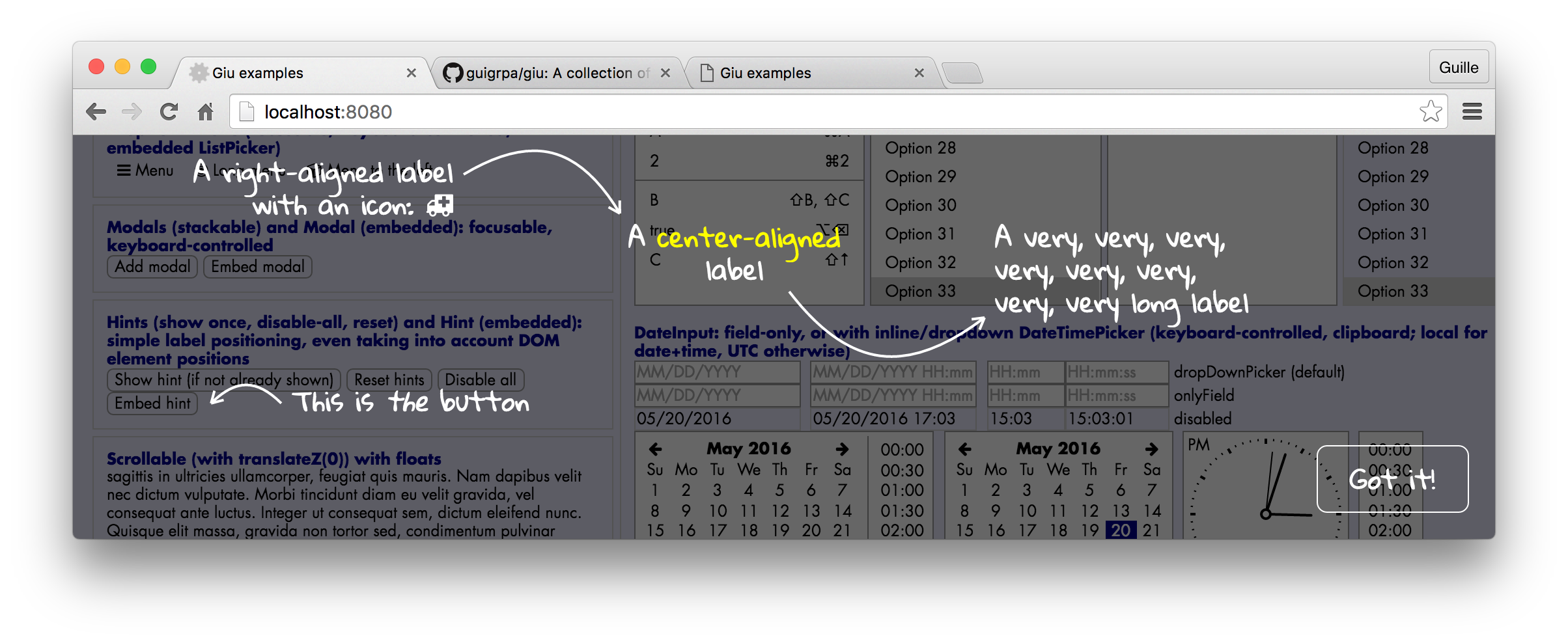Giu 
An opinionated Swiss-army knife for building React application GUIs.
Online demos: an extremely compact one (Material Design Lite version here) and an interactive version of this documentation.
Why?
- Improvements over native HTML inputs: (optional) state delegation, comprehensive validation, native JS types and nullability.
- Support for Server-Side Rendering.
- Support for i18n: error messages, date inputs, etc.
- Love for detail:
- Stackable modals with autofocus, default buttons, etc.
- Sticky/retainable notifications
- Keyboard shortcuts (cmd/ctrl-J, shift-up...) for options in selects and drop-down menus
- Keyboard navigation for (almost) everything
- Automatic scroll-into-view when inputs, even custom ones, are focused
- Smart positioning of floating pickers (date and color inputs, drop-down menus, validation errors, etc.)
- Ultra-customisable date/time inputs
- Textarea with auto-resize
- Uniform, lightweight styles that can easily be overriden via CSS
- An extremely flexible data table component
- ... and a gorgeous analog time picker!
- Simple theme settings: overall style (default vs. Material Design Lite)...
- Easy creation of hint screens with dynamically-positioned labels and arrows
- Lots of helper functions
Installation
Giu is intended to be bundled, e.g. with webpack. The examples under packages/giu-examples/pages are bundled with Next.js and support SSR. Install it like this:
$ npm install --save-dev giu
Make sure you also install the required peerDependencies (react). Optionally, you may want to add:
- moment — if you are going to use the DateInput component
-
material-design-lite — if you are going to use the
mdltheme (see example bundling for Webpack under packages/giu-examples/pages/material.js)
You may also want to add fonts to your bundle (no longer included in Giu starting with v0.15). For example, the Hints component uses Gloria Hallelujah by default -- make sure you load it from Google Fonts, bundle it via something like typeface-gloria-hallelujah (if you use Webpack), or just configure the Hints component with a different font. The same applies to Font Awesome (default icon font), Roboto and Material Icons (for the mdl theme).
Once you've installed Giu, just import { WhateverComponentYouNeed, maybeAlsoFunctions } from 'giu'. The details on what is available can be found below. Note that many Giu components (including all inputs) require that you include <Floats /> at (or near) the root level of your React tree. No props are required. If you forget it, you'll see a warning in the console and those components will not work correctly. Other components you might want to add (if you use them): <Modals />, <Notifications />, <Hints />. More about them below.
Inputs
Giu provides a wide variety of inputs and several useful abstractions over native HTML native elements: state delegation (optional), comprehensive validation, JS types and nullability.
You'll understand the benefits it brings with an example. Let's say you want to build a form that allows users to modify certain parameters of their registration profile, e.g. their age. With native HTML inputs, you'd use something like this:
<input type="number" id="age"
min={0} step={1}
value={this.state.age} onChange={age => this.setState({ age: Number(age) })}
/>It seems simple, right? But in reality you are handling a lot of stuff yourself:
- You must keep track of the original
agevalue in the profile (let's assume it was received asthis.props.age), as well as the modified user value (this.state.age). - You must provide an
onChangehandler and keep your state up to date. - You must convert back and forth between the input's
stringvalue and yournumberattribute. - You must validate input contents before submitting the form.
You could use Giu in a similar way:
<NumberInput id="age"
min={0} step={1}
value={this.state.age} onChange={(ev, age) => this.setState({ age })}
/>This approach follows The React Way™, but we're already seeing a first benefit: the onChange handler will be called (in addition to the native event) with the converted input value: either a number or null; no need to do the conversion ourselves.
But we can further improve on this:
<NumberInput ref="age"
min={0} step={1}
value={this.props.age}
required validators={[isGte(18)]}
/>
// alternatively: <NumberInput ref={c => { this.refAge = c; }} ... />What's happened here? We only pass the original age as value, but we delegate keeping track of the value entered by the user. We also drop the onChange handler and add some validators (see details below). When the time comes to submit the form, we can do:
onClickSubmit() {
this.refs.age.validateAndGetValue().then(age => { ... })
}The promise returned by validateAndGetValue() will either resolve with the current value or reject if validation fails.
Input value types
Most HTML inputs can only hold strings. Giu inputs provide you with JS types and allow null values by default (include the required flag to change that):
| Components | JS type |
|---|---|
| TextInput, PasswordInput, Textarea | string |
| NumberInput, RangeInput | number |
| Checkbox | boolean |
| DateInput | Date (see full range of date/time possibilities below) |
| Select, RadioGroup |
any (depends on the values specified in the items prop, see below) |
| ColorInput |
string (e.g. rgba(173, 163, 120, 0.62)) |
| FileInput | File |
Input validation
Predefined validators
Some validators are enabled by default:
// Shows an error if the provided value is an invalid date.
// Will NOT complain if left blank; by default, Giu inputs can be left blank.
<DateInput />Validation occurs automatically when the input loses focus (i.e. on blur). You can also trigger it imperatively by calling validateAndGetValue() (see Imperative API).
Enabling additional validators is easy:
// Shows an error if left blank ('is required')
// OR if the format is not valid ('must be a valid date...').
<DateInput required />
// Shows an error only if a value is specified but it's not valid.
<TextInput validators={[isEmail()]} />
<NumberInput validators={[isGte(5), isLte(10)]} />Here is the list of predefined validators:
// Generic
isRequired() // same as the 'required' attribute, but allowing customisation
isEqualTo(password, 'password')
isOneOf(['rabbit', 'cow', 'eagle'])
// Strings
hasAtLeastChars(5)
hasAtMostChars(20)
hasLengthWithinRange(5, 20)
isEmail()
isUrl()
matchesPattern(/[-+]?[0-9]*\.?[0-9]+/)
// Numbers
isNumber()
isGreaterThanOrEqual(0) // or: isGte(0)
isLowerThanOrEqual(1000) // or: isLte(1000)
isWithinRange(0, 1000)
// Dates and times
isDate()As we saw above, some of these validators are automatically enabled for certain components, e.g. isDate() in DateInputs and isNumber() in NumberInputs. However, you can include them in your validators list for customisation (e.g. i18n), as you'll see next.
Custom validators
Customise a predefined validator by passing it an additional argument upon instantiation. This argument can be a string or a function returning the desired error message (e.g. for i18n) based on the following arguments:
- Default error message
- Current (internal) input value
- Extra context, including the validator arguments (e.g. the
minandmaxvalues forisWithinRange) and additional information (e.g. the expected formatfmtfor date/time values).
Some examples:
// Override the message for the `isEmail` validator
<TextInput validators={[
isEmail("please write your email address (it's safe with us!)"),
]} />
// Override the message for the `required` validator
<TextInput validators={[isRequired('please write your name')]} />
// Specify a function to further customise/translate your message
import i18n from 'mady'; // a translation function
<TextInput validators={[
isEmail((defaultMsg, value) => i18n("'{VALUE}' is not a valid email address", { VALUE })),
]} />
// The error message function may use the extra context parameter:
<DateInput validators={[
isDate((defaultMsg, value, { fmt }) => `follow this format: ${fmt}`),
]} />
<NumberInput validators={[
isGte(15, (defaultMsg, value, { min }) => i18n('must be >= {MIN}', { MIN: min })),
]} />You can also create your own validators, which can be synchronous (returning an error message) or asynchronous (returning a promise of an error message) and should have this signature:
- value any?: the current internal value of the input component
- props object: the input component's props (including default props)
-
context object?: additional validator context provided by certain components. For example,
DateInputinjects themomentobject via context - Returns Promise(string?)|string?: error message
A couple of examples:
// A custom sync validator
<TextInput required validators={[
val => val.toLowerCase() === 'unicorn' ? undefined : 'must be a \'unicorn\''
]} />
// A custom async validator
<TextInput required validators={[
val => new Promise((resolve, reject) =>
setTimeout(() =>
val.toLowerCase() === 'unicorn'
? resolve()
: resolve('checked the database; must be a \'unicorn\'')
, 1000)
),
]} />Imperative API
Giu generally follows The React Way™. In some particular cases, however, you may need or prefer a more imperative style:
- Validate and fetch an input value before submitting a form
- Move focus to an input, or away from it
- Set an input's value (without affecting the original, reference value in the
valueprop) or revert the input state to thevalueprop
You have already seen how to accomplish task 1, via a direct component call. Assuming you keep a ref to the input component:
async onClickSubmit() {
const age = await this.refAge.validateAndGetValue();
// ...
}Tasks 2 and 3 above are also managed imperatively:
// Focus/blur on an input
this.refAge.focus();
this.refAge.blur();
// Set the input's value (without touching the original value in props)
this.refAge.setValue(23);
// Revert the input's value
this.refAge.revert();Common input props
- Basic (see also the introduction to inputs):
- value any?: either the original value to be modified by the user, or the current input value (if you want to manage state yourself). See also the list of input value types
- onChange function?: include it if you want to manage state yourself, or if you just want to be informed about user changes
- onFocus function?
- onBlur function?
- disabled boolean?: prevents the input from being interacted with; also affects styles
- Validation-related (see also input validation):
-
required boolean?: synonym for the
isRequired()validator - validators array(object|function)?: objects are used for predefined validators, whereas functions are used for custom ones
- noErrors boolean?: ignore validation altogether
-
required boolean?: synonym for the
- Float-related (for all inputs with floating pickers, e.g. Select, DateInput, ColorInput):
-
floatPosition string(
above|below)?: if unspecified, a suitable position is selected algorithmically -
floatAlign string(
left|right)? =left: if unspecified, a suitable position is selected algorithmically
-
floatPosition string(
- Error-float-related:
-
errorPosition string(
above|below)?: if unspecified, Giu choosesbelowexcept iffloatPositionis specified (it then chooses the opposite position) -
errorAlign string(
left|right)? =left
-
errorPosition string(
TextInput, PasswordInput, NumberInput, RangeInput, Textarea
Props:
type PublicProps = {
...$Exact<InputHocPublicProps>, // common to all inputs (check the docs!)
className?: string,
id?: string,
disabled?: boolean,
skipTheme?: boolean,
vertical?: boolean, // only for RangeInput
// all others are passed through to the `input` unchanged
};Checkbox
Props:
type PublicProps = {
...$Exact<InputHocPublicProps>, // common to all inputs (check the docs!)
className?: string,
id: string,
label?: React.Node, // React components to be included in the checkbox's `label` element
disabled?: boolean,
skipTheme?: boolean,
};DateInput
Shown below are some examples of DateInput, one of Giu's most versatile components: date/time/date-time modes, with or without drop-down pickers, inline pickers, digital/analogue time picker, disabled style... Not shown: keyboard navigation, clipboard events.
If you use moment, your date picker and date/time formats will be automatically translated when you choose a different locale, e.g. moment.locale('es'):
Props:
type PublicProps = {
...$Exact<InputHocPublicProps>, // common to all inputs (check the docs!)
className?: string,
id?: string,
type?: PickerType, // see below (default: 'dropDownPicker')
// Whether Giu should check for iOS in order to simplify certain components
// (e.g. do not use analogue time picker) -- default: true
checkIos?: boolean,
disabled?: boolean,
placeholder?: string, // when unspecified, the expected date/time format will be used
date?: boolean, // whether the date is part of the value (default: true)
time?: boolean, // whether the time is part of the value (default: false)
// Whether the time picker should be analogue (traditional clock)
// or digital (list) (default: true)
analogTime?: boolean, // (default: true [in iOS: false])
seconds?: boolean, // whether seconds should be included in the time value (default: false)
// UTC mode; by default, it is `true` *unless* `date` and `time` are both `true`.
// In other words, local time is only used by default if both `date` and `time` are enabled
utc?: boolean, // (default: !(date && time))
todayName?: string, // label for the *Today* button (default: 'Today')
// Current language (used just for force-render).
// Use it to inform Giu that you have changed `moment`'s language.
lang?: string,
floatPosition?: FloatPosition,
floatAlign?: FloatAlign,
skipTheme?: boolean,
};
type PickerType = 'native' | 'onlyField' | 'inlinePicker' | 'dropDownPicker';Select
Shown below are some examples of Select and its features: native and custom (inlinePicker|dropDownPicker) versions, keyboard shortcuts, disabled style. Not shown: keyboard navigation, clipboard events, automatic scrolling.
Recommendation: use dropDownPicker for performance, especially if you have hundreds/thousands of Selects with many options: native Selects attach all of their option subelements to the page, whereas custom Selects only do that when the dropdown is shown.
Props:
export type SelectProps = {
// Both SelectCustom and SelectNative
// ----------------------------------
className?: string,
id?: string,
type: SelectPickerType, // see below (default: 'native')
// Items with the following attributes:
// - **value** *any*: any value that can be converted to JSON. Values should be unique
// - **label** *string*: descriptive string that will be shown to the user
// - **keys** *array(string)?*: keyboard shortcuts for this option, e.g.
// `mod+a` (= `cmd+a` in OS X, `ctrl+a` in Windows), `alt+backspace`, `shift+up`...
// **Only supported in non-native Selects**
items: Array<Choice>,
lang?: string, // current language (used just for force-render).
// Apart from its use for [validation](#input-validation),
// enabling this flag disables the addition of a `null` option to the `items` list
required?: boolean,
disabled?: boolean,
// SelectCustom only
// -----------------
children?: any,
onClickItem?: Function,
onCloseFloat?: Function,
floatPosition?: FloatPosition,
floatAlign?: FloatAlign,
// When enabled, two different visual styles are applied
// to an item depending on whether it is just *hovered* or also *selected*. If disabled,
// a single style is used to highlight the selected or the hovered item
twoStageStyle?: boolean,
};
export type SelectPickerType = 'native' | 'inlinePicker' | 'dropDownPicker';You can also include a separator between items by including the special
LIST_SEPARATOR item (only in non-native Selects):
import { Select, LIST_SEPARATOR } from 'giu';
<Select required items={[
{ value: 'apples', label: 'Apples', keys: 'alt+a' },
{ value: 'cherries', label: 'Cherries', keys: ['alt+h', 'alt+e'] },
LIST_SEPARATOR,
{ value: 'peaches', label: 'Peaches', keys: 'alt+p' },
{ value: 'blueberries', label: 'Blueberries', keys: 'alt+b' },
]} />RadioGroup
Props:
type PublicProps = {
...$Exact<InputHocPublicProps>, // common to all inputs (check the docs!)
className?: string,
id: string, // mandatory!
items: Array<RadioChoice>,
lang?: string, // current language (used just for force-render)
disabled?: boolean,
};
type RadioChoice = {
value: any, // any value that can be converted to JSON. Values should be unique
// React elements that will be shown as a label for the corresponding radio button
label?: any | ((lang: ?string) => any),
labelExtra?: any, // React elements that will be shown below the main label
};ColorInput
Shown below are some examples of ColorInput and its features: inline and drop-down versions, RGB and HSV pickers, transparency slider, disabled style. Not shown: clipboard events.
Props:
type PublicProps = {
...$Exact<InputHocPublicProps>, // common to all inputs (check the docs!)
className?: string,
id?: string,
disabled?: boolean,
// Whether the complete color picker should be inlined or appear as a dropdown when clicked
inlinePicker?: boolean,
onCloseFloat?: () => any,
floatPosition?: FloatPosition,
floatAlign?: FloatAlign,
};FileInput
Props:
type PublicProps = {
...$Exact<InputHocPublicProps>, // common to all inputs (check the docs!)
className?: string,
id?: string,
children?: any, // React elements that will be shown inside the button(default: `Choose file…`)
disabled?: boolean,
skipTheme?: boolean,
};DataTable
A full-featured table supporting filtering, single/multiple selection, pagination, infinite scrolling, sorting, drag and drop, clipboard events, localStorage, etc.
Following Giu's philosophy, DataTable allows you to choose whether you
want to control individual features yourself, or you're OK with the
default behaviour. In many cases, you can set initial props (e.g.
sortBy, sortDescending, selectedIds, manuallyOrderedIds)
and then leave Giu the gruntwork of managing all the state. In order
to indicate this, just don't modify any of those props yourself.
Alternatively, if you want to manage state yourself, use the provided
callbacks (onChangeSort, onChangeSelection, onChangeManualOrder)
and update your props accordingly.
DataTable improves performance by only rendering the rows that are visible. Rows can have uniform and well-known heights (at the simplest end of the spectrum), uniform but unknown, and also dynamic: different for every row, and even changing in time (as a result of passed-down props or their own intrinsic state).
type PublicProps = {
// Basic
// -----
className?: string,
id?: string,
itemsById?: Object, // Rows, keyed by id (default: {})
cols: Array<DataTableColumn>, // Column configuration objects
lang?: string, // Used to force-refresh when language changes
// Set of rows to be shown (before filtering)
// ------------------------------------------
shownIds?: Array<string>, // Row ids to be shown (default: [], no rows)
onChangeShownIds?: (shownIds: Array<string>) => any,
alwaysRenderIds?: Array<string>, // Render these rows even when not visible (e.g. editing)
commonCellProps?: Object, // Passed to all column `render` functions
// Filtering
// ---------
filterValue?: string, // (default: '')
neverFilterIds?: Array<string>, // shown no matter what
// Sorting
// -------
headerClickForSorting?: boolean, // (default: true)
onChangeSort?: (options: {
sortBy: ?string,
sortDescending: boolean,
}) => any,
sortBy?: ?string, // Column, identified by `attr`
sortDescending?: boolean,
customPositions?: { [id: string]: ?string }, // if position is null, it will be sent to the top
// Manual sorting
allowManualSorting?: boolean, // Add manual sort column (default: true)
disableDragging?: boolean, // Keep the sort column (if any), but disable it (temporarily)
manuallyOrderedIds?: Array<string>,
onChangeManualOrder?: (
manuallyOrderedIds: ?Array<string>,
context: {
draggedId?: string, // ID of the row that has been dragged
}
) => any,
manualSortColLabel?: string | (() => string), // Custom column label (default: 'Sort manually')
// Selection
// ---------
selectedIds?: Array<string>,
allowSelect?: boolean,
multipleSelection?: boolean,
onChangeSelection?: (selectedIds: Array<string>) => any,
onClipboardAction?: (ev: SyntheticClipboardEvent<*>, json: string) => any,
onRowDoubleClick?: (ev: SyntheticMouseEvent<*>, id: string) => any,
// Fetching
// --------
// Set fetchMoreItems if you want DataTable to notify you when the last row is rendered
// (note: disabled when the filterValue prop is not empty)
fetchMoreItems?: (lastRowId: string) => any, // Called when the last row is rendered
fetching?: boolean, // When set, the FetchRowComponent will be shown
FetchRowComponent?: ComponentType<any>,
// LocalStorage
// ------------
// Set collectionName if you want DataTable to persist some user prefs to localStorage:
// sort criteria, manual order, selection...
collectionName?: string,
// Miscellaneous
// -------------
emptyIndicator?: any,
// Styles
// ------
height?: number, // Body height (default: 200); set to -1 for 'whatever height is needed to show all rows'
width?: number, // (default: default div block behaviour)
rowHeight?: number, // Auto-calculated if unspecified
getRowClassNames?: ({ item: any, id: string }) => Array<string>,
uniformRowHeight?: boolean, // Are rows of the same height (even if unknown a priori)? (default: false)
showHeader?: boolean, // (default: true)
animated?: boolean,
// For VirtualScroller specifically
estimatedMinRowHeight?: number,
numRowsInitialRender?: number,
maxRowsToRenderInOneGo?: number,
};Column definitions:
export type DataTableColumn = {
attr: string, // column identifier, also used to get rawValues by default
className?: string, // custom classes to be added to the giu-data-table-cells
// Label
// -----
// As a function, it will be called with the `commonCellProps`,
// if defined, or otherwise with the `lang` property)
label?: string | ((commonCellPropsOrLang: any) => string),
labelLevel?: number, // useful for very narrow cols (default: 0)
// Values
// ------
// Each cell has a "reference value", obtained through the `rawValue`
// callback (if present) or the column's `attr` property.
// The reference value is used for filtering, sorting, and copy events,
// unless the corresponding callbacks are set.
rawValue?: (item: Object) => any,
filterValue?: (item: Object) => any,
sortValue?: (item: Object) => any,
// Rendering
// ---------
// By default, the reference value is rendered. Customize this by
// specifying a `render` function.
render?: (item: Object) => ReactElement<any>,
// Functionalities
// ---------------
sortable?: boolean, // (default: true)
sortableDescending?: boolean, // (default: true)
filterable?: boolean, // (default: true)
// Appearance
// ----------
hidden?: boolean,
};DropDownMenu
Props:
type Props = {
className?: string,
id?: string,
// Items: similar to the Select component but including an `onClick` callback
items: Array<Choice>,
// Other props
lang?: string, // current language (used just for force-render)
children?: any, // React elements that will be shown as the menu's title
onClickItem?: (
ev: SyntheticMouseEvent<*>, // `click` event
val: any // the item's `value` (as specified in the `items` prop)
) => any,
floatPosition?: FloatPosition,
floatAlign?: FloatAlign,
};Modals
Include the <Modals /> component at (or near)
the root level of your React tree. No props are required.
Note on iOS usage: on iOS, don't use Modals with embedded inputs (TextInput, DateInput and so on). Due to these bugs, when the user focuses on the embedded input, the whole page scrolls to the top.
Here's an example on how you would open and close a modal:
import { modalPush, modalPop, Button } from 'giu';
class ModalExample extends React.Component {
render() {
return <Button onClick={() => this.deleteItem()}>Delete item</Button>
}
deleteItem() {
const children = 'Are you sure you want to delete this item?';
const deleteItem = () => { alert('deleted!'); modalPop(); }
const buttons = [
{ label: 'Close', onClick: modalPop, defaultButton: true },
{ label: 'Delete', onClick: deleteItem },
];
modalPush({ children, buttons, onEsc: modalPop });
}
}API reference:
-
modalPush(): creates a modal and pushes it on top of the stack:
- pars ModalPars (see Modal section)
- modalPop(): removes the modal currently at the top of the stack
ModalPars and ModalButton definitions:
export type ModalPars = {|
className?: string,
id?: string,
title?: string, // modal title displayed to the user
children?: any, // body of the modal
buttons?: Array<ModalButton>, // button objects (see below)
// called when the backdrop
// (semi-transparent layer highlighting the modal in fron of other
// page contents) is clicked
onClickBackdrop?: (ev: SyntheticMouseEvent<*>) => any,
onEsc?: (ev: SyntheticKeyboardEvent<*>) => any, // called when ESC is pressed
// merge with the modal's `div` style, e.g. to
// fix a modal width or background color
style?: Object,
|};
export type ModalButton = {|
left?: boolean, // align button left instead of right (default: false)
label?: any, // button text or other contents
disabled?: boolean,
plain?: boolean,
defaultButton?: boolean, // will be highlighted and automatically selected when RETURN is pressed
onClick?: (ev: SyntheticEvent<*>) => any, // `click` handler for the button
accent?: boolean, // accent style (use it with MDL theme)
|};Notifications
Include the <Notifications /> component at (or near)
the root level of your React tree. No props are required.
Here's an example on how you would create a notification:
import { notify, Button } from 'giu';
const NotifExample = () =>
<Button onClick={() => notify({ msg: 'Idea!', icon: 'lightbulb' })}>
Inspire me!
</Button>;API reference:
-
notify(): creates a notification:
- pars NotificationPars: notification parameters (see below):
- Returns string: notification ID
-
notifRetain(): marks a notification as retained
(it will not be automatically deleted, even if it's
sticky):- id string: ID of the notification to be marked as retained
-
notifDelete(): deletes a notification:
- id string: ID of the notification to be deleted
NotificationPars definition:
export type NotificationType = 'info' | 'success' | 'warn' | 'error';
export type NotificationPars = {|
id?: string,
sticky?: boolean, // never delete this notification
timeOut?: number, // time [ms] after which it's deleted [default: 4000]
type?: NotificationType, // default: `info`
icon?: string, // default: `exclamation`
iconFamily?: string,
iconSpin?: boolean,
title?: string, // highlighted text at the top of the notification
msg?: string, // notification text
onClick?: (ev: SyntheticEvent<*>) => any, // `click` handler
noStylePosition?: boolean,
noStyleShadow?: boolean,
|};Hint screens
Hint screens give tips on how to use your application, through a combination of labels (icons, images, text) and dynamically-positioned arrows. You can show hint screens, for example, when the user reaches a certain part of your application or performs an action for the first time.
Include the <Hints /> component at (or near)
the root level of your React tree. No props are required.
Here's an example on how you would define a hint screen and show it
afterwards:
import { hintShow, Button } from 'giu';
class HintExample extends React.Component {
componentDidMount() {
hintDefine('hintExample', {
elements: [
{
type: 'LABEL', x: 200, y: 50,
children: <span>A label with an icon <Icon icon="ambulance" /></span>,
},
{ type: 'ARROW', from: { x: 200, y: 50 }, to: { x: 50, y: 50 }, counterclockwise: true }
],
});
}
render() {
<Button onClick={() => hintShow('hintExample')}>Show hint</Button>
}
}The first time you click on the button, the hint screen will appear.
After that, the hintExample screen will be disabled (unless hintReset()
is called or the force argument of hintShow() is used, see below).
The list of disabled hint screens is stored in LocalStorage.
API reference:
-
hintDefine(): defines a hint screen:
- id string: ID of the hint to be created
- pars HintScreenPars (see below)
- hintDisableAll(): disables all hints
- hintReset(): clears the list of disabled hints
-
hintShow(): shows a hint
- id string: ID of the hint to be shown
-
force? boolean: if not enabled, the hint will only be shown if
hints are enabled (no previous call to
hintDisableAll()and it has not already been shown)
- hintHide(): hides the currently shown hint, if any
HintScreenPars, HintLabelPars and HintArrowPars definitions:
export type HintScreenPars = {|
elements?: ElementsWrapper,
closeLabel?: string, // label of the close button (default: 'Got it!')
|};
type ElementsWrapper = Array<Element> | (() => Array<Element>);
type Element = HintArrowPars | HintLabelPars;export type HintLabelPars = {|
type: 'LABEL',
className?: string,
id?: string,
x: number,
y: number,
align?: AlignType, // (default: 'left')
children?: any, // React elements that comprise the label
|};
type AlignType = 'left' | 'right' | 'center';export type HintArrowPars = {
type: 'ARROW',
className?: string,
id?: string,
from: Point2, // coordinates, e.g. `{ x: 5, y: 10 }`
to: Point2, // coordinates
curveFactor?: number,
arrowSize?: number,
arrowAngle?: number,
counterclockwise?: boolean,
};Tiny little things
Button
An inconspicuous-looking button-in-a-span. Props:
type PublicProps = {
className?: string,
id?: string,
plain?: boolean, // removes most button styles
children?: any, // button contents (can include `Icon` components, etc.)
onClick?: (ev: SyntheticMouseEvent<*>) => any,
onMouseDown?: (ev: SyntheticMouseEvent<*>) => any,
disabled?: boolean,
skipTheme?: boolean,
// Additional props with `mdl` theme
colored?: boolean,
primary?: boolean,
accent?: boolean,
fab?: boolean,
};Icon and Spinner
A wrapper for Font Awesome icons. Props:
type PublicProps = {
className?: string,
id?: string,
icon: string | [string, string], // e.g. `ambulance`, `cogs`...
family?: string, // e.g. `fas`, `far`
size?: 'lg' | '2x' | '3x' | '4x' | '5x',
fixedWidth?: boolean,
spin?: boolean,
pulse?: boolean,
onClick?: (ev: SyntheticMouseEvent<*>) => any,
disabled?: boolean,
skipTheme?: boolean,
style?: Object, // use sparsely (CSS should cover you in most cases!)
};Spinner is a convenient shortcut for an Icon that, well, spins.
LargeMessage
A simple div showing a centered message with a large font size.
Ideal for No matches found, Choose one of the options above,
that kind of thing. Props:
type Props = {
children?: any, // contents to be shown
};Progress
A wrapper for the native HTML progress element (with 100% width).
type PublicProps = {
className?: string,
id?: string,
value: any,
};Helpers
You can find here a wide variety of helper functions, from the very simple (cancelEvent(), flexContainer()) to the relatively complex (scrollIntoView()). This is just an opinionated collection of hopefully useful bits and pieces for building React components.
DOM node visibility helpers
isVisible()
Determines whether the provided node is fully visible in the browser window.
-
node ?Node: DOM node; if unspecified, the function returns
false -
bcr? ClientRect: bounding client rectangle for
node; if not specified,getBoundingClientRect()will be called onnode - Returns boolean
scrollIntoView()
Scrolls the node's ancestors as needed in order to make a node fully visible in the browser window (or at least most of it, if it is too large). Implemented as a recursive algorithm that is first run vertically and then horizontally.
- node ?Node: DOM node
-
options? object = {}: the following options are allowed:
-
topAncestor? ?Node: stop the recursive algorithm at this
ancestor (otherwise stops at the root level or when a
Modalancestor is reached)
-
topAncestor? ?Node: stop the recursive algorithm at this
ancestor (otherwise stops at the root level or when a
Style helpers
flexContainer()
Provides an inline style object for a Flex container.
- flexDirection ('row' | 'column') = 'row'
- style? Object: custom style (merged with the Flex style)
- Returns Object: Flex container style
flexItem()
Provides an inline style object for a Flex item.
-
flex string|number: value for the CSS
flex/-webkit-flexattribute - style? Object: custom style (merged with the Flex style)
- Returns Object: Flex item style
isDark() / isLight()
Determines whether the provided color is perceived as dark or light. Can be used to decide whether text on this background color should be light or dark, respectively, for good readability.
- color string|Object: parameter describing the color (anything that can be processed by tinycolor)
- Returns boolean: whether the color is dark (light)
darken() / lighten()
Darkens or lightens a given color by a given percentage.
- color string|Object: parameter describing the color (anything that can be processed by tinycolor)
- percentage? number = 10: percentage by which the color will be modified
-
Returns string: hex string for the new color, e.g.
#ffaadd
addStylesToPage()
Creates a new <style> element containing the provided CSS styles and
attaches it to the page.
- styles string: CSS styles to be added to the page
Miscellaneous helpers
bindAll()
Binds a list of object methods to the object with Function#bind().
Especially useful for ES6-style React components.
- self Object: methods will be bound to this object
- fnNames Array: list of method names
cancelEvent()
Calls preventDefault() and stopPropagation() on the provided event.
- ev ?SyntheticEvent<>*: event to be cancelled
preventDefault()
Calls preventDefault() on the provided event.
- ev ?SyntheticEvent<>*: event for which default behaviour is to be prevented
stopPropagation()
Calls stopPropagation() on the provided event.
- ev ?SyntheticEvent<>*: event for which default behaviour is to be prevented
cancelBodyScrolling()
onWheel event handler that can be attached to a scroller DOM node,
in order to prevent wheel events to cause document scrolling when
the scroller reaches the top/bottom of its contents.
-
ev SyntheticWheelEvent<>*:
wheelevent
windowHeightWithoutScrollbar() / windowWidthWithoutScrollbar()
Provides the inner height (width) of the window excluding scrollbars (if any).
- Returns number: inner height (width) in pixels
simplifyString()
Generates a new version of a string with the following changes: all lowercase, no diacritics, Unicode-normalized (NFKD). Useful for (simplistic) sorting and filtering. A quick'n'dirty collation helper.
- str string: string to be processed
- Returns string: simplified version of the input string
getScrollbarWidth()
Measures and returns the scrollbar width.
Measurements are taken lazily when first requested.
On window resize, it is measured again (zooming causes
the reported widths to change, and the resize event is a
reliable way to detect zooming).
Note that the returned value might be zero,
e.g. on OS X with overlaid scrollbars.
- Returns ?number: scrollbar width in pixels
Changelog
License (MIT)
Copyright (c) Guillermo Grau Panea 2016-present
Permission is hereby granted, free of charge, to any person obtaining a copy of this software and associated documentation files (the "Software"), to deal in the Software without restriction, including without limitation the rights to use, copy, modify, merge, publish, distribute, sublicense, and/or sell copies of the Software, and to permit persons to whom the Software is furnished to do so, subject to the following conditions:
The above copyright notice and this permission notice shall be included in all copies or substantial portions of the Software.
THE SOFTWARE IS PROVIDED "AS IS", WITHOUT WARRANTY OF ANY KIND, EXPRESS OR IMPLIED, INCLUDING BUT NOT LIMITED TO THE WARRANTIES OF MERCHANTABILITY, FITNESS FOR A PARTICULAR PURPOSE AND NONINFRINGEMENT. IN NO EVENT SHALL THE AUTHORS OR COPYRIGHT HOLDERS BE LIABLE FOR ANY CLAIM, DAMAGES OR OTHER LIABILITY, WHETHER IN AN ACTION OF CONTRACT, TORT OR OTHERWISE, ARISING FROM, OUT OF OR IN CONNECTION WITH THE SOFTWARE OR THE USE OR OTHER DEALINGS IN THE SOFTWARE.