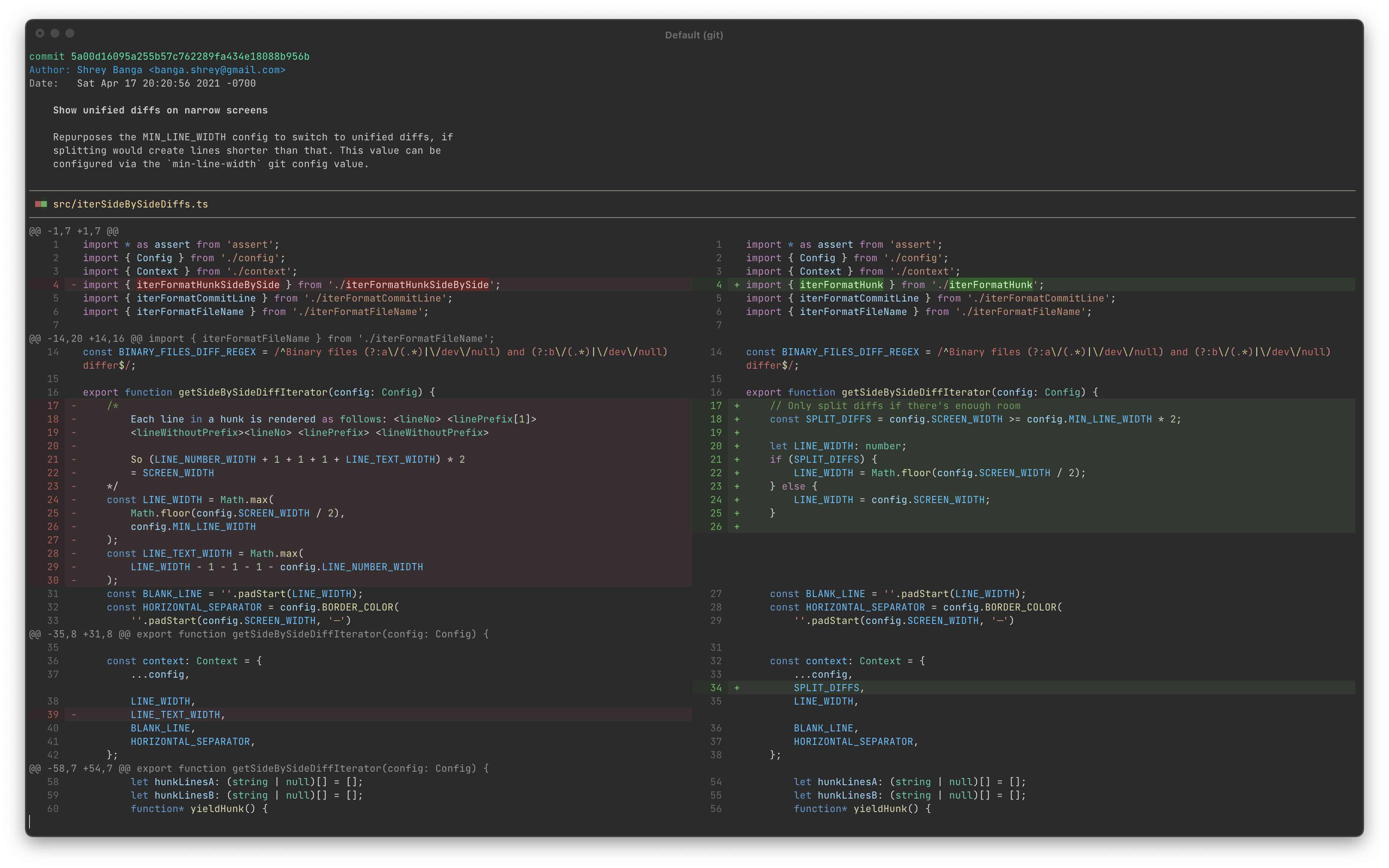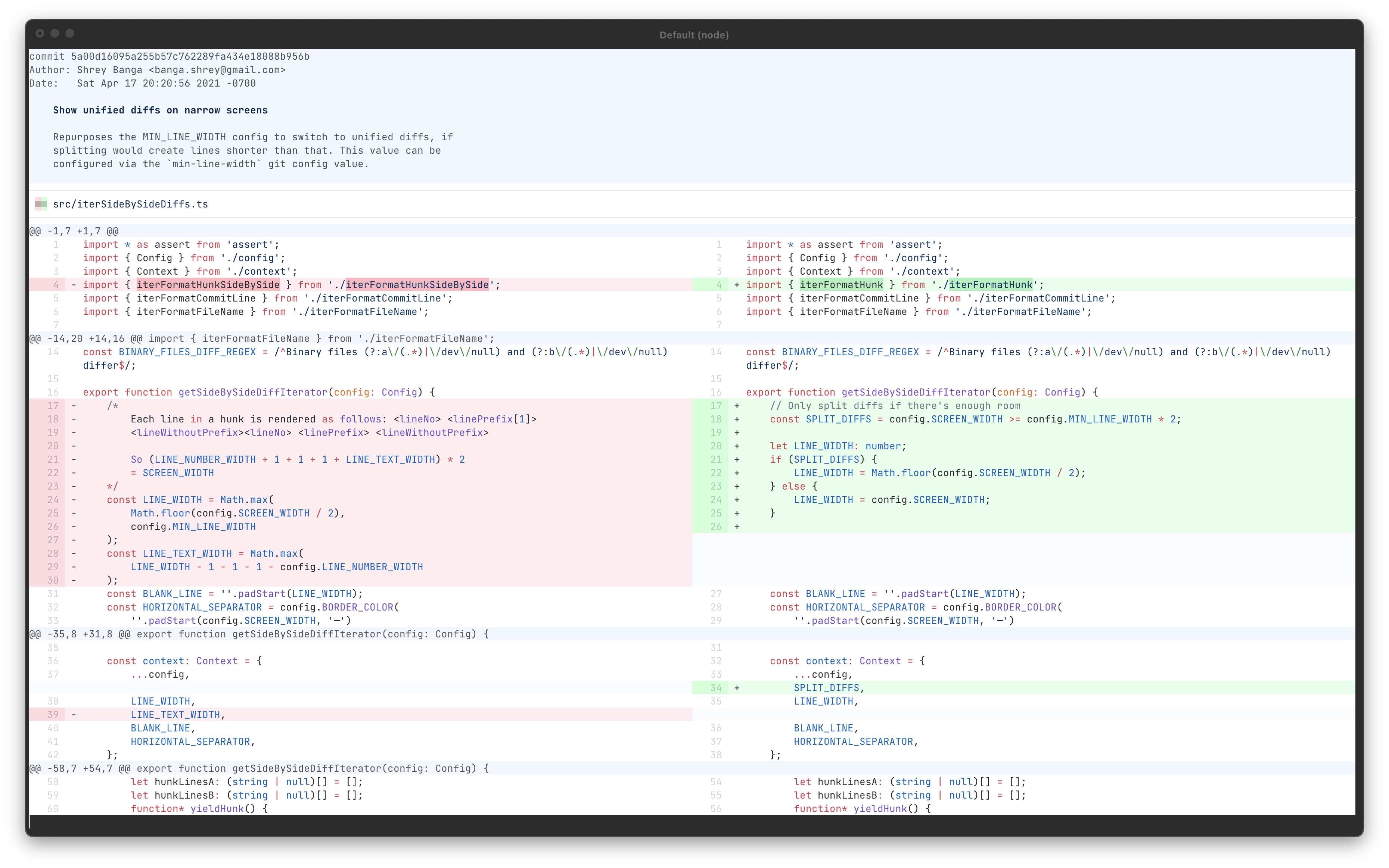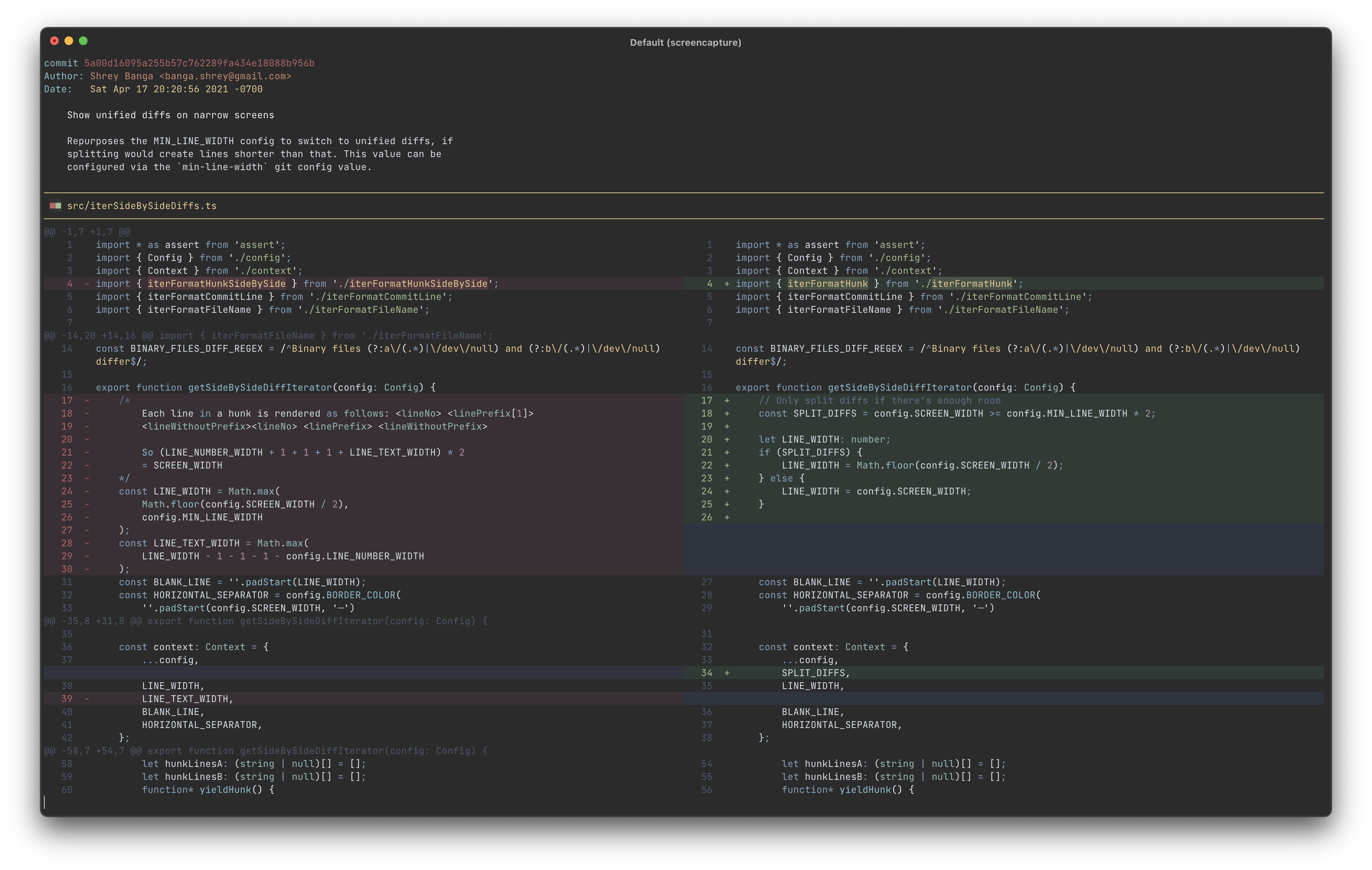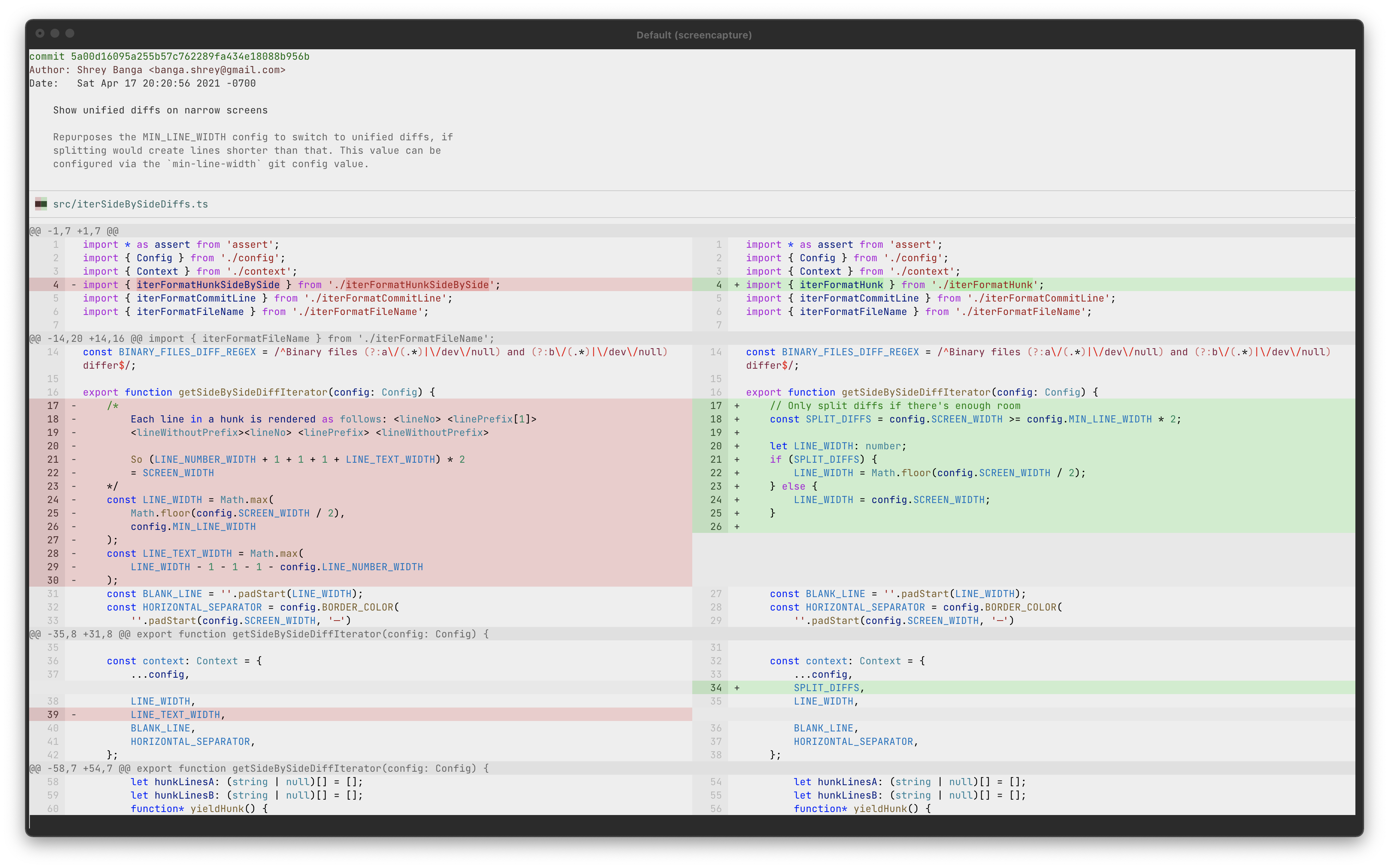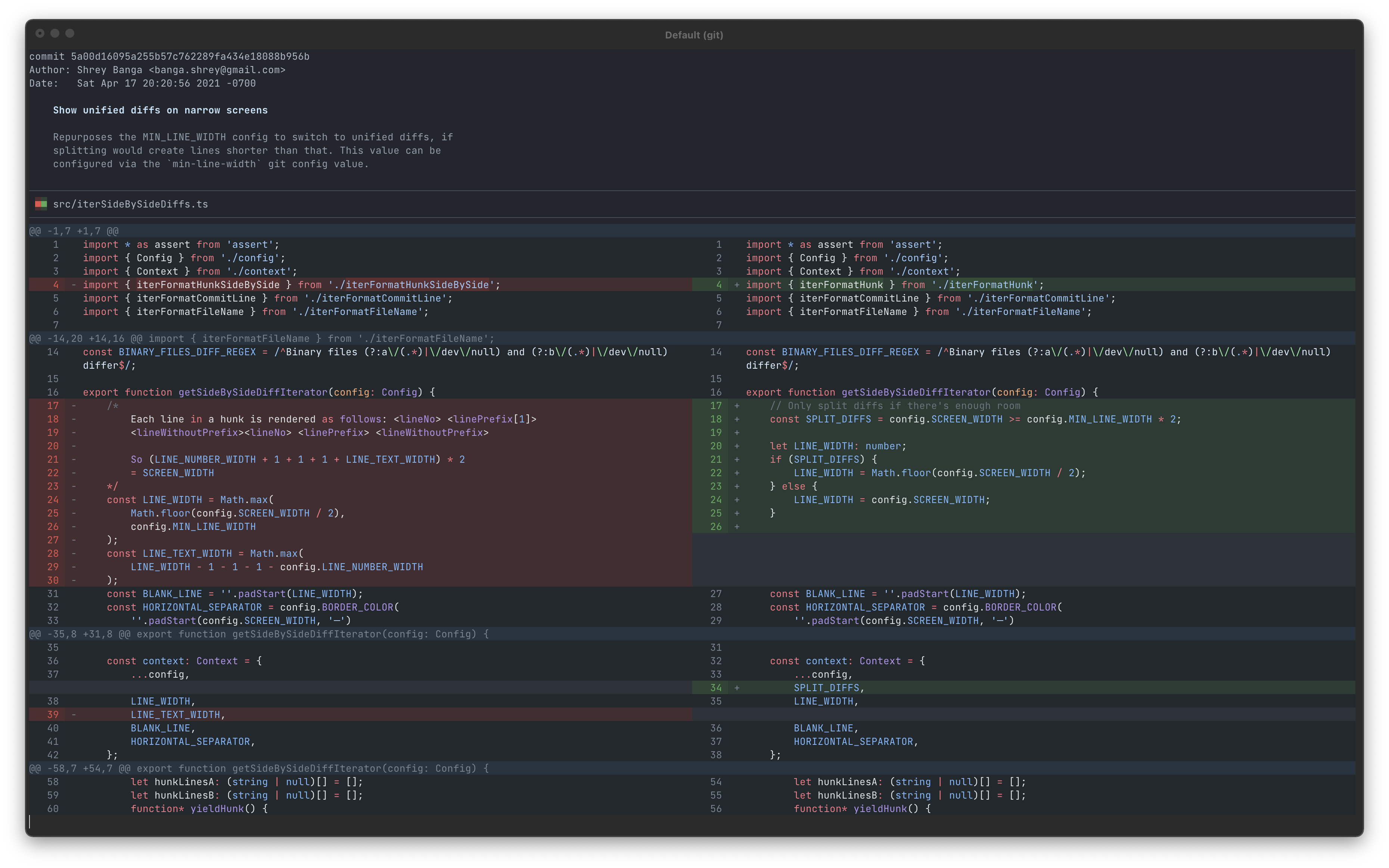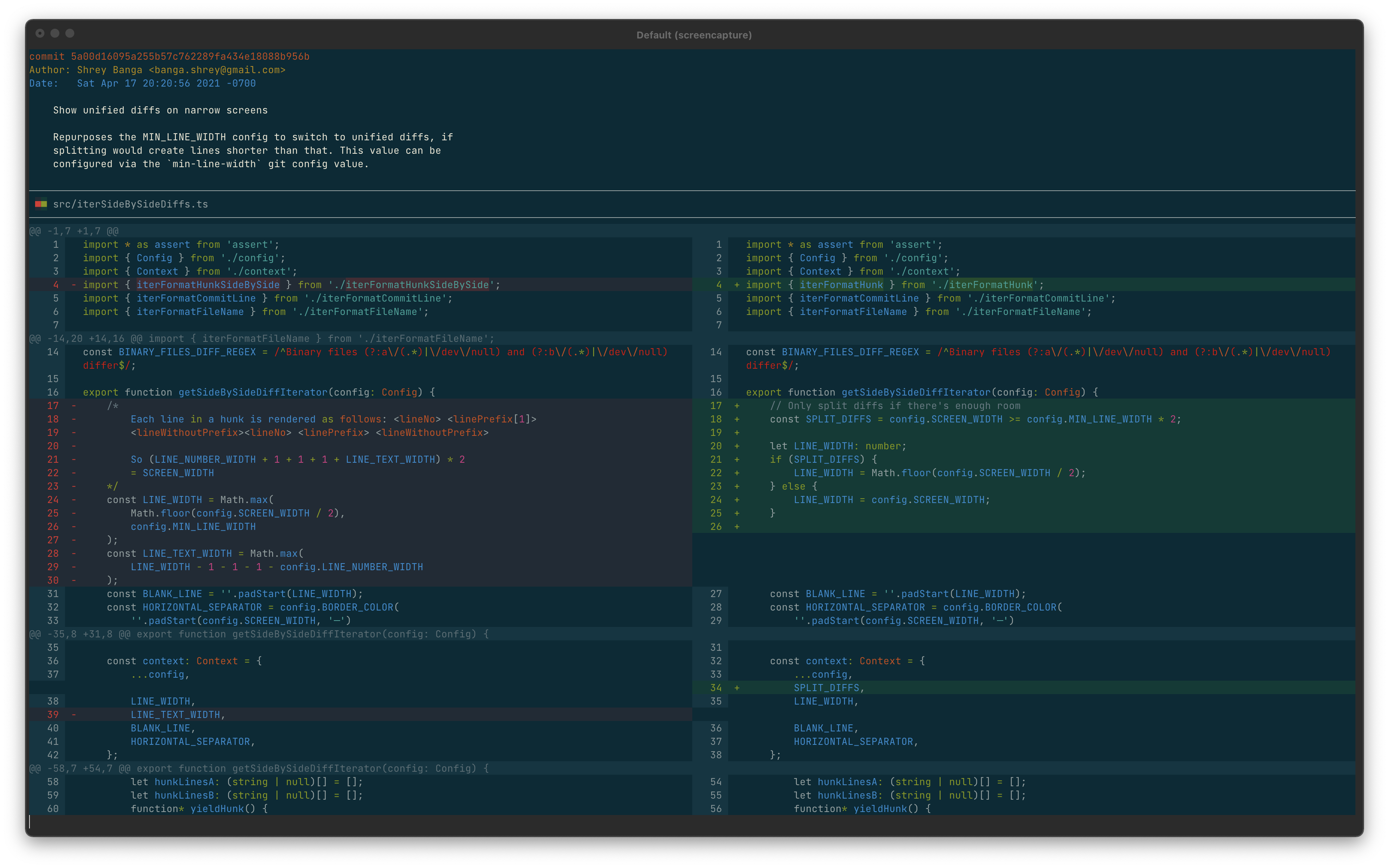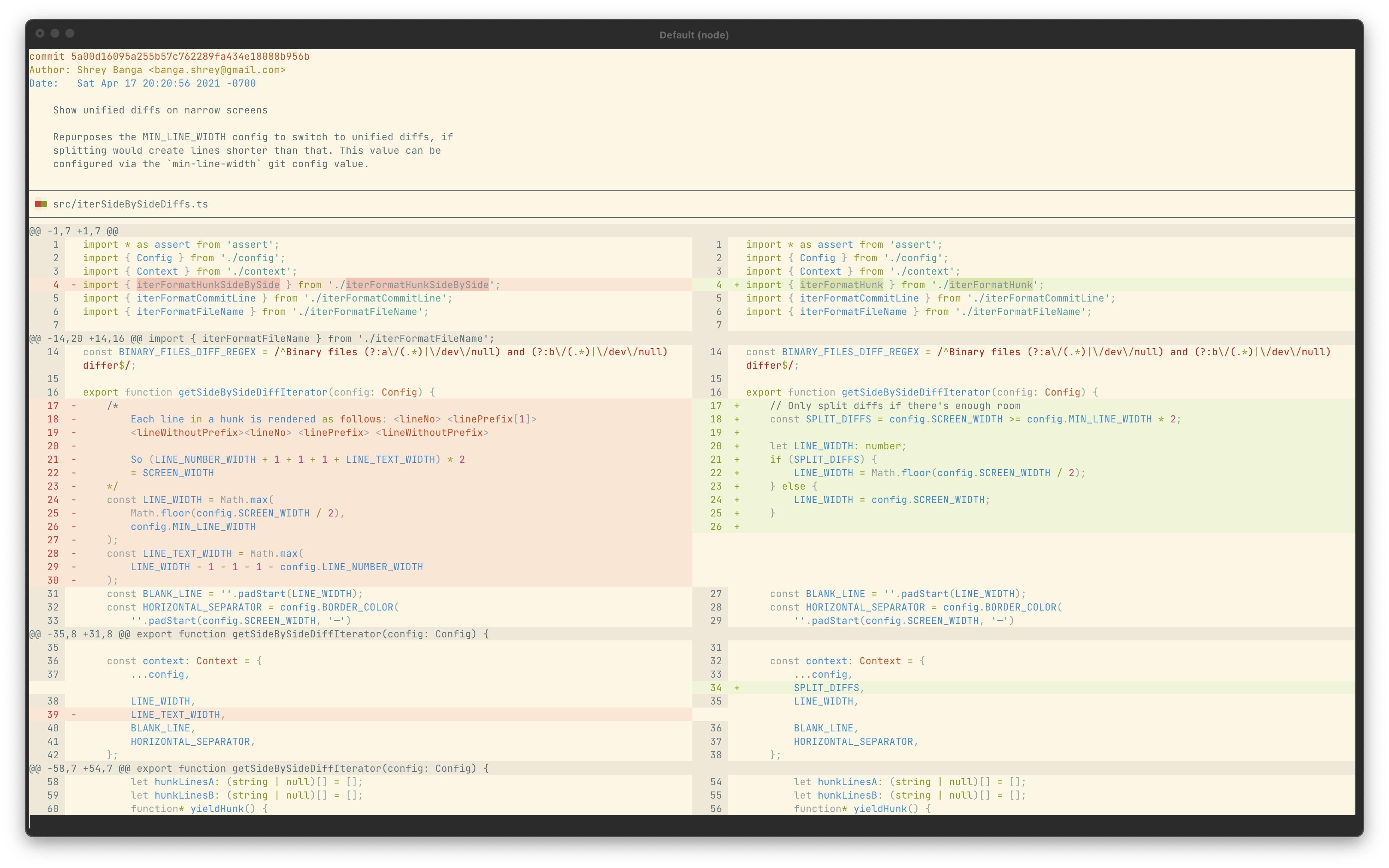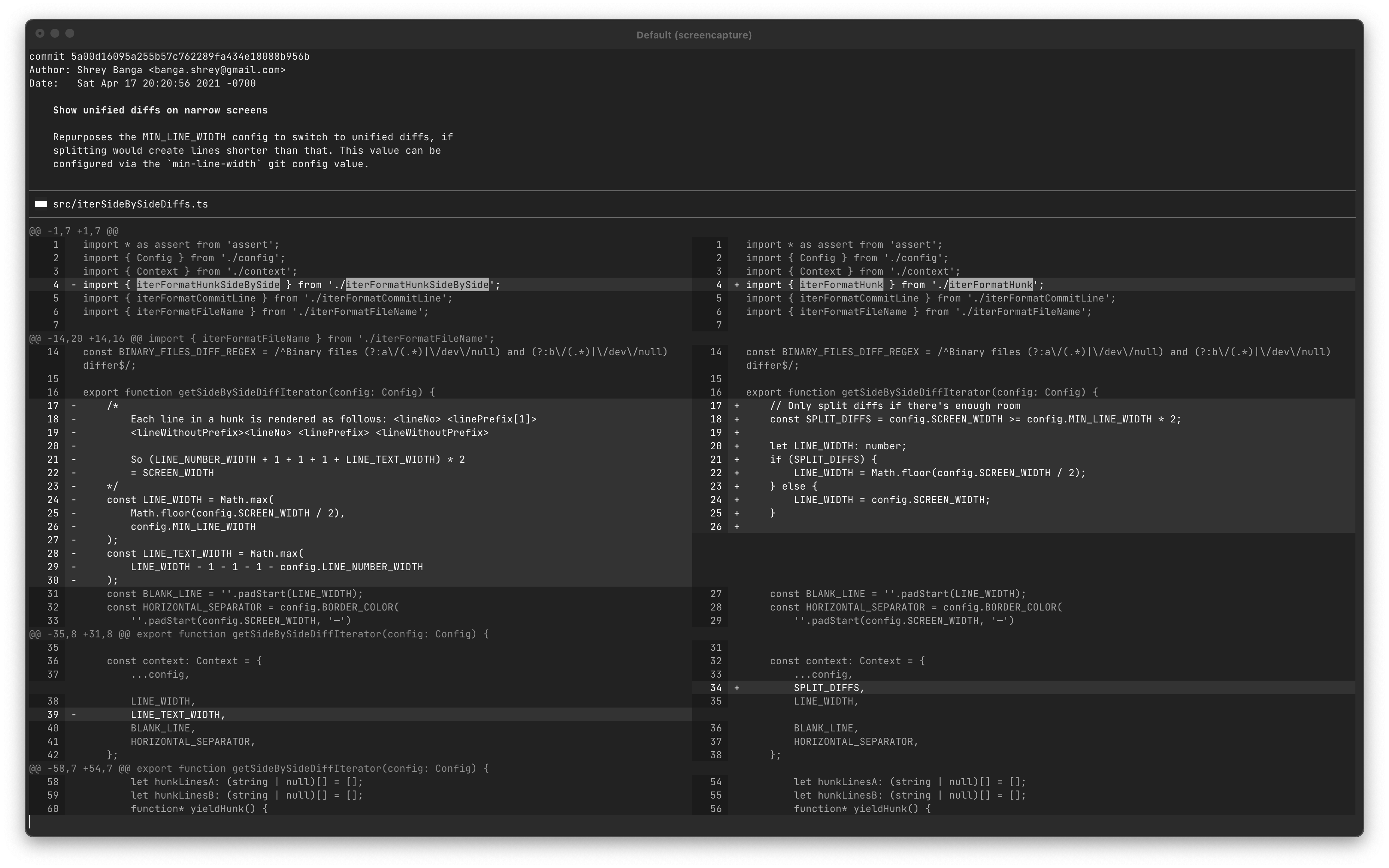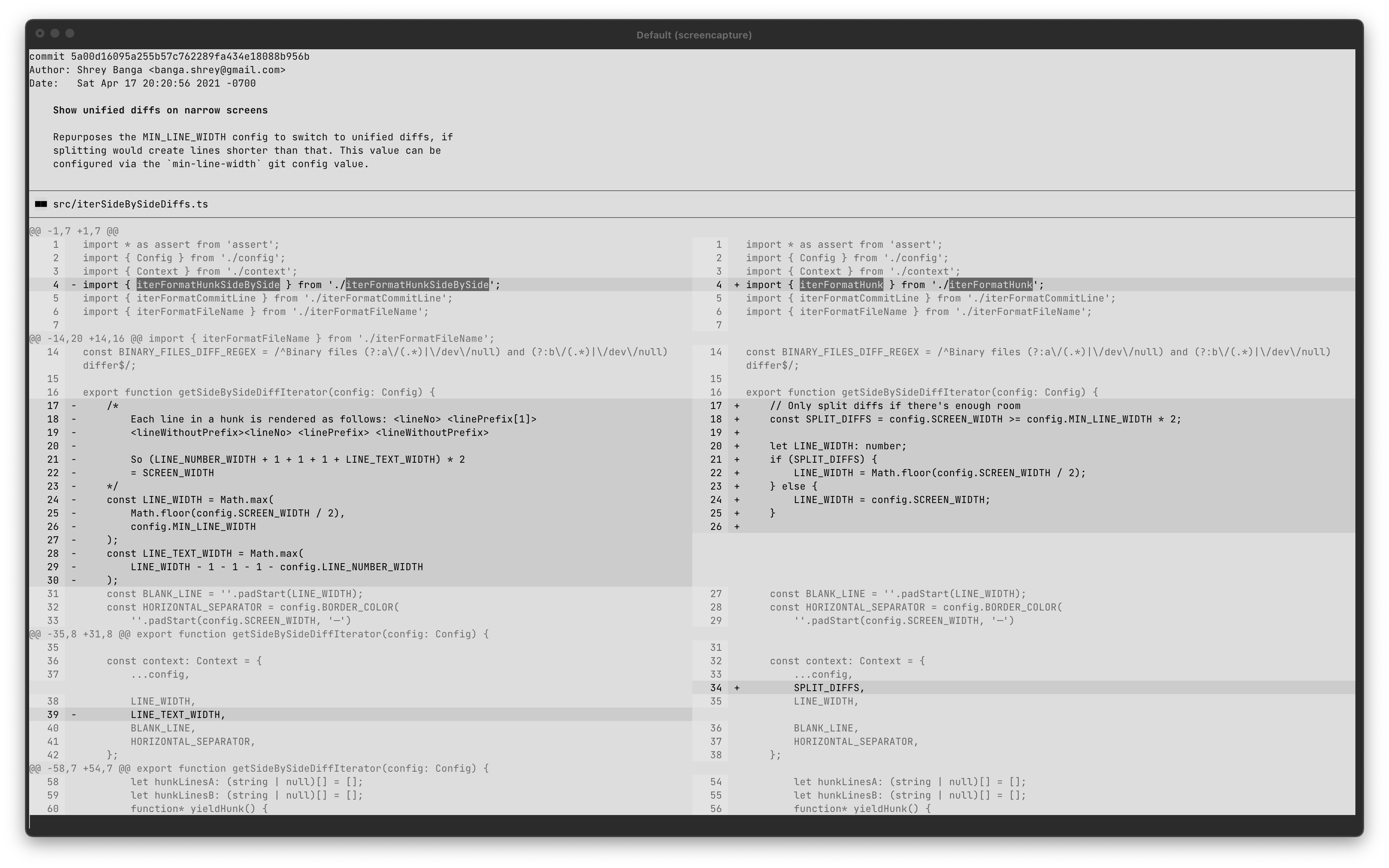This is a fork of git-split-diffs
It exposes a nodejs api to transform git diff result
git-split-diffs
GitHub style split diffs with syntax highlighting in your terminal.
Usage
This currently requires node version 12 or newer to run.
Install globally
npm install -g git-split-diffs
git config --global core.pager "git-split-diffs --color | less -RFX"Install locally
npm install git-split-diffs
git config core.pager "npx git-split-diffs --color | less -RFX"Use manually
git diff | git-split-diffs --color | less -RFXCustomization
Line wrapping
By default, lines are wrapped to fit in the screen. If you prefer to truncate them, update the wrap-lines setting:
git config split-diffs.wrap-lines false
Inline changes
By default, salient changes within lines are also highlighted:
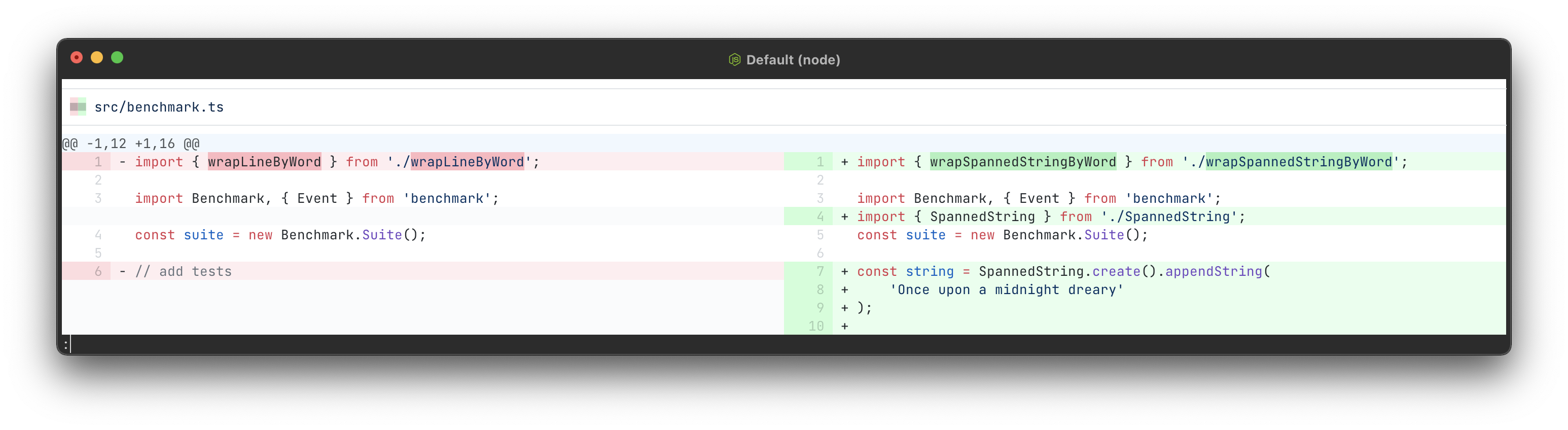
You can disable this with the highlight-line-changes setting:
git config split-diffs.highlight-line-changes false
Syntax highlighting
Syntax highlighting is supported via shiki, which uses the same grammars and themes as vscode. Each theme specifies a default syntax highlighting theme to use, which can be overridden by:
git config split-diffs.syntax-highlighting-theme <name>
The supported syntax highlighting themes are listed at https://github.com/shikijs/shiki/blob/v0.9.3/docs/themes.md
You can disable syntax highlighting by setting the name to empty:
git config split-diffs.syntax-highlighting-theme ''
Narrow terminals
Split diffs can be hard to read on narrow terminals, so we revert to unified diffs if we cannot fit two lines of min-line-width on screen. This value is configurable:
git config split-diffs.min-line-width 40
This defaults to 80, so screens below 160 characters will display unified diffs. Set it to 0 to always show split diffs.
Themes
You can pick between several themes:
Arctic
Based on https://www.nordtheme.com/
git config split-diffs.theme-name arctic
Dark
This is the default theme.
git config split-diffs.theme-name dark
Light
git config split-diffs.theme-name light
GitHub Dark (Dim)
git config split-diffs.theme-name github-dark-dim
GitHub Light
git config split-diffs.theme-name github-light
Solarized Dark
As seen on https://github.com/altercation/solarized
git config split-diffs.theme-name solarized-dark
Solarized Light
git config split-diffs.theme-name solarized-light
Monochrome Dark
git config split-diffs.theme-name monochrome-dark
Monochrome Light
git config split-diffs.theme-name monochrome-light
Performance
Tested by measuring the time it took to pipe the output git log -p to /dev/null via git-split-diffs with the default theme:
| Features enabled | ms/kloc |
|---|---|
| Everything | 4661 |
| No syntax highlighting | 40 |
| No syntax highlighting, no inline change highlighting | 34 |
1 https://github.com/shikijs/shiki/pull/151 improves this to 333ms/kloc
Troubleshooting
Not seeing diffs side-by-side?
Not seeing colors, or seeing fewer colors?
Text coloring is implemented using Chalk which supports various levels of color. If Chalk is producing fewer colors than your terminal supports, try overriding Chalk's detection using a variation of the --color flag, e.g. --color=16m for true color. See Chalk's documentation or this useful gist on terminal support if issues persist.
Acknowledgements
- diff-so-fancy for showing what's possible
- shikijs for making it easy to do high quality syntax highlighting
- chalk for making it easy to do terminal styling reliably
- delta which approaches the same problem in Rust