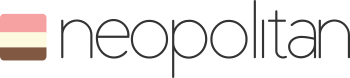
Neopolitan Generator 


A generator for creating React applications. Helps you harness the power of your favorite tools: React, React-Router, Baobab, ES6/2015, Gulp, and much more!
Table of Contents
- Features
- Getting Started
- Setup
- Gulp Workflow
- Sub-Generators
- Guides
- Common Issues
- Roadmap
- Contributing
- Testing Generator
- Release History
- License
Features
Included in every project
- Built in preview server with BrowserSync
- .editorconfig for consistent coding styles within text editors
- Automated build process that includes: minification of Stylesheets, uglification of Javascript, and optimization of images.
- Sourcemaps for JavaScript and Stylesheets
- JavaScript Linting with ESLint
- ES6/2015 support out of the box using Browserify with Babel
- React with React-Router and Baobab
Available Options
- Project/Site naming
- Stylesheets with Less, Sass (via node-sass), or Stylus.
- JavaScript unit testing with Jasmine or Mocha + Chai
- Test running with Karma
Getting Started
This generator utilizes Yeoman and Gulp to Scaffold out projects, automate tasks, and manage front-end dependencies respectively. If this is your first time here, it is recommended you read about these tools before proceeding.
Installation
There are a few dependencies that this project relies on:
NOTE: For OSX users You may have some issues compiling code during installation of packages. Please install Xcode from App Store first. After Xcode is installed, open Xcode and go to Preferences -> Download -> Command Line Tools -> Install to install command line tools.
Node.js
Check to see if you already have Node installed. Do this by bringing up a terminal/command prompt and type node -v. If the response shows a version at or above v0.12.x, you are all set and can proceed to installing Yeoman, Gulp, and Bower. If you see an error and/or your version is too low, navigate to the Node.js website and install Node from there.
Yeoman & Gulp
Once you have Node installed, make sure you have these tools by opening up a terminal/command prompt and entering following commands:
| Command | Response |
|---|---|
yo -v |
at or above v1.3.0 |
gulp -v |
gulp at or above v3.9.0 |
If you get any errors and/or you're version(s) are too low, you should run npm install -g yo gulp. This will install all the needed tools and update them to their latest versions.
Neopolitan
Now that you have all the needed dependencies, you can install this generator with the following command: npm install -g generator-neopolitan
That completes installation! So at this point you should have all the needed tools to start working Neopolitan.
Setup
When starting a new project, you will want to: open up a terminal/command prompt, make a new directory, and navigate into it.
mkdir my-new-project && cd $_
then, run the Neopolitan generator.
yo neopolitan
Optionally, you can skip the automated installation of npm packages by passing in --skip-install. The main reason to use this is if you have spotty/no internet connection, but would still like to generate your project.
yo neopolitan --skip-install
Follow all the prompts and choose what suits you most for the project you would like to create. When you finish with all of the prompts, your project scaffold will be created and all dependencies will be installed.
NOTE: If you used the
--skip-installoption, no dependencies will have been installed and your gulp tasks will NOT work. You will need to runnpm installin your project's root directory in order to get started running automated tasks
Once everything is installed, you will see a project structure like below (Based on this):
├── build/ # Folder for production build output
├── tmp/ # Folder for temporary development output
├── src
| ├── assets # Assets folder (will be copied to build target)
| │ ├── images # Images
| | └── fonts # Fonts (Example, will not be generated)
| └── screens
| | └── Index # Index/Home screen ('/' route)
| | ├── components # Components specific to '/' route
| | │ ├── layout # Base layout view (Header, Footer, Sidebar, Content, etc)
| | │ │ ├── __tests__
| | │ │ │ └── layout.test.js
| | │ │ ├── layout.js
| | │ │ └── layout.scss
| | │ └── index # Index/Homepage view
| | │ ├── __tests__
| | │ │ └── index.test.js
| | │ ├── index.js
| | │ └── index.scss
| | ├── index.js # Route handler for '/' route
| | └── shared # Shared components, actions, trees, etc
| ├── index.html
| ├── index.js # Main JS file (bootstraps application)
| ├── index.scss # Main stylesheet (handles importing of all stylesheets)
| ├── favicon.ico
| └── robots.txt
├── gulpfile.babel.js # Gulp task configuration (using ES6)
└── package.json # Dependencies and site/folder configuration
Congratulations! You should now have successfully created a Neopolitan project and are ready to start building out your site/app.
Now you can run the following gulp tasks:
gulp servefor previewing your site/app on a development server.gulp serve --productionfor previewing a production version of your site/app.gulpfor testing and building a development version of your site.gulp --productionsame asgulpbut builds a production version of your site.gulp testfor linting your scripts and running unit tests.
You can learn more about what tasks are available in the gulp tasks section.
Configuration
In the package.json file, within the root of the generated project, you have the ability to configure some project settings:
Site
| Setting | Description |
|---|---|
| host | Host URL of the development server (browserSync) |
| port | Port of the development server (browserSync) |
| baseUrl | Root directory of your site |
Main Directories
| Setting | Description |
|---|---|
| source | Source folder for all development files |
| destination | Build folder where production version of site is generated |
| temporary | Temporary folder where development server files are generated |
Source Directories
Folders that live within the source configured directory
| Setting | Description |
|---|---|
| assets | Determines the folder name where all static files (fonts, images, etc) are located. (these files will get copied over to your build target) |
| screens | Determines the folder name where all of your route files are generated (i.e. src/screens or src/screens/Index/screens) |
| shared | Determines the folder name where your shared components reside (i.e. src/screens/Index/shared) |
| components | Determines the folder name where your non-shared components reside (i.e. src/screens/Index/components) |
Entry files
Files that should be searched for and created by build tasks.
File strings and Globs can be used to process desired file(s).
Ex: index**.js will process all files that start with index and end with .js
| Setting | Description |
|---|---|
| js | Tells browserify what file(s) to bundle and generate at your desired build target |
| css | Tells your stylesheet preprocessor (Sass, Less, etc) what file(s) to generate at your desired build target |
Default configuration:
"//": "CUSTOM CONFIGURATION","config": Gulp Workflow
gulp
Runs gulp test and compiles/creates temporary server files
Extra Task Target(s)
| Tasks | Description |
|---|---|
gulp --production |
Builds out an optimized site through compilation of preprocessors (Jade, Sass, etc), minification of CSS and HTML, uglification of Javascript, and optimization of images. |
gulp serve
Starts up a development server that watches files and automatically reloads them to the browser when a change is detected.
Extra Task Target(s)
| Tasks | Description |
|---|---|
gulp serve --production |
starts up a server that loads a production version of the site |
gulp serve --open |
starts up a server and opens it withing your default browser |
gulp test
Runs ESLint and Karma to lint and run JavaScript tests, respectively.
Extra Task Target(s)
| Tasks | Description |
|---|---|
gulp test --watch |
runs gulp test, but also watches test files and auto runs tests when changes are detected. |
Sub-Generators
React application
Note: Generators need to be run from the root directory of your app.
Screen
Creates a new Screen.
Example:
yo neopolitan:screen contact
Produces:
src/screens/Index/screens/Contact/index.js
src/screens/Index/screens/Contact/components/contact/contact.js
src/screens/Index/screens/Contact/components/contact/contact.{styl,less,scss,sass}
src/screens/Index/screens/Contact/components/contact/__tests__/contact.test.js
Example #2:
yo neopolitan:screen support/contact
Produces:
src/screens/Index/screens/Support/screens/Contact/index.js
src/screens/Index/screens/Support/screens/Contact/components/contact/contact.js
src/screens/Index/screens/Support/screens/Contact/components/contact/contact.{styl,less,scss,sass}
src/screens/Index/screens/Support/screens/Contact/components/contact/__tests__/contact.test.js
NOTE: {styl,less,scss,sass} means that the file extension will match the preprocessor you chose: Stylus, Less or Sass respectively
Component
Creates a new Component.
Example:
yo neopolitan:component mycomponent
Produces:
src/screens/Index/components/mycomponent/mycomponent.js
src/screens/Index/components/mycomponent/mycomponent.{styl,less,scss,sass}
src/screens/Index/components/mycomponent/__tests__/mycomponent.test.js
NOTE: {styl,less,scss,sass} means that the file extension will match the preprocessor you chose: Stylus, Less or Sass respectively
Options
This subgenerator has a couple options to help customize where your new component will be generated.
| Options | Description |
|---|---|
route |
Determines which screen to place component. Example: --route=/contact will place component files within the src/screens/Index/screens/Contact/components folder |
shared |
Specifies component files be placed within the shared/components folder rather than the components folder of the specified screen. Example: src/screens/Index/shared/components |
Usage
yo neopolitan:component mycomponent --[option]
Guides
Adding third-party libraries
Odds are that you will need to add some third party libraries to your project at some point. To do so, it is strongly recommended that you install them using NPM:
npm install [package name] --save
Scripts
Once installed, you can import scripts within your JavaScript files like so:
; _;// → { 'user': 'fred', 'age': 40 }Stylesheets
You can also access stylesheets by importing them to you chosen preprocessor like so:
Using SCSS:
// SCSS ; // CSS ;Using SASS:
// SASS // CSSUsing LESS:
// LESS 'node_modules/bootstrap/less/bootstrap'; // CSS inline 'node_modules/normalize.css/normalize.css';Using Stylus:
// Stylus@import '../../node_modules/bootstrap-stylus/bootstrap'; // CSS import@import '../../node_modules/normalize.css/normalize.css';Using Non-CommonJS modules with browserify-shim
Sometimes you need to use libraries that attach themselves to the window object and don't work with browserify very well. In this case, you can use a transform called browserify-shim.
Step 1: Install browserify-shim transform for browserify
Browserify doesn't support Non-CommonJS scripts out of the box (jQuery plugins, window.* libs, etc), but you can install a transform called 'browserify-shim' to remedy that:
npm install --save-dev browserify-shim
Once it is installed, you will need to add it to your gulp/browserify task configuration like so:
; ... transform: envify // Sets NODE_ENV for better optimization of npm packages babelify // Enable ES6 features browserifyShim // <-- Enable shimStep 2: Install desired npm package
Now you can install your desired npm package:
// Example: three.js
npm install --save three
Step 3: Setup browserify-shim
Add the following to your package.json file:
"browserify-shim": Note: slick-carousel requires jQuery, hence the
"depends": "jquery:$"
Step 4: Import file to your project
Now you can include your desired module/lib within your src/_scripts/main.js file:
; // Adds three.js library to window.THREEUsing Bower
If you can't find your desired package on the NPM registry and you wish to use Bower to manage some front-end packages, you can accomplish this in a couple steps:
Step 1: Install Bower
npm install -g bower
Step2: Create bower.json
Create a bower.json file within the root directory of your generated project
with the following contents:
Note: Be sure to update the name, version, author, etc info to your liking
Step 3: Install package
bower install --save [package name]
Step 4: Use package
If the package installed is a javascript library, you will need to shim it. Instructions for this are in the browserify-shim section of this README.
If the package is CSS, Sass, Less, or Stylus, you can follow the instructions in the Stylesheets section of this README
Using SVN
If you plan on using SVN instead of Git, you will want to setup some default ignores to make sure you aren't committing extraneous/generated files to your codebase. To do this, adhere to the following steps:
Step 1
Create a new file in the root of your project named .svnignore and give it the following contents:
node_modules
*.log
build
tmp
.grunt
.DS_Store
Step 2
Run the following command:
svn propset svn:ignore -R -F .svnignore .
This command will go through your newly created .svnignore file and set the specified files/folders to be ignored by SVN.
Common Issues
ESLint giving errors for third-party scripts
Typical error message:
THREE is not defined
When adding third-party scripts, you should always import them to your _scripts/main.js file (See Adding third-party libraries).
However, if you shimmed the library/package to be global (ex: window.THREE), ESLint will not know that your new library is defined globally. Thus, giving you errors.
Solution
To remedy this situation, all you need to do is open up your .eslintrc file in the root directory of you project, and add your new library name to the global: property array:
// .eslintrc
{
...
globals: {
THREE: true // Tells ESLint that THREE is defined globally
}
...
}
Roadmap
Check out the Roadmap to see what's coming down the development pipeline.
Contributing
Anyone and everyone is welcome to contribute. Please take a moment to review the guidelines for contributing.
Testing Generator
To run unit tests, you have a couple options:
npm test: This will run all unit tests with Mocha and send the report to coveralls.io to be processed. (Don't run this for local testing)npm run localtest: This is the same asnpm testonly it doesn't send anything to coveralls.io. (Use this for local testing)npm run localtest-report: This is the same asnpm run localtest, but it also generates an HTML report of the current code coverage.
Release History
See Changelog
License
MIT License - © Jake Larson