famous-autolayout
famous-autolayout implements Apple's Auto-layout Visual Format Language (VFL) for famo.us. Auto layout is a system which lets you perform lay out using mathematical relationships (cassowary constraints). It is based on autolayout.js and allows you to create complex responsive layouts in no time:
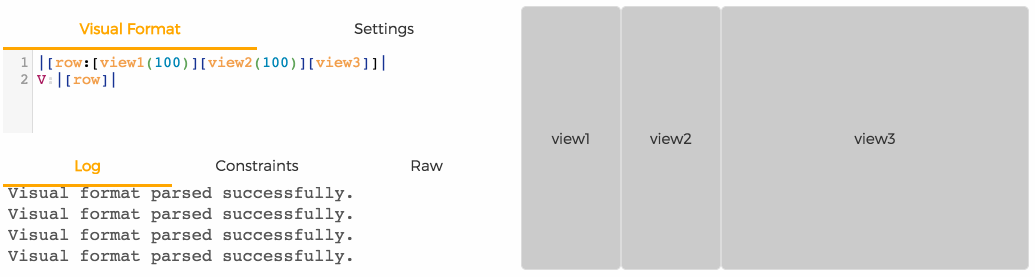
Index
- Important resources
- Getting started
- Spacing
- Viewport settings
- Z-ordering
- Using the size of the render-node
Important resources
Before you get started with famous-autolayout and VFL, it is important to know about these resources:
This article describes the basics of autolayouts visual format language and should be your starting point in getting acquainted with famous-autolayout. The basic concepts are simple but it does require a certain way of thinking. I suggest taking the time to learn and understand the concepts properly and you will be rewarded generously afterwards.
The Extended Visual Format Language is a superset of VFL that has been created to solve limitations in standard VFL as well as give you greater control of layouts with less code. Amongst other things, it adds 'z-ordering' which is essential when using VFL with famo.us. Famous-autolayout uses EVFL.
In the comments of your VFL you can specify meta information which is used by the renderer of the layout. You can use this to for instance set the default spacing or aspect-ratio of the view.
The Visual format editor is an essential resource when working with VFL layouts. It allows you to edit and preview layouts and contains syntax checking and highlighting. In development, this will be your friend that immediately shows results and allows you to test the responsiveness of your layouts (just resize the browser!).
Getting started
To use AutoLayout in your famo.us project, install famous-autolayout using npm or bower:
npm install famous-autolayout
bower install famous-autolayout
Famo.us Mixed Mode
To create a layout from a visual format, use:
var AutoLayoutController = ; // Using the very useful ES6 template-strings feature (the backtick),// VFL can be easily copy/pasted between code and the editor.// If you can't use the backtick symbol, use an array with strings instead:// var vfl = ['H:|-[row:[red(green,blue)]-[green]-[blue]]-|','V:|[row]|'];var vfl = `//viewport aspect-ratio:3/1 max-height:300H:|-[row:[red(green,blue)]-[green]-[blue]]-|V:|[row]|`; // Create autolayout controller with some colored divsvar alc = visualFormat: vfl;alc;alc;alc;scene; // add controller to the sceneAutoLayoutController extends Node and implements the following functions:
autoLayoutController;autoLayoutController;autoLayoutController;autoLayoutController;autoLayoutController;Any settings that can be configured in the VFL comments, can also be configured through the layout-options:
var alc = visualFormat: 'V:|[col:[header(100)][content][footer]]|' 'H:|[col]|' layoutOptions: spacing: 10 heights: footer: 100 ;Famo.us v0.3.x
To use auto-layout with famo.us v0.3.x, install famous-flex:
npm install famous-flex
bower install famous-flex
To create a layout from a visual format, use:
var LayoutController = ;var vflToLayout = ; var layoutController = layout: dataSource: header: content: footer: ;this; // add layout-controller to render-treeAny settings that can be configured in the VFL comments, can also be configured through the layout-options:
var layoutController = layout: layoutOptions: spacing: 10 heights: footer: 100 dataSource: ...;Viewport settings
By default the layout is sized to the full width and height of its parent.
Using the viewport directive, additional rules such as aspect-ratio or max-height can be defined:
//viewport aspect-ratio:16/9 max-height:500 width:100|[row:[view1(view2)][view2]]|V:|[row]|It is also possible to use the size as calculated by the layout itself:
//viewport width:intrinsic height:intrinsic|[view1(300)]|V:|[view1(200)]|Spacing
Spacers are defined in VFL using the dash-symbol, like this:
H:|-10-[view1(100)]-5%-[view2]-|
Spacers can either have a fixed (-10-), proportional (-5%-) or a default size (-).
The default spacing is set to 8. To change the default spacing, use the spacing directive in the comments of the VFL:
//spacing: 50H:|-[view1(100)]-[view2]-|V:|[view1]|V:|[view2]|Z-ordering
In famo.us, the z-ordering is important to indicate which node overlaps other nodes. This becomes apparent when you create a layout that has a background and foreground nodes:
//spacing:50HV:|[background]|H:|[row:-[col1(col2,col3)]-[col2]-[col3]-]|V:|[row]|Z:|[background][row] // put row in front of the background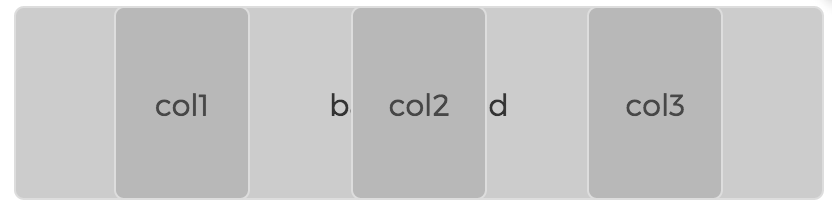
The last line of VFL instructs the layout that [row] is in front of [background].
Using the size of the render-node (true-size)
Sometimes you want the render-node to calculate the size (e.g. a text that has a variable width based
its content), rather than defining it in VFL.
To do this, set the width or height to intrinsic in the VFL comments. This instructs famous-autolayout to grab the size from the node and pass it along to the autolayout solver.
Mixed mode example:
var alc = visualFormat: '//widths text1:intrinsic text2:intrinsic' '|~[row:[text1]-[text2]]~|' 'V:|~[row(30)]~|' ; var text1 = alc;var text2 = alc;text1;text2;var elmProps = background: 'lightgray' 'white-space': 'nowrap' 'border-radius': '3px';text1 properties: elmProps content: 'text 1';text2 properties: elmProps content: 'a much longer text';
Contribute
If you like this project and want to support it, show some love and give it a star.
Contact
- @IjzerenHein
- http://www.gloey.nl
- hrutjes@gmail.com
© 2015 Hein Rutjes

