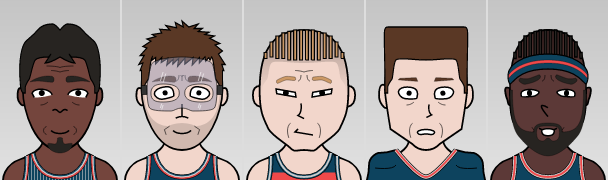A JavaScript library for generating vector-based cartoon faces
faces.js is a JavaScript library that generates and displays cartoon faces, somewhat reminiscent of Nintendo's Miis. Faces are drawn as SVGs and are also be represented by a small JavaScript object, which allows you to store that object and then draw the same face again later. There is also a fancy web-based editor you can use to design faces.
Originally faces.js was made for Basketball GM and other games by ZenGM, but now it is used in several other projects.
npm install --save facesjs
Import it with ES modules:
import { display, generate } from "facesjs";
or CommonJS:
const { display, generate } = require("facesjs");
Then, generate a random face:
const face = generate();
And display it:
// Display in a div with id "my-div-id"
display("my-div-id", face);
// Display in a div you already have a reference to
const element = document.getElementById("my-div-id");
display(element, face);
If you'd like a non-random face, look inside the face variable and you'll see all the available options for a manually constructed face.
Both display and generate accept an optional argument, specifying values to override either the randomly generated face (for generate) or the supplied face (for display). For instance:
# Generate a random face that always has blue skin
const face = generate({ body: { color: "blue" } });
# Display a face, but impose that it has blue skin
display("my-div-id", face, { body: { color: "blue" } });
The generate function takes a second optional arguement, which takes in extra parameters for player creation, in the form of an object.
Generate a female/male face (default is male):
const face = generate(undefined, { gender: "female" });
Assign a race attribute that can be white, black, asian, or brown (default is random):
const face = generate(undefined, { race: "white" });
Or both together:
const face = generate(undefined, { gender: "female", race: "asian" });
You can use faceToSvgString to convert a face object to an SVG string.
import { faceToSvgString, generate } from "facesjs";
const face = generate();
const svg = faceToSvgString(face);
You can also specify overrides, similar to display:
const svg = faceToSvgString(face, { body: { color: "blue" } });
faceToSvgString is intended to be used in Node.js If you are doing client-side JS, it would be more efficient to render a face to the DOM using display and then convert it to a blob like this.
You can also use facesjs as a CLI program. All of the functionality from generate and display are available on the CLI too.
Output a random face to stdout:
$ npx facesjs
Generage a blue female face and output to stdout:
$ npx facesjs -j '{"body":{"color":"blue"}}' -g female
Generage a male white face and save it to test.svg:
$ npx facesjs -r white -o test.svg
-h, --help Prints this help
-o, --output Output filename to use rather than stdout
-f, --input-file Path to a faces.js JSON file to convert to SVG
-j, --input-json String faces.js JSON object to convert to SVG
-r, --race Race - white/black/asian/brown, default is random
-g, --gender Gender - male/female, default is male
--input-file and --input-json can specify either an entire face object or a partial face object. If it's a partial face object, the other features will be random.
Running yarn run dev will do a few things:
- Give you a URL to open the face editor UI in your browser
- Watch for changes to the code
- Watch for changes to the facial feature SVG files
- Update the face editor UI when any code or SVG changes
This lets you immediately see your changes as you work.
Each face is assembled from multiple SVGs. You can see them within the "svg" folder. If you want to add another feature, just create an SVG (using a vector graphics editor like Inkscape) and put it in the appropriate folder. It should automatically work. If not, it's a bug, please let me know!
When creating SVGs, assume the size of the canvas is 400x600. For most features, it doesn't mater where you draw on the canvas because it will automatically identify your object and position it in the appropriate place. But for head and hair SVGs, position does matter. For those you do need to make sure they are in the correct place on a 400x600 canvas, same as the existing head and hair SVGs. Otherwise it won't know where to place the other facial features relative to the head and hair.
If you find it not quite placing a facial feature exactly where you want, it's because by default it finds the center of the eye/eyebrow/mouth/nose SVG and places that in a specific location. If that's not good for a certain facial feature, that behavior can be overridden in code. For instance, see how it's done in display.js for the "pinocchio" nose which uses the left side of the SVG rather than the center to place it.
If you want a brand new "class" of facial features (like facial hair, or earrings, or hats) you'll have to create a new subfolder within the "svg" folder and edit the code to recognize your new feature.
If you find any of this confusing, feel free to reach out to me for help! I would love for someone to help me make better looking faces :)
dumbmatter wrote most of the code, TravisJB89 made most of the graphics, Lia Cui made most of the female graphics, gurushida wrote the code to export faces as SVG strings, and tomkennedy22 wrote most of the editor UI code.