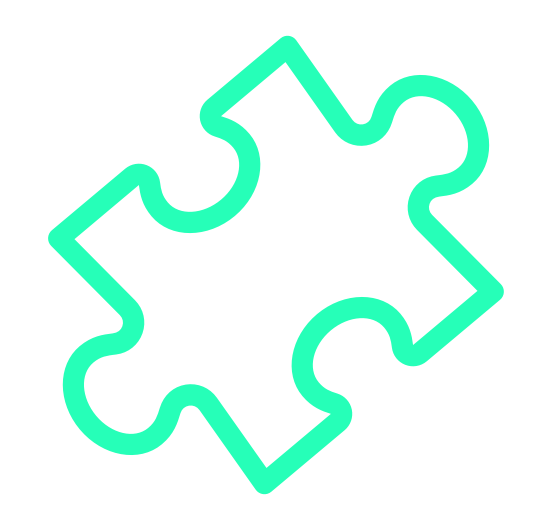Plug-and-play, zero-config, cross-browser extension development tool.
Create cross-browser extensions with no build configuration.
- Create A New Extension — How to create a new extension.
- Get Started Immediately — Get work done in no time.
-
I have An Extension - Use only specific parts of
extension.
extension is a plug-and-play, zero-config, cross-browser extension development tool with built-in support for TypeScript, WebAssembly, React, and modern JavaScript.
npx extension create my-extension
cd my-extension
npm run devA new browser instance will open up with your extension ready for development.
You are done. Time to hack on your extension!
https://github.com/cezaraugusto/extension/assets/4672033/7263d368-99c4-434f-a60a-72c489672586
Dive right into development by starting with a sample from the Chrome Extension Samples repository. It's a great way to get acquainted with best practices and save time:
- Open your terminal.
- Navigate to the directory where you want your project.
- Run the command:
Replace
npx extension dev <sample-name>
<sample-name>with the name of the sample you wish to use from Chrome Extension Samples.
See the example below where we request the sample page-redder from Google Chrome Extension Samples.
npx extension dev https://github.com/GoogleChrome/chrome-extensions-samples/tree/main/functional-samples/sample.page-redder --browser=edgehttps://github.com/cezaraugusto/extension/assets/4672033/ee221a94-6ec7-4e04-8553-8812288927f1
Use Microsoft Edge to kickstart any sample from chrome-extesions-sample
extension supports a variety of browsers, including Microsoft Edge. To start an Edge-compatible extension, simply:
- Open your terminal.
- Navigate to your desired project directory.
- Execute:
Tailor your command by replacing
npx extension dev <sample-name> --browser=edge
<sample-name>with the specific sample you're interested in.
See the example below where we request the sample magic8ball from from Google Chrome Extension Samples using Edge as the runtime browser.
npx extension dev https://github.com/GoogleChrome/chrome-extensions-samples/tree/main/api-samples/topSites/magic8ball --browser=edgehttps://github.com/cezaraugusto/extension/assets/4672033/2db2a1f6-3110-4380-9a49-dc9d034146aa
Bridge the gap between Firefox and Edge by running Mozilla Add-Ons using Edge:
- Navigate to your project directory.
- Use the command:
This will fetch a Mozilla Add-On and adapt it for Edge.
npx extension dev <addon-name> --browser=edge --polyfill=true
See the example below where we request the sample Apply CSS from MDN WebExtensions Examples using Edge as the runtime browser.
npx extension dev https://github.com/mdn/webextensions-examples/tree/main/apply-css --browser=edge --polyfill=truehttps://github.com/cezaraugusto/extension/assets/4672033/130cb430-1567-419c-8c90-23fddcf20f00
https://github.com/cezaraugusto/extension/assets/4672033/48694a23-b7f1-4098-9c5d-eff49983739c
If you have an existing extension which is using a package manager, you can install the extension package and manually create the scripts used to run your extension. See the demo above or follow these instructions to get it done:
Step 1 - Install extension as a devDependency
npm install extension --save-devStep 2 - Link your npm scripts with the executable extension commands
{
"scripts": {
"build": "extension build",
"dev": "extension dev",
"start": "extension start"
},
"devDependencies": {
// ...other deps,s
"extension": "latest"
}
}Done. You are all set!
- To develop the extension, run
npm run dev. - To visualize the extension in production mode, run
npm run start. - To build the extension in production mode, run
npm run build.
☑️ = Likely works but no browser runner support yet.
If you want to target a specific browser, just pass the --browser flag to the dev/start command (based on the list available above), like npx extension dev path/to/extension --browser=edge.
Hint Pass --browser="all" to load all available browsers at once.
extension dev --browser=allMIT (c) Cezar Augusto.