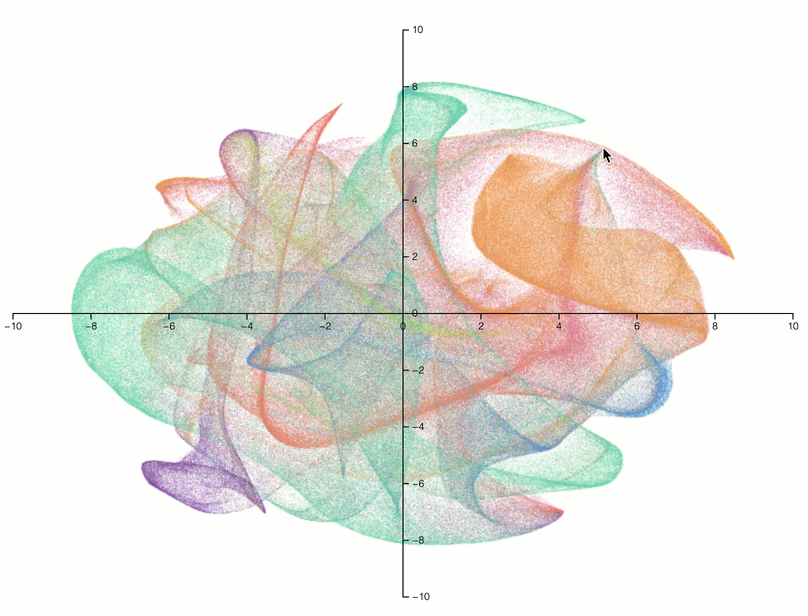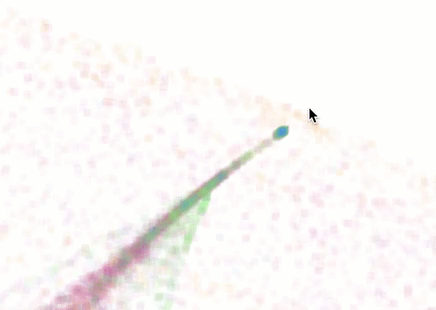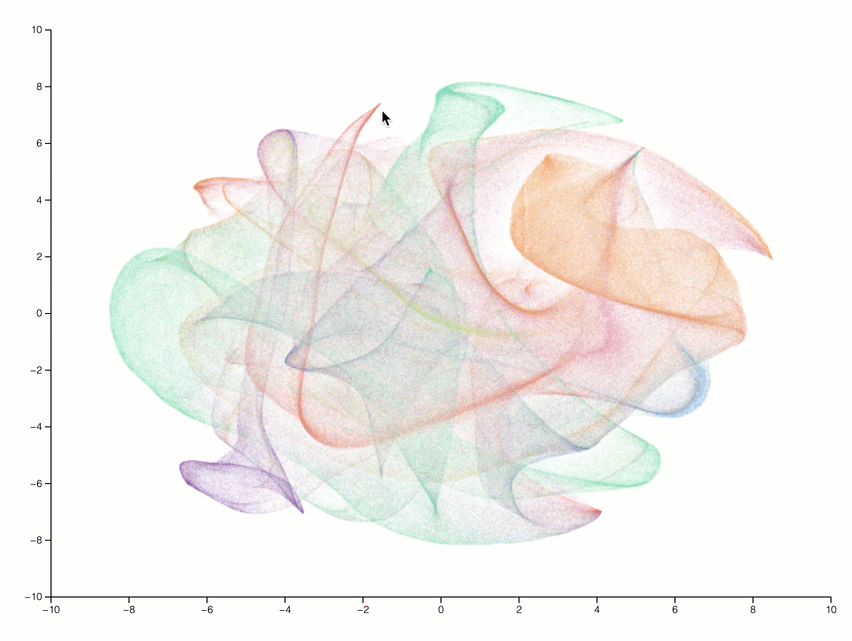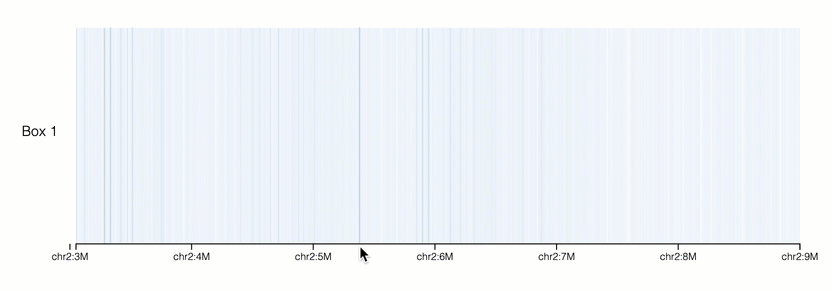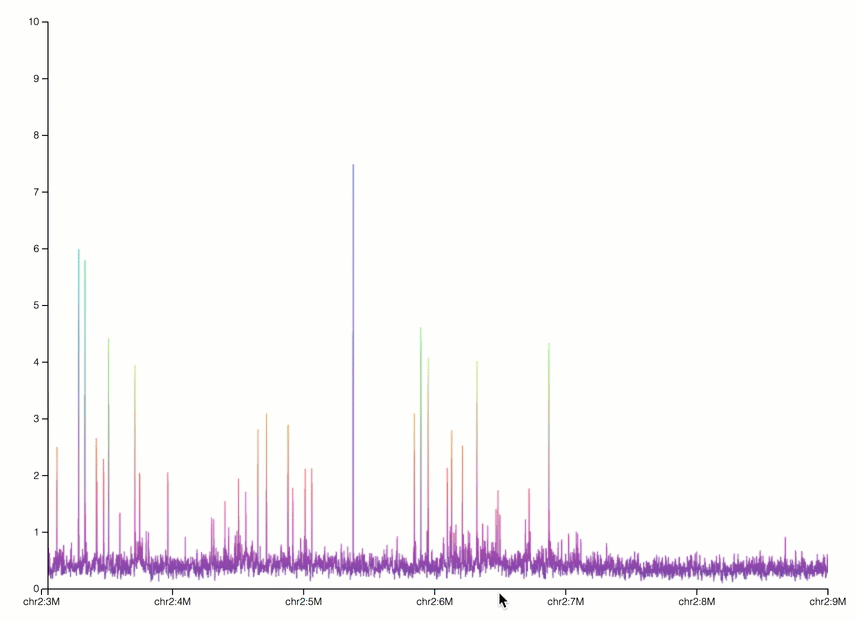The epiviz.gl project is meant to visualize genomic data using webgl and webworkers, in an effort to give a fluid, high-performance user experience. Visualizations are defined via a declarative specification.
Live demo: https://epiviz.github.io/epiviz.gl/
Package is published to npm registry @ https://www.npmjs.com/package/epiviz.gl
$ yarn add epiviz.gl
or through npm
$ npm install --save epiviz.gl
See app/index.js for a more comprehensive example.
import WebGLVis from "epiviz.gl";
const container = document.createElement("div");
const visualization = new WebGLVis(container);
visualization.addToDom();
visualization.setSpecification({
defaultData: ["day,price", "1,10", "2,22", "3,35"],
tracks: [
{
mark: "line",
x: {
attribute: "day",
type: "quantitative",
domain: [1, 10],
},
y: {
attribute: "price",
type: "quantitative",
domain: [0, 40],
},
color: {
value: "red",
},
},
],
});All visualizations automatically include zooming and panning:
All visualizations also include an ability to box or lasso select:
For box-selections, epiviz.gl supports unidirectional selection in the plot, which restricts the selection to occur either horizontally or vertically based on mouse movement. This enhances box selection by allowing the user to select a region in a single direction. It is disabled by default and can be enabled by using the setViewOptions function.
plot.setViewOptions({
uniDirectionalSelectionEnabled: true,
}); // enables unidirectional selection
plot.setViewOptions({
uniDirectionalSelectionEnabled: false,
}); // disables unidirectional selectionBy setting the argument to true, the unidirectional selection will be enabled. Setting it to false will disable this feature.
The enhanced graph visualization tool now offers refined zoom controls, ensuring a precise and adaptable data representation. You can now set max zoom level allowed in the graph using the setViewOptions function.
setViewOptions({
maxZoomLevel: 0,
});You can now specify to use natural scrolling or inverted scrolling for zooming in and out using the setViewOptions function. Default value is true.
setViewOptions({
useNaturalScrolling: false,
});Documentation for specifications can be found in docs/specification_doc.md. Documentation for the specifications can be generated with json-schema-for-humans:
cd src/epiviz.gl/specification-validation
generate-schema-doc visualization.json --config template_name=mdSpecification:
{
"xAxis": "center",
"yAxis": "center",
"defaultData": "path/to/tsne.csv",
"tracks": [
{
"mark": "point",
"x": {
"attribute": "x",
"type": "quantitative",
"domain": [-10, 10]
},
"y": {
"attribute": "y",
"type": "quantitative",
"domain": [-10, 10]
},
"color": {
"attribute": "sample",
"type": "categorical",
"cardinality": 32,
"colorScheme": "interpolateRainbow"
},
"opacity": { "value": 0.05 }
}
]
}Specification:
{
"margins": {
"left": "10%"
},
"labels": [
{
"y": 0.05,
"x": -1.3,
"text": "Box 1",
"fixedX": true
}
],
"xAxis": "zero",
"yAxis": "none",
"defaultData": "path/to/box-track.csv",
"tracks": [
{
"tooltips": 1,
"mark": "rect",
"layout": "linear",
"x": {
"type": "genomicRange",
"chrAttribute": "chr",
"startAttribute": "start",
"endAttribute": "end",
"domain": ["chr2:3049800", "chr2:9001000"],
"genome": "hg38"
},
"y": {
"value": 0
},
"height": {
"value": 10
},
"color": {
"type": "quantitative",
"attribute": "score",
"domain": [0, 8],
"colorScheme": "interpolateBlues"
}
}
]
}Specification:
{
"defaultData": "path/to/box-track.csv",
"tracks": [
{
"tooltips": 1,
"mark": "line",
"layout": "linear",
"x": {
"type": "genomic",
"chrAttribute": "chr",
"geneAttribute": "start",
"domain": ["chr2:3049800", "chr2:9001000"],
"genome": "hg38"
},
"y": {
"type": "quantitative",
"attribute": "score",
"domain": [0, 10],
"colorScheme": "interpolateBlues"
},
"color": {
"type": "quantitative",
"attribute": "score",
"domain": [0, 8],
"colorScheme": "interpolateBlues"
}
}
]
}Specification:
{
"xAxis": "zero",
"yAxis": "none",
"defaultData": "path/to/arcs.csv",
"tracks": [
{
"mark": "rect",
"x": {
"type": "genomicRange",
"chrAttribute": "region1Chrom",
"startAttribute": "region1Start",
"endAttribute": "regionEnd",
"domain": ["chr2:46000", "chr2:243149000"],
"genome": "hg19"
},
"y": {
"value": 0
},
"height": {
"value": 10
},
"color": {
"type": "quantitative",
"attribute": "value",
"domain": [0, 60],
"colorScheme": "interpolateBlues"
},
"opacity": {
"value": 0.25
}
},
{
"mark": "rect",
"x": {
"type": "genomicRange",
"chrAttribute": "region2Chrom",
"startAttribute": "region2Start",
"endAttribute": "region2End",
"domain": ["chr2:38000", "chr2:243149000"],
"genome": "hg19"
},
"y": {
"value": 0
},
"height": {
"value": 10
},
"color": {
"type": "quantitative",
"attribute": "value",
"domain": [0, 60],
"colorScheme": "interpolateReds"
},
"opacity": {
"value": 0.25
}
},
{
"mark": "arc",
"x": {
"type": "genomicRange",
"chrAttribute": "region1Chrom",
"startAttribute": "region1Start",
"endAttribute": "regionEnd",
"domain": ["chr2:38000", "chr2:243149000"],
"genome": "hg19"
},
"width": {
"type": "genomicRange",
"chrAttribute": "region2Chrom",
"startAttribute": "region2Start",
"endAttribute": "region2End",
"domain": ["chr2:38000", "chr2:243149000"],
"genome": "hg19"
},
"y": {
"value": 0.1
},
"height": {
"value": 0
},
"color": {
"type": "quantitative",
"attribute": "value",
"domain": [0, 60],
"colorScheme": "interpolateBuGn"
}
}
]
}yarn install
yarn buildyarn startThen navigate to localhost:1234
yarn build-packageBe sure to commit the dist folder if changes made should be distributed.
yarn deployyarn startVia command line:
npx cypress runVia GUI:
npx cypress openThis will open an additional window, where tests can be run on a live version of chrome.
A method of doing of integration tests is to record the state of the application when it is working properly. Then, after making changes, compare the current state of the app and assert the state is equivalent. If it is not equivalent, either something is broken OR it is an anticipated change in which case it is justified to rerecord the tests and commit the change.
Check if current state matches recordings:
npx cypress run --spec "cypress/integration/expected-images.spec.js"Rerecord the tests:
npx cypress run --spec "cypress/integration/record-tests.spec.js" --env recording=trueEssentially, the project works by building all of the vertices for a visualization upfront. When visualizing data at a large scale, this can cause some vertices and their primitives (triangles, points, lines) to be VERY small which may cause them to not rasterize (be displayed) consistently. This is most apparent when flickering occurs by zooming/panning on genomic tracks or on a large matrix. This problem has been partially solved via the SemanticZoomer, which will render rects in a box track as lines and then as actual rectangles (in the form of two triangles) when zoomed in sufficiently. Altogether, this paragraph is mostly written to recommend developers to consult the OpenGL ES 3 Specification when encountering these issues, particularly Chapter 3 (Rasterization) to gain some insight on how some vertices will be rendered.
- Either add a .csv file to
app/examples/dataor specify inline data. - Create an example in
app/examples/which should follow this template:
import yourData from "url:./data/your-data-if-you-put-it-here.csv";
export default JSON.stringify(
{
defaultData: yourData, // or inline data
tracks: [
...
],
},
null,
2
);- In
app/index.htmladd an option to the<select>element:
<option value="your-example">Your Example</option>- In
app/scripts/toolbarimport your example and add an entry to the exampleMap:
import yourExample from "../examples/your-example";
const exampleMap = new Map([
...["your-example", yourExample], // first element is the value attribute from the <option> element
]);- If you feel that your example is instructive of some functionality of the library and would be worth becoming an integration test, go to
cypress/support/index.jsand add the value attribute from the<option>element toallPresetNames.
If your example is particularly long to render due to many vertices or a large amount of data, consider adding it to the longPresets array.
- If you completed step 5, rerecord the tests, but be sure to only commit only the test-image from your example (provided it is correct).