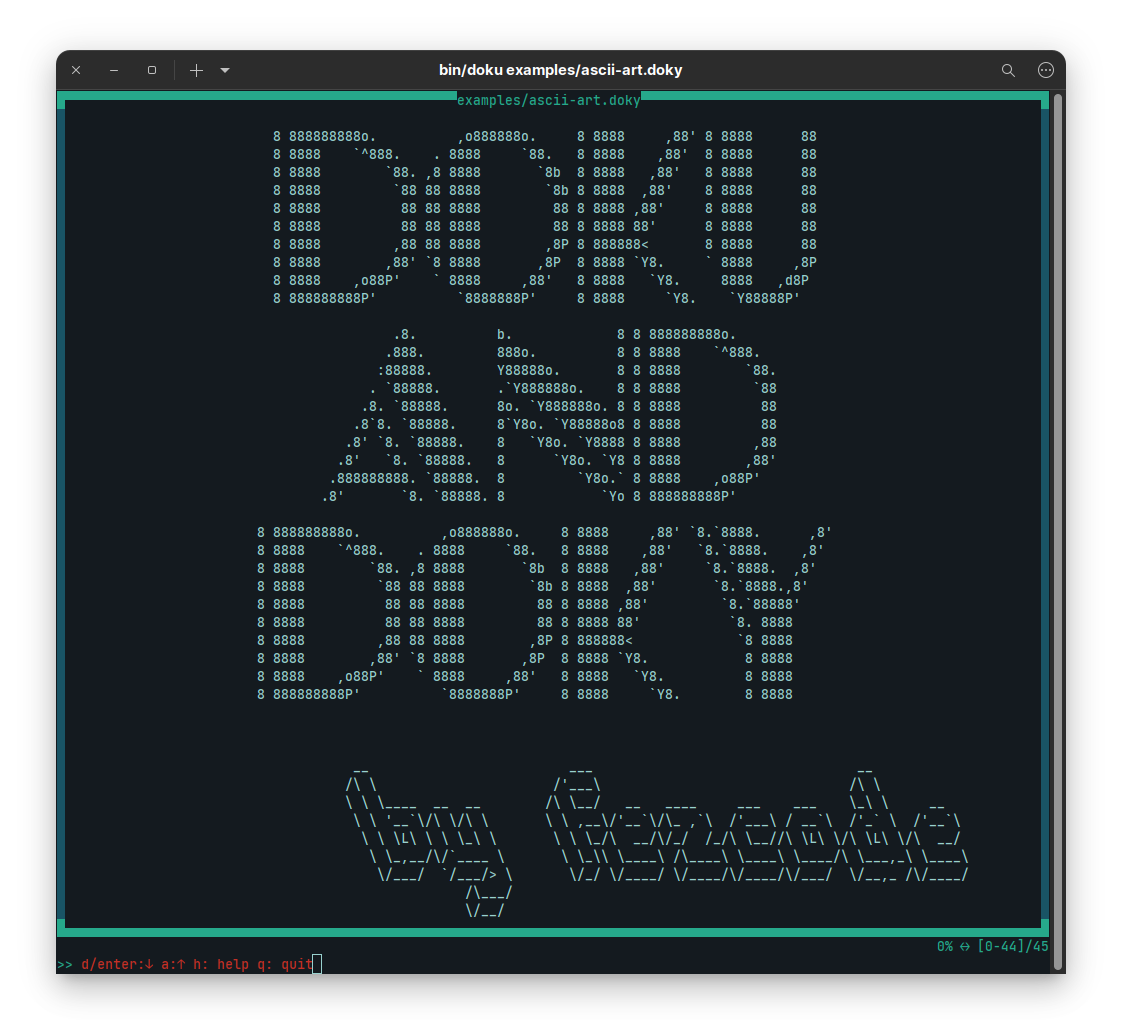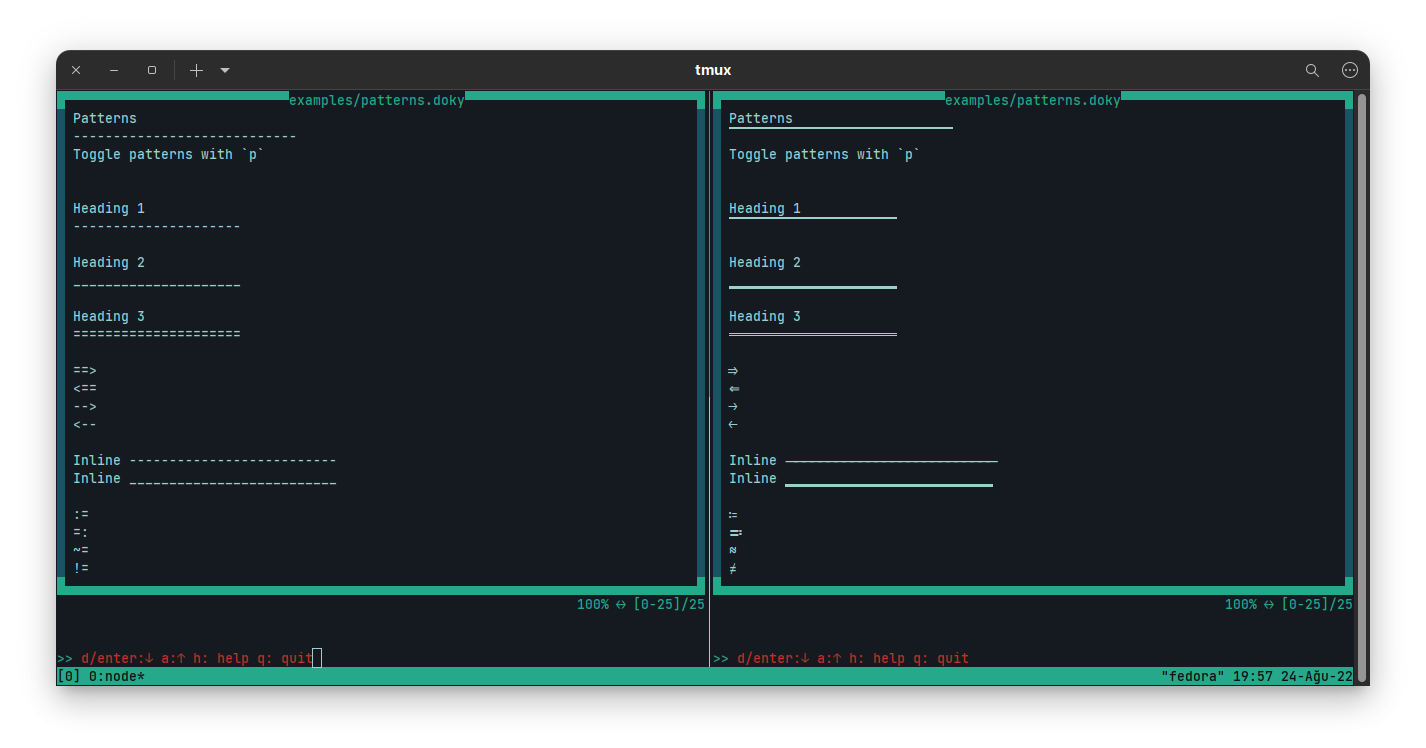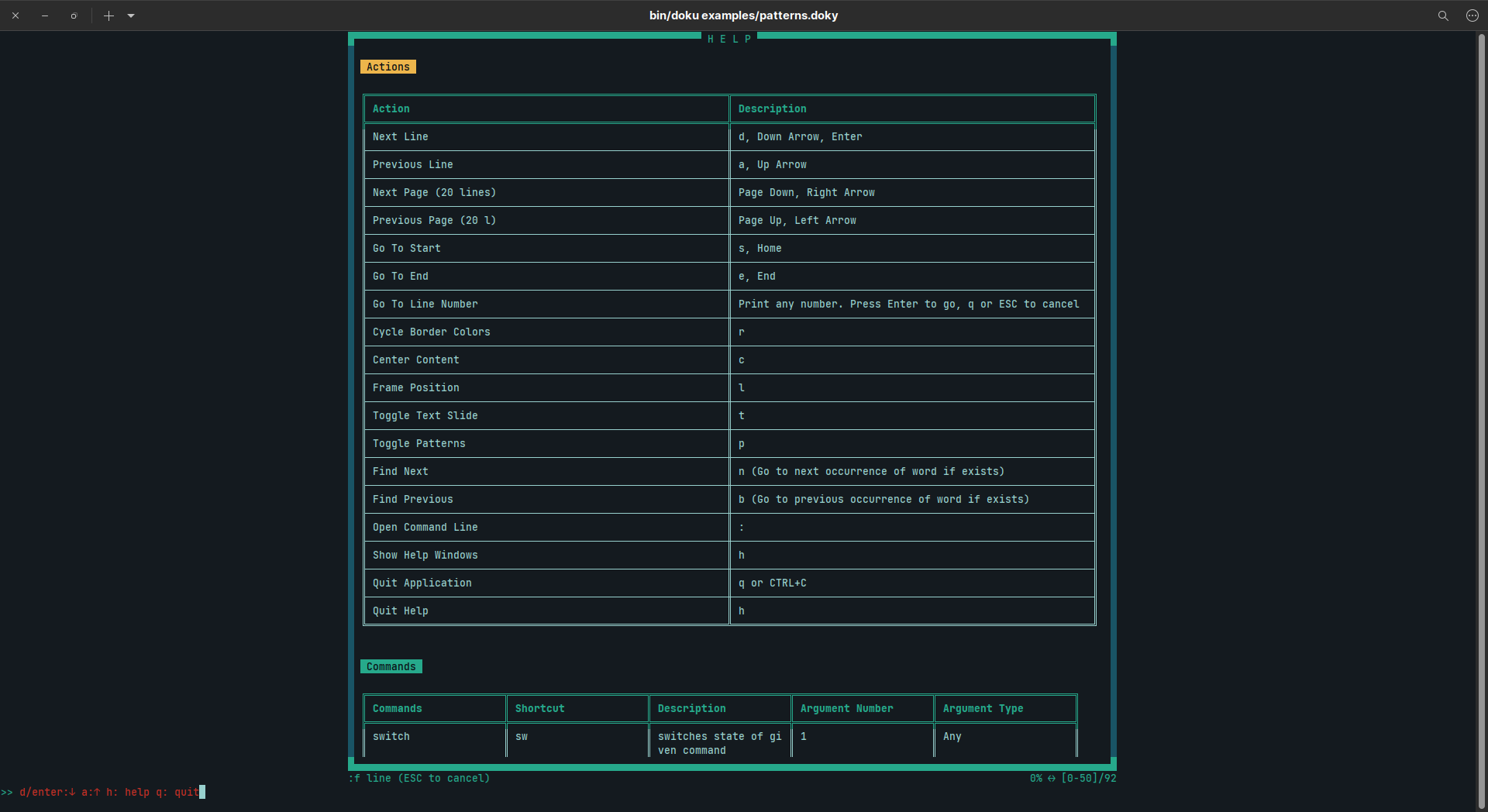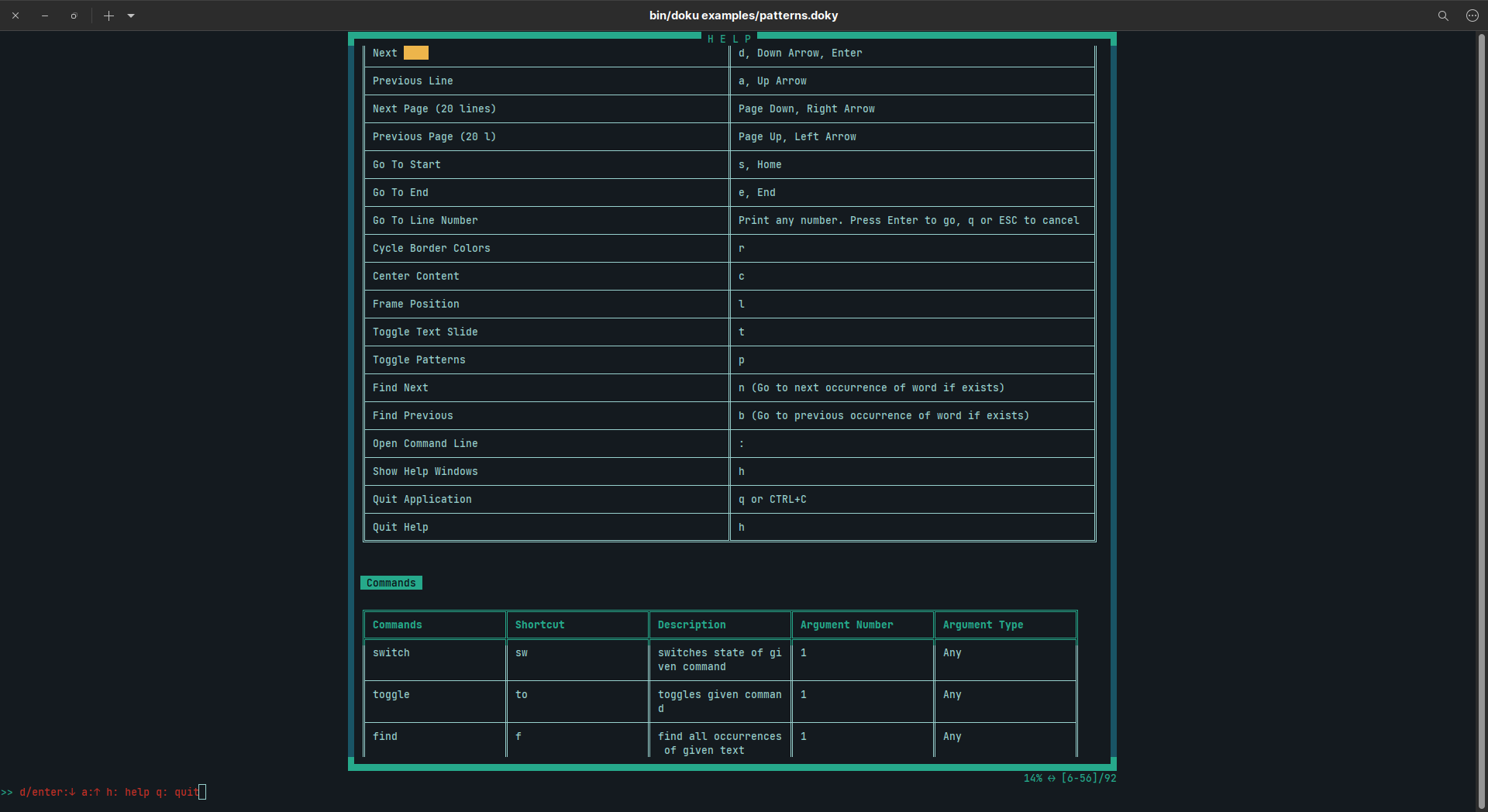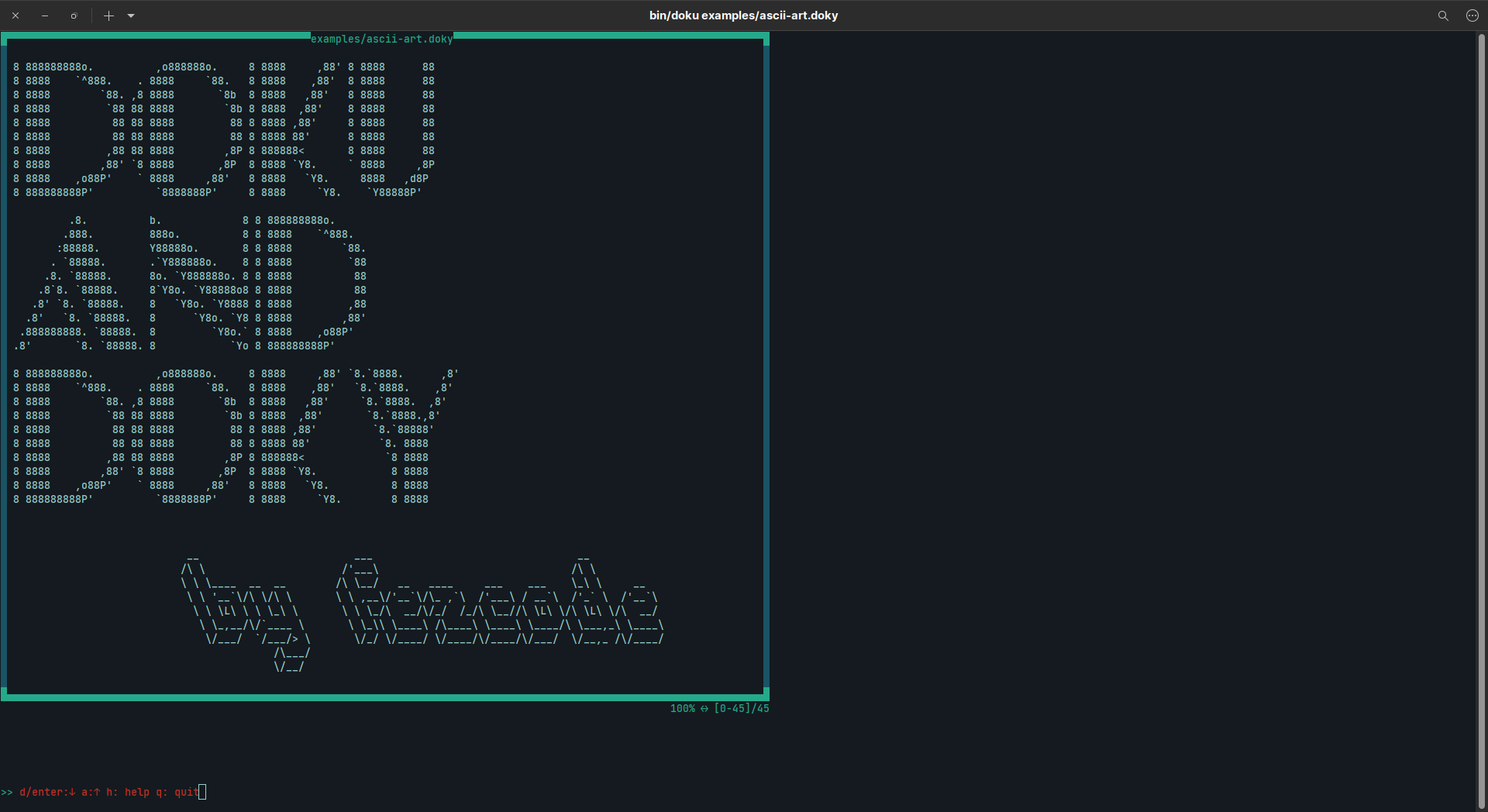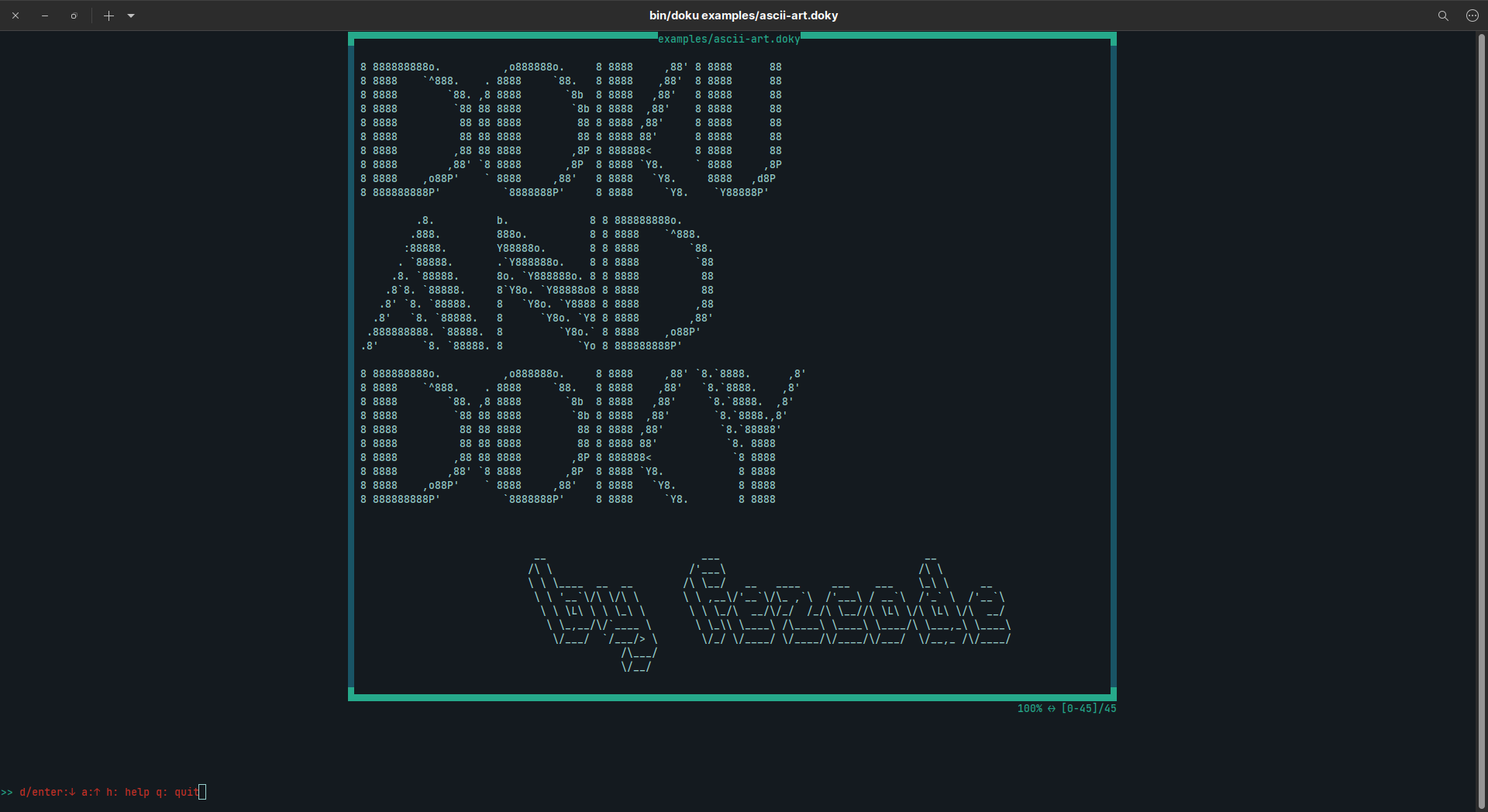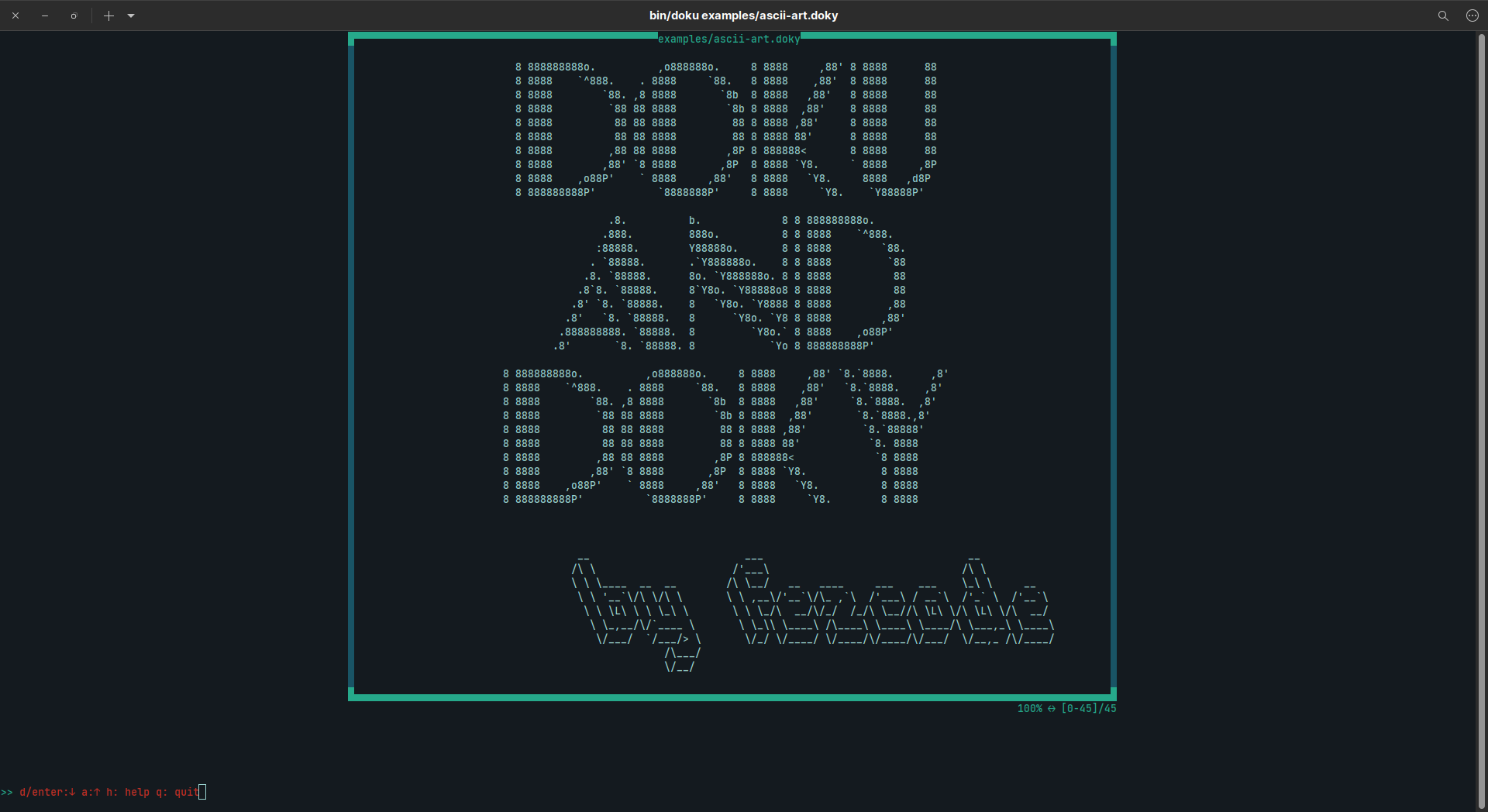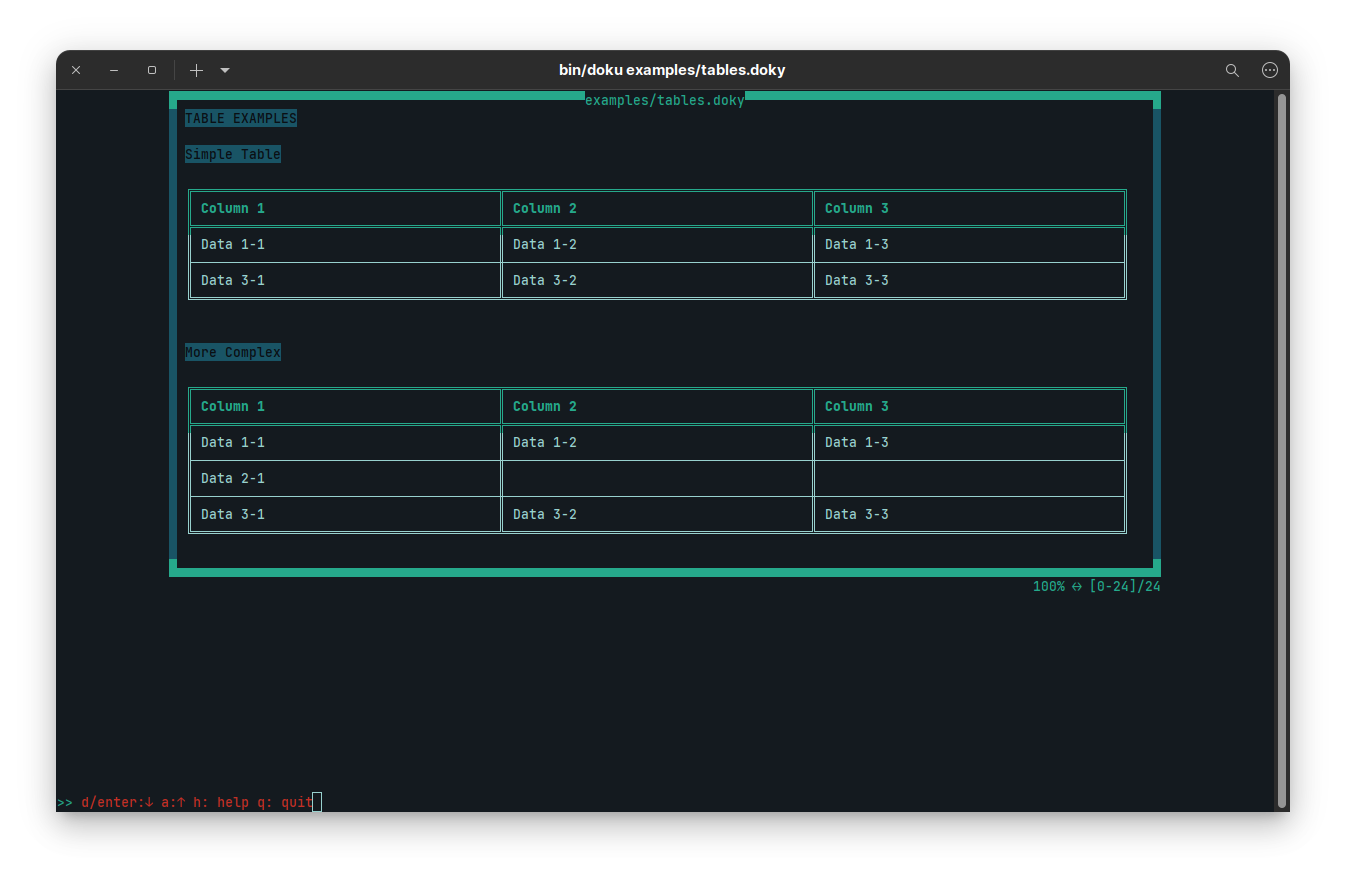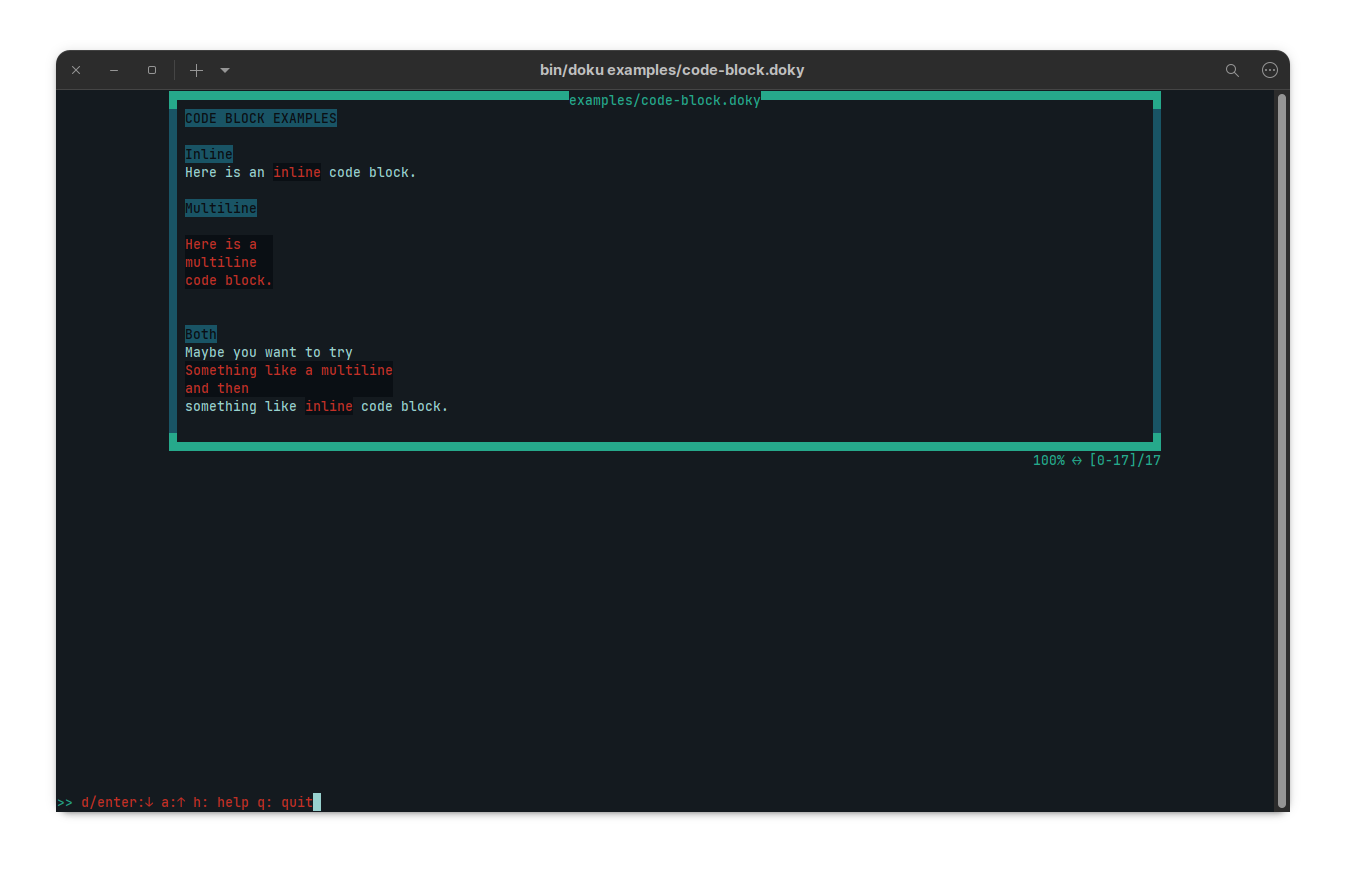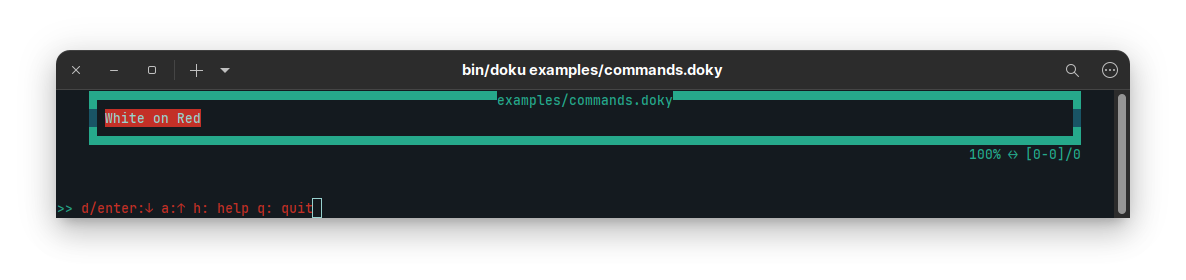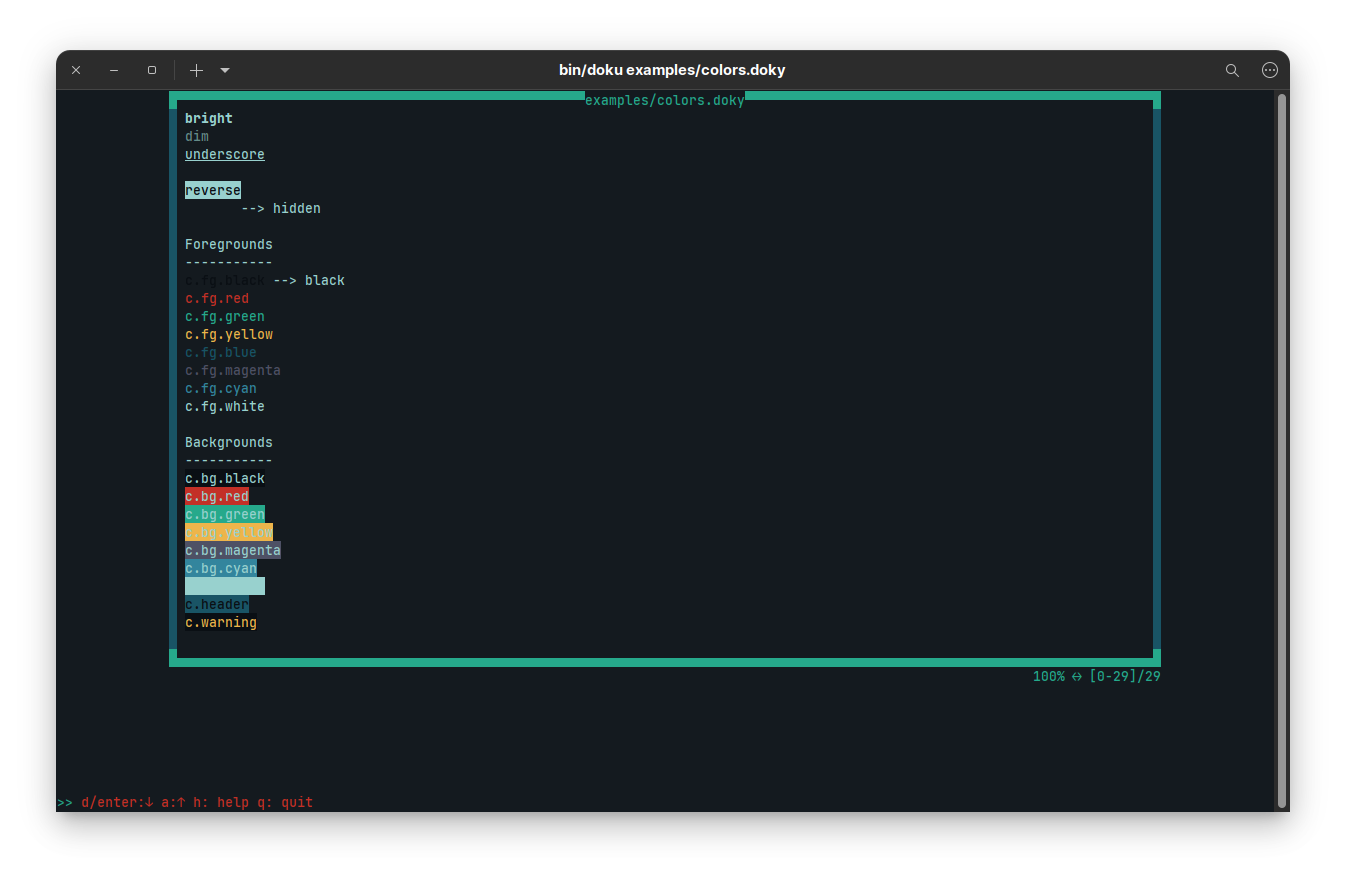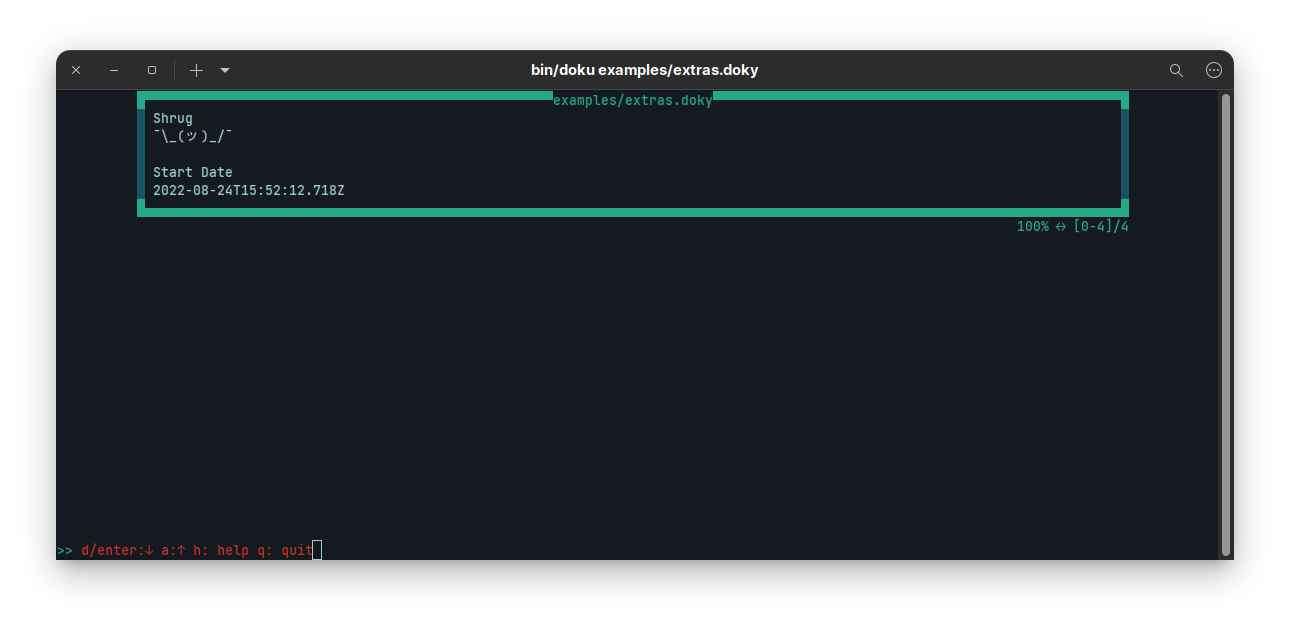Doku.js is a terminal ui text/document viewer that supports a custom documentation syntax called doky.
- Border colors. (all common terminal colors: blue, red, green, yellow, magenta, cyan, white, black, results may change depending on your terminal colors)
- Center content.
- Change frame position.
- Slide text from top to bottom.
- Change common patterns.
- Text search.
- App Commands.
| Pattern | Better Pattern |
|---|---|
Line with 10 or more -
|
▔ (Heading-like) |
Line with 10 or more _
|
▁ (Heading-like) |
Line with 10 or more =
|
═ (Heading-like) |
==> |
⇒ |
<== |
⇐ |
--> |
⟶ |
<-- |
⟵ |
8 or more -
|
― |
8 or more _
|
▁ |
:= |
≔ |
=: |
≕ |
~= |
≈ |
!= |
≠ |
Examples are located in
examples/patterns.doxy
Results
npm install -g doku.jsYou can then run doku by simply typing doku <filename> on any file you want.
If you don't want to install it globally, then you can install it in any directory you want
then execute it via npx doku command.
If you want to use this library within your project simply add as dependency.
npm install doku.jsAfter adding as dependency you can simply require it.
Example:
const doku = require("doku");
function stopExecution() {
process.exit(0);
}
const header = "..."; // Header string that will be displayed at the top of application.
const content = "..."; // String containing document.
const isCentered = true; // Show frame at center.
const dokument = new Doku(content, header, isCentered);
dokument.subToEvent("doku-end", stopExecution);Doku can render any plain text file as it is. It will parse file on the start then will parse again if terminal resizes. This parsing will cause change in total number of lines like shown in below.
Total number of liner increased.
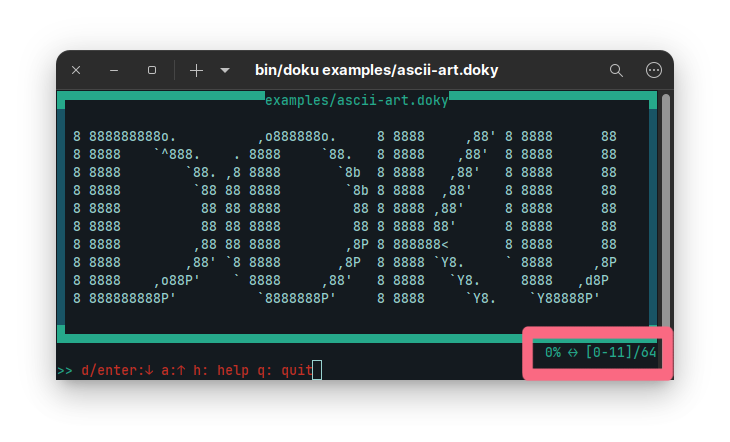
Total number of liner decreased.
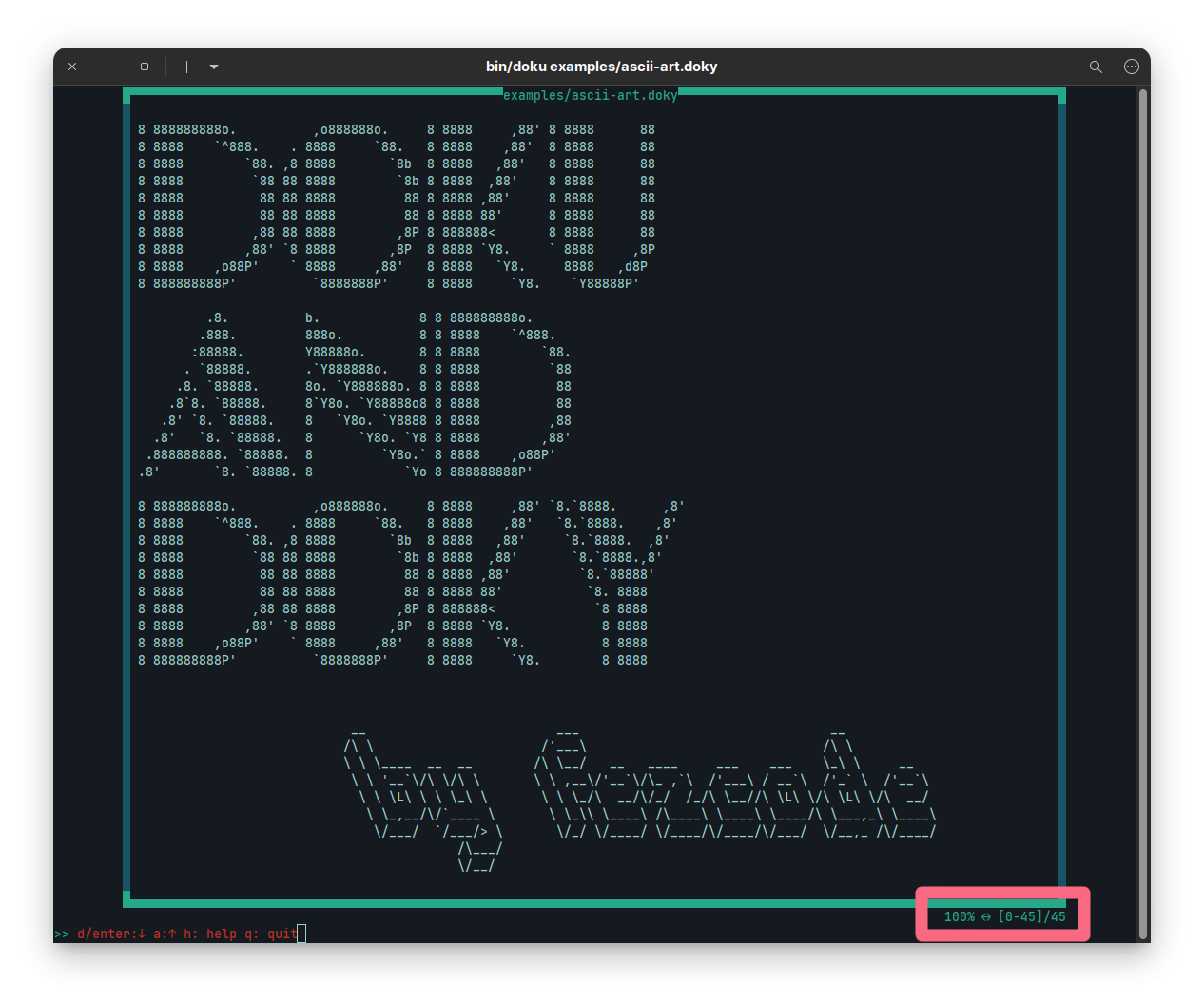
Doku clears terminal each time it will do re-rendering. You cannot really access to your terminal since it (stdin) is in raw mode.
process.stdin.setRawMode(true);
process.stdin.setEncoding('utf8');
process.stdin.resume();If you included doku as dependency to your project, then you'll have two events.
This event will be fired when construction of doku object is done.
// To subscribe
doku.subToEvent("doku-start", startHandler);
// To unsubscribe
doku.unsubToEvent("doku-start", startHandler);This event will be fired when deconstruction of doku object is occurs.
// To subscribe
doku.subToEvent("doku-end", stopHandler);
// To unsubscribe
doku.unsubToEvent("doku-end", stopHandler);Doku has following actions while running application:
| Action | Description (all actions are case insensitive) |
|---|---|
| Next Line | d, Down Arrow, Enter |
| Previous Line | a, Up Arrow |
| Next Page (20 lines) | Page Down, Right Arrow |
| Previous Page (20 lines) | Page Up, Left Arrow |
| Go To Start | s, Home |
| Go To End | e, End |
| Go To Line Number | Print any number. Press Enter to go, q or ESC to cancel |
| Cycle Border Colors | r (blue, red, green, yellow, magenta, cyan, white, black) |
| Center Content | c |
| Frame Position | l |
| Toggle Text Slide | t |
| Toggle Patterns | p |
| Find Next | n (Go to next occurrence of word if exists) |
| Find Previous | b (Go to previous occurrence of word if exists) |
| Open Command Line | : |
| Show Help Window | h |
| Quit Application | q or CTRL+C |
| Quit Help | h |
While in normal mode (not in command line), if a number is entered as the first character, command line waits a line number to go. If given line number is valid then document will go to that line. You can always cancel command by pressing ESC or q.
If an error occurs, then command line (alongside with status) will turn red.
For example if user presses k which is not mapped, an error like shown below will be displayed.
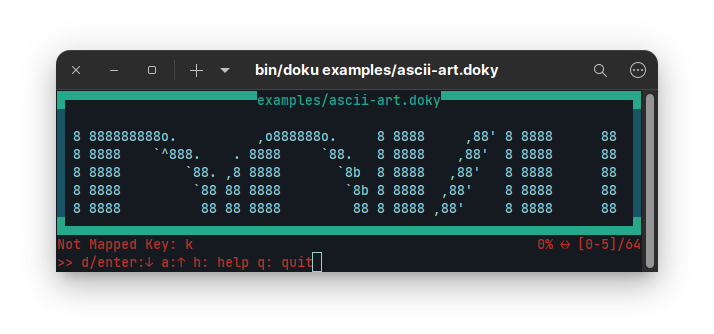
If user types : then it opens a command line. There are couple of things that users can do:
| Commands | Shortcut | Description | Argument Number | Argument Type |
|---|---|---|---|---|
switch |
sw |
switches state of given command | 1 | Any |
toggle |
to |
toggles given command | 1 | Any |
find |
f |
find all occurrences of given text | 1 | Any |
time |
t |
sets time for text slide | 1 | Number |
quit |
q |
quits application | 0 | None |
| Commands | Abbr. | Description | # of Arguments |
|---|---|---|---|
block |
changes border block | 0 | |
border-color |
bc |
changes border color | 0 |
| Commands | Abbr. | Description | # of Arguments |
|---|---|---|---|
same-color |
sc |
set all borders same color | 0 |
case-ignore |
ci |
case sensitivity in find command | 0 |
It sets the time interval to text slide command. Default is 1000ms (1 second). It takes 1 argument. That argument must be positive number. It is in milliseconds.
Quits application.
doky has custom commands that allows doku to change what is displayed on terminal.
If you want to display your data in a tabular form, you use following commands:
-
@{begin-table}@: This command starts table data. Whole line must be@{begin-table}@to parse everything correctly. -
@{end-table}@: This command ends table data. Whole line must be@{end-table}@to parse everything correctly.
In between these two lines with command, you need to provide data as below:
| Column | .... | .... | .... | --> Columns
|-----------------------------| --> Separator
| Row1 | .... | .... | .... | --> Row
| Row2 | .... | .... | .... | --> Row
You can add | character to separator line if you want.
There is no left, right or center align.
@{begin-table}@
| Column 1 | Column 2 | Column 3 |
|----------|----------|----------|
| Data 1-1 | Data 1-2 | Data 1-3 |
| Data 3-1 | Data 3-2 | Data 3-3 |
@{end-table}@
@{begin-table}@
| Column 1 | Column 2 | Column 3 |
|--------------------------------|
| Data 1-1 | Data 1-2 |
| Data 2-1 | | Data 2-3 |
@{end-table}@
@{begin-table}@
| Column 1 | Column 2 | Column 3 |
|----------|----------|----------|
| Data 1-1 | Data 1-2 | Data 1-3 |
| Data 2-1 |
// Inline comment
| Data 3-1 | Data 3-2 | Data 3-3 |
@{end-table}@
Examples are located in
examples/tables.doxy
Results
When you want to display your text in a code block, multiline or inline, you can use 3 backticks (```)
3 backticks start and end code blocks.
Here is an ```inline``` code block.
``` Here is a multiline code block. ```
Maybe you want to try ``` Something like a multiline and then ```something like ```inline``` code block.
Examples are located in
examples/code-block.doxy
Results
doky has a command syntax. The syntax is @{command}@.
Any command you want to have will be in between command start (@{) and command end (}@) characters.
You can put any number of commands in between command start and end characters with comma (,) as the delimiter.
If you want to escape any string in a command block, then simply put it in between quotes ("text").
This will make that string to be interpreted as plain text.
For example:
@{c.fg.white, c.bg.red, "White on Red", c.reset}@
There are couple of coloring commands.
All coloring commands start with c prefix.
| Command | Effect |
|---|---|
c.reset |
Resets all coloring effects |
c.bright |
Makes font color bright |
c.dim |
Makes font color dimmer |
c.underscore |
Puts underscore to text |
c.blink |
Makes text blink |
c.reverse |
Switches back and foreground color as in selected |
c.hidden |
Makes text hidden |
c.fg.black |
Black Foreground |
c.fg.red |
Red Foreground |
c.fg.green |
Green Foreground |
c.fg.yellow |
Yellow Foreground |
c.fg.blue |
Blue Foreground |
c.fg.magenta |
Magenta Foreground |
c.fg.cyan |
Cyan Foreground |
c.fg.white |
White Foreground |
c.bg.black |
Black Background |
c.bg.red |
Red Background |
c.bg.green |
Green Background |
c.bg.yellow |
Yellow Background |
c.bg.blue |
Blue Background |
c.bg.magenta |
Magenta Background |
c.bg.cyan |
Cyan Background |
c.bg.white |
White Background |
c.header |
Blue background + Black Foreground |
c.warning |
Black background + Yellow Foreground |
Examples are located in
examples/colors.doxy
Results
This command puts ¯\_(ツ)_/¯ into where you put the command.
This command puts start date time of the application into where you put the command.
If you ever find yourself in need of escaping certain commands, like in documentation, you can use
@{"@{escaped}@"}@
"@{not escaped}@" will not be escaped since @{ and }@ will be parsed. However, @{"@{finally escaped}@"}@ will be escaped.
Examples are located in
examples/extras.doxy
Results