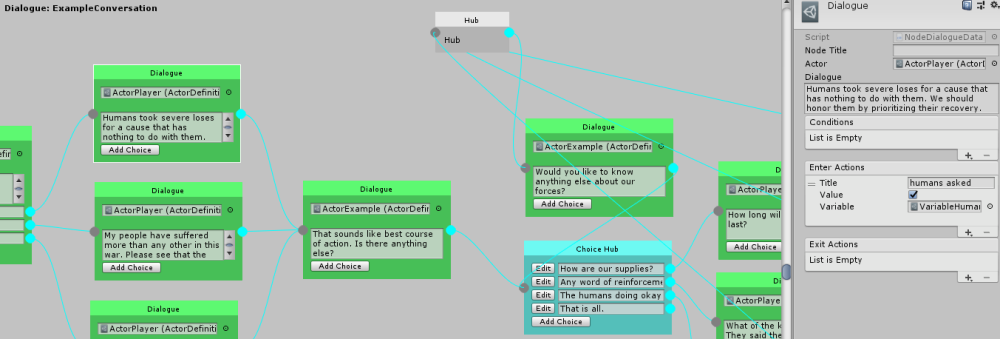Fluid Dialogue
A Unity dialogue system that features an easy to use drag and drop graph. ScriptableObject driven with the ability to write custom actions and conditions to create complex dialogue workflows.
- Visual graph editor
- Ability to create custom actions that execute as dialogue progresses
- Create custom conditions to determine how dialogue branches
- Built in local database to set and check variables for branching
- Allows you to bring your own UI or use a starter example (event driven dialogue presentation)
- Includes a simple spell check tool that evaluates all dialogue nodes
Support
Join the Discord Community if you have questions or need help.
See upcoming features and development progress on the Trello Board.
Getting Started
First you'll need to install the package with Unity Package Manager. After that you can create a database as follows.
- Right click on the project window
- Create -> Fluid -> Dialogue -> Graph
- Click "Edit Dialogue" to customize your graph
To create a custom UI to display your graph, you'll need to handle a series of events emitted by the dialogue controller. You can find a full example of this in the Examples folder.
Node Types
There are a few different node types. Each with a specific focus in mind.
- Dialogue: Choices and text from a specific actor
- Hub: Used to route dialogue logic without triggering any dialogue or choices
- Choice Hub: Used to trigger a set of choices multiple times
Actors
Every dialogue should have an actor assigned to it. Actors can be created with the following steps.
- Right click on the project window
- Create -> Fluid -> Dialogue -> Actor
Actions
Actions can be added after selecting a node. They can be triggered before a node activates (enter actions) or after a node is complete (exit actions). Note that actions can activate with a delay.
Conditions
Conditions are just like actions. Except if any of them return false the node will be skipped at runtime until it's evaluated again.
Local Variables
To create a local variable and use it do the following.
- Right click on the project window
- Create -> Fluid -> Database -> Choose a variable type
To use the variable simply select a node on the graph. Then click the plus sign on a condition (variable checks) or action (change variable value) in the inspector. Please note you must assign the variable you just created to use it.
Global Variables
Globals are mostly the same as local variables. The difference is these will be saved to a global database that persists after the conversation is over and can be referenced across multiple conversations.
The GlobalDatabaseManager will be marked DoNotDestroyOnLoad to persist between scene loads. If you want to save it and write the contents to a file run Save() to return a string. You can then restore the database simply by calling Load(returned save string).
Examples
To see the entire Fluid Dialogue workflow, it's highly recommended that you download this repo and run projects in the Assets/Examples folder.
Installation
Fluid Dialogue is used through Unity's Package Manager. In order to use it you'll need to add the following lines to your Packages/manifest.json file. After that you'll be able to visually control what specific version of Fluid Dialogue you're using from the package manager window in Unity. This has to be done so your Unity editor can connect to NPM's package registry.
{
"scopedRegistries": [
{
"name": "NPM",
"url": "https://registry.npmjs.org",
"scopes": [
"com.fluid"
]
}
],
"dependencies": {
"com.fluid.dialogue": "1.0.0"
}
}APIs
The following APIs are available for customizing your dialogue experience.
Custom Actions
You can create your own custom actions for the dialogue tree with the following API syntax.
using CleverCrow.Fluid.Dialogues.Actions;
using CleverCrow.Fluid.Dialogues;
[CreateMenu("Custom/My Action")]
public class CustomAction : ActionDataBase {
public override void OnInit (IDialogueController dialogue) {
// Run the first time the action is triggered
}
public override void OnStart () {
// Runs when the action begins triggering
}
public override ActionStatus OnUpdate () {
// Runs when the action begins triggering
// Return continue to span multiple frames
return ActionStatus.Success;
}
public override void OnExit () {
// Runs when the actions `OnUpdate()` returns `ActionStatus.Success`
}
public override void OnReset () {
// Runs after a node has fully run through the start, update, and exit cycle
}
}Custom Conditions
Custom conditions can be crafted with the following API.
using CleverCrow.Fluid.Dialogues;
using CleverCrow.Fluid.Dialogues.Conditions;
using CleverCrow.Fluid.Dialogues.Nodes;
public class CustomCondition : ConditionDataBase {
public override void OnInit (IDialogueController dialogue) {
// Triggered on first time setup
}
public override bool OnGetIsValid (INode parent) {
// Place node condition logic here
return true;
}
}Releases
Archives of specific versions and release notes are available on the releases page.
Nightly Builds
To access nightly builds of the develop branch that are package manager friendly, you'll need to manually edit your Packages/manifest.json as so.
{
"dependencies": {
"com.fluid.dialogue": "https://github.com/ashblue/fluid-dialogue.git#nightly"
}
}Note that to get a newer nightly build you must delete this line and any related lock data in the manifest, let Unity rebuild, then add it back. As Unity locks the commit hash for Git urls as packages.
Development Environment
If you wish to run to run the development environment you'll need to install the latest node.js. Then run the following from the root once.
npm install
If you wish to create a build run npm run build from the root and it will populate the dist folder.
Making Commits
All commits should be made using Commitizen (which is automatically installed when running npm install). Commits are automatically compiled to version numbers on release so this is very important. PRs that don't have Commitizen based commits will be rejected.
To make a commit type the following into a terminal from the root
npm run commitThis project was generated with Oyster Package Generator.