clg - command line goodness
I love static site generators. I also love the command line. This project offers a set of useful command-line tools for developers, maintainers and writers of statically generated websites.
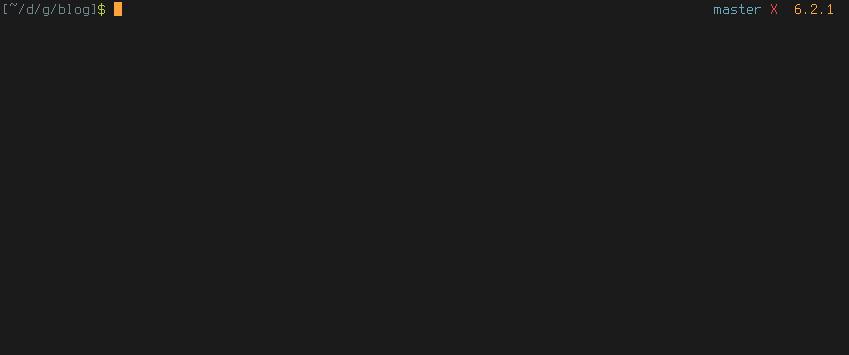
tl;dr
-
clg editgives you a menu with all markdown files in the project'ssourcedirectories (see below for configuration) -
Select a file in the menu (arrows or vim-style
j/k) to open it in your$EDITOR. If you don't have an$EDITORenvironment variable or run your query with-g/--gui, it'll open in a GUI editor instead -
clg newdrops a new file into a pre-configured folder, fills it with some metadata and then opens it in your$EDITORor GUI editor -
Conveniently search for and rename a file from the command line with
clg rename <search terms> --new-name "The new title" -
Search for and delete a file (and, if it's there, its associated asset directory) with
clg delete <search terms> -
Configuration is set by adding command line options or dropping a
.clg.jsonfile in your project root dir -
Filter your
clgqueries with regular expressions like this:clg edit search term. Now only articles will pop up in the menu that contain/search/and/term/. Wrap the search in double quotes to do a search for/search term/instead. -
Run a search query with the
-kor--aproposflag to scan your posts' contents instead of just the titles/paths
Requirements
- Node v0.12 or above (yep, this runs on ancient Node).
- npm v2.15 or above.
- A project checked into
git(just locally is fine) with statically generated content
Installation
npm install -g clg
This is a global package and you only need to install it once.
Read this or install nvm if you find you need sudo.
Usage
clg edit
The core feature of clg is edit. This is what happens when you run clg edit somewhere in your file system:
- The root directory of the project is identified
- If it exists, a project-specific
.clg.jsonoverwrites the default configuration settings (see below) - All files that match both your query and the configuration settings are displayed in a menu and you choose the one you want to edit
- The selected file opens in your
$EDITORor associated GUI program
edit options
clg edit will present you with a list of all files located somewhere within the sourceDirs dirs that match the extensions.
Fine-tune your query by using any or all of the following (you may have to wrap a specific term in quotes if it contains spaces):
- regular expressions: every word that isn't an option will be treated as a regular expression to filter the files on. Right now, just the filenames are taken into consideration
-s/--source: explicitly specify a single source directory-d/--dir/--directory: you probably have subfolders in your source director{y,ies}. Select only a specific subdirectory by using this option-ext/--extension: specify a file extension. In effect this overwrites yourextensionsfor a single query-k/--apropos(boolean): when set, your search terms will test your post's entire body-t/--tag/--tags: filter on a single tag or a list of comma-separated tags-c/--cat/--category: filter on a category-f/--filter: choose a frontmatter property to include (along with the title) in your searches
Examples:
clg edit
clg edit cool post
clg edit great content -k
clg edit -d articles
clg edit -ext html
clg edit app -d scripts -ext js
clg edit cool post -t javascript
clg edit cool post -t "javascript library" -c javascript
clg edit js -f id
clg new
Here's what happens when you run clg new:
- Root dir is identified and checked, and a project-specific
.clg.jsonis read to configure the possiblenewcommands (see below). - If a matching asset is found in the config, a new file with a slugized filename will be created in the right directory, and filled with some metadata, passed in from
clg.jsonand/or the command line. - The new file is then opened with your
$EDITORor associated GUI program.
new options
clg reads your project-specific .clg.json file, located in the root directory of your project. A newDirs options will be looked for, and this should hold the options for creating new posts, drafts or whatever. Here's an example:
{
"newDirs": {
"post": {
"dir": "source/_posts",
"metadata": {
"category": "blog",
"tags": "",
"id": ""
},
"assetDir": "true",
"extension": "md",
"saveAs": "id"
},
"draft": "source/_drafts"
}
}
Adding the above to a project's root dir will allow you to do a clg new post "Hello World" -m "id:hello". A hello.md file will then get dropped into ./source/_posts. It will contain some yaml metadata with a title (Hello World), an id (hello) and a date property, as well as category: blog and tags:. It will also create an asset folder (a folder by the same name as the slug to hold images and the like). Finally, the new file will open automatically in your favorite editor.
You can pass in more metadata on the command line like this:
clg new post "Title of my post" --metadata "category:something,id:12345"
clg new post "Another Title" -m "foo:bar"
(command-line metadata overwrites .clg.json metadata)
As for clg new draft, it will drop a new file with title and date metadata and stick to the defaults. In other words, if you just put a string, clg will interpret it as the dir for the asset and use defaults.
Options:
- dir: the location of the folder where you want to drop your new files
- metadata: some extra metadata you might want to add on creation
- assetDir: (boolean, defaults to false) if true, an empty directory will be created in
dirby the same name as the slugized title - extension: (string, defaults to 'md') a file extension for your new file
- saveAs: (string, defaults to 'title') the prop to use for the filename
- noLeadingDashes: (boolean, defaults to false) if true, no leading dashes will be added to the new asset's front matter (for compatibility with certain static site generators)
clg rename
The rename subcommand lets you search for a file using all the filters used in clg edit. After selecting a file, you will be presented with a menu, asking you whether you want to rename the title (usually set in the frontmatter), the filesystem path or both.
Options:
--nn/--nm/--new-name(required): The new title/name for the file. For renaming the filesystem path, this string will beslugized automatically--na/--new-asset(optional): Use this if you've set multiple types of posts (such aspost,draft,pageetc) and you want to change the type
Examples:
clg rename my post --nn "My new title"
clg rename my draft --nn "A new awesome post" --na "post"
clg delete (also clg rm or clg remove)
Search for a file and delete it from the command line. If you have an asset directory (a directory in the same folder with the same name, normally used to host post-specific images), it will be deleted also.
Example:
clg delete my post
Default settings and .clg.json
These are currently the default settings:
{
"sourceDirs": [
"src",
"source",
"_posts",
"blog"
],
"extensions": [
"md",
"markdown"
],
"supported": [
"hexo",
"jekyll",
"metalsmith",
"octopress",
"wintersmith"
],
"showProp": "date",
"filterProp": null
}
You can overwrite (use a string, separated by whitespace or commas) or add to (use an array) these default settings on a project-by-project basis by including a .clg.json file in your project's root directory.
sourceDirs: An array (or comma-or-whitespace separated string) of top-level directories you want to edit files in. For example, you may want to addlayoutsorpartialshere if you want to useclgto edit files in those directories.extensions: The filetypes to look forsupported:clgwill error out unless it detects any of these in the project'spackage.jsonorGemfile.lockshowProp: Besides the title, a secondary prop can be shown in the display menu and which one is set here (by default, this is set to 'date')filterProp: when defined, it includes the value of thefilterPropfrontmatter in your searches (by default, it looks only in the title)
Here's an example of a project's .clg.json, which will make it work on any Node or Ruby project and look exclusively in the layouts directory for ejs, md and markdown files. It will also give you a clg new article <title> command to drop a new file in ./blog/posts.
{
"sourceDirs": "layouts",
"extensions": [ "ejs" ],
"supported": "",
"newDirs": {
"article": "blog/posts"
}
}
Motivation and state of the project
For several months, I used hexo for generating a static blog. Just dropping markdown files in folders and generating a blog out of it is great, but when I wanted to edit existing files, it got a little annoying sometimes to have to look for them on the command line.
I was constantly just opening vim and using file search plugins to find my posts and that didn't feel right. So I wrote hexo-cli-extras, which plugged into the hexo database and enhanced (imo) the command-line blogging experience.
The other day I wanted to play with metalsmith, but I found myself sorely missing my hexo plugin. So I just wrote a simpler, filesystem-based version of it for metalsmith. But then I realized all static generators kind of work in the same way. If I'm desperate for this kind of feature, then I'm sure other people out there might like it. Hence this package.
The project is still in its early stages, but the basic feature of editing static files on the command-line works, and so does creating new files. I've tested it briefly on hexo, jekyll, metalsmith, octopress and wintersmith, but there's no reason why it would fail in other Node or Ruby based static site generators as long as you configure the settings right.
If you wanted to, you could even place a .clg.json file in any project root and change the settings to use it for editing js or less or any other files using this approach. Still, the main goal is smooth management of static site files.
Todo
- more tests!!!!!!!!!!!
- rewrite this stupidly confusing readme
- finetune command-line metadata input (allow arrays as prop values eg tags)
- add
leadingDashesoption for front-matter output