Fork
This is fork from https://github.com/cblanquera/bootstrap-markdown-editor
Bootstrap Markdown Editor
Markdown editor for Bootstrap with preview, image upload support, shortcuts and other features.
This is a jQuery plugin.
Demo: http://inacho.github.io/bootstrap-markdown-editor/
Requirements
- Bootstrap 4
- jQuery
- Ace editor (http://ace.c9.io)
- Font Awesome 5
Features
- Preview support
- Image upload support (drag and drop & button)
- Shortcuts
- Multiples instances on the same page
- Fullscreen
- Themes
- i18n
Screenshot
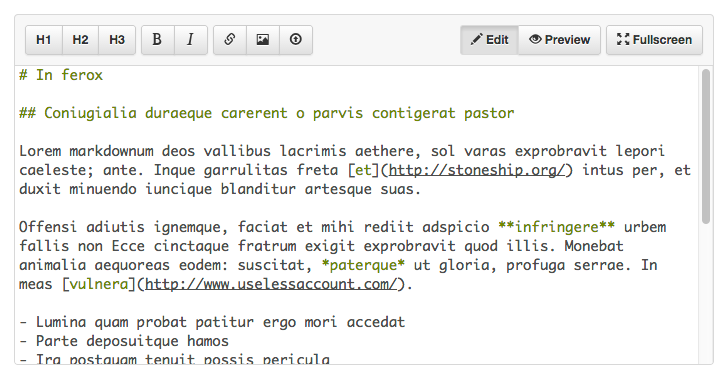
Installation with Bower
bower install bootstrap-markdown-editor --save
Example Usage
Include the CSS files of Bootstrap and Bootstrap Markdown Editor:
Include the scripts of jQuery, Ace and Bootstrap Markdown Editor. Optionally, include the script of Bootstrap to enable tooltips:
Create a textarea for the editor with optional content in markdown format:
# TestInitialize the editor:
;Implementing the preview
You have to implement the parsing of the Markdown.
Bootstrap Markdown Editor provides you a callback where you have to parse the markdown and return the html.
To activate the preview you have to use the following options:
;Implementing the image upload
You have to implement the server side part of the upload process.
To activate the image uploads you have to use the following options:
;In your server side script you have to return an array of the public path of the successfully uploaded images in json format.
Example in PHP:
$uploadedFiles = array(); if (! empty($_FILES)) { foreach ($_FILES as $file) { if (superAwesomeUploadFunction($file)) { $uploadedFiles[] = '/img/' . urlencode($file['name']); } }} echo json_encode($uploadedFiles);Response example:
["/path/to/my-picture.jpg"]
Shortcuts
The following shortcuts are available.
They can be used with or without selected text.
- Ctrl-B / ⌘B: Bold
- Ctrl-I / ⌘I: Italic
- Ctrl-K / ⌘K: Link
Plugin documentation
Options
The following options can be passed as an object at the initialization of the plugin:
;Also, you can override the plugin default options. Example:
$fnmarkdownEditordefaultswidth = '250px';width
Type: string
Default: '100%'
The width of the editor
height
Type: string
Default: '400px'
The height of the editor
fontSize
Type: string
Default: '14px'
The font size of the editor
theme
Type: string
Default: 'tomorrow'
The theme of the editor. See the available themes at the homepage of Ace (http://ace.c9.io)
softTabs
Type: boolean
Default: true
Pass false to disable the use of soft tabs. Soft tabs means you're using spaces instead of the tab character ('\t')
fullscreen
Type: boolean
Default: true
Enable / disable fullscreen
imageUpload
Type: boolean
Default: false
Enable / disable the upload of images. If enabled, you have to specify the option uploadPath
uploadPath
Type: uploadPath
Default: ''
The path of the server side script that receives the images. The script has to return an array of the public path of the successfully uploaded images in json format.
preview
Type: boolean
Default: false
Enable / disable the preview. If enabled, you have to specify the option onPreview
onPreview
Type: function
Default:
{ ;}This callback is called when the user clicks on the preview button and has two parameters:
content that contains the text in markdown.
callback is function that you have to call with the parsed html as a parameter
label
Type: object Default:
btnHeader1: 'Header 1' btnHeader2: 'Header 2' btnHeader3: 'Header 3' btnBold: 'Bold' btnItalic: 'Italic' btnList: 'Unordered list' btnOrderedList: 'Ordered list' btnLink: 'Link' btnImage: 'Insert image' btnUpload: 'Uplaod image' btnEdit: 'Edit' btnPreview: 'Preview' btnFullscreen: 'Fullscreen' loading: 'Loading'This object contains the strings that can be translated
Methods
The methods are invoked passing the name of the method as string.
var content = ; // Returns the content of the editor; // Sets the content of the editorLicense
Licensed under MIT (https://github.com/inacho/bootstrap-markdown-editor/blob/master/LICENSE).
