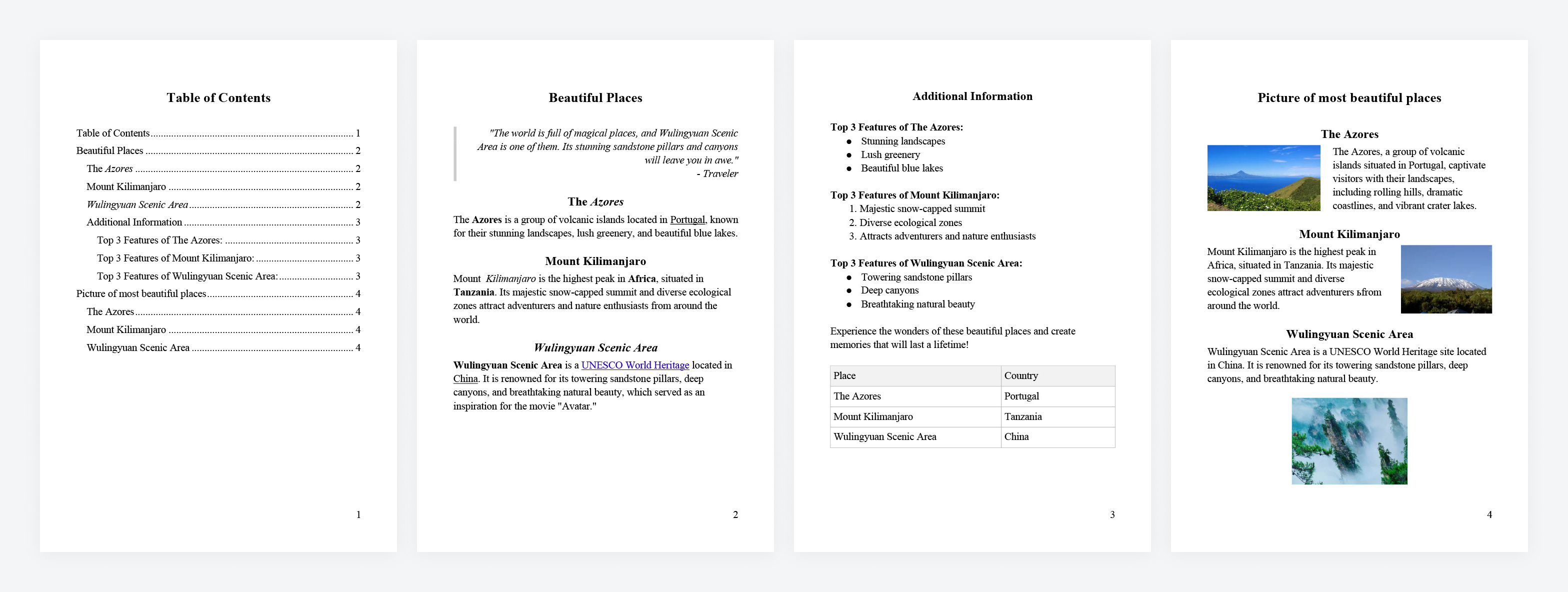beautiful-docx
Easily generate .docx files with HTML and CSS.
beautiful-docx is a wrapper around docx library that allows you to create beautiful .docx documents using HTML and CSS (inline styles) instead of JS objects.
This library is different from other available HTML to DOCX converters because of the following features (among others):
- table of content generation
- page numbering
- custom page sizes and margins
- paragraph first line indentation
- automatic or manual images downloading
- table and image sizing and positioning
The library is writted with TypeScript and is fully covered with unit tests.
beautiful-docx is created and maintained by Flexum. PRs are welcome. Contact us at opensource@flexum.io.
Example
Here's an example of an HTML document that allows you to generate the following file (utilizing these parameters):
Table of Contents
Click to open TOC
Allowed HTML elements
Supported: a, article, blockquote, br, caption, col, colgroup, div, figure, h1-h6, i, img, li, ol, p, s, del, section, strong, table, tbody, td, tfoot, th, tr, u, ul, em, span, sub, sup, b, pre, aside, html, body, main, header, footer, nav
Custom elements: page-break, table-of-contents
Unsupported: abbr, address, cite, code, dd, din, dl, dt, figcaption, hr, ins, kbd, mark, picture, q, small, time
Installation
npm install beautiful-docxUsage
Start with creating a converter instance. You may pass options object as an argument.
The converter exposes a generateDocx method that receives an HTML string and returns a buffer containing the final document.
import { DocxGenerator } from 'beautiful-docx';
import * as fs from 'fs';
const html = `
<div>
<p>Example</p>
</div>
`;
const docxGenerator = new DocxGenerator({
page: {
size: {
width: 5.5,
height: 8,
},
},
});
const buffer = await docxGenerator.generateDocx(html);
fs.writeFileSync('example.docx', buffer);Options (docxExportOptions?: DeepPartial<DocxExportOptions>)
Options is an object with the following fields.
page: PageOptions
Sets document page settings.
-
orientation: PageOrientationPage orientation.
Available values:
'portrait','landscape'Default:
'portrait'Example:
import { PageOrientation } from 'beautiful-docx'; const options = { page: { orientation: PageOrientation.Portrait, }, };
-
size: PageSizePage width and height in inches.
-
width: number -
height: numberYou can use ready-made page sizes -
PageFormatAvailable values:
A3, A4, A5, A6;Default:
A4(8.3’x11.7’)Example:
import { PageFormat } from 'beautiful-docx'; const options = { page: { sizes: PageFormat.A4, }, };
const options = { page: { sizes: { width: 8.3, height: 11.7, }, }, };
-
-
margins: objectPage margins in millimeters.
-
top: numberDefault: 25.4
-
left: numberDefault: 25.4
-
bottom: numberDefault: 25.4
-
right: numberDefault: 25.4
Example:
const options = { page: { margins: { top: 25, left: 25, right: 20, bottom: 25, }, }, };
-
-
numbering: false | NumberingOptionsResponsible for displaying page numbering.
-
start: numberDefault:
1 -
type: NumberFormatDefault:
NumberFormat.DECIMAL -
align: AlignmentTypeDefault:
AlignmentType.CENTER
Example:
const options = { page: { numbering: { type: NumberFormat.LOWER_LETTER, align: AlignmentType.END, }, }, };
-
font: FontOptions
Configuration of font sizes and font-family.
-
baseSize: numberBase text font size in points.
Default:
12Example:
const options = { font: { baseSize: 11, }, };
-
headersSizes: objectHeader font sizes of different levels-
h1: numberDefault:
19.5 -
h2: numberDefault:
16.5 -
h3: numberDefault:
15 -
h4: numberDefault:
13.5 -
h5: numberDefault:
12 -
h6: numberDefault:
10.5
Example:
const options = { font: { headersSizes: { h1: 22, h2: 20, h3: 18, h4: 16, }, }, };
-
-
baseFontFamily: stringFont family for base text
Available values: any Microsoft Office Word font.
Default:
'Arial'Example:
const options = { font: { baseFontFamily: 'Times New Roman', }, };
-
headersFontFamily: stringFont family for headers.
Available values: any Microsoft Office Word font.
Default:
'Arial'Example:
const options = { font: { headersFontFamily: 'Times New Roman', }, };
table: TableOptions
Properties of tables.
-
cellPaddings: objectTable cell paddings configuration in pixels
-
top: numberDefault:
5 -
left: numberDefault:
5 -
right: numberDefault:
5 -
bottom: numberDefault:
5
Example:
const options = { table: { cellPaddings: { top: 10, left: 15, }, }, };
-
images: ImageMap | undefined
The images parameter allows you to preload the images used in the html.
This is an object in which the urls of the images are the keys, and the Buffer with the image is the value.
If you do not pass the images parameter, the images will be automatically loaded from the src attributes of the img tags.
Example:
const imageSourceUrl = 'https://example.com/image.png';
const html = `
<img src="${imageSourceUrl}" />
`;
const res = await axios.get(imageSourceUrl, { responseType: 'arraybuffer' });
const imageBuffer = Buffer.from(res.data, 'binary');
const options = {
images: {
[imageSourceUrl]: imageBuffer,
},
};verticalSpaces: number
Vertical indents between lines ratio.
Default: 1
Example:
const options: {
verticalSpaces: 1.15;
};ignoreIndentation: boolean
If false, adds an indent for the first line of the paragraph.
Indentation is ignored for the first paragraph in a block.
Default: true
Example:
const options: {
textIndentation: false;
};Supported types of top-level content
The beautiful-docx library supports various types of html input content.
Plain text
Will be reformatted into a paragraph with appropriate content.
Example:
const html = 'Some plain text'; // transforms to: <p>Some plain text</p>Inline elements
The library supports the following inline elements: 'strong', 'i', 'u', 's', 'br'.
Each inline element on the top level will be wrapped with <p>, for example:
Example:
const html = `
<strong>strong</strong>
<i>italic</i>
`;
// transforms to:
// <p><strong>strong</strong></p>
// <p><i>italic</i></p>To avoid this you should keep inline elements within block elements.
Block elements-containers
The library allows the following container elements: 'div', 'article', 'section', 'html', 'body', 'aside', 'main', 'header', 'aside', 'footer', 'nav', 'pre'.
The library effectively ignores these elements and treats the inner content as a top-level content.
Example:
const html = `
<div>plain text</div>
<section><p>paragraph</p></section>
`;
// transforms to:
// <p>plain text</p>
// <p>paragraph</p>Block elements
The library supports the following block elements: 'p', 'h1', 'h2', 'h3', 'h4', 'ul', 'ol', 'figure', 'blockquote', 'table', 'img'.
Block elements cannot be nested in other block elements, except for the cases provided for in the exceptions (see the description for each specific element).
Example:
const html = `
<h1>H1 Example</h1>
<h2>H2 Example</h2>
<h3>H3 Example</h3>
<h4>H4 Example</h4>
<p>paragraph with <i>italic</i> text</p>
<ol>
<li>List Item</li>
<li>List Item</li>
<li>List Item</li>
</ol>
`;Custom elements
Supported custom elements: page-break, table-of-contents.
Custom elements are used to insert additional content.
Supported element specs
div, article, section
Container elements.
Can be nested in:
- document root
- other container element
Supported content:
- root content
Attributes: not supported
Inline-styles: not supported
Example:
const html = `
<section>
<article>
<div>
<p>Paragraph</p>
</div>
</article>
</section>
`;p
Converts to a paragraph with text.
Can be nested in:
- document root
- container element
-
li(known issue: displayed with a new line) blockquotecaptiontd
Supported content:
- plain text
- inline-tags
img
Attributes: not supported
Inline-styles:
-
text-align- horizontal text positionAvailable values:
justify,left,center,rightDefault:
left
Extra:
By default, text-indent is added for paragraphs (except the first paragraph in each block). This can be disabled by passing ignoreIndentation: true.
If necessary, you can add vertical indents between paragraphs. For this, you need to pass the parameter verticalSpaces.
Example:
const html = `
<p style='text-align: center'>Paragraph 1</p>
<p>Paragraph 2</p>
<ul>
<li>
<p>List item</p>
</li>
</ul>
`;h1-h6
Block elements. They are converted into headings of the appropriate level. Participate in table-of-contents formation.
Can be nested in:
- document root
- container element
-
li(partial support - displayed from a new line) captiontd
Supported content:
- plain text
- inline elements
img
Attributes: not supported
Inline-styles:
-
text-align- horizontal text positionAvailable values:
justify,left,center,rightDefault:
left
Extra:
For headings, you can set the font size and font-family. To do this, you need to pass the appropriate parameters: font.headersSizes, font.headersFontFamily.
Example:
const html = `
<h1 style='text-align: center'>Page Title</h1>
<h2><i>Page subtitle</i></h2>
`;ul, ol
Block elements. Convert to lists.
Can be nested in:
- document root
- container element
-
li- are displayed as lower-level lists captiontd
Supported content:
li- plain text - not recommended. Displayed from a new line as a paragraph
Attributes: not supported
Inline-styles: not supported
Example:
const html = `
<ul>
<li>List item
<ol>
<li>List Item</li>
<li>List Item</li>
<li>List Item</li>
</ol>
</li>
<li>List item</li>
<ul>
`;li
Block element. Displayed as a list item.
Can be nested in:
ul
Supported content:
- plain text - displayed as a list item
- root content - is displayed from a new line as plain text
-
ul- nested list
Attributes: not supported
Inline-styles:
-
text-align- horizontal text positionAvailable values:
justify,left,center,rightDefault:
left
Example:
const html = `
<ul>
<li>List item
<ol>
<li>List Item</li>
<li>List Item</li>
<li>List Item</li>
</ol>
</li>
<li>List item</li>
<ul>
`;figure
Block element.
Can be nested in:
- document root
- container element
licaptiontd
Supported content:
imgtable
Attributes: not supported
Inline-styles: not supported
Example:
const html = `
<figure>
<img src='https://example.com/image.png'/>
</figure>
<figure>
<table>
<tbody>
<tr>
<td>Example</td>
</tr>
</tbody>
</table>
</figure>
`;img
Inline-block element. Responsible for displaying images.
Can be nested in:
- document root
- container element
licaptiontdfigure
Supported content: not supported
Attributes:
-
srcURL to download the image.
Inline-styles:
-
floatNecessary for horizontal image positioning. Without an attribute - the image will be located in the center of the page
Available values:
left, right, centerDefault:
center -
widthImage width. Available units -
%, px, vwIf you do not specify the width, it will be automatically calculated from the initial dimensions of the image. If the width of the image is greater than the dimensions of the page - the image will be displayed on the entire width of the page.
If you set the width in
%orvw- the width will be calculated based on the page size.If you set the width in
px- the width of the image will be equal to the value, but not more than the width of the page. Image height is calculated automatically based on image width and aspect ratio.
Extra:
Image orientation is calculated automatically based on file metadata.
Images for insertion can be preloaded (if they are found locally on the device or server). To do this, you need to download the image as a buffer and insert it into the images options parameter.
If a paragraph is found after the image, the image will be "linked" to this paragraph. If there is no paragraph after the image, it will be created automatically.
Example:
const url = 'https://example.com/image.png';
const html = `
<figure>
<img src='${url}'/>
</figure>
<img style='width: 100px; float: right' src='${url}'/>
<img style='width: 50%; float: left' src='${url}'/>
`;blockquote
Block element. Displayed as italic text with left border.
Can be nested in:
- document root
- container element
-
li(partial support - displayed from a new line) captiontd
Supported content:
- plain text
- root content - is displayed from a new line as plain text
Attributes: not supported
Inline-styles:
-
text-align- horizontal text positionAvailable values:
justify,left,center,rightDefault:
left
Example:
const html = `
<blockquote>
Premature Optimization Is the Root of All Evil
<blockquote>
`;table
Block element. Responsible for displaying tables.
Can be nested in:
- document root
- container element
litdfigure
Supported content:
theadtrtfoottrcolgroupcaption
Attributes: not supported
Inline-styles:
-
widthSupported units:
%,px,pt,vw,auto,em,remWithout the attribute or with
autovalue - the table will stretch to the entire width of the pagevhvalue ignored.em,remsets table width relative tooptions.font.baseSizevalue
Example:
const html = `
<table>
<caption>Table</caption>
<colgroup>
<col style="width:30%;">
<col style="width:70%;">
</colgroup>
<tbody>
<tr>
<td>First</td>
<td>Second</td>
</tr>
<tr>
<td>First</td>
<td>Second</td>
</tr>
</tbody>
</table>
`;caption
Block element. Responsible for displaying the table header.
Can be nested in:
table
Supported content:
- root-content (except table)
Attributes: not supported
Inline-styles: not supported
Example:
const html = `
<table>
<caption>Table</caption>
<tbody>
<tr>
<td>Cell</td>
</tr>
</tbody>
</table>
`;thead
Responsible for displaying rows of the table with a header.
Can be nested in:
table
Supported content:
tr
Attributes: not supported
Inline-styles: not supported
Example:
const html = `
<table>
<thead>
<tr>
<td>Cell</td>
</tr>
</thead>
</table>
`;tbody
Responsible for displaying the body of the table.
Can be nested in:
table
Supported content:
tr
Attributes: not supported
Inline-styles: not supported
Example:
const html = `
<table>
<tbody>
<tr>
<td>Cell</td>
</tr>
</tbody>
</table>
`;tfoot
Responsible for displaying the footer of the table.
Can be nested in:
table
Supported content:
tr
Attributes: not supported
Inline-styles: not supported
Example:
const html = `
<table>
<tfoot>
<tr>
<td>Cell</td>
</tr>
</tfoot>
</table>
`;tr
Responsible for displaying table rows.
Can be nested in:
tabletbodytheadtfoot
Supported content:
tdth
Attributes: not supported
Inline-styles: not supported
Example:
const html = `
<table>
<tbody>
<tr>
<td>Cell</td>
</tr>
</tbody>
</table>
`;colgroup
Responsible for setting column widths and styles for those columns.
Can be nested in:
table
Supported content:
col
Attributes: not supported
Inline-styles: not supported
Example:
const html = `
<table>
<colgroup>
<col style="width:30%;">
<col style="width:70%;">
</colgroup>
<tbody>
<tr>
<td>First</td>
<td>Second</td>
</tr>
<tr>
<td>First</td>
<td>Second</td>
</tr>
</tbody>
</table>
`;td, th
Responsible for table cells and their display.
Can be nested in:
tbodytrtheadtfoot
Supported content:
- root content
Attributes:
-
rowspan, colspanTo merge cells into one horizontally and vertically.
Default:
1
Inline-styles:
-
background-colorCell background.
Default:
transparentIf the cell is inside
thead- default background will be -#F2F2F2 -
borderSets the table cell border.
Format:
{widht} {style} {color}Default:
4px solid #bfbfbf -
border-widthDefault:
4px -
border-colorDefault:
#bfbfbf -
border-styleDefault:
solid
The border-width, border-color, border-style styles are more specific and overwrite the border value if it is passed.
-
vertical-alignVertical content positioning
Available values:
top, bottom, centerDefault:
center -
paddingInternal cell indents
Format:
{top} {right} {bottom} {left}{top} {left, right} {bottom}{top, bottom} {left, right}{top, left, right, bottom}
Default value:
5px -
padding-left,padding-right,padding-top,padding-bottomIndent accordingly for each side of the cell.
Default:
5px
Also, the internal indents of the table cells can be set for the entire table through the options parameter table.cellPaddings.
Values written through the style property have greater specificity than values passed through parameters and are overwritten accordingly.
Values specific to each side of the cell have greater specificity than padding values and are overwritten accordingly.
Example:
const html = `
<table>
<colgroup>
<col style="width:30%;">
<col style="width:70%;">
</colgroup>
<tbody>
<tr>
<td style="border: 5px solid #000; padding: 10px">First</td>
<td rowspan="2">Second</td>
</tr>
<tr>
<td>First</td>
</tr>
</tbody>
</table>
`;col
Responsible for setting the width of the column.
Can be nested in:
colgroup
Supported content: not supported
Attributes: not supported
Inline-styles:
-
widthResponsible for the width of the table columns. Supported units:
%,px,pt,vw,auto,em,remWithout the attribute or with
autovalue - the size of the column will be automatically calculated from the width of the table and the number of columns.vhvalue ignored.em,remsets table columns width relative tooptions.font.baseSizevalueIf the number of
coldoes not correspond to the number of columns - the size of the columns will be automatically calculated from the width of the table and the number of columns
Example:
const html = `
<table>
<colgroup>
<col style="width:30%;">
<col style="width:70%;">
</colgroup>
<tbody>
<tr>
<td>First</td>
<td>Second</td>
</tr>
<tr>
<td>First</td>
<td>Second</td>
</tr>
</tbody>
</table>
`;br
Inline element. Adds a line break.
Can be nested in:
- document root
- container element
liblockquotecaptiontdph1-h6
When present in the root of the document or container elements, it add line break to previous paragraph
Supported content: not supported
Attributes: not supported
Inline-styles: not supported
Example:
const html = `
<p>some text <br/> new line<p>
`;
strong, b
Inline element. Makes the text bold.
Can be nested in:
- document root
- container element
liblockquotecaptiontdph1-h6
If there are containers in the root of the document or tags - it is wrapped in a paragraph, which is why it is displayed from a new line.
Supported content:
- plain text
- inline-tags
Attributes: not supported
Inline-styles:
colorbackground-color
Example:
const html = `
<p>some text <strong>strong</strong><p>
`;
i, em
Inline element. Makes the text italic.
Can be nested in:
- document root
- container element
liblockquotecaptiontdph1-h6
If there are containers in the root of the document or tags - it is wrapped in a paragraph, which is why it is displayed from a new line.
Supported content:
- plain text
- inline-tags
Attributes: not supported
Inline-styles:
colorbackground-color
Example:
const html = `
<p>some text <i>italic</i><p>
`;u
Inline element. Makes the text underlined.
Can be nested in:
- document root
- container element
liblockquotecaptiontdph1-h6
If there are containers in the root of the document or tags - it is wrapped in a paragraph, which is why it is displayed from a new line.
Supported content:
- plain text
- inline-tags
Attributes: not supported
Inline-styles:
colorbackground-color
Example:
const html = `
<p>some text <u>underlined</u><p>
`;s
Inline element. Makes the text crossed out.
Can be nested in:
- document root
- container element
liblockquotecaptiontdph1-h6
If there are containers in the root of the document or tags - it is wrapped in a paragraph, which is why it is displayed from a new line.
Supported content:
- plain text
- inline-tags
Attributes: not supported
Inline-styles:
colorbackground-color
Example:
const html = `
<p>some text <s>strikethrough</s><p>
`;del
Inline element. Makes the text crossed out.
Can be nested in:
- document root
- container element
liblockquotecaptiontdph1-h6
If there are containers in the root of the document or tags - it is wrapped in a paragraph, which is why it is displayed from a new line.
Supported content:
- plain text
- inline-tags
Attributes: not supported
Inline-styles:
colorbackground-color
Example:
const html = `
<p>some text <del>strikethrough</del><p>
`;span
Inline element. Contains other inline elements.
Can be nested in:
- document root
- container element
liblockquotecaptiontdph1-h6
If there are containers in the root of the document or tags - it is wrapped in a paragraph, which is why it is displayed from a new line.
Supported content:
- plain text
- inline-tags
Attributes: not supported
Inline-styles:
colorbackground-color
Example:
const html = `
<p>some text <span>another text</span><p>
`;sub
Inline element. Defines subscript text.
Can be nested in:
- document root
- container element
liblockquotecaptiontdph1-h6
If there are containers in the root of the document or tags - it is wrapped in a paragraph, which is why it is displayed from a new line.
Supported content:
- plain text
- inline-tags
Attributes: not supported
Inline-styles:
colorbackground-color
Example:
const html = `
<p>some text <sub>subscripted text</sub><p>
`;sup
Inline element. Defines superscript text.
Can be nested in:
- document root
- container element
liblockquotecaptiontdph1-h6
If there are containers in the root of the document or tags - it is wrapped in a paragraph, which is why it is displayed from a new line.
Supported content:
- plain text
- inline-tags
Attributes: not supported
Inline-styles:
colorbackground-color
Example:
const html = `
<p>some text <sup>superscripted text</sup><p>
`;a
Inline element. Inserts a link.
Can be nested in:
- document root
- container element
liblockquotecaptiontdph1-h6
If there are containers in the root of the document or tags - it is wrapped in a paragraph, which is why it is displayed from a new line.
Supported content:
- plain text
- inline-tags
Attributes:
-
hrefThe
URLof the page that should open when clicked.
Inline-styles: not supported
Example:
const html = `
<p>some text <a href='https://example.com'>example.com</a><p>
`;page-break
Adds a page break.
Can be nested in:
- document root
- container element
liblockquotecaptiontd
Supported content: not supported
Attributes: not supported
Inline-styles: not supported
Example:
const html = `
<p>Page 1</p>
<page-break/>
<p>Page 2</p>
`;table-of-contents
Adds a table of contents to the document, automatically generated based on the headings.
Can be nested in:
- document root
- container element
liblockquotecaptiontd
Supported content: not supported
Attributes: not supported
Inline-styles: not supported
Example:
const html = `
<table-of-contents/>
<h1>H1 Example</h1>
<h2>H2 Example</h2>
<h3>H3 Example</h3>
<h4>H4 Example</h4>
`;Contributors
(Made with contrib.rocks)