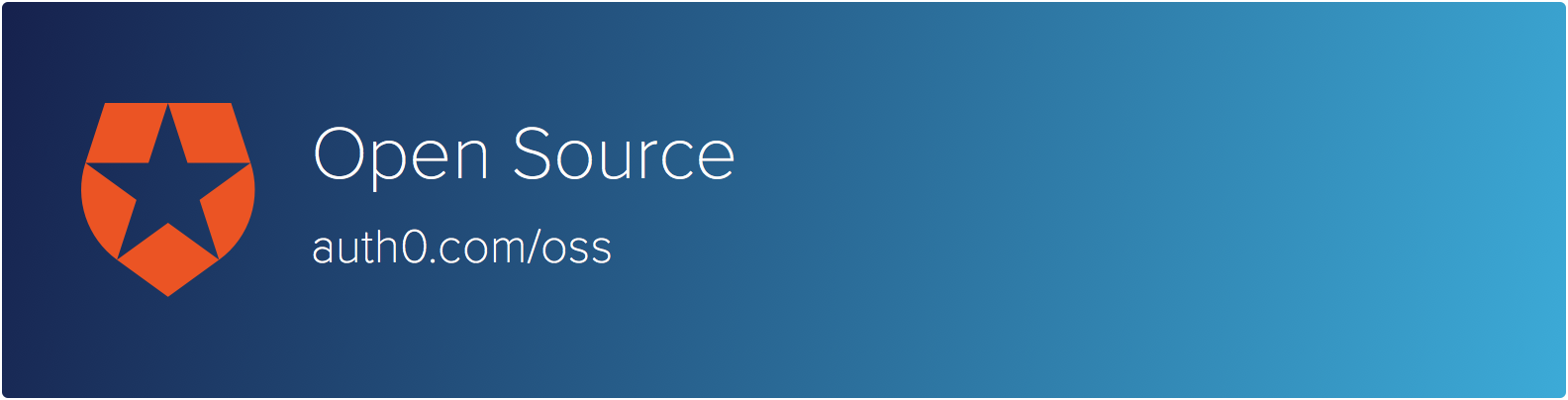
Auth0.js
Auth0 is an authentication broker that supports social identity providers as well as enterprise identity providers such as Active Directory, LDAP, Office365, Google Apps, Salesforce.
Auth0.js is a client-side library for Auth0. It allows you to trigger the authentication process and parse the JWT (JSON web token) with just the Auth0 clientID. Once you have the JWT you can use it to authenticate requests to your http API and validate the JWT in your server-side logic with the clientSecret.
Example
The example directory has a ready-to-go app. In order to run it you need node installed, download dependencies with npm install, then execute npm run example from the root of this project.
Usage
Take auth0.js or auth0.min.js from the /build directory and import it to your page.
If you are using browserify install with npm i auth0-js --production --save.
Note: The following examples use jQuery, but auth0.js is not tied to jQuery and any library can be used with it.
Initialize:
Construct a new instance of the Auth0 client as follows:
Login:
This method can be called as indifferently as signin or login.
Triggers the login on any of your active identity provider as follows:
//trigger login with google ; //trigger login with github ; //trigger login with an enterprise connection ; //trigger login with a db connection ; //trigger login with a db connection and avoid the redirect (best experience for SPA) ; //trigger login popup with google ;You can also request scopes that are not were not configured for the connection.
//trigger login requesting additional scopes with google ; // alternatively a comma separated list also works ;Trigger the login with offline mode support to get the refresh_token
;Passwordless authentication
Passwordless authentication allows users to log in by receiving a one-time password via email or text message.
With Email
Once you have configured a passwordless email connection, you can request a link or a code to be sent via email that will allow the receiver to sign in to your application.
Link
;Code
;Once you receive the code you can call verifyEmailCode to authenticate the user using an email and a code and obtain the user's information such as its profile.
auth0;If you provide a callbackURL parameter when constructing the Auth0 instance, a redirect will be performed and the callback will only be invoked in the case of an error (notice it takes a single argument).
auth0With SMS
First you must activate and configure your passwordless Twilio connection in our dashboard.
After that you can request a passcode to be sent via SMS to a phone number. Ensure the phone number has the proper full-length format.
;Once you receive the code you can call verifySMSCode to authenticate the user using an phoneNumber and a code and obtain the user's information such as its profile.
auth0;If you provide a callbackURL parameter when constructing the Auth0 instance, a redirect will be performed and the callback will only be invoked in the case of an error (notice it takes a single argument).
auth0;Processing the Callback
How does control return back to your app after a login has been attempted? This all depends on which login "mode" you choose to use (Redirect or Popup) and in some cases, which type of connection you're using.
Redirect Mode
The default mode of the login method is Redirect Mode. Here two separate "redirect" actions will occur when login is called. First, the browser will navigate to a separate login page to collect the user's credentials. Once the user successfully logs in, the browser will redirect the user back to your application via the callbackURL.
For example, let's say you've initialized your Auth0 client as shown in the Initialize section above. Then the following call to login using your google-oauth2 social connection would result in a redirect to a Google login page and then a redirect back to http://my-app.com/callback if successful:
auth0;Single Page Apps
If you're building a SPA (Single Page Application) and using Redirect Mode, then your callbackURL should send the user back to the same page. And because the callbackOnLocationHash initialization option was set to true, Auth0 will also append a hash to that URL that will contain an access_token and id_token (the JWT). After control returns to your app, the full user profile can be retrieved via the parseHash and getProfile methods:
;If the scope option used with the login method did not contain openid profile, then the profile will only contain user_id. In that case just parse the hash to obtain the user ID:
;});If there is no hash, result will be null. If the hash contains the JWT, the profile field will be populated.
Regular Web Apps
If you're building a regular web application (HTML pages rendered on the server), then callbackURL should point to a server-side endpoint that will process the successful login, primarily to set some sort of session cookie. In this scenario you should make sure the callbackOnLocationHash option is false (or just not specified) when the Auth0 client is created:
var auth0 = domain: 'mine.auth0.com' clientID: 'dsa7d77dsa7d7' callbackURL: 'http://my-app.com/callback' // callbackOnLocationHash not set (defaults to false);On successful login, Auth0 will redirect to your callbackURL with an appended authorization code query parameter. Unlike the SPA scenario, this code value should get processed completely server-side.
Note: Server-side processing of the
codelooks something like this: Using whichever Auth0 server-side SDK necessary, the endpoint on the server should exchange thecodefor anaccess_tokenandid_tokenand optionally a full user profile. It should then set some kind of local session cookie, which is what enables a user to be "logged in" to the website and usually contains data from the user profile. It should finally redirect the user back to a meaningful page.
Popup Mode
Besides Redirect Mode, the login method also supports Popup Mode, which you enable by passing popup: true in the options argument. In this mode the browser will not be redirected to a separate login page. Instead Auth0 will display a popup window where the user enters their credentials. The advantage of this approach is that the original page (and all of its state) remains intact, which can be important, especially for certain Single Page Apps.
WARNING: While Popup Mode does have the advantage of preserving page state, it has some issues. Often times users have popup blockers that prevent the login page from even displaying. There are also known issues with mobile browsers. For example, in recent versions of Chrome on iOS, the login popup does not get closed properly after login (see an example here). For these reasons, we encourage developers to favor Redirect Mode over Popup Mode, even with Single Page Apps.
In Popup Mode you also have no need to be redirected back to the application, since, once the user has logged in, the popup is simply closed. Instead Auth0 uses the login method's callback argument to return control to your client-side application, for both failed and successful logins. Along with the err argument, callback should also contain arguments profile, id_token, access_token, state (and optionally refresh_token if the offline_access scope has been requested):
auth0;Database and Active Directory/LDAP connections
The behavior of Redirect and Popup Modes differs if you're using a Database or Active Directory/LDAP connection. Those differences depend on two factors: whether SSO (Single Sign-On) is enabled and whether or not credentials are being directly passed to the login method.
SSO enabled
By default SSO is enabled (equivalent to passing the sso: true option to the login method). This means that after a successful login, Auth0 will set a special cookie that can be used to automatically log a user onto additional websites that are registered as Auth0 apps. When using either the Database or Active Directory/LDAP connections with SSO enabled, you can still choose to go with Redirect or Popup Mode.
As with other connection types, Redirect Mode will happen by default. The browser will navigate to a login page that will prompt the user for their credentials and then, when login is complete, redirect back to the callbackURL. However, one of the unique options you have with Database and Active Directory/LDAP connections is that the redirect to the login page can be bypassed if the username and password options are passed to the login method. These values are typically collected via a custom login form in your app:
auth0;If the login is successful, the browser will then be redirected to callbackURL. And as shown above a callback argument should also be provided to the login method that handles any authentication errors (without redirecting).
Furthermore, sometimes you don't want a redirect to occur at all after a login. This is often the case with Single Page Apps where a redirect will result in loss of important page state. To handle all login results client-side, simply provide additional parameters to the callback argument JavaScript function:
auth0;Note: This
callbackapproach is similar to what you'd do in the Popup Mode scenario described earlier, except no popups (or redirects) occur since credentials are provided to theloginmethod and success and failure is handled in thecallbackargument.
You can still do Popup Mode with SSO enabled with a Database or Active Directory/LDAP connection if you want to (but please see the WARNING in the Popup Mode section above). This is similar to the Redirect Mode scenario where you don't have a custom login form, but want to use a popup window to collect the user's credentials, and also want control to return to the client-side code (vs. redirecting to callbackURL). This behavior would occur if you simply specified the popup: true option:
auth0;SSO disabled
If you explicitly don't want SSO enabled in your application, you can pass the sso: false option to the login method. The result is that when a login occurs, Auth0 performs a CORS POST request (or in IE8 or 9 a JSONP request) against a special "resource owner" endpoint (/ro), which allows users to authenticate by sending their username and password. Also, no SSO cookie is set.
There are a couple important constraints at play when SSO is disabled:
- Because the
/roendpoint requires credentials, theusernameandpasswordoptions must be passed to theloginmethod - It's not possible to use Popup Mode when SSO is disabled, even if you pass
popup: true
This leaves you with a call to the login method that looks something like this:
auth0;If the login succeeds, Auth0 will redirect to your callbackURL and if it fails, control will be given to the callback.
And if you don't want that redirect to occur (i.e. you have a Single Page App), you can use a callback argument that takes the additional parameters (like what's shown in Popup Mode), and control will go to your callback function with a failed or successful login.
Change Password (database connections):
;Delegation Token Request
A delegation token is a new token for a different service or app/API.
If you just want to get a new token for an addon that you've activated, you can do the following:
var options = id_token: "your id token" // The id_token you have now api: 'firebase' // This defaults to the first active addon if any or you can specify this "scope": "openid profile" // default: openid; auth0;If you want to get the token for another API or App:
var options = id_token: "your id token" // The id_token you have now api: 'auth0' // This is default when calling another app that doesn't have an addon targetClientId: 'The other client id'; auth0;Refresh token
If you want to refresh your existing (not expired) token, you can just do the following:
auth0;If you want to refresh your existing (expired) token, if you have the refresh_token, you can call the following:
auth0;Validate User
You can validate a user of a specific connection with his username and password:
auth0;SSO
Method getSSOData fetches Single Sign-On information:
auth0;The returned ssoData object will contain the following fields, for example:
sso: true sessionClients: "jGMow0KO3WDJELW8XIxolqb1XIitjkYL" lastUsedClientID: "jGMow0KO3WDJELW8XIxolqb1XIitjkYL" lastUsedUsername: "alice@example.com" lastUsedConnection: name: "Username-Password-Authentication" strategy: "auth0" Load Active Directory data if available (Kerberos):
auth0;When Kerberos is available you can automatically trigger Windows Authentication. As a result the user will immediately be authenticated without taking any action.
auth0;Develop
Run grunt dev and point your browser to http://localhost:9999/test_harness.html to run the test suite.
Run grunt phantom if you have PhantomJS installed.
Run grunt integration (or npm test) if you have SauceLabs account. You will need a SAUCE_ACCESS_KEY and SAUCE_USERNAME env variables.
Publishing a new version
Use:
$ ./bin/version patch
$ git push origin master
Issue Reporting
If you have found a bug or if you have a feature request, please report them at this repository issues section. Please do not report security vulnerabilities on the public GitHub issue tracker. The Responsible Disclosure Program details the procedure for disclosing security issues.
Author
License
This project is licensed under the MIT license. See the LICENSE file for more info.




