aframe-layers-component
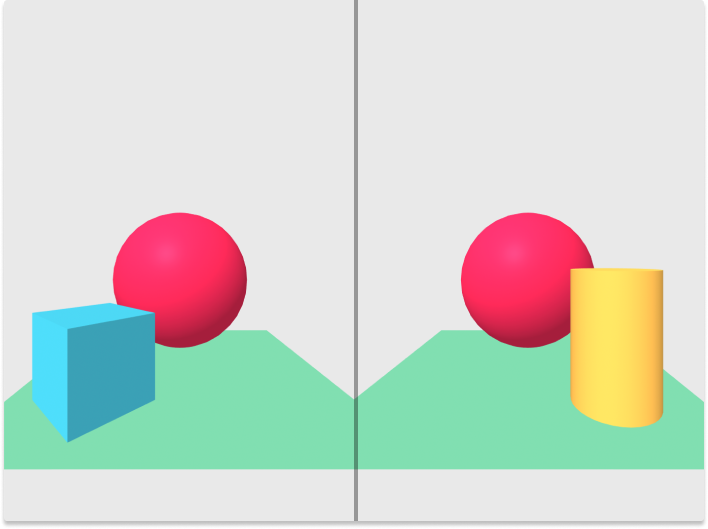
This is an A-Frame component for controlling the layers of an entity.
Why is this useful? In VR, sometimes you want to show things to one eye but not the other (stereo panoramas for instance). This can be done by restricting an Object3D to either layer 1 (visible to the left eye) or layer 2 (visible to the right eye).
properties
| Property | Description | Default Value |
|---|---|---|
| layers | An array of layers the entity should have enabled e.g. "0, 1" | "0" |
Note: omitting layer 0 will likely cause your object to disappear (unless you enable additional layers on the camera).
usage
browser
Install and use by directly including the browser files:
My A-Frame Scene <!-- TODO: Add jsdelivr link --> <!-- Restrict the box to layer 1 --> <!-- Restrict the cylinder to layer 2 --> This code generated the image shown at the top of this README. In VR, the blue box is visible to the left eye only while the yellow cylinder is visible to the right eye only. Outside of VR, neither the box or cylinder are visible because the camera defaults to layer 0 only.
npm
Alternatively, install via npm:
npm install aframe-layers-componentThen register and use.
;;local development
prerequisites
node.jsandnpm- OpenSSL (if HTTPS is needed for local dev)
install
- Clone this repo
npm install
run
npm run dev # if https is needed npm run dev-sslThis will start a local dev server.
new releases
Once new features/bug fixes are merged into master.
- Increment package version in
package.json(semver is recommended). npm run dist- Commit the newly generated
./distfiles. npm publish- Update jsdelivr CDN links in this README to point to new version.
- Draft a new release on GitHub, add a changelog describing what has changed since the last release.
references
This component was originally based on Óscar Marín Miró's stereocam component.
notes
In three.js, Object3D have a layers property that can be used to control visibility.
...an object must share a layer with a camera to be visible when that camera's view is renderered. - three.js docs
By default all Object3Ds are a member of layer 0, so everything starts out visible. In VR mode, each eye is represented by a separate camera and given access to an additional layer:
- the left eye can see layers 0 and 1
- the right eye can see layers 0 and 2
This makes it easy to do things like show meshes to each eye independently--a necessary trick to view stereo panoramas.