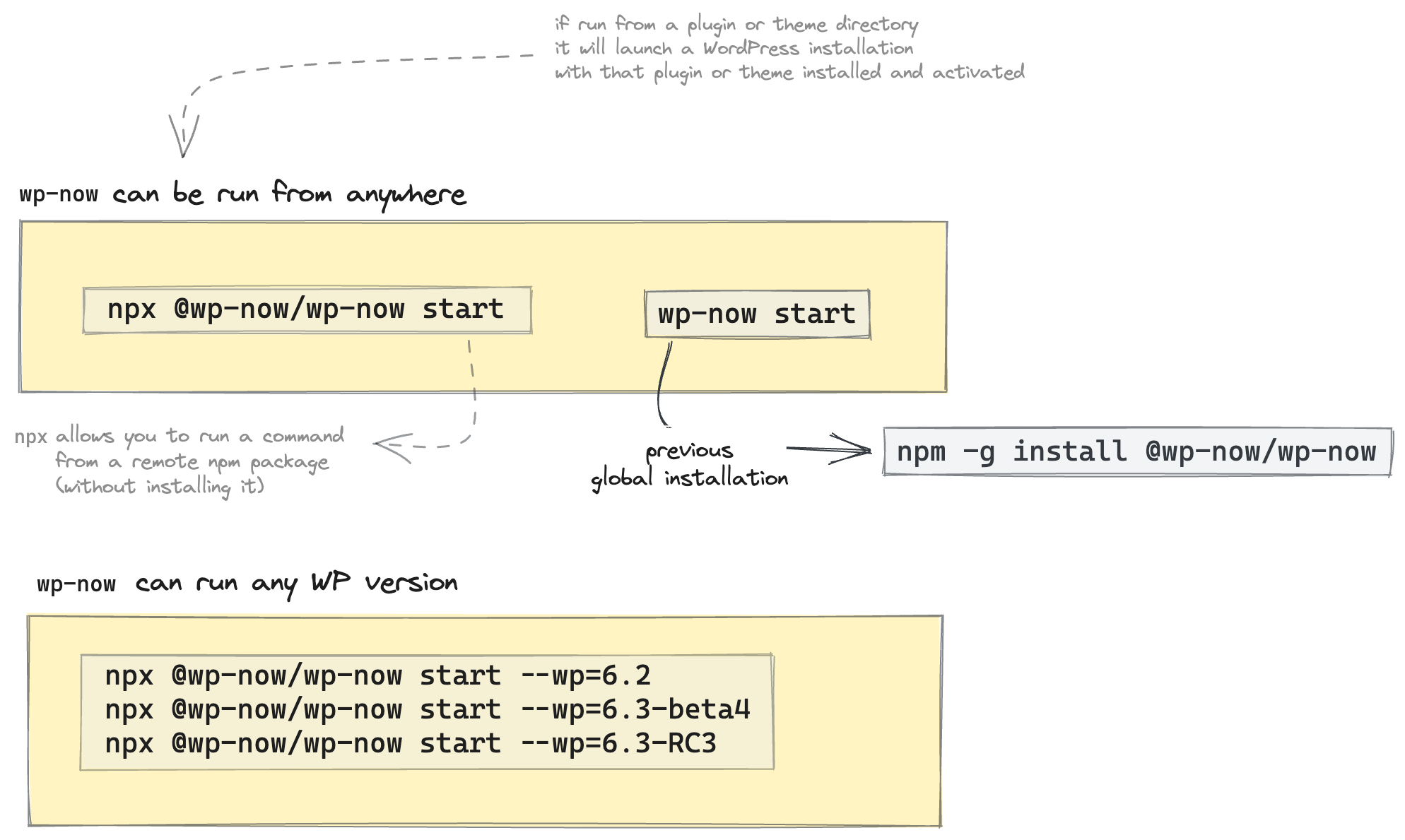wp-now streamlines the process of setting up a local WordPress environment.
It uses automatic mode detection to provide a fast setup process, regardless of whether you're working on a plugin or an entire site. You can easily switch between PHP and WordPress versions with just a configuration argument. Under the hood, wp-now is powered by WordPress Playground and only requires Node.js.
Running wp-now is as simple as accessing your plugin or theme directory and starting wp-now.
cd my-plugin-or-theme-directory
npx @wp-now/wp-now startYou can also start wp-now from any wp-content folder. In this example, we pass parameters to change the PHP and WordPress versions and apply a blueprint file.
cd my-wordpress-folder/wp-content
npx @wp-now/wp-now start --wp=5.9 --php=7.4 --blueprint=path/to/blueprint-example.json- Quickstart
- Requirements
- Usage
- Technical Details
- Using Blueprints
- Known Issues
- Comparisons
- Contributing
- Testing
- Publishing
Node 18 is the minimum supported version. Node 20 is required for Blueprint support.
To run wp-now with one command, you can use npx. This is our recommended way to use wp-now as it doesn't require any installation or setup.:
npx @wp-now/wp-now startYou can also install @wp-now/wp-now globally to just run wp-now from any directory:
npm install -g @wp-now/wp-nowLastly, you can install wp-now via git clone if you'd like to hack on it too. See Contributing for more details.
Once installed, you can start a new server like so:
cd wordpress-plugin-or-theme
wp-now startUse the --php=<version> and --wp=<version> arguments to switch to different versions on the fly:
wp-now start --wp=5.9 --php=7.4For the modes that support it, wp-now will create a persistent SQLite database and wp-content directory in ~/.wp-now. Use the --reset argument to create a fresh project.
Use wp-now php <file> to execute a specific PHP file:
cd wordpress-plugin-or-theme
wp-now php my-file.phpwp-now automatically operates in a few different modes for both the start and the php commands. The selected mode depends on the directory in which it is executed:
-
plugin, theme, or wp-content: Loads the project files into a virtual filesytem with WordPress and a SQLite-based database. Everything (including WordPress core files, the database,
wp-config.php, etc.) is stored in the user's home directory and loaded into the virtual filesystem. The latest version of WordPress will be used, unless the--wp=<version>argument is provided. Here are the heuristics for each mode:- plugin mode: Presence of a PHP file with 'Plugin Name:' in its contents.
-
theme mode: Presence of a
style.cssfile with 'Theme Name:' in its contents. -
wp-content mode: Presence of
pluginsandthemessubdirectories.
-
wordpress: Runs the directory as a WordPress installation when WordPress files are detected. An existing
wp-config.phpfile will be used if it exists; if it doesn't exist, it will be created along with a SQLite database. -
wordpress-develop: Same as
wordpressmode, except thebuilddirectory is served as the web root. -
index: When an
index.phpfile is present, starts a PHP webserver in the working directory and simply passes requests to theindex.php. - playground: If no other conditions are matched, launches a completely virtualized WordPress site.
wp-now start currently supports the following arguments:
-
--path=<path>: the path to the PHP file or WordPress project to use. If not provided, it will use the current working directory; -
--php=<version>: the version of PHP to use. This is optional and if not provided, it will use a default version which is8.0(example usage:--php=7.4); -
--port=<port>: the port number on which the server will listen. This is optional and if not provided, it will pick an open port number automatically. The default port number is set to8881(example of usage:--port=3000); -
--wp=<version>: the version of WordPress to use. This is optional and if not provided, it will use a default version. The default version is set to the latest WordPress version(example usage:--wp=5.8) -
--blueprint=<path>: the path of a JSON file with the Blueprint steps (requires Node 20). This is optional, if provided will execute the defined Blueprints. See Using Blueprints for more details. -
--reset: create a fresh SQLite database and wp-content directory, for modes that support persistence.
Of these, wp-now php currently supports the --path=<path> and --php=<version> arguments.
- The
~/.wp-nowhome directory is used to store the WP versions and thewp-contentfolders for projects using 'theme', 'plugin', 'wp-content', and 'playground' modes. The path towp-contentdirectory for the 'plugin', 'theme', and 'wp-content' modes is~/.wp-now/wp-content/${projectName}-${directoryHash}. 'playground' mode shares the same~/.wp-now/wp-content/playgrounddirectory, regardless of where it's started. - For the database setup,
wp-nowis using SQLite database integration plugin. The path to SQLite database is~/.wp-now/wp-content/${projectName}-${directoryHash}/database/.ht.sqlite
Blueprints are JSON files with a list of steps to execute after starting wp-now. They can be used to automate the setup of a WordPress site, including defining wp-config constants, installing plugins, themes, and content. Learn more about Blueprints.
Here is an example of a Blueprint that defines custom URL constant. wp-now will automatically detect the blueprint and execute it after starting the server. In consequence, the site will be available at http://myurl.wpnow. Make sure myurl.wpnow is added to your hosts file.
To execute this Blueprint, create a file named blueprint-example.json and run wp-now start --blueprint=path/to/blueprint-example.json. Note that the method is set to define-before-run to avoid modifying the wp-config.php file that is shared between all the projects. In contrast, the method rewrite-wp-config will modify the wp-config.php in disk.
{
"steps": [
{
"step": "defineWpConfigConsts",
"consts": {
"WP_HOME": "http://myurl.wpnow:8881",
"WP_SITEURL": "http://myurl.wpnow:8881"
},
"method": "define-before-run"
}
]
}This step can be also used along with ngrok, in this case you can run ngrok http 8881, copy the ngrok URL and replace WP_HOME and WP_SITEURL in the blueprint file.
If you prefer to use a different port, you can use the --port argument when starting the server.
wp-now start --blueprint=path/to/blueprint-example.json --port=80
The Blueprint to listen on port 80 will look like this:
{
"steps": [
{
"step": "defineWpConfigConsts",
"consts": {
"WP_HOME": "http://myurl.wpnow",
"WP_SITEURL": "http://myurl.wpnow"
},
"method": "define-before-run"
}
]
}In the similar way we can define WP_DEBUG constants and read the debug logs.
Run wp-now start --blueprint=path/to/blueprint-example.json where blueprint-example.json is:
{
"steps": [
{
"step": "defineWpConfigConsts",
"consts": {
"WP_DEBUG": true
}
}
]
}Because we didn't define a method for defineWpConfigConsts, and the default method is rewrite-wp-config, this blueprint will update your ~/.wp-now/wordpress-versions/latest/wp-config.php enabling the WP_DEBUG constant and will create a debug.log file in the ~/.wp-now/wp-content/${project}/debug.log directory.
The next time you execute wp-now start in any project, the variable WP_DEBUG will still be set to true.
If you prefer to set a custom path for the debug log file, you can set WP_DEBUG_LOG to be a directory. Remember that the php-wasm server runs under a VFS (virtual file system) where the default documentRoot for wp-now is always /var/www/html.
For example, if you run wp-now start --blueprint=path/to/blueprint-example.json from a theme named atlas you could use this directory: /var/www/html/wp-content/themes/atlas/example.log and you will find the example.log file in your project directory.
{
"steps": [
{
"step": "defineWpConfigConsts",
"consts": {
"WP_DEBUG": true,
"WP_DEBUG_LOG": "/var/www/html/wp-content/themes/atlas/example.log"
},
"method": "define-before-run"
}
]
}- Running
wp-now startin 'wp-content' or 'wordpress' mode will produce some empty directories: WordPress/wordpress-playground#328 - Inline images are broken when site starts on a different port: WordPress/wordpress-playground#356
-
wp-nowdoesn't build or start on Windows: WordPress/playground-tools#66, WordPress/playground-tools#11 - It's not possible to set
WP_DEBUGand otherwp-config.phpconstants: WordPress/playground-tools#17 - In 'wordpress' mode,
wp-nowcan connect to a MySQL database withdefine( 'DB_HOST', '127.0.0.1' );, butdefine( 'DB_HOST', 'localhost' );does not work: WordPress/wordpress-playground#369 -
wp-nowpublished versions can appear random: WordPress/wordpress-playground#357
If you are migrating from Laravel Valet, you should be aware of the differences it has with wp-now:
-
wp-nowdoes not require you to install WordPress separately, create a database, connect WordPress to that database or create a user account. All of these steps are handled by thewp-now startcommand and are running under the hood; -
wp-nowworks across all platforms (Mac, Linux, Windows); -
wp-nowdoes not support custom domains or SSL (yet!); -
wp-nowworks with WordPress themes and plugins even if you don't have WordPress installed; -
wp-nowallows to easily switch the WordPress version withwp-now start --wp=version.number(make sure to replace theversion.numberwith the actual WordPress version); -
wp-nowdoes not support Xdebug PHP extension (yet!)
Some similarities between Laravel Valet and wp-now to be aware of:
- could be used for non-WordPress projects;
- deployments are not possible with neither Laravel Valet, nor
wp-now; - possible to switch easily the PHP version;
- possibility to work on multiple WordPress sites simultaneously
If you are migrating from wp-env, you should be aware of the differences it has with wp-now:
-
wp-nowsupports non-WordPress projects; -
wp-nowdoes not need Docker; -
wp-nowdoes not support Xdebug PHP extension (yet!); -
wp-nowdoes not include Jest for automatic browser testing
Some similarities between wp-env and wp-now to be aware of:
- no support for custom domains or SSL;
-
plugin,themesand index modes are available onwp-envandwp-now; - deployments are not possible with neither
wp-env, norwp-now; - possible to switch easily the PHP version
We welcome contributions from the community!
In order to contribute to wp-now, you'll need to first install a few global dependencies:
- Make sure you have
nvminstalled. If you need to install it first, follow these installation instructions. - Install
nxby runningnpm install -g nx.
Once the global dependencies are installed, you can start using the repo:
git clone git@github.com:WordPress/playground-tools.git
cd playground-tools
nvm use
npm install
npm run build
nx preview wp-now start --path=/path/to/wordpress-plugin-or-themeIf you'd like to make the wp-now executable globally available when using this installation method, run npm link. It's not particularly reliable, however.
To run the unit tests, use the following command:
nx test wp-nowThe wp-now package is part of a larger monorepo, sharing its space with other sibling packages. To publish the wp-now package to npm, you must first understand the automated release process facilitated by lerna. This process includes automatically incrementing the version number, creating a new tag, and publishing all modified packages to npm simultaneously. Notably, all published packages share the same version number.
Each package identifies a distinct organization in its package.json file. To publish the wp-now package, you need access to the @wp-now npm organization.
To initiate the publishing process for wp-now, execute the following commands:
npm login # this is required only once and it will store the credentials in ~/.npmrc file.
npm run build
npm run release:wp-now