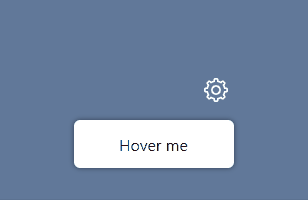Svelte action to display a tooltip
Demo
Installation
yarn add @untemps/svelte-use-tooltipUsage
Basic usage
<script>
import { useTooltip } from '@untemps/svelte-use-tooltip'
const _onTooltipClick = (arg, event) => {
console.log(arg, event)
}
</script>
<div
use:useTooltip={{
position: 'right',
contentSelector: '#tooltip-template',
contentActions: {
'*': {
eventType: 'click',
callback: _onTooltipClick,
callbackParams: ['ok'],
closeOnCallback: true,
},
},
containerClassName: `tooltip tooltip-right`,
animated: true,
animationEnterClassName: 'tooltip-enter',
animationLeaveClassName: null,
enterDelay: 100,
leaveDelay: 100,
offset: 20
}}
class="target"
>
Hover me
</div>
<template id="tooltip-template">
<span class="tooltip__content">Hi! I'm a <i>fancy</i> <strong>tooltip</strong>!</span>
</template>
<style>
.target {
width: 10rem;
height: 3rem;
background-color: white;
color: black;
display: flex;
align-items: center;
justify-content: center;
box-shadow: 0 0 5px 0 rgba(0, 0, 0, 0.5);
}
.target:hover {
cursor: pointer;
background-color: black;
color: white;
}
.tooltip__content {
background-color: yellow;
color: black;
}
:global(.tooltip) {
position: absolute;
z-index: 9999;
max-width: 120px;
background-color: #ee7008;
color: #fff;
text-align: center;
border-radius: 6px;
padding: 0.5rem;
}
:global(.tooltip::after) {
content: '';
position: absolute;
margin-left: -5px;
border-width: 5px;
border-style: solid;
}
:global(.tooltip-right::after) {
top: calc(50% - 5px);
left: -5px;
border-color: transparent #ee7008 transparent transparent;
}
:global(.tooltip-enter) {
animation: fadeIn 0.2s linear forwards;
}
@keyframes fadeIn {
from {
opacity: 0;
transform: translateX(50px);
}
to {
opacity: 1;
transform: translateX(0);
}
}
@keyframes fadeOut {
to {
opacity: 0;
transform: translateX(-50px);
}
}
</style>API
| Props | Type | Default | Description |
|---|---|---|---|
content |
string | null | Text content to display in the tooltip. |
contentSelector |
string | null | Selector of the content to display in the tooltip. |
contentActions |
object | null | Configuration of the tooltip actions (see Content Actions). |
containerClassName |
string | '__tooltip' | Class name to apply to the tooltip container. |
position |
string | 'top' | Position of the tooltip. Available values: 'top', 'bottom', 'left', 'right' |
animated |
boolean | false | Flag to animate tooltip transitions. |
animationEnterClassName |
string | '__tooltip-enter' | Class name to apply to the tooltip enter transition. |
animationLeaveClassName |
string | '__tooltip-leave' | Class name to apply to the tooltip leave transition. |
enterDelay |
number | 0 | Delay before showing the tooltip in milliseconds. |
leaveDelay |
number | 0 | Delay before hiding the tooltip in milliseconds. |
onEnter |
func | null | Callback triggered when the tooltip appears. |
onLeave |
func | null | Callback triggered when the tooltip disappears. |
offset |
number | 10 | Distance between the tooltip and the target in pixels. |
disabled |
boolean | false | Flag to disable the tooltip content. |
Content and Content Selector
The tooltip content can be specified either by the content prop or the contentSelector prop.
content must be a text string that will be displayed as is in the tooltip.
It's useful for most of the use cases of a tooltip however sometimes you need to display some more complex content, with interactive elements or formatted text.
To do so, you may use the contentSelector prop that allows to specify the selector of an element from the DOM.
The best option is to use a template HTML element although you may also use a plain element. In this case, it will remain in the DOM and will be clones in the tooltip.
Content Actions
The contentActions prop allows to handle interactions within the tooltip content.
Each element inside the content parent may configure its own action since it can be queried using the key-selector.
One event by element is possible so far as elements are referenced by selector. The last one declared in the contentActions object has precedence over the previous ones.
<script>
import { useTooltip } from '@untemps/svelte-use-tooltip'
</script>
<div use:useTooltip={{
contentSelector: '#content',
contentActions: {
'#button1': {
eventType: 'mouseenter',
callback: (arg) => console.log(arg),
callbackParams: ['Haha you\'re hovering the button 1'],
closeOnCallback: false
},
'#button2': {
eventType: 'click',
callback: (arg1, arg2) => console.log(arg1, arg2),
callbackParams: ['Haha you\'ve clicked the', 'button 2'],
closeOnCallback: true
},
}
}}>Hover me</div>
<span id="content">
<button id="button1">Action 1</button>
<button id="button2">Action 2</button>
</span>| Props | Type | Default | Description |
|---|---|---|---|
eventType |
string | null | Type of the event. All available events can be used. |
callback |
function | null | Function to be used as event handler. |
callbackParams |
array | null | List of arguments to pass to the event handler in. |
closeOnCallback |
boolean | false | Flag to automatically close the tooltip when the event handler is triggered. |
* selector
If you need the whole tooltip content to be interactive, you can use the special * key:
<script>
import { useTooltip } from '@untemps/svelte-use-tooltip'
</script>
<div use:useTooltip={{
content: 'Foo',
contentActions: {
'*': {
eventType: 'click',
callback: (arg) => console.log(arg),
callbackParams: ['Haha you clicked the tooltip'],
closeOnCallback: true
}
}
}}>Hover me</div>If you combine the * selector with other events, its callback will be triggered along with the other ones.
Development
The component can be served for development purpose on http://localhost:5000/ running:
yarn devContributing
Contributions are warmly welcomed:
- Fork the repository
- Create a feature branch
- Develop the feature AND write the tests (or write the tests AND develop the feature)
- Commit your changes using Angular Git Commit Guidelines
- Submit a Pull Request