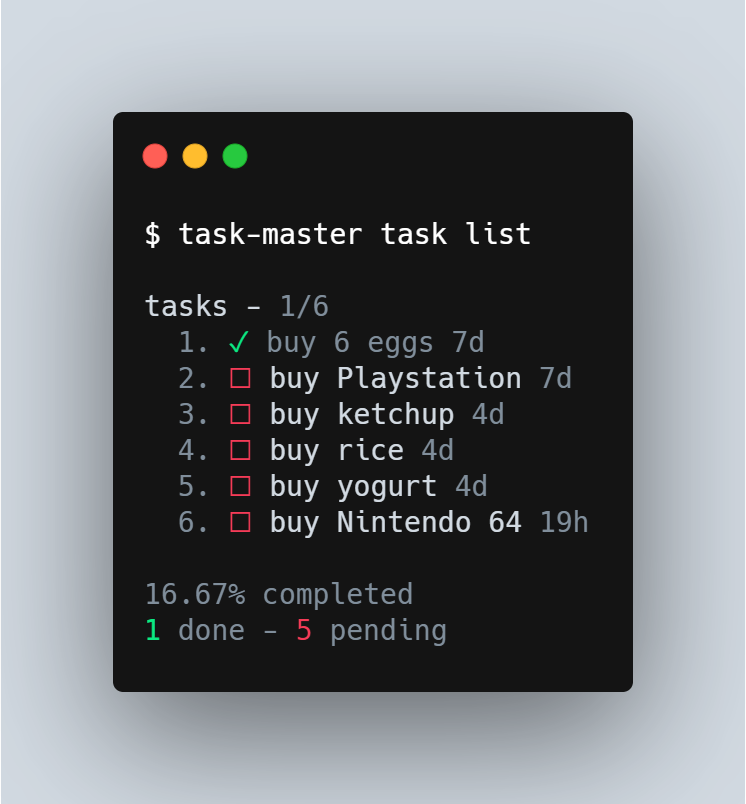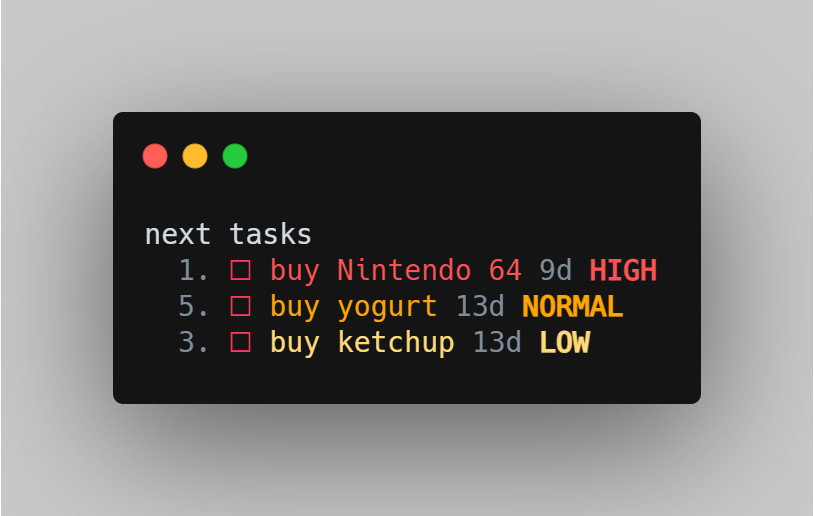Task Master CLI
Task Master is a command-line todo list. It allows you to write your tasks, set priorities, view existing tasks and view the next tasks due.
Goal | Getting Started | Commands | Technologies | Uninstallation | License
Goal
The goal is to create a todo list command-line application using Node.js that prioritizes productivity and contains the most important features without overwhelming the user.
Getting Started
Prerequisites: to run this application, you need Node.js v14.14.0 (or higher) installed on your computer.
From your terminal:
# Install the CLI globally
$ npm install -g @stevescruz/task-master
# Execute the CLI
$ task-masterPotential issues
On Windows you may not be able to execute the task-master CLI because of your execution policies' configurations.
Execution policies are responsible for determining what scripts your machine is allowed to execute, thus helping avoid malicious code.
I recommend trying to execute task-master through CMD and PowerShell to see which one works. In case both do not work, then it is necessary to change the execution policy for the PowerShell.
Read more about execution policies at the Microsoft Docs.
Read more about this at Stack Overflow (includes a solution).
From your PowerShell terminal:
# Check your scopes and their execution policies
Get-ExecutionPolicy -List
# Set the execution policy for the scope that will solve your problem
Set-ExecutionPolicy -Scope CurrentUser -ExecutionPolicy Unrestricted
# Whenever you want, you can revert the changes and set your scope's execution policy back to its original settings
Set-ExecutionPolicy -Scope CurrentUser -ExecutionPolicy Undefined
# NOTE: The scopes and execution policies used here are just examples.Commands
-
task-master task [subcommand]- When no subcommand is specified for
task, it will execute thelistsubcommand.
- When no subcommand is specified for
-
task-master task add <description [-p <priority>]- Creates a new task.
- The task's
descriptionis mandatory. - The task's
-p(alias:--priority) flag is optional. It sets a task'spriorityand can only receiveL,NorHas a parameter. - When the
-poption is ommitted, by default, the new task'spriorityis set toN.
-
task-master task delete <id>- Deletes a task.
- The task's
idis mandatory.
-
task-master task done <id>- Marks a task's
statusasdone, hiding it from being listed by thetask listcommand. - The task's
idis mandatory. task-master task tag <id> <tag>- Marks a task's tag property with the provided
<tag>, allowing it to be filtered by thetask list -f <tag>command. - The task's
idis mandatory. task-master task untag <id>- Removes a task's tag property.
- The task's
idis mandatory.
- Marks a task's
-
task-master task list [-s <status>] [-f <tag>]- Displays all tasks.
-
-s <status>(alias:--show <status>) is an optional flag that forces thetask listcommand to only display the tasks whose status property correspond to the providedstatus(available options for<status>aredoneorpending). -
-d(alias:--dates) is an optional flag that forces thetask listcommand to display tasks grouped by their creation date.
-
task-master task next- Displays all tasks.
-
-f <tag>(alias:--filter <tag>) is an optional flag that forces thetask listcommand to only display the tasks whose tag property corresponds to the providedtag.
-
task-master task next- Displays the next task of each
prioritythat was not completed. - Does not display tasks with
statusdone.
- Displays the next task of each
-
task-master export [target_directory]- Exports a tasks.json file containing the saved tasks to the
target_directory. - If the
target_directoryis ommitted, it exports the file to the current working directory.
- Exports a tasks.json file containing the saved tasks to the
-
task-master import <filepath>- Imports a .json file containing the saved tasks from the mandatorily specified
filepath. - If successful it overwrites the data for the previously existing tasks.
- Imports a .json file containing the saved tasks from the mandatorily specified
-
task-master config [--no-colors]- Updates the configurations for the task-master CLI.
- If all options are ommitted, it sets all configurations to their default values.
- The task's
--no-colorsflag is optional. It sets theenableTerminalColorsproperty tofalse, disabling colored output when using the task-master CLI. - When the
--no-colorsflag is ommitted, by default, it sets theenableTerminalColorsproperty totrue, enabling colored output when using the task-master CLI.
Technologies
This project was developed with the following technologies:
Uninstallation
You can uninstall task-master CLI through your terminal with the following command:
# Uninstall the CLI globally
$ npm uninstall -g @stevescruz/task-master
📝 License
This project is under the MIT license.