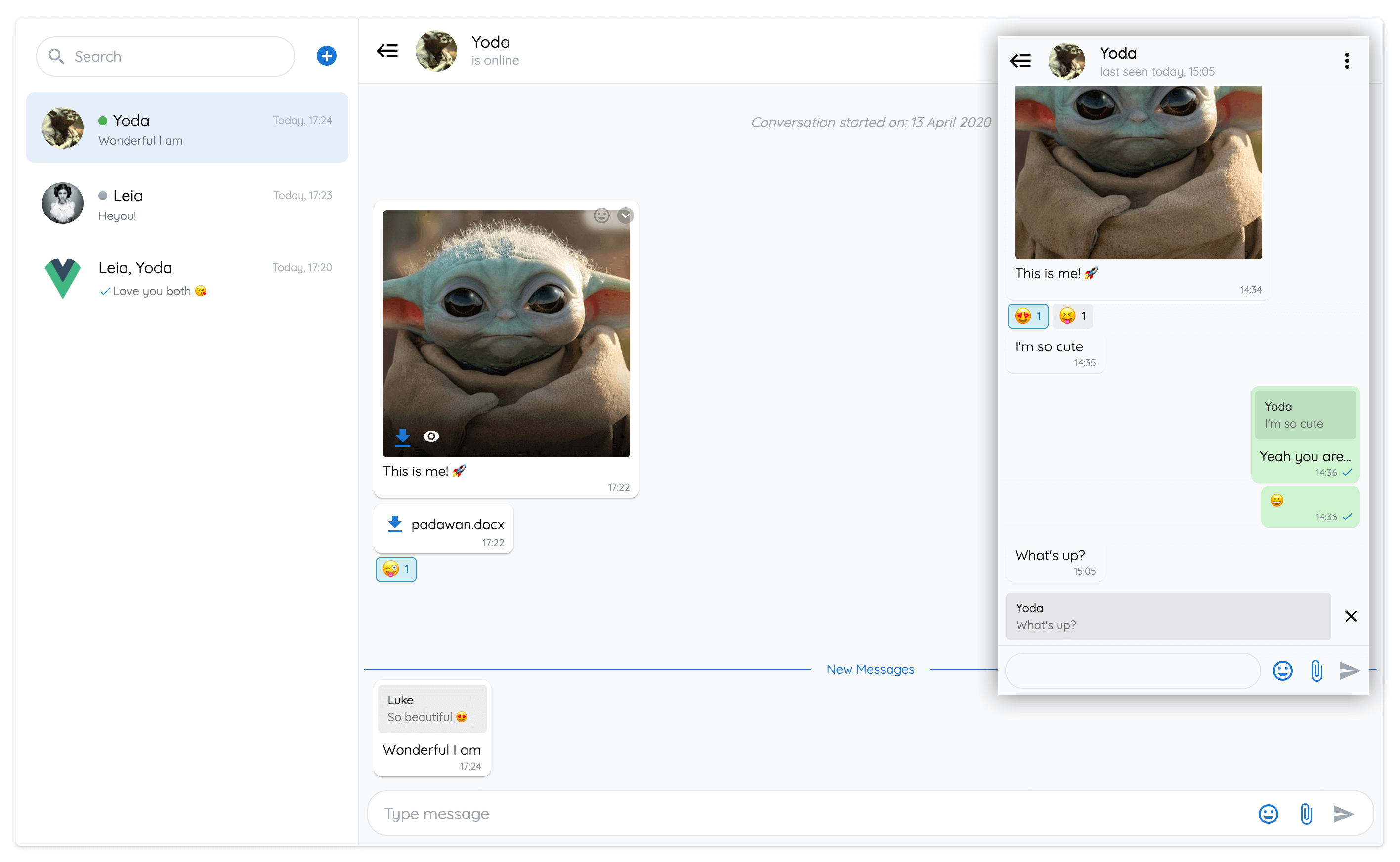# increment version in package json
npm publishvue-advanced-chat
Features
- Realtime chat messaging
- Customizeable
- Backend agnostic
- Images, files, voice messages & emojis
- Edit messages
- Reply to other messages
- UI elements for seen, new, deleted, typing and system messages
- Text formatting - bold, italic, strikethrough, code
- Online / Offline status
- Flexible options
- Custom theming - light and dark modes
- Firestore example
- PWA support
- Web Component support
Demo
Enjoy
Real World Example
A Progressive Web Application showcasing all the features of vue-advanced-chat component.
Built with Firestore, Vuetify, and Push Notifications.
If you wish to get premium access to the real world example source code, please contact me by email.
You will get a fully working chat application for web and mobile:
- UI and backend integration
- Email, Facebook and Google authentication
- Real-time messaging, browser push notifications, images optimization (Firebase Cloud Functions to compress avatars)
- UI/UX components for alerts (errors, information), dialogs, etc.
- Add existing users to a room using their email
- Send email invitations to non-existing users
- Edition of profile and rooms
- Addition and deletion of room users
- Optimised firestore implementation to reduce bandwidth and costs as much as possible
- State management using vuex
- Internationalisation (i18n)
- Google Analytics
- Support to help you get the chat up and running
Table of Contents
- Installation
- Usage
- Props API
- Props data structure
- Events API
- Named Slots
- Using with Firestore
- Use as a Web Component
Installation
# Using npm
npm install --save vue-advanced-chat
# Using yarn
yarn add --save vue-advanced-chatUsage
You can import it as a custom component:
<template>
<chat-window :currentUserId="currentUserId" :rooms="rooms" :messages="messages" />
</template>
<script>
import ChatWindow from 'vue-advanced-chat'
import 'vue-advanced-chat/dist/vue-advanced-chat.css'
export default {
components: {
ChatWindow
},
data() {
return {
rooms: [],
messages: [],
currentUserId: 1234
}
}
}
</script>Important notes
vue-advanced-chat component is performance oriented, hence you have to follow specific rules to make it work properly.
- Use array assignement instead of
pushmethod
// DO THIS
const rooms = []
for (let i = 0; i < res.length; i++) {
rooms.push(res)
}
this.rooms = rooms
// DON'T DO THIS
for (let i = 0; i < res.length; i++) {
this.rooms.push(res)
}// DO THIS
this.rooms[i].typingUsers = [...this.rooms[i].typingUsers, typingUserId]
// DON'T DO THIS
this.rooms[i].typingUsers.push(typingUserId)- To add or replace an item inside an array, use
$setmethod or spread operator
// DO THIS
this.$set(this.rooms, roomIndex, room)
// OR DO THIS
this.rooms[roomIndex] = room
this.rooms = [...this.rooms]
// DON'T DO THIS
this.rooms[roomIndex] = room
// AND DON'T DO THIS
this.rooms.push(room)- Follow the UI loading pattern by updating
messagesLoadedprop every time a new room is fetched
fetchMessages({ room, options }) {
this.messagesLoaded = false
this.messages = []
// use timeout to imitate async server fetched data
setTimeout(() => {
this.messagesLoaded = true
}, 0)
}Props API
| Prop | Type | Required | Default |
|---|---|---|---|
| height | String | - | 600px |
| currentUserId (1) | [String, Number] | true | - |
| rooms | Array | - | [ ] |
| loadingRooms (2) | Boolean | - | false |
| roomId (3) | [String, Number] | - | null |
| loadFirstRoom (4) | Boolean | - | true |
| messages | Array | - | [ ] |
| roomMessage (5) | String | - | null |
| messagesLoaded (6) | Boolean | - | false |
| menuActions (7) | Array | - | [ ] |
| messageActions (8) | Array | - | (4) |
| showAddRoom | Boolean | - | true |
| showSendIcon | Boolean | - | true |
| showFiles | Boolean | - | true |
| showAudio | Boolean | - | true |
| showEmojis | Boolean | - | true |
| showReactionEmojis | Boolean | - | true |
| showNewMessagesDivider (9) | Boolean | - | true |
| textMessages (10) | Object | - | null |
| textFormatting (11) | Boolean | - | true |
| responsiveBreakpoint (12) | Number | - | 900 |
| singleRoom (13) | Boolean | - | false |
| theme (14) | Sring | - | light |
| styles (15) | Object | - | (10) |
(1) currentUserId is required to display UI and trigger actions according to the user using the chat (ex: messages position on the right, etc.)
(2) loadingRooms can be used to show/hide a spinner icon while rooms are loading
(3) roomId can be used to load a specific room at any time
(4) loadFirstRoom can be used to remove the default behaviour of opening the first room at initialization
(5) roomMessage can be used to add a default textarea value
(6) messagesLoaded must be manually set to true when all messages of a conversation have been loaded. Meaning the user cannot scroll on top anymore
(7) menuActions can be used to display your own buttons when clicking the vertical dots icon inside a room.
You can then use the menuActionHandler event to call your own action after clicking a button. Ex:
menuActions="[
{
name: 'inviteUser',
title: 'Invite User'
},
{
name: 'removeUser',
title: 'Remove User'
},
{
name: 'deleteRoom',
title: 'Delete Room'
}
]"(8) messageActions can be used to display your own buttons when clicking the dropdown icon inside a message.
You can then use the messageActionHandler event to call your own action after clicking a button. Ex:
messageActions="[
{
name: 'addMessageToFavorite',
title: 'Add To Favorite'
},
{
name: 'shareMessage',
title: 'Share Message'
}
]"You can use built-in messageActions names to trigger specific UI modifications when clicked.
Currently, replyMessage, editMessage and deleteMessage action names are available.
If messageActions is not set, it will use the default values below.
If you don't want to display this messageActions menu, you can pass it an empty array.
messageActions="[
{
name: 'replyMessage',
title: 'Reply'
},
{
name: 'editMessage',
title: 'Edit Message',
onlyMe: true
},
{
name: 'deleteMessage',
title: 'Delete Message',
onlyMe: true
}
]"(9) showNewMessagesDivider can be used to show/hide the blue line divider between seen and unseen messages.
(10) textMessages can be used to replace default i18n texts. Ex:
textMessages="{
ROOMS_EMPTY: 'Aucune conversation',
ROOM_EMPTY: 'Aucune conversation sélectionnée',
NEW_MESSAGES: 'Nouveaux messages',
MESSAGE_DELETED: 'Ce message a été supprimé',
MESSAGES_EMPTY: 'Aucun message',
CONVERSATION_STARTED: 'La conversation a commencée le :',
TYPE_MESSAGE: 'Tapez votre message',
SEARCH: 'Rechercher',
IS_ONLINE: 'est en ligne',
LAST_SEEN: 'dernière connexion ',
IS_TYPING: 'est en train de taper...'
}"(11) textFormatting can be used to add text formatting. Currently, bold, italic, strikethrough, underline, inline code and multiline code formatting are available and can be used in conjonction. You can disable text formatting by passing the prop as :textFormatting="false".
| Style | Syntax | Example | Output |
|---|---|---|---|
| Bold | * * |
*This is bold text* |
This is bold text |
| Italic | _ _ |
_This text is italicized_ |
This text is italicized |
| Strikethrough | ~ ~ |
~This was mistaken text~ |
|
| Underline | ° ° |
°This text is underlined° |
This text is underlined |
| Nested formatting |
* * and _ _
|
*This text is _extremely_ important* |
This text is extremely important |
Inline Code
Example: `This is inline code`
Output: This is inline code
Multiline Code
Example: ```This is multiline code```
Output:
This is
multiline code(12) responsiveBreakpoint can be used to collapse the rooms list on the left when then viewport size goes below the specified width.
(13) singleRoom can be used if you never want to show the rooms list on the left. You still need to pass the rooms prop as an array with a single element.
(14) theme can be used to change the chat theme. Currently, only light and dark are available.
(15) styles can be used to customize your own theme. Ex:
styles="{
general: {
color: '#0a0a0a',
backgroundInput: '#fff',
colorPlaceholder: '#9ca6af',
colorCaret: '#1976d2',
colorSpinner: '#333',
borderStyle: '1px solid #e1e4e8',
backgroundScrollIcon: '#fff'
},
container: {
border: 'none',
borderRadius: '4px',
boxShadow: '0px 3px 1px 1px #000'
},
header: {
background: '#fff',
colorRoomName: '#0a0a0a',
colorRoomInfo: '#9ca6af'
},
footer: {
background: '#f8f9fa',
borderStyleInput: '1px solid #e1e4e8',
borderInputSelected: '#1976d2',
backgroundReply: 'rgba(0, 0, 0, 0.08)'
},
content: {
background: '#f8f9fa'
},
sidemenu: {
background: '#fff',
backgroundHover: '#f6f6f6',
backgroundActive: '#e5effa',
colorActive: '#1976d2',
borderColorSearch: '#e1e5e8'
},
dropdown: {
background: '#fff',
backgroundHover: '#f6f6f6'
},
message: {
background: '#fff',
backgroundMe: '#ccf2cf',
color: '#0a0a0a',
colorStarted: '#9ca6af',
backgroundDeleted: '#dadfe2',
colorDeleted: '#757e85',
colorUsername: '#9ca6af',
colorTimestamp: '#828c94',
backgroundDate: '#e5effa',
colorDate: '#505a62',
backgroundSystem: '#e5effa',
colorSystem: '#505a62',
backgroundReply: 'rgba(0, 0, 0, 0.08)',
colorReplyUsername: '#0a0a0a',
colorReply: '#6e6e6e',
backgroundImage: '#ddd',
colorNewMessages: '#1976d2',
backgroundReaction: '#eee',
borderStyleReaction: '1px solid #eee',
backgroundReactionHover: '#fff',
borderStyleReactionHover: '1px solid #ddd',
colorReactionCounter: '#0a0a0a',
backgroundReactionMe: '#cfecf5',
borderStyleReactionMe: '1px solid #3b98b8',
backgroundReactionHoverMe: '#cfecf5',
borderStyleReactionHoverMe: '1px solid #3b98b8',
colorReactionCounterMe: '#0b59b3'
},
markdown: {
background: 'rgba(239, 239, 239, 0.7)',
border: 'rgba(212, 212, 212, 0.9)',
color: '#e01e5a',
colorMulti: '#0a0a0a'
},
room: {
colorUsername: '#0a0a0a',
colorMessage: '#67717a',
colorTimestamp: '#a2aeb8',
colorStateOnline: '#4caf50',
colorStateOffline: '#ccc',
backgroundCounterBadge: '#0696c7',
colorCounterBadge: '#fff'
},
emoji: {
background: '#fff'
},
icons: {
search: '#9ca6af',
add: '#1976d2',
toggle: '#0a0a0a',
menu: '#0a0a0a',
close: '#9ca6af',
closeImage: '#fff',
file: '#1976d2',
paperclip: '#1976d2',
closeOutline: '#000',
send: '#1976d2',
sendDisabled: '#9ca6af',
emoji: '#1976d2',
emojiReaction: '#828c94',
document: '#1976d2',
pencil: '#9e9e9e',
checkmark: '#9e9e9e',
checkmarkSeen: '#0696c7',
eye: '#fff',
dropdownMessage: '#fff',
dropdownMessageBackground: 'rgba(0, 0, 0, 0.25)',
dropdownScroll: '#0a0a0a'
}
}"Props data structure
Your props must follow a specific structure to display rooms and messages correctly:
Rooms prop
rooms="[
{
roomId: 1,
roomName: 'Room 1',
avatar: 'assets/imgs/people.png',
unreadCount: 4,
lastMessage: {
content: 'Last message received',
sender_id: 1234,
username: 'John Doe',
timestamp: '10:20',
date: 123242424,
saved: true,
distributed: false,
seen: false,
new: true
},
users: [
{
_id: 1234,
username: 'John Doe',
avatar: 'assets/imgs/doe.png',
status: {
state: 'online',
last_changed: 'today, 14:30'
}
},
{
_id: 4321,
username: 'John Snow',
avatar: 'assets/imgs/snow.png',
status: {
state: 'offline',
last_changed: '14 July, 20:00'
}
}
],
typingUsers: [ 4321 ]
}
]"-
If you set a
datetolastMessageproperty, your rooms will be ordered using this date value.datecan be any sortable value, like astring,datetime,timestamp, etc. -
For each room user, you can add the
statusproperty, which can hold thestateandlast_changedproperties:-
statecan be'online'or'offline' -
last_changedis the date whenstatewas last modified.
-
-
typingUsersis an array of all the users who are currently writing a message
Messages prop
Message objects are rendered differently depending on their type. Currently, only text, emoji and file types are supported.
Each message object has a sender_id field which holds the id of the corresponding agent. If sender_id matches the currentUserId prop, specific UI and actions will be implemented.
Notes:
-
usernamewill be displayed on each message of corresponding agents if at least 3 users are in the room -
systemis used to show messages with a specific centered display
Message states:
-
saved: trueone checkmark -
distributed: truetwo checkmarks -
seen: truetwo blue checkmarks
messages="[
{
_id: 7890,
content: 'message 1',
sender_id: 1234,
username: 'John Doe',
date: '13 November',
timestamp: '10:20',
system: false,
saved: true,
distributed: true,
seen: true,
disable_actions: false,
disable_reactions: false,
file: {
name: 'My File',
size: 67351,
type: 'png',
audio: true,
duration: 14.4,
url: 'https://firebasestorage.googleapis.com/...'
},
reactions: {
wink: [
1234, // USER_ID
4321
],
laughing: [
1234
]
}
}
]"Events API
| Event | Params | Fires when |
|---|---|---|
| fetchMessages (1) | { room, options } |
A user has scrolled on top to load more messages |
| sendMessage | { roomId, content, file (5), replyMessage (6) } |
A user has sent a message |
| editMessage | { roomId, messageId, newContent, file (5), replyMessage (6) } |
A user has edited a message |
| deleteMessage | { roomId, messageId } |
A user has deleted a message |
| openFile | { message, action } |
A user has clicked to view or download a file |
| addRoom | - | A user clicks on the plus icon next to searchbar |
| menuActionHandler (2) | { roomId, action } |
A user clicks on the vertical dots icon inside a room |
| messageActionHandler (3) | { roomId, action, message } |
A user clicks on the dropdown icon inside a message |
| sendMessageReaction | { roomId, messageId, reaction, remove } |
A user clicks on the emoji icon inside a message |
| roomInfo | room |
A user clicks the room header bar |
| textareaActionHandler (4) | { roomId, message } |
A user clicks on custom icon inside the footer |
| typingMessage | { message, roomId } |
A user is typing a message |
(1) fetchMessages is triggered every time a room is opened. If the room is opened for the first time, the options param will hold reset: true
(1) fetchMessages should be a method implementing a pagination system. Its purpose is to load older messages of a conversation when the user scroll on top
(2) menuActionHandler is the result of the menuActions prop.
When clicking a button from your menuActions array, menuActionHandler will give you the name of the button that was click.
Then you can do whatever you want with it. Ex:
menuActionHandler({ roomId, action }) {
switch (action.name) {
case 'inviteUser':
// call a method to invite a user to the room
case 'removeUser':
// call a method to remove a user from the room
case 'deleteRoom':
// call a method to delete the room
}
}(3) messageActionHandler is the result of the messageActions prop.
When clicking a message menu button from your messageActions array, messageActionHandler will give you the name of the button that was click and the corresponding message data.
Then you can do whatever you want with it. Ex:
messageActionHandler({ roomId, action, message }) {
switch (action.name) {
case 'addMessageToFavorite':
// call a method to add a message to the favorite list
case 'shareMessage':
// call a method to share the message with another user
}
}(4) textareaActionHandler can be used to add an extra icon on the right of the textarea, and recieve an event when clicking it.
(5) All file params contain: { blob, localURL, name, size, type }
(6) replyMessage object is available when the user replied to another message by clicking the corresponding icon, and contains the message information that was clicked
Named Slots
Example:
<template v-slot:room-header="{ room, userStatus }">
{{ room.roomName }} - {{ userStatus }}
</template>| Slot | Action | Data | Overridden slots |
|---|---|---|---|
| rooms-header | Add a template on top of rooms list (above the search bar) | - | - |
| room-list-item | Replace the template of the room list items | rooms | - |
| room-header | Replace the template of the room header | room, typingUsers, userStatus | room-options, menu-icon, toggle-icon |
| room-header-info | Replace the template of the room header text | room, typingUsers, userStatus | |
| room-options | Replace the template of the room options | - | menu-icon |
| message | Replace the template of the message box | message | deleted-icon, eye-icon, document-icon, pencil-icon, checkmark-icon, dropdown-icon, emoji-picker-icon |
| messages-empty | Replace the empty message template | - | - |
| rooms-empty | Replace the empty rooms template | - | - |
| no-room-selected | Replace the no room selected template | - | - |
| menu-icon | Replace the room menu icon | - | - |
| toggle-icon | Replace the toggle room list icon | - | - |
| scroll-icon | Replace the scroll to newest message icon | - | - |
| reply-close-icon | Replace the reply close icon | - | - |
| image-close-icon | Replace the image close icon | - | - |
| file-icon | Replace the file icon | - | - |
| file-close-icon | Replace the file close icon | - | - |
| edit-close-icon | Replace the edit close icon | - | - |
| emoji-picker-icon | Replace the emoji picker icon | - | - |
| emoji-picker-reaction-icon | Replace the emoji picker reaction icon (in the message box) | - | - |
| paperclip-icon | Replace the paperclip icon | - | - |
| send-icon | Replace the message send icon | - | - |
| eye-icon | Replace the eye icon (image message) | - | - |
| document-icon | Replace the document icon | - | - |
| pencil-icon | Replace the pencil icon | - | - |
| checkmark-icon | Replace the checkmark icon | message | - |
| deleted-icon | Replace the deleted icon | deleted | - |
| microphone-icon | Replace the microphone icon | - | |
| microphone-off-icon | Replace the microphone-off icon | - | |
| dropdown-icon | Replace the dropdown icon | - | - |
| search-icon | Replace the search icon | - | - |
| add-icon | Replace the add room icon | - | - |
Using with Firestore
Source code
You can find the source code to implement a full featured chat app using Firebase/Firestore inside the demo folder.
To test it using your own Firebase project:
- Setup Cloud Firestore (to store users and rooms) and Realtime Database (to store users online status)
- Clone this repository:
git clone https://github.com/antoine92190/vue-advanced-chat.git - Inside
demo/src/firestore/index.jsfile, replace the lineconst config = ...by your own Firebase config - Go inside
demofolder and runnpm run serve
Data structure
If you decide to use the same code as in the demo folder to create your chat app, you need to have a specific Firestore data structure.
To help you get started, I added in demo/src/App.vue a method addData to initialize some data on your Firestore database.
Users collection
users: {
USER_ID_1: {
_id: 1,
username: 'User 1'
},
USER_ID_2: {
_id: 2,
username: 'User 2'
},
USER_ID_3: {
_id: 3,
username: 'User 2'
}
}Rooms collection
chatRooms: {
ROOM_ID_1: {
users: [1, 3]
},
ROOM_ID_2: {
users: [1, 2, 3]
}
}Messages collection inside a room document
messages: {
MESSAGE_ID_1: {
content: 'My first message',
sender_id: 2,
timestamp: 'December 11, 2019 at 4:00:00 PM',
seen: true
}
}Use as a Web Component
Clone vue-advance-chat project
git clone https://github.com/antoine92190/vue-advanced-chat.gitBuild it as a Web Component
npm i && npm run build:wcAdd Vue.js to your application
<!-- index.html -->
<script src="https://unpkg.com/vue"></script>Import the built minified component in your application
Add vue-advanced-chat.min.js in your application files
vue-advanced-chat/dist/vue-advanced-chat.min.js
Import the vue-advanced-chat.min.js file you just added
import './vue-advanced-chat.min.js'License
This project is licensed under MIT License