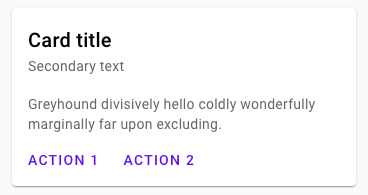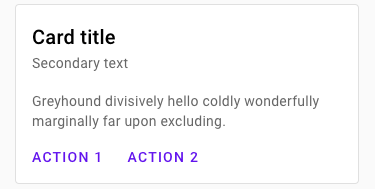Cards
Cards contain content and actions about a single subject.
For additional information, see the API.
Using cards
Installation
npm install @loipham/material-card
Styles
@use "@loipham/material-card";
@include card.core-styles;In order to remain general-purpose and support e.g. images spanning the full width of the card, MDC Card does not
include padding styles on the root element. When adding free-form text content to cards, padding should be set to
16px:
.my-card-content {
padding: 16px;
}Note: MDC Card's predefined classes for content areas (e.g. mdc-card__actions) take care of their own padding.
By default, cards expand horizontally to fill all available space, and vertically to fit their contents. If you'd like to maintain a consistent width and height across cards, you'll need to set it in your styles:
.my-card {
height: 350px;
width: 350px;
}You can also place cards within layout containers, such as MDC Layout Grid or CSS Flexbox or Grid.
JavaScript
MDC Card itself does not require JavaScript. However, if you place interactive components inside your cards, you may want to instantiate ripples or other components. For example:
import {MDCRipple} from '@loipham/material-ripple';
const selector = '.mdc-button, .mdc-icon-button, .mdc-card__primary-action';
const ripples = [].map.call(document.querySelectorAll(selector), function(el) {
return new MDCRipple(el);
});Note: If your card includes any icon button toggles, you will want to
instantiate MDCIconButtonToggle instead of MDCRipple.
Card
Card example
<div class="mdc-card">
<!-- ... content ... -->
</div>Note: MDC Card is designed to accommodate a wide variety of use cases. See the Card Contents section for information on helpers for specific types of content within cards.
Other variants
Outlined card
By default, cards are elevated with no outline. You can render unelevated, outlined cards instead by adding the
mdc-card--outlined modifier class.
<div class="mdc-card mdc-card--outlined">
<!-- ... content ... -->
</div>Card contents
MDC Card can be used for a wide variety of use cases, but it includes styles for a few common ones.
Primary action
If a majority of the card (or even the entire card) should be actionable, you can add the mdc-card__primary-action
class to the region to give it MDC Ripple styles. You should also assign tabindex="0" to ensure it can also be
interacted with via keyboard.
<div class="mdc-card">
<div class="mdc-card__primary-action" tabindex="0">
<!-- content within actionable area -->
<div class="mdc-card__ripple"></div>
</div>
<!-- ... content ... -->
</div>Note: We recommend avoiding adding other actionable items within mdc-card__primary-action, due to the overlapping
effect of multiple nested elements with ripple and states applied at once.
Rich media
This area is used for showing rich media in cards, and optionally as a container. Use the mdc-card__media CSS class
and the optional modifier classes.
<div class="my-card__media mdc-card__media mdc-card__media--16-9">
<div class="mdc-card__media-content">Title</div>
</div>.my-card__media {
background-image: url("pretty.jpg");
}Actions
This area is used to show different actions the user can take, typically at the bottom of a card. It's often used with buttons:
<div class="mdc-card__actions">
<button class="mdc-button mdc-card__action mdc-card__action--button">
<div class="mdc-button__ripple"></div>
<span class="mdc-button__label">Action 1</span>
</button>
<button class="mdc-button mdc-card__action mdc-card__action--button">
<div class="mdc-button__ripple"></div>
<span class="mdc-button__label">Action 2</span>
</button>
</div>It can also be used with icon buttons:
<div class="mdc-card__actions">
<button class="mdc-icon-button mdc-card__action mdc-card__action--icon"
aria-pressed="false"
aria-label="Add to favorites"
title="Add to favorites">
<i class="material-icons mdc-icon-button__icon mdc-icon-button__icon--on">favorite</i>
<i class="material-icons mdc-icon-button__icon">favorite_border</i>
</button>
<button class="material-icons mdc-icon-button mdc-card__action mdc-card__action--icon" title="Share">share</button>
<button class="material-icons mdc-icon-button mdc-card__action mdc-card__action--icon" title="More options">more_vert</button>
</div>Be sure to include the mdc-card__action class on every action for correct positioning. In addition, button icons
should use the mdc-card__action--button class, and icon actions should use the mdc-card__action--icon class.
To have a single action button take up the entire width of the action row, use the --full-bleed modifier on the row:
<div class="mdc-card__actions mdc-card__actions--full-bleed">
<a class="mdc-button mdc-card__action mdc-card__action--button" href="#">
<div class="mdc-button__ripple"></div>
<span class="mdc-button__label">All Business Headlines</span>
<i class="material-icons mdc-button__icon" aria-hidden="true">arrow_forward</i>
</a>
</div>To display buttons and icons in the same row, wrap them in mdc-card__action-buttons and mdc-card__action-icons
elements:
<div class="mdc-card__actions">
<div class="mdc-card__action-buttons">
<button class="mdc-button mdc-card__action mdc-card__action--button">
<div class="mdc-button__ripple"></div>
<span class="mdc-button__label">Read</span>
</button>
<button class="mdc-button mdc-card__action mdc-card__action--button">
<div class="mdc-button__ripple"></div>
<span class="mdc-button__label">Bookmark</span>
</button>
</div>
<div class="mdc-card__action-icons">
<button class="material-icons mdc-icon-button mdc-card__action mdc-card__action--icon" title="Share">share</button>
<button class="material-icons mdc-icon-button mdc-card__action mdc-card__action--icon" title="More options">more_vert</button>
</div>
</div>Icons
We recommend using Material Icons from Google Fonts:
<head>
<link rel="stylesheet" href="https://fonts.googleapis.com/icon?family=Material+Icons">
</head>However, you can also use SVG, Font Awesome, or any other icon library you wish.
Combined example
The following is an example incorporating all of the above elements:
<div class="mdc-card">
<div class="mdc-card__primary-action">
<div class="mdc-card__media mdc-card__media--square">
<div class="mdc-card__media-content">Title</div>
</div>
<!-- ... additional primary action content ... -->
<div class="mdc-card__ripple"></div>
</div>
<div class="mdc-card__actions">
<div class="mdc-card__action-buttons">
<button class="mdc-button mdc-card__action mdc-card__action--button">
<div class="mdc-button__ripple"></div>
<span class="mdc-button__label">Action 1</span>
</button>
<button class="mdc-button mdc-card__action mdc-card__action--button">
<div class="mdc-button__ripple"></div>
<span class="mdc-button__label">Action 2</span>
</button>
</div>
<div class="mdc-card__action-icons">
<button class="material-icons mdc-icon-button mdc-card__action mdc-card__action--icon" title="Share">share</button>
<button class="material-icons mdc-icon-button mdc-card__action mdc-card__action--icon" title="More options">more_vert</button>
</div>
</div>
</div>Non-semantic content
It can occasionally be useful to add non-semantic elements to a card. For instance, some implementations might do this to add an overlay layer.
In this case, it's important to delineate between semantic (real) content and non-semantic content added by the implementation. To achieve this, simply wrap the semantic content in an mdc-card__content element. The non-semantic content can remain at the card's top level:
<div class="mdc-card">
<div class="mdc-card__content">
<!-- ... semantic content ... -->
</div>
<!-- ... non-semantic content ... -->
</div>API
CSS classes
| CSS Class | Description |
|---|---|
mdc-card |
Mandatory. The main card element. |
mdc-card--outlined |
Optional. Removes the shadow and displays a hairline outline instead. |
mdc-card__primary-action |
Optional. The main tappable area of the card. Typically contains most (or all) card content except mdc-card__actions. Only applicable to cards that have a primary action that the main surface should trigger. |
mdc-card__ripple |
Optional. The element that shows the ripple styling. This is mandatory if mdc-card__primary-action is used. Only applicable to cards that have a primary action that the main surface should trigger. |
mdc-card__media |
Optional. Media area that displays a custom background-image with background-size: cover. |
mdc-card__media--square |
Optional. Automatically scales the media area's height to equal its width. |
mdc-card__media--16-9 |
Optional. Automatically scales the media area's height according to its width, maintaining a 16:9 aspect ratio. |
mdc-card__media-content |
Optional. An absolutely-positioned box the same size as the media area, for displaying a title or icon on top of the background-image. |
mdc-card__actions |
Optional. Row containing action buttons and/or icons. |
mdc-card__actions--full-bleed |
Optional. Removes the action area's padding and causes its only child (an mdc-card__action element) to consume 100% of the action area's width. |
mdc-card__action-buttons |
Optional. A group of action buttons, displayed on the left side of the card (in LTR), adjacent to mdc-card__action-icons. |
mdc-card__action-icons |
Optional. A group of supplemental action icons, displayed on the right side of the card (in LTR), adjacent to __action-buttons. |
mdc-card__action |
Optional. An individual action button or icon. |
mdc-card__action--button |
Optional. An action button with text. |
mdc-card__action--icon |
Optional. An action icon with no text. We recommend using Material Icons from Google Fonts. |
mdc-card__content |
Optional. Used to delineate the card's semantic contents from any non-semantic elements (e.g., those used to implement an overlay). |
Sass mixins
| Mixin | Description |
|---|---|
fill-color($color) |
Sets the fill color of a card. |
outline($color, $thickness) |
Sets the color and thickness of a card's outline (but does not remove its shadow). |
shape-radius($radius, $rtl-reflexive) |
Sets the rounded shape to card with given radius size. Set $rtl-reflexive to true to flip radius values in RTL context, defaults to false. |
media-aspect-ratio($x, $y) |
Maintains the given aspect ratio on a mdc-card__media subelement by dynamically scaling its height relative to its width. |