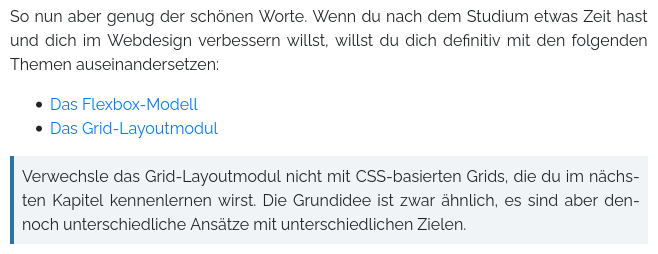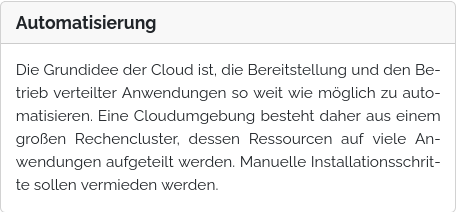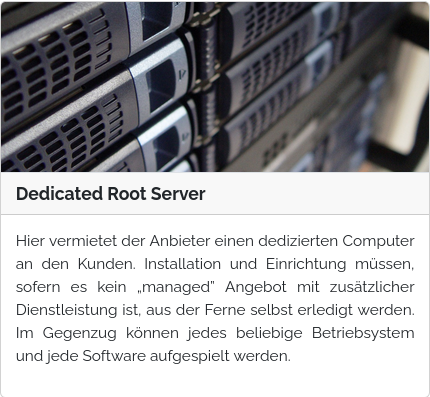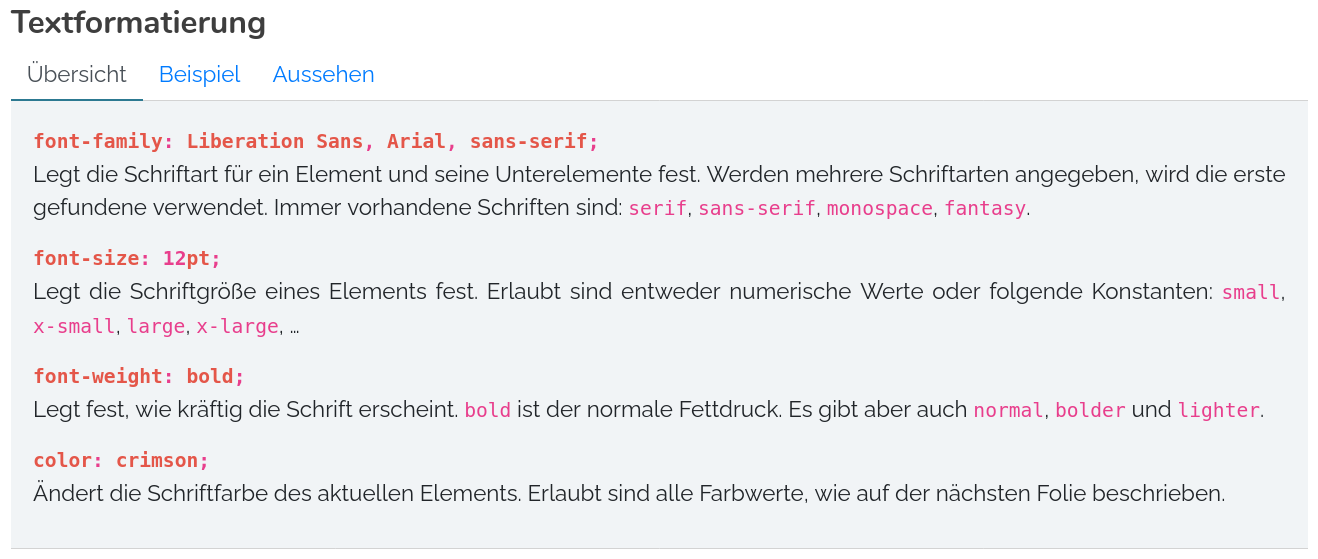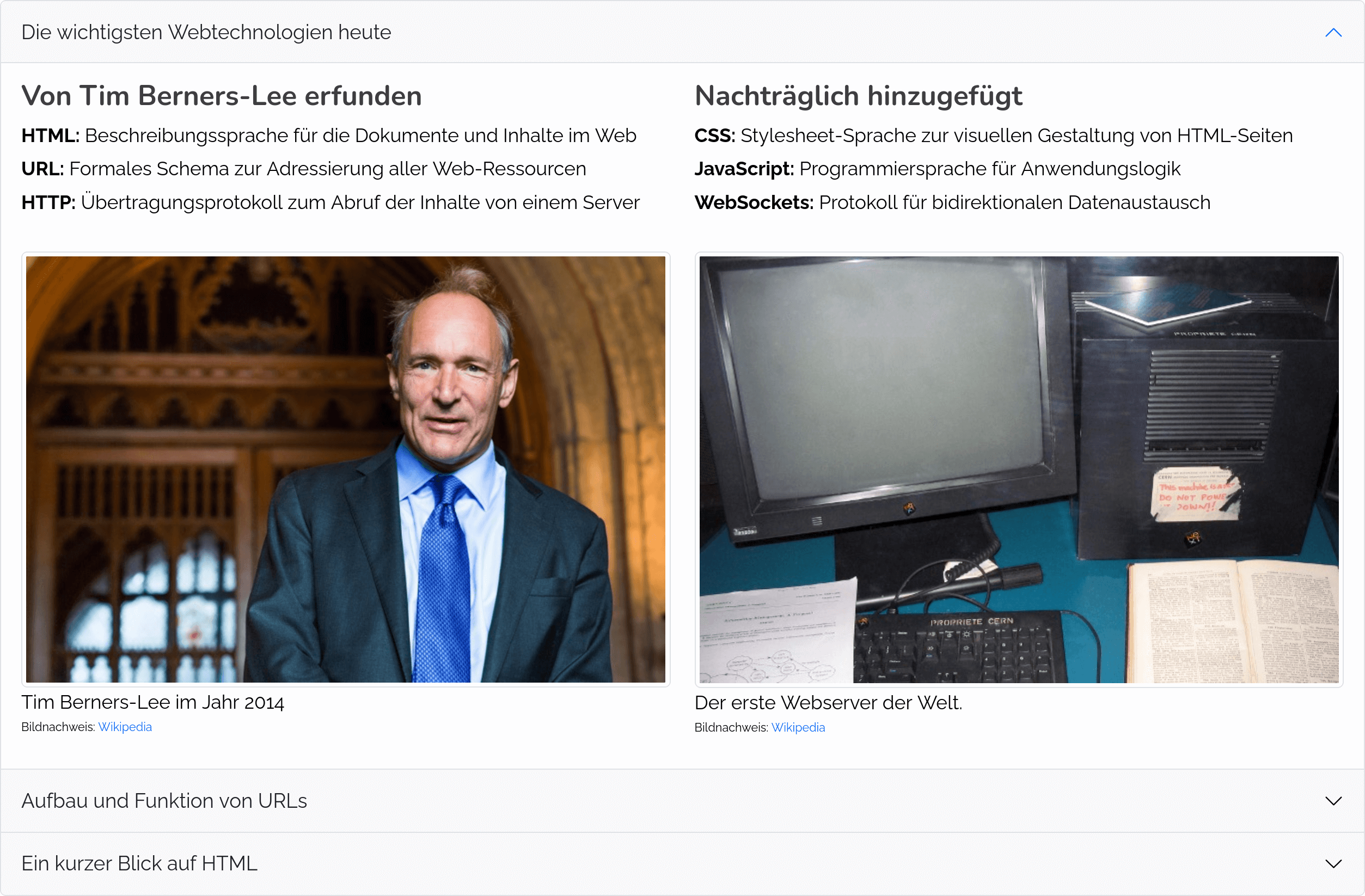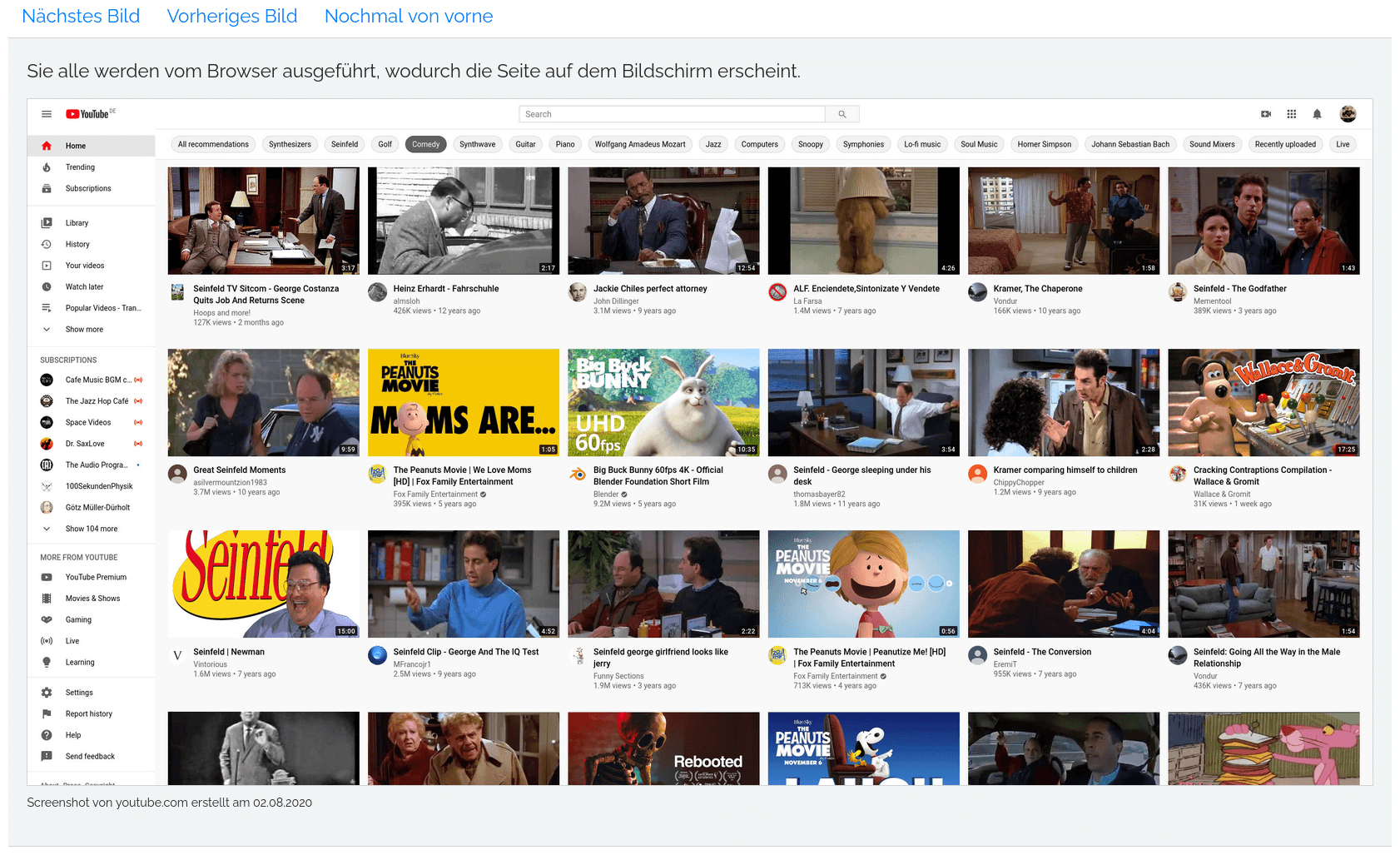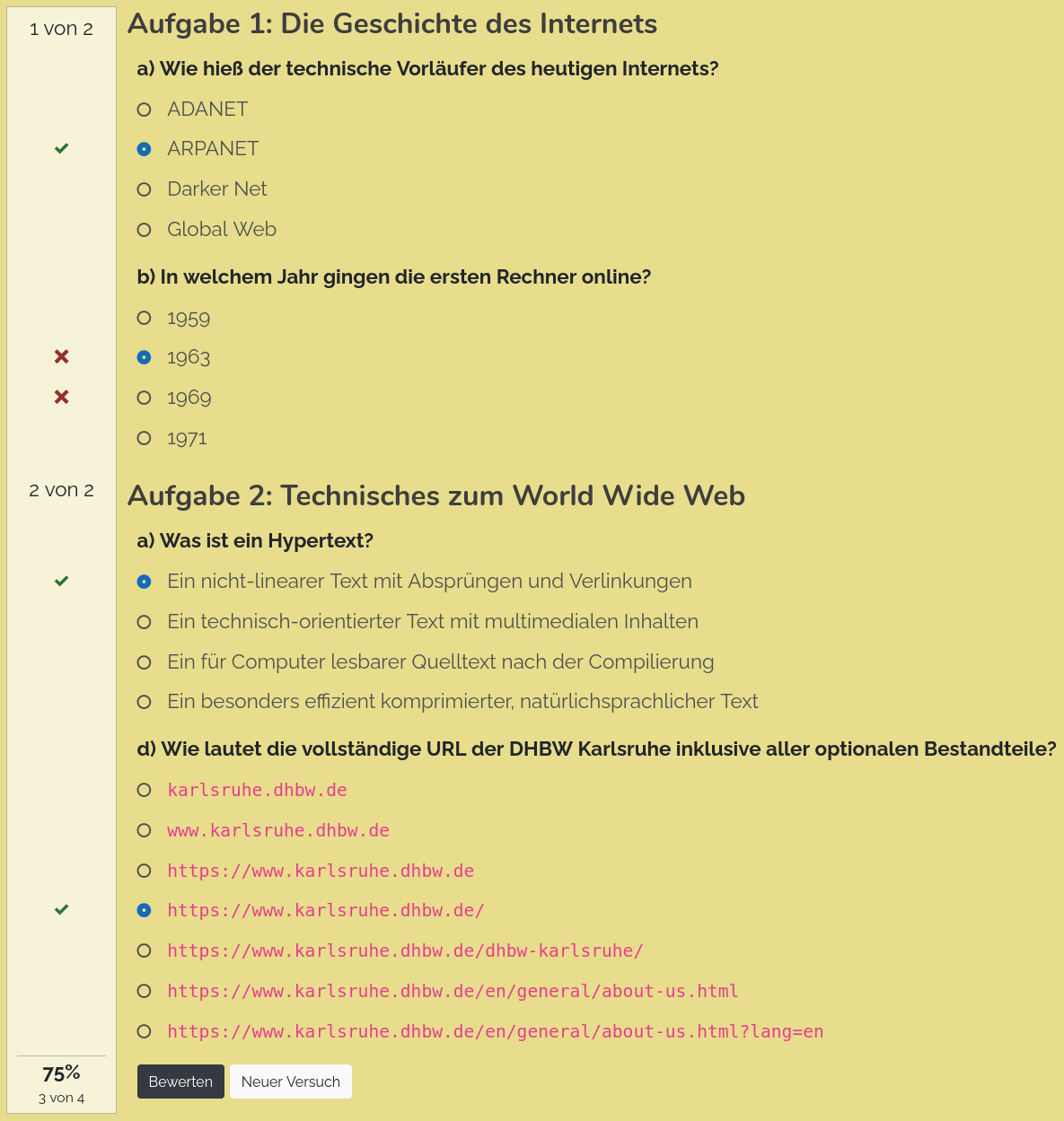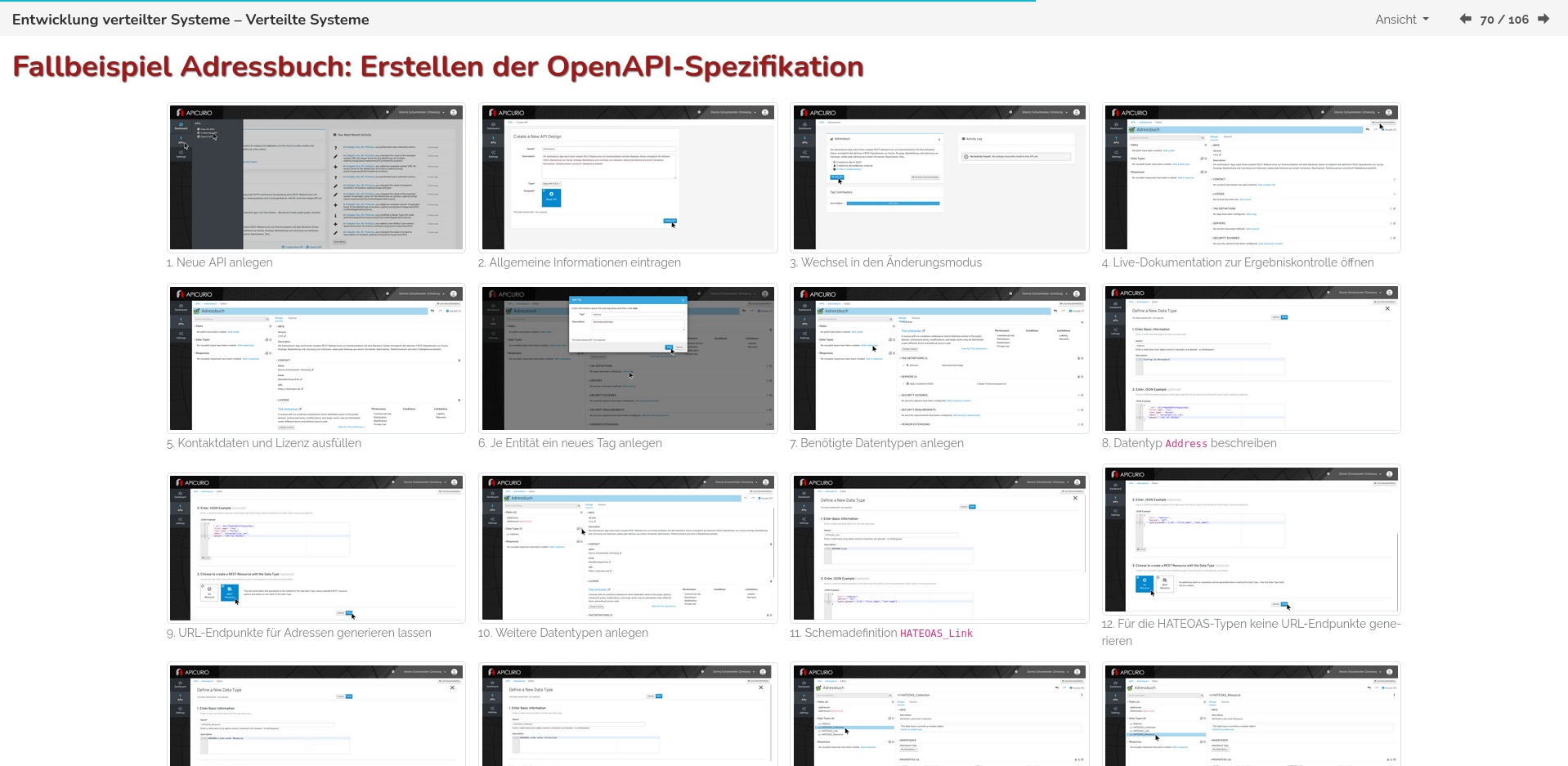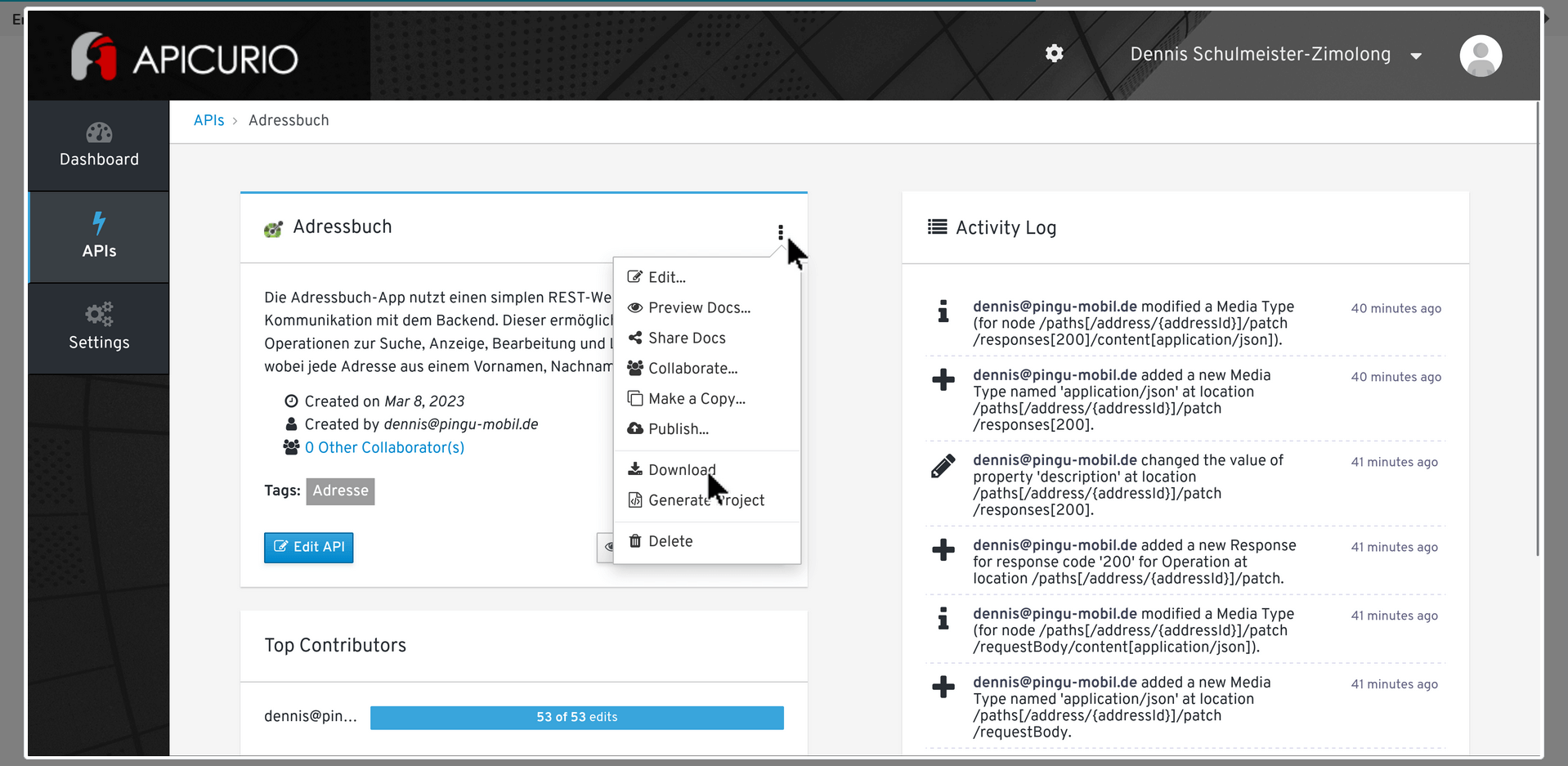lecture-slides.js: Additional HTML Tags
Description
This plugin simplifies content creation with lecture-slides.js and
mini-tutorial.js by defining additional HTML tags for complex elements:
- Bootstrap grids
- Info boxes (information, warning, critical)
- Tab pages to switch between multiple sub-pages
- Accordion to switch between multiple sub-pages
- Carousels to manually slide through a linear process
- Embedded Youtube videos
- Interactive quizzes
- Lists with emoji symbols
- Edit and Download GitHub Repositories online
Please note, that this requires the Bootstrap framework in your document.
For lecture-slides.js this is no problem, as Bootstrap is already used
for the main UI and can be used, anyway. For mini-tutorial.js projects
Bootstrap must be manually added to the project as it is intentionally not
defined as a dependency here.
Installation
If you are using mini-tutorial.js:
- Add Bootstrap to you project, if you are using
mini-tutorial.js. - Make sure your bundler allows loading of LESS stylesheets
In all cases:
- Add this plugin to your presentation:
$ npm add --save-dev @dschulmeis/ls-plugin-extra-tags - Import it in the
index.jsfile - Use the HTML tags below in your presentation
Example for lecture-slides.js:
"use strict";
import SlideshowPlayer from "lecture-slides.js";
import LS_Plugin_ExtraTags from "ls-plugin-extra-tags";
window.addEventListener("load", () => {
let player = new SlideshowPlayer({
plugins: {
ExtraTags: new LS_Plugin_ExtraTags({
// Carousel control labels
labelCarouselNext: "Next Step",
labelCarouselPrev: "Previous Step",
labelCarouselReset: "Restart",
labelGithubEditOnline: "Start Online-IDE",
labelGithubEditDownload: "Download Source Code",
labelQuizPoints: "{1} from {2}",
labelQuizEvaluate: "Correct",
labelQuizNewTry: "New Try",
quizExerciseHeading: "h2",
githubEditUrlPrefix: "https://github.com/DennisSchulmeister/dhbwka-wwi-webprog-quellcodes/tree/master/",
}),
}
});
player.start();
});Example for mini-tutorial.js:
import MiniTutorial from "@dschulmeis/mini-tutorial.js";
import LS_Plugin_ExtraTags from "ls-plugin-extra-tags";
import "bootstrap/dist/css/bootstrap.min.css";
import "bootstrap/dist/js/bootstrap.bundle.min.js";
window.addEventListener("load", () => {
let mt = new MiniTutorial({
plugins: [
new LS_Plugin_ExtraTags({
// Same options as above
}),
]
});
mt.start();
});Usage
Grid
This is just a simple wrapper around bootstrap's <div class="container-fluid">,
<div class="row"> and <div class="col"> to make the HTML code more readable.
<lsx-grid-fluid>
<lsx-row>
<lsx-col size="md-6 xl-8">
...
</lsx-col>
</lsx-row>
</lsx-grid-fluid>This will be translated to:
<div class="container-fluid">
<div class="row">
<div class="col-md-6 col-xl-8">
...
</div>
</div>
</div><lsx-grid> will be translated to <div class="container">.
Info Box
Information boxes highlight important information, like this:
<lsx-info-box>
Some additional information …
</lsx-info-box>
<lsx-info-box type="warning">
Beware of the dog! He is selling pocket bibles.
</lsx-info-box>
<lsx-info-box type="critical" title="Important Notice">
This is a critical information with a title.
</lsx-info-box>They will be rendered as:
<div class="info-box critical">
<div class="info-box-title">
Important Notice
</div>
<div class="info-box-content">
This is a critical information with a title.
</div>
</div>Card
Content cards with optional top/bottom image, header, body and footer.
Simple markup:
<lsx-card title="Card Title" bold>
Card Body
</lsx-card>Alternative:
<lsx-card header="Card Title" bold>
Card Body
</lsx-card>Will both be rendered as:
<div class="card">
<div class="card-title fw-bold">
Card Title
</div>
<div class="card-body">
Card Body
</div>
</div>Complex markup:
<lsx-card img="image.jpg" img-position="top" img-alt="Alt Text">
<lsx-card-header>
Card Header
</lsx-card-header>
<lsx-card-body>
Card Body
</lsx-card-body>
<lsx-card-footer>
Card Footer
</lsx-card-footer>
</lsx-card>Will be rendered as:
<div class="card">
<img src="image.jpg" class="card-img-top" alt="Alt Text">
<div class="card-title fw-bold">
Card Title
</div>
<div class="card-body">
Card Body
</div>
<div class="card-footer">
Card Footer
</div>
</div>Tab Pages
Tab pages allow to switch between different content pages by clicking on a title.
<lsx-tab-pages id="example">
<lsx-tab-page title="Explanation">
Content of the first tab page.
</lsx-tab-page>
<lsx-tab-page title="Case Study">
Content of the second tab page.
</lsx-tab-page>
<lsx-tab-page title="Example Code">
Content of the third tab page.
</lsx-tab-page>
</lsx-tab-pages>They will be rendered as plain bootstrap tab pages:
<div>
<ul class="nav nav-tabs" role="tablist">
<li class="nav-item">
<a
id = "example-page1-tab"
class = "nav-link active"
data-bs-toggle = "tab"
href = "#example-page1"
role = "tab"
aria-controls = "example-page1"
aria-expanded = "true"
>
Explanation
</a>
</li>
<li class="nav-item">
<a
id = "example-page2-tab"
class = "nav-link"
data-bs-toggle = "tab"
href = "#example-page2"
role = "tab"
aria-controls = "example-page2"
>
Case Study
</a>
</li>
</ul>
<div class="tab-content">
<div
class = "tab-pane fade show active"
id = "example-page1"
role = "tabpanel"
aria-labelledby = "example-page1-tab"
>
Content of the first tab page.
</div>
<div
class = "tab-pane fade"
id = "example-page2"
role = "tabpanel"
aria-labelledby = "example-page2-tab"
>
Content of the second tab page.
</div>
</div>
</div>Accordion
An accordion works similar to tab pages in that it allows to switch between multiple sub-pages. Unlike tab pages, the accordion pages are stacked vertically, however.
<lsx-accordion id="example">
<!-- Short version with plain-text title -->
<lsx-accordion-page title="First Page" bold active>
Content of the first accordion page.
</lsx-accordion-page>
<!-- Long version with HTML title -->
<lsx-accordion-page>
<lsx-accordion-title>
<b>Second Page</b>
</lsx-accordion-title>
<lsx-accordion-content>
Content of the second accordion page.
<lsx-accordion-content>
</lsx-accordion-page>
<!-- Long version with left and right title content -->
<lsx-accordion-page>
<lsx-accordion-title>
<div class="w-100 me-3 d-flex justify-content-between">
<b><tt>GET</tt></b>
<span>Request Resources</span>
</div>
</lsx-accordion-title>
<lsx-accordion-content>
Content of the third accordion page
</lsx-accordion-content>
<lsx-accordion-page>
</lsx-accordion>This will be rendered as:
<div id="example" class="accordion">
<div class="accordion-item">
<div
id = "example-page1-title"
class = "accordion-header font-weight-bold"
>
<button
class = "accordion-button bg-light text-body fs-5"
type = "button"
data-bs-toggle = "collapse"
data-bs-target = "#example-page1-content"
aria-controls = "example-page1-content"
aria-expanded = "false"
>
First Page
</button>
</div>
<div
id = "example-page1-content"
class = "accordion-collapse collapse"
aria-labelledby = "example-page1-title"
data-bs-parent = "#example"
>
<div class="accordion-body">
Content of the first accordion page.
</div>
</div>
</div>
<div class="accordion-item">
<div
id = "example-page2-title"
class = "accordion-header"
>
<button
class = "accordion-button bg-light text-body fs-5"
type = "button"
data-bs-toggle = "collapse"
data-bs-target = "#example-page2-content"
aria-controls = "example-page2-content"
aria-expanded = "false"
>
<b>Second Page</b>
</button>
</div>
<div
id = "example-page2-content"
class = "accordion-collapse collapse"
aria-labelledby = "example-page2-title"
data-bs-parent = "#example"
>
<div class="accordion-body">
Content of the second accordion page.
</div>
</div>
</div>
</div>The attribute active can be used to open one page by default. Accordingly
the attribute bold can be used to render a bold page title.
Slide Carousel
A carousel allows to manually slide through a linear sequence of images. Unlike typical HTML carousels, this one doesn't automatically move but rather requires to click a link to see the next card.
Basic example:
<lsx-carousel id="example">
<lsx-carousel-page>
Content of the first step.
</lsx-carousel-page>
<lsx-carousel-page>
Content of the second step.
</lsx-carousel-page>
<lsx-carousel-page>
Content of the third step.
</lsx-carousel-page>
</lsx-carousel>If wanted, additional links can be created to directly jump to a given page:
<lsx-carousel id="example">
<lsx-carousel-page>
Content of the first step.
</lsx-carousel-page>
<lsx-carousel-page direct-link="Second Page">
Content of the second step.
</lsx-carousel-page>
<lsx-carousel-page direct-link="Closing Notes">
Content of the third step.
</lsx-carousel-page>
</lsx-carousel>Carousels will be rendered to plain bootstrap carousels:
<div class="carousel-outer">
<ul class="nav nav-tabs" role="tablist">
<li class="nav-item">
<a href="#example-carousel" class="nav-link" data-bs-slide="next">Next Step</a>
</li>
<li class="nav-item">
<a href="#example-carousel" class="nav-link" data-bs-slide="prev">Previous Step</a>
</li>
<li class="nav-item">
<a href="#example-carousel" class="nav-link" data-bs-slide-to="0">Restart</a>
</li>
</ul>
<ul class="nav nav-tabs" role="tablist">
<li class="nav-item">
<small>
<a href="#example-carousel" class="nav-link" data-bs-slide-to="1">Second Page</a>
</small>
</li>
<li class="nav-item">
<small>
<a href="#example-carousel" class="nav-link" data-bs-slide-to="2">Closing Notes</a>
<small>
</li>
</ul>
<div id="example-carousel" class="carousel slide mb-0" data-bs-interval="false">
<div class="carousel-inner">
<div class="carousel-item active">
Content of the first step.
</div>
<div class="carousel-item">
Content of the second step.
</div>
<div class="carousel-item">
Content of the third step.
</div>
</div>
</div>
</div>Youtube Video
This element allows to embedded any youtube video, whose video ID (found in the youtube URL) is known.
<lsx-youtube video="HERMqverQWM" aspect-ratio="16by9"></lsx-youtube>The video will be embedded with no cookies to protect the viewers identity. It will be rendered as:
<div class="embed-responsive ratio ratio-16x9">
<iframe src="https://www.youtube-nocookie.com/embed/HERMqverQWM?rel=0&showinfo=0" allowfullscreen></iframe>
</div>The aspect ratio can be any ration supported by bootstrap:
21x9-
16x9(default) 4x31x1
Interactive Quiz
This element allows to define interactive quizzes with types of answers and automatic validation.
A minimal example showcasing all answer types could be this:
<lsx-quiz prefix="Exercise #:">
<lsx-exercise title="History of the Internet">
<!-- Single Choice Questions -->
<lsx-question
type = "single-choice"
text = "a) What was the name of the Internet's precursor?"
hint = "Try one of the acronyms."
>
<lsx-answer>ADANET</lsx-answer>
<lsx-answer correct points="2">ARPANET</lsx-answer>
<lsx-answer>Darker Net</lsx-answer>
<lsx-answer>Global Web</lsx-answer>
</lsx-question>
<lsx-question
type = "single-choice"
text = "b) In which year the first computer went online?"
>
<lsx-question-hint>
It was earlier than you might think.
</lsx-question-hint>
<lsx-answer>1959</lsx-answer>
<lsx-answer>1963</lsx-answer>
<lsx-answer correct>1969</lsx-answer>
<lsx-answer>1971</lsx-answer>
</lsx-question>
</lsx-exercise>
<lsx-exercise title="Technical Details on the Internet">
<!-- Multiple-Choice Question -->
<lsx-question
type = "multiple-choice"
text = "a) Which of the following can be part of a web address (URL)?"
wrong-points = "-2"
label-length = "8em"
>
<lsx-question-line>
<lsx-answer correct>Protocol</lsx-answer>
<lsx-answer points="-1">First name</lsx-answer>
<lsx-answer points="-1">Last name</lsx-answer>
<lsx-answer correct>Host name</lsx-answer>
</lsx-question-line>
<lsx-question-line>
<lsx-answer>Postcode</lsx-answer>
<lsx-answer correct>Port number</lsx-answer>
<lsx-answer>House number</lsx-answer>
<lsx-answer correct>Path</lsx-answer>
</lsx-question-line>
<lsx-question-line>
<lsx-answer correct>Query parameters</lsx-answer>
<lsx-answer>Geo coordinates</lsx-answer>
<lsx-answer correct>Anchor</lsx-answer>
<lsx-answer>Harbour</lsx-answer>
</lsx-question-line>
</lsx-question>
<!-- Assignment Question (select positions can be "before", "after", "above", "below") -->
<lsx-question
type = "assignment"
text = "b) Which web technology is used for the following purposes?"
label-length = "30em"
select-position = "after"
select-style = "font-style: italic;"
>
<lsx-assignment answer="URL">To uniquely address resources at the world wide web:</lsx-assignment>
<lsx-assignment answer="HTTP">To request data from a server and send it to the client:</lsx-assignment>
<lsx-assignment answer="HTML">To define the structure and content of a web site:</lsx-assignment>
<lsx-assignment answer="CSS">To define stylesheets for the visual appearance of a web site:</lsx-assignment>
<lsx-assignment answer="JavaScript">To execute logic on the client e.g. for interactive behavior:</lsx-assignment>
<!-- Dummy answers (can also be marked as wrong or partially-correct) -->
<lsx-assignment answer="SVG" wrong></lsx-assignment>
<lsx-assignment answer="PNG" wrong></lsx-assignment>
<lsx-assignment answer="PDF" wrong></lsx-assignment>
<lsx-assignment answer="SMTP" partially-correct></lsx-assignment>
<lsx-assignment answer="FTP" partially-correct></lsx-assignment>
</lsx-question>
<!-- Gap Text (line-start switches to source-code mode which preserves white-space) -->
<lsx-question
type = "gap-text"
text = "c) Fill out the blanks in the following source code"
mode = "source-code"
>
<!-- Length must be a CSS length -->
<lsx-gap answer="<!DOCTYPE html>" ignore-case ignore-spaces></lsx-gap>
<<lsx-gap answer="html" ignore-case></lsx-gap>>
<head>
...
</head>
<<lsx-gap answer="body" ignore-case></lsx-gap>>
...
<lsx-gap length="10em" regexp=".*" answer="<h1>Example</h1>"></lsx-gap>
</body>
<!-- Using a <lsx-answer> to define partially correct answers -->
<<lsx-gap answer="/html" ignore-case ignore-spaces points="2"><lsx-answer partially-correct points="1">html</lsx-answer></lsx-gap>>
</lsx-question>
</lsx-exercise>
<lsx-exercise title="Fundamental Electronics">
<!-- Assignment Question with multiple options side-by-side -->
<lsx-question
type = "assignment"
text = "a) Which electrical components are shown on the following pictures?"
select-length = "20em"
select-position = "below"
select-style = "font-style: italic;"
empty-answer = "<i>(no selection)</i>"
empty-points = "-1"
wrong-points = "-2"
>
<lsx-question-line>
<lsx-assignment answer="Resistor"><img src="..."></lsx-assignment>
<lsx-assignment answer="Capacitor"><img src="..."></lsx-assignment>
<lsx-assignment answer="Coil"><img src="..."></lsx-assignment>
</lsx-question-line>
<lsx-question-line>
<lsx-assignment answer="Switch"><img src="..."></lsx-assignment>
<lsx-assignment answer="Potentiometer"><img src="..."></lsx-assignment>
<lsx-assignment answer="Connector"><img src="..."></lsx-assignment>
</lsx-question-line>
</lsx-question>
<!-- Gap text can also be used for simple text input. -->
<!-- <lsx-question-line> can be optionally used to split the text into lines with their own correction marks. -->
<lsx-question
type = "gap-text"
text = "b) According to Ohm's Law, which formulas convert between Voltage U, Resistance R and Current I?"
mode = "split-lines"
empty-points = "-1"
wrong-points = "-2"
>
U = <lsx-gap answer="R * I" ignore-case ignore-spaces></lsx-gap>
R = <lsx-gap answer="U / I" ignore-case ignore-spaces></lsx-gap>
I = <lsx-gap answer="U / R" ignore-case ignore-spaces></lsx-gap>
</lsx-question>
<!-- Same question with explicit <lsx-question-lines> -->
<lsx-question
type = "gap-text"
text = "b) According to Ohm's Law, which formulas convert between Voltage U, Resistance R and Current I?"
>
<lsx-question-line>
U = <lsx-gap answer="R * I" ignore-case ignore-spaces></lsx-gap>
</lsx-question-line>
<lsx-question-line>
R = <lsx-gap answer="U / I" ignore-case ignore-spaces></lsx-gap>
</lsx-question-line>
<lsx-question-line>
I = <lsx-gap answer="U / R" ignore-case ignore-spaces></lsx-gap>
</lsx-question-line>
</lsx-question>
<!-- Free-Text Question (multi line) -->
<lsx-question
type = "free-text"
text = "c) Why is the electrical current flowing through an electrical circuit proportional to the input voltage and the circuit's resistance?"
>
<!-- Editor can be "html" or "plain" -->
<lsx-free-text
initial = "Your answer here"
sample = "While voltage describes ..."
editor = "html"
validate = "customValidationFunction"
empty-points = "-1"
wrong-points = "-2"
>
<!-- Alternative to the attributes -->
<lsx-initial-answer>
Your answer here
</lsx-initial-answer>
<lsx-sample-answer>
<p>
While voltage describes the potential energy carried by the electrons (the higher the voltage, the more energy
the electrons transport), current describes the number of electrons flowing through the circuit in a time period
(though not quite correct, imagine it as the "speed of the electrons").
</p>
<p>
However the electrons cannot freely flow through the circuit but are hindered by the circuit element's individual
resistance. The higher the resistance, the more energy gets lost (actually gets transformed into heat) by the electrons
traveling through the circuit. As this reduces the energy that is making the electrons flow in the first place, this in
turn reduces the rate or "speed" of the resulting electron flow.
</p>
</lsx-sample-answer>
</lsx-free-text>
</lsx-question>
</lsx-exercise>
</lsx-quiz>The nested structure where a <lsx-quiz> contains many <lsx-exercise>, which
contain many <lsx-question> and so on is important for this feature to work.
Question texts and hints can also be HTML formatted, either by including HTML tags
in the attributes or with explicit <lsx-question-text> and <lsx-question-hint>
(short form <lsx-text> resp. <lsx-hint>) elements.
<lsx-question type="single-choice">
<lsx-question-text>
<b>HTML-formatted</b> question text.
</lsx-question-text>
<lsx-question-hint>
The second answer is mostly right.
</lsx-question-hint>
<lsx-answer>Answer 1</lsx-answer>
<lsx-answer>Answer 2</lsx-answer>
…
</lsx-question>
<lsx-question type="multiple-choice">
<lsx-text>...</lsx-text>
<lsx-hint>...</lsx-hint>
<lsx-answer>Answer 1</lsx-answer>
<lsx-answer>Answer 2</lsx-answer>
…
</lsx-question>Answers can be marked correct, wrong and partially correct:
<lsx-answer correct>
Correct answer, gives 1 point if ticked.
</lsx-answer>
<lsx-answer partially-correct>
Partially correct answer, gives 0.5 points if ticked.
</lsx-answer>
<lsx-answer wrong>
Wrong answer, gives -1 point if ticked.
</lsx-answer>
<lsx-answer>
Neutral answer, gives 0 points if ticked.
</lsx-answer>The number of points can be overruled, if needed. But still each answer should be assigned a correctness level.
<lsx-answer correct points="5">Correct answer</lsx-answer>
<lsx-answer wrong points="-3">Wrong answer</lsx-answer>
...The elements <lsx-gap> and <lsx-free-text> offer the following options to validate the answers:
- Verbatim expected answer:
- Attribute
answer: String with the expected answer - Attribute
ignore-case: Ignore lower/upper case differences from the expected answer (by converting the answer to lower-case) - Attribute
ignore-spaces: Ignore all whitespace differences from the expected answer (by removing all whitespace from the answer)
- Attribute
- Regular expression:
- Attribute
length: Width of the input field (e.g.10em) - Attribute
regexp: Regular expression that must return a match - Attribute
answer: Example answer shown as expected answer after validation
- Attribute
- Custom logic:
-
Attribute
length: Width of the input field (e.g.10em) -
Attribute
validate: Name of a global Javascript function with the following signature:/** * Custom validation function for free-text answers. Receives a parameter object with the following * keys. The implementing function can omit not-needed parameters from its declaration of the form * below is used. * * `answer` contains the answer text to be validated. * `evaluation` contains the properties `status`, `points` and `expected`, which must be changed. * * `status` must be set to `status.unknown`, `status.correct`, `status.partial` or `status.wrong`. * `status.unknown` means, that other validation methods should be tried (see remarks below) * * `points` must be set to the credited points. Can be negative to deduce points. * * `expected` should contain the expected correct answer, of the result is not `status.correct`. * * The remaining parameters contain the corresponding <lsx-...> DOM elements */ function custom_validation({answer, evaluation, status, gapElement, questionElement, exerciseElement, quizElement}) { // Custom validation logic }
At first the validation status will be
unknownand the validation function will be executed, if defined. If it doesn't exist or the status remainsunknown, the DOM eventlsx-quiz-validationwill be raised on the<lsx-gap>/<lsx-free-text>element. But note, that the event cannot bubble up to the parent HTML elements, since they are torn apart when the DOM structure is built. The event details (event.detail) contain the same attributes as the validation function would receive. If the result is still unchanged, the validation rules based on the other HTML attributes and nested<lsx-answer>elements are executed in the order they were defined. The first matching rule determines the result.
-
List with Emoji Symbols
Plain unordered lists sometimes look a bit boring. The custom element
<lsx-ul> thus allows to create lists with an emoji as a list symbol:
<lsx-ul emoji="⚽">
<li>List Item 1</li>
<li>List Item 2</li>
<li>List Item 3</li>
</lsx-ul>Normally this will still be rendered as an html list:
<ul style="list-style-type: '⚽ '";>
<li>List Item 1</li>
<li>List Item 2</li>
<li>List Item 3</li>
</ul>If however at least one of the list items contains its own emoji:
<lsx-ul emoji="⚽">
<li emoji="🎳">List Item 1</li>
<li>List Item 2</li>
<li>List Item 3</li>
</lsx-ul>The list will be rendered as a table, instead:
<table>
<tr>
<td style="padding-right: 0.5em;">🎳</td>
<td>List Item 1</td>
</tr>
<tr>
<td style="padding-right: 0.5em;">⚽</td>
<td>List Item 2</td>
</tr>
<tr>
<td style="padding-right: 0.5em;">⚽</td>
<td>List Item 3</td>
</tr>
</table>Edit and Download GitHub Repositories Online
For programming assignments you usually need to provide the source code and required tools out of band. But if the code is publicly available on GitHub, you can use this element to provide a link to start an online IDE or directly download the source code from GitHub:
<lsx-github-edit
url="https://github.com/DennisSchulmeister/dhbwka-wwi-webprog-quellcodes/tree/master/1%20HTML%20und%20CSS/Aufgaben/Einfaches%20Layout/Aufgabe"
></lsx-github-edit>Optionally an different url can be given for the download button, e.g. to also include a sample solution:
<lsx-github-edit
url = "https://github.com/DennisSchulmeister/dhbwka-wwi-webprog-quellcodes/tree/master/1%20HTML%20und%20CSS/Aufgaben/Einfaches%20Layout/Aufgabe"
download = "https://github.com/DennisSchulmeister/dhbwka-wwi-webprog-quellcodes/tree/master/1%20HTML%20und%20CSS/Aufgaben/Einfaches%20Layout"
></lsx-github-edit>Long prefixes, that will remain the same throughout a presentation, can be also be moved to the plugin configuration (see top of this page).
Modal Overlay Window
Sometimes a large image (or any other large content) should be displayed as a thumbnail only,
overlaying the whole screen when clicked. This can be achieved with the <lsx-modal-image>
for images and <lsx-modal> custom elements for arbitrary HTML content:
<lsx-modal-image src="image.png" caption="Thumbnail Caption"></lsx-modal-image>Will be rendered as:
<!-- Initially visible thumbnail -->
<div class="lsx-modal-thumbnail">
<img src="image.png" class="img-thumbnail w-100" />
Thumbnail Caption
</div>
<!-- Added to the HTML body, when the thumbnail is clicked -->
<!-- Will be closed by a mouse click -->
<div class="lsx-modal">
<img src="image.png" class="img-thumbnail img-responsive" />
</div><lsx-modal> is a more generic version, when the thumbnail and the modal content can be
fully customized:
<lsx-modal>
<lsx-thumbnail>
Thumbnail Content
</lsx-thumbnail>
<lsx-content>
Modal Content
</lsx-content>
</lsx-modal>This will be rendered as:
<!-- Initially visible thumbnail -->
<div>
Thumbnail Content
</div>
<!-- Added to the HTML body, when the thumbnail is clicked -->
<!-- Will be closed by a mouse click -->
<div class="lsx-modal">
Modal Content
</div>All attributes of the <lsx-thumbnail> and <lsx-content> elements will be added ot their
respective <div> elements. This is especially useful to assign classes or style attributes
to the thumbnail.
Copyright
lecture-slides.js: https://www.github.com/DennisSchulmeister/lecture-slides.js
This plugin: https://github.com/DennisSchulmeister/ls-plugin-extra-tags
© 2020 – 2023 Dennis Schulmeister-Zimolong dennis@pingu-mail.de
Licensed under the 2-Clause BSD License.