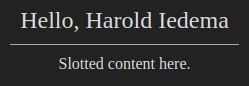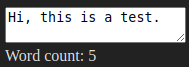Byteshift Elements is a tiny WebComponents microframework which allows you to build simple, reactive, self-contained custom elements. Byteshift Elements is a zero-dependency library, and is designed to be incorporated inside bundled javascript packages.
The library is designed to be used with TypeScript. Apart from the TypeScript compiler, there is no additional compilation step necessary for your components to run. Custom elements designed with Byteshift Elements are running on native Javascript inside the browser, utilizing native DOM manipulation API's without custom parsing / rendering techniques that would otherwise degrade the performance of your application.
Although this library shares some functionality with libraries like Vue, it tries to solve a different problem: Being able to design components that utilize the ShadowDOM entirely to minimize compatibility issues or styling conflicts on existing websites. While being reasonably small, Byteshift Elements is designed to be bundled with your own bundled javascript library, as it doesn't have any dependencies by itself, nor does it leak or expose data to the window/global scope.
Example component:
// ./Components/HelloWorld.ts
import {Component, AbstractComponent} from '@byteshift/elements';
@Component({
selector: 'hello-world',
attributes: ['my-name'],
template: `
<header>
Hello, {{ myName }}
</header>
<main>
<slot></slot>
</main>
`,
stylesheet: {
// Host style.
display: 'flex',
flexDirection: 'column',
justifyContent: 'center',
alignItems: 'center',
// Child elements
'header': {
fontSize: '24px',
padding: '10px',
borderBottom: '1px solid #aaa'
},
'main': {
padding: '10px'
}
}
})
export class HelloWorld extends AbstractComponent
{
public myName: string = 'John Doe';
}// Your applications main.ts or something similar
import {Elements} from '@byteshift/elements';
import {HelloWorld} from './Components/HelloWorld.ts';
Elements.register(HelloWorld);<hello-world my-title="Harold Iedema">
Slotted content here.
</hello-world>This component would look something like this:
Reactivity
Class properties are reactive by default, meaning they can be referenced within
the template using the template syntax {{ variableName }}. All text nodes
within the component are scanned when it is first created and split up over
multiple new nodes. A template is hereby replaced with a text node which will
have its contents updated automatically as soon as the referenced variable
changes.
An error is thrown if a referenced property does not exist in the component.
Templates are in reality evaluated within their respective component context, meaning you can do more than simply reference an arbitrary class property.
@Component({
selector: 'hello-world',
template: `
<div>
Is it real? {{ isReal ? 'Yes, it is!' : 'Nope.' }}
</div>
`
})
export class HelloWorld extends AbstractComponent
{
private isReal: boolean = false;
// Invoked as soon as the element is created and connected to the DOM.
public onCreate(): void
{
setTimeout(() => this.isReal = true, 2000);
}
}The example above will show Is it real? Nope. as soon as the element is
created and connected to the DOM. After two seconds, it detects a change in the
isReal property and will update the text node to: Is it real? Yes, it is!.
Attributes are also reactive. If you would update the my-name attribute of the
first example in this README, you'd notice the title of the component being
updated immediately by whatever value you gave the attribute.
Reactive element attributes
HTML elements can have their attributes updated reactively whenever the value of
a property changes. Any attribute starting with a colon (:), except for
:style and :class (more on that later), will have its value evaluated
everytime a referenced property is updated.
Imagine having a myTitle property in your component which reflects a title
attribute of a button.
<button :title="myTitle">Hover me!</button>Since attributes are evaluated when they need to, you can also add more complexity like updating a title only if a certain condition is true.
<button :title="isValid ? myTitle : null">Hover me!</button>Reactive style attribute
Styling can be applied to any element reactively by adding the :style
attribute. CSS rules should be written conforming their javascript names, in
camelCase ("backgroundColor", rather than "background-color"). The attribute
should be filled with a value that resembles a JSON object where the value of
each key is evaluated using the context of the component instance.
@Component({
selector: 'hello-world',
template: `
<div :style="{color: myColor}">
My color is {{ myColor }}!
</div>
`
})
export class HelloWorld extends AbstractComponent
{
private myColor: string = 'red';
// Invoked as soon as the element is created and connected to the DOM.
public onCreate(): void
{
setTimeout(() => this.myColor = 'blue', 2000);
}
}This will show My color is red! for the first two seconds, after which it will
swap to My color is blue!.
Reactive class attribute
Just like the :style attribute, the :class attribute works the same way. The
value of :class should be a JSON object in which each key represents a class
and each value is evaluated. If the value is truthy, the class is added, whereas
falsy, the class would be removed.
@Component({
selector: 'hello-world',
template: `
<div :class="{active: isActive}">
Hello World!
</div>
`,
stylesheet: {
'div': {
display: 'none',
'.active': {
display: 'block'
}
}
}
})
export class HelloWorld extends AbstractComponent
{
private isActive: boolean = false;
// Invoked as soon as the element is created and connected to the DOM.
public onCreate(): void
{
setTimeout(() => this.isActive = true, 2000);
}
}For the first two seconds, this component won't render anything. After two
seconds, isActive is set to true and because of this, the active class
is added to the div in the template.
Two-way binding
Form elements can be bound to a class property of your component to enable
two-way binding, using the bind attribute. All default HTML form elements are
supported:
- input (type=text, number, radio, checkbox, color)
- select
- textarea
(!) date/datetime/file are on the TODO list
@Component({
selector: 'hello-world',
template: `
<textarea bind="myText"></textarea>
<div>Word count: {{ wordCount }}</div>
`,
})
export class HelloWorld extends AbstractComponent
{
private myText: string = '';
private wordCount: number = 0;
@Watch('myText')
private onTextChanged(newVal: string): void
{
this.wordCount = newVal.split(' ').filter(word => word.length > 0).length;
}
}Select elements
Select elements have the ability to generate their items based on an array property inside the component. When items are added or removed to or from the list, the select element is updated as well.
Items can be represented as a plain list of strings like ['A', 'B', 'C'] or
a list of objects in which a label and value are defined, like so:
private myItems: any[] = [
{ label: 'First', value: 1 },
{ label: 'Second', value: 2 },
{ label: 'Third', value: 3 }
]The keys label and value may be modified by passing the label-key and
value-key attributes to the select element.
<select bind="mySelectedItem" items="myItems"></select>Watch methods
A method can be invoked each time a property is updated by decorating it with
the @Watch decorator.
@Component({
// ...
})
export class HelloWorld extends AbstractComponent
{
private isActive: boolean = false;
// Invoked as soon as the element is created and connected to the DOM.
public onCreate(): void
{
setTimeout(() => this.isActive = true, 2000);
}
@Watch('isActive')
private onActiveChanged(newVal: boolean): void
{
console.log('isActive changed to', newVal);
}
}Each time isActive is updated, the method onActiveChanged is invoked and is
given the new value as its first argument.
Watchers are invoked immediately by default, which means they are also invoked
when the component is created. You can disable this by passing false to the
second argument of @Watch. For example: @Watch('isActive', false).
Iterators / Loops
When a property is an array, it can be used to render multiple elements.
@Component({
selector: 'iterator-test',
template: `
<div iterate="name in names">
Hello {{ name }}
</div>
`
})
export class IteratorTest extends AbstractComponent
{
private names: string[] = ['Hank', 'Pete', 'Abigail'];
}The example above will render:
Hello Hank
Hello Pete
Hello Abigail
Iterators can even be used combined with conditionals within the same element. Let's take the same example as above, but only render names that start with the letter A.
@Component({
selector: 'iterator-test',
template: `
<div
iterate="name in names"
if="name.startsWith('A')"
>
Hello {{ name }}
</div>
`
})
export class IteratorTest extends AbstractComponent
{
private names: string[] = ['Hank', 'Pete', 'Abigail'];
}You could even use the current item of the iterator to perform conditional inline styling on the element. This example will render the name Abigail in red.
@Component({
selector: 'iterator-test',
template: `
<div
iterate="name in names"
:style="{color: name === 'Abigail' ? 'red' : 'black'}"
>
Hello {{ name }}
</div>
`
})
export class IteratorTest extends AbstractComponent
{
private names: string[] = ['Hank', 'Pete', 'Abigail'];
}Events
Events can be emitted using the $emit() method inside a component. This will
emit a native CustomEvent object which holds a .detail property that will
contain the data you passed to the $emit() method.
Listening to events can be done by adding an attribute starting with an @,
followed by the name of the event.
Let's take the following example where our element has an input field. Whenever
the value of the field changes, the change event is emitted.
@Component({
selector: 'event-test',
template: `
Name: <input type="text" bind="userInput">
`
})
export class EventTest extends AbstractComponent
{
private userInput: string = '';
@Watch('userInput')
private onUserInputChanged(newVal: string): void
{
this.$emit('change', newVal);
}
}Let's listen to this event:
@Component({
selector: 'event-listener-test',
template: `
<event-test @change="update($event.detail)"></event-test>
`
})
export class EventListenerTest extends AbstractComponent
{
private update(value: string): void
{
console.log('The new value is: ', value);
}
}