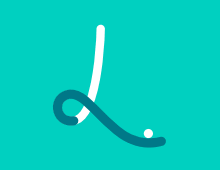Table of contents
Features
-
rich:
ngx-lottieprovides more opportunities to work with API exposed by Lottie - strict: all types of objects and events are available to you
-
performant: the
lottie-weblibrary can be loaded synchronously or on demand
Quick example
<ng-lottie
width="600px"
height="500px"
containerClass="moving-box another-class"
[styles]="styles"
[options]="options"
(animationCreated)="animationCreated($event)"
(configReady)="configReady()"
(dataReady)="dataReady()"
(domLoaded)="domLoaded()"
(enterFrame)="enterFrame($event)"
(segmentStart)="segmentStart($event)"
(complete)="complete($event)"
(loopComplete)="loopComplete($event)"
(destroy)="destroy($event)"
(error)="error($event)"
></ng-lottie>Installation
To install ngx-lottie run the following command:
npm i lottie-web ngx-lottie
# Or if you use yarn
yarn add lottie-web ngx-lottieUsage
First, import the LottieModule into the AppModule:
import { NgModule } from '@angular/core';
import { LottieModule } from 'ngx-lottie';
import player from 'lottie-web';
// Note we need a separate function as it's required
// by the AOT compiler.
export function playerFactory() {
return player;
}
@NgModule({
imports: [LottieModule.forRoot({ player: playerFactory })],
})
export class AppModule {}The lottie-web library can be loaded on demand using dynamic import. Webpack will load this library only when your animation gets rendered for the first time. Given the following code:
import { NgModule } from '@angular/core';
import { LottieModule } from 'ngx-lottie';
export function playerFactory() {
return import('lottie-web');
}
@NgModule({
imports: [LottieModule.forRoot({ player: playerFactory })],
})
export class AppModule {}Now you can simply use the ng-lottie component and provide your custom options via the options binding:
import { Component } from '@angular/core';
import { AnimationItem } from 'lottie-web';
import { AnimationOptions } from 'ngx-lottie';
@Component({
selector: 'app-root',
template: `
<ng-lottie [options]="options" (animationCreated)="animationCreated($event)"></ng-lottie>
`,
})
export class AppComponent {
options: AnimationOptions = {
path: '/assets/animation.json',
};
animationCreated(animationItem: AnimationItem): void {
console.log(animationItem);
}
}Also it's possible to use the lottie directive if you'd like to provide your own custom container and control it:
import { Component } from '@angular/core';
import { AnimationItem } from 'lottie-web';
import { AnimationOptions } from 'ngx-lottie';
@Component({
selector: 'app-root',
template: `
<main lottie [options]="options" (animationCreated)="animationCreated($event)"></main>
`,
})
export class AppComponent {
options: AnimationOptions = {
path: '/assets/animation.json',
};
animationCreated(animationItem: AnimationItem): void {
console.log(animationItem);
}
}Notice that you will need to import the LottieModule into other modules as it exports ng-lottie component and lottie directive. But forRoot has to be called only once!
Caching
lottie-web will load your JSON file every time when animation is created. When importing the LottieModule into the root module you can provide the useCache option:
import { NgModule } from '@angular/core';
import { LottieModule } from 'ngx-lottie';
export function playerFactory() {
return import('lottie-web');
}
@NgModule({
imports: [
LottieModule.forRoot({
player: playerFactory,
useCache: true,
}),
],
})
export class AppModule {}This will enable cache under the hood. Since the cache is enabled your JSON file will be loaded only once.
API
Bindings
The ng-lottie component supports the following bindings:
@Component({
selector: 'app-root',
template: `
<ng-lottie
width="500px"
height="600px"
containerClass="moving-box"
[styles]="styles"
[options]="options"
></ng-lottie>
`,
})
export class AppComponent {
options: AnimationOptions = {
path: '/assets/animation.json',
};
styles: Partial<CSSStyleDeclaration> = {
maxWidth: '500px',
margin: '0 auto',
};
}-
options: AnimationOptionsoptions used byAnimationItem -
width?: stringcontainer element width in pixels. Bound to[style.width]. You can provide any CSS unit, e.g.100em -
height?: stringcontainer element height in pixels. Bound to[style.height]. You can provide any CSS unit, e.g.100em -
styles?: Partial<CSSStyleDeclaration>custom styles object. Bound to[ngStyle] -
containerClass?: stringcustom container class(es). Bound to[ngClass].
The lottie directive supports only options binding.
Events
| @Output() | Type | Required | Description |
|---|---|---|---|
| animationCreated | AnimationItem |
optional | Dispatched after the lottie successfully creates animation |
| configReady | void |
optional | Dispatched after the needed renderer is configured |
| dataReady | void |
optional | Dispatched when all parts of the animation have been loaded |
| domLoaded | void |
optional | Dispatched when elements have been added to the DOM |
| enterFrame | BMEnterFrameEvent |
optional | Dispatched after entering the new frame |
| segmentStart | BMSegmentStartEvent |
optional | Dispatched when the new segment is adjusted |
| loopComplete | BMCompleteLoopEvent |
optional | Dispatched after completing frame loop |
| complete | BMCompleteEvent |
optional | Dispatched after completing the last frame |
| destroy | BMDestroyEvent |
optional | Dispatched in the ngOnDestroy hook of the service that manages lottie's events, it's useful for releasing resources |
| error | BMRenderFrameErrorEvent OR BMConfigErrorEvent |
optional | Dispatched if the lottie player could not render some frame or parse the config |
Optimizations
The ng-lottie component is marked with OnPush change detection strategy. This means it will not be checked in any phase of the change detection mechanism until you change the reference to some binding. For example if you use an svg renderer and there are a lot DOM elements projected — you would like to avoid checking this component, as it's not necessary.
AnimationItem events are listened outside of the Angular zone. You shouldn't worry that animation events will cause change detection every ms.
But be careful! Always wrap any calls to AnimationItem methods in runOutsideAngular. See the below code:
import { Component, NgZone } from '@angular/core';
import { AnimationItem } from 'lottie-web';
import { AnimationOptions } from 'ngx-lottie';
@Component({
selector: 'app-root',
template: `
<ng-lottie [options]="options" (animationCreated)="animationCreated($event)"></ng-lottie>
<button (click)="stop()">Stop</button>
<button (click)="play()">Play</button>
`,
})
export class AppComponent {
options: AnimationOptions = {
path: '/assets/animation.json',
};
private animationItem: AnimationItem;
constructor(private ngZone: NgZone) {}
animationCreated(animationItem: AnimationItem): void {
this.animationItem = animationItem;
}
stop(): void {
this.ngZone.runOutsideAngular(() => this.animationItem.stop());
}
play(): void {
this.ngZone.runOutsideAngular(() => this.animationItem.play());
}
}Server side rendering
By default, lottie will load your json file with animation data every time you create an animation. You may have some problems with the connection, so there may be some delay or even timeout. It's worth loading animation data only once and cache it on the client side, so every time you create an animation — the animation data will be retrieved from cache.
ngx-lottie/server package gives you the opportunity to preload animation data and cache it using TransferState.
How2?
TL;DR - see integration folder.
Import the LottieServerModule into your AppServerModule:
import { NgModule } from '@angular/core';
import { ServerModule, ServerTransferStateModule } from '@angular/platform-server';
import { LottieServerModule } from 'ngx-lottie/server';
import { AppModule } from './app.module';
import { AppComponent } from './app.component';
@NgModule({
imports: [
// `AppModule` first as you know
AppModule,
ServerModule,
ServerTransferStateModule,
LottieServerModule.forRoot({
preloadAnimations: {
folder: 'dist/assets',
animations: ['data.json'],
},
}),
],
bootstrap: [AppComponent],
})
export class AppServerModule {}Don't forget to import BrowserTransferStateModule into your AppModule. Let's look at these options. animations is an array of json files, that contain animation data, that should be read on the server side, cached and transfered on the client. folder is a path where your json files are located, but you should use it properly, this path is joined with the process.cwd(). Imagine such project structure:
— dist (here you store your output artifacts)
— project-name
— assets
— index.html
— main.hash.js
— dist-server
— server.js
— src (here is your app)
— angular.json
— package.json
— webpack.config.js
If you start a server from the root folder like node dist-server/server, thus the folder property should equal dist/project-name/assets.
After installing LottieServerModule - now you have to import LottieTransferState from the ngx-lottie package. Don't worry, this service is tree-shakable and won't be bundled if you don't inject it anywhere.
Inject this service into your component where you declare animation options:
import { Component } from '@angular/core';
import { AnimationOptions, LottieTransferState } from 'ngx-lottie';
@Component({
selector: 'app-root',
template: `
<ng-lottie [options]="options"></ng-lottie>
`,
})
export class AppComponent {
options: AnimationOptions = {
animationData: this.lottieTransferState.get('data.json'),
};
constructor(private lottieTransferState: LottieTransferState) {}
}Notice, data.json is a filename that you pass to the preloadAnimations.animations property. Finally change this:
platformBrowserDynamic().bootstrapModule(AppModule);To this:
document.addEventListener('DOMContentLoaded', () => {
platformBrowserDynamic().bootstrapModule(AppModule);
});