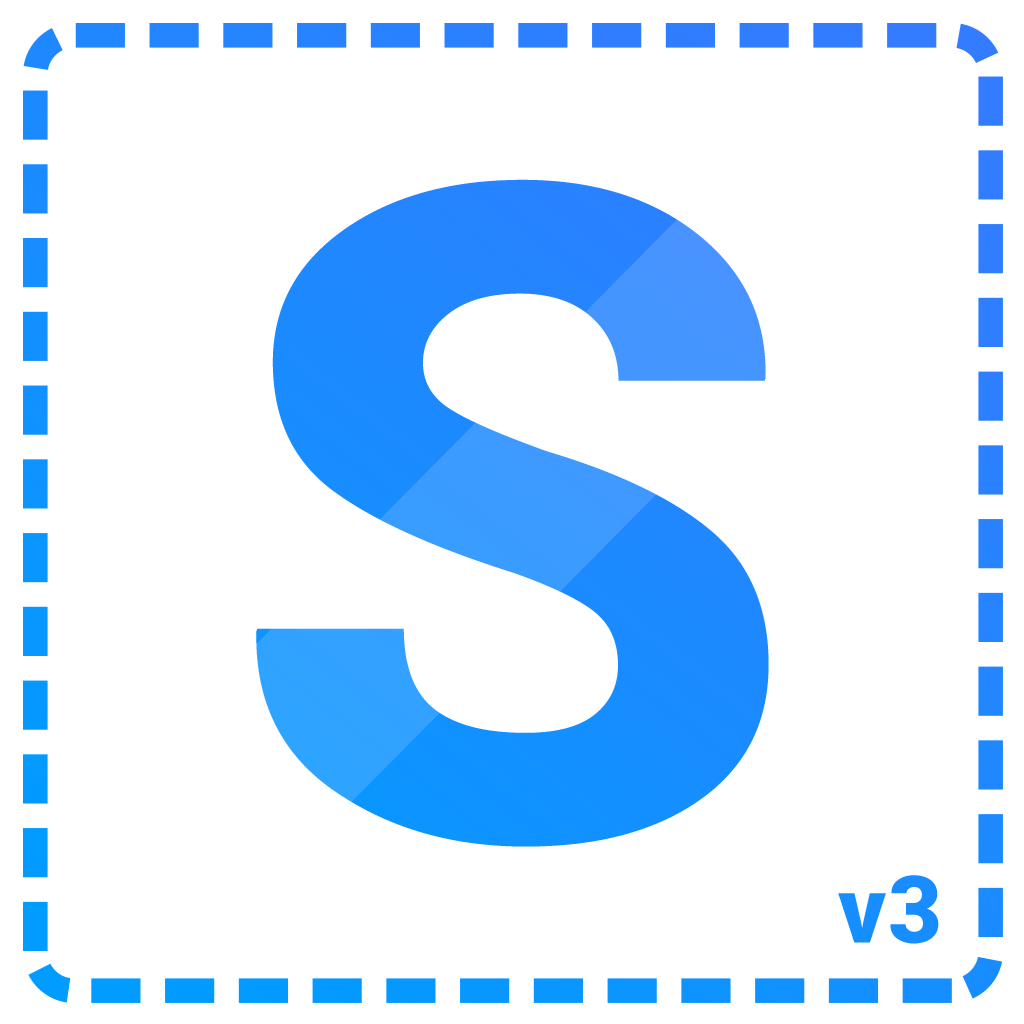Viselect - Vanilla
Installation
Via package manager
Install using your package manager of choice:
npm install @viselect/vanilla
Via script tags
<script src="https://cdn.jsdelivr.net/npm/@viselect/vanilla/dist/viselect.umd.js"></script>Via ES6 import
import SelectionArea from "https://cdn.jsdelivr.net/npm/@viselect/vanilla/dist/viselect.mjs"Getting started
Last but not least you'll need to add some basic styles to make your selection-area visible:
.selection-area {
background: rgba(46, 115, 252, 0.11);
border: 2px solid rgba(98, 155, 255, 0.81);
border-radius: 0.1em;
}Additionally, to not interfere with text-selection, selection-js won't prevent any default events anymore (as of v2.0.3). This however can cause problems with the actual
selection ("introduced" by #99, reported in #103). If you don't care about
text-selection, add the following to the container where all your selectables are located:
.container {
user-select: none;
}Configuration
const selection = new SelectionArea({
// Class for the selection-area itself (the element).
selectionAreaClass: 'selection-area',
// Class for the selection-area container.
selectionContainerClass: 'selection-area-container',
// Query selector or dom-node to set up container for the selection-area element.
container: 'body',
// document object - if you want to use it within an embed document (or iframe).
// If you're inside of a shadow-dom make sure to specify the shadow root here.
document: window.document,
// Query selectors for elements which can be selected.
selectables: [],
// Query selectors for elements from where a selection can be started from.
startareas: ['html'],
// Query selectors for elements which will be used as boundaries for the selection.
// The boundary will also be the scrollable container if this is the case.
boundaries: ['html'],
// Behaviour related options.
behaviour: {
// Specifies what should be done if already selected elements get selected again.
// invert: Invert selection for elements which were already selected
// keep: Keep selected elements (use clearSelection() to remove those)
// drop: Remove stored elements after they have been touched
overlap: 'invert',
// On which point an element should be selected.
// Available modes are cover (cover the entire element), center (touch the center) or
// the default mode is touch (just touching it).
intersect: 'touch',
// px, how many pixels the point should move before starting the selection (combined distance).
// Or specifiy the threshold for each axis by passing an object like {x: <number>, y: <number>}.
startThreshold: 10,
// List of triggers that should cause the selection to begin.
// Each element in the list can be one of the following
// - a MouseButton (numbers 0 through 4)
// see https://developer.mozilla.org/en-US/docs/Web/API/MouseEvent/button#value
// - an object of shape { button: MouseButton, modifiers: Modifier[] }
// where a Modifier is ( 'ctrl' | 'meta' | 'alt' | 'shift' )
//
// To trigger the selection with e.g. <CTRL + SHIFT + LEFT-CLICK> OR <RIGHT-CLICK> the
// trigger property should look like
//
// triggers: [ { button: 0, modifiers: [ "ctrl", "shift" ] }, 2 ]
//
// The default value is [0], enabling only the main mouse button (usually left click).
// On mac the ctrl will act as the meta key.
triggers: [0],
// Scroll configuration.
scrolling: {
// On scrollable areas the number on px per frame is devided by this amount.
// Default is 10 to provide a enjoyable scroll experience.
speedDivider: 10,
// Browsers handle mouse-wheel events differently, this number will be used as
// numerator to calculate the mount of px while scrolling manually: manualScrollSpeed / scrollSpeedDivider.
manualSpeed: 750,
// This property defines the virtual inset margins from the borders of the container
// component that, when crossed by the mouse/touch, trigger the scrolling. Useful for
// fullscreen containers.
startScrollMargins: {x: 0, y: 0}
}
},
// Features.
features: {
// Enable / disable touch support.
touch: true,
// Range selection.
range: true,
// Configuration in case a selectable gets just clicked.
singleTap: {
// Enable single-click selection (Also disables range-selection via shift + ctrl).
allow: true,
// 'native' (element was mouse-event target) or 'touch' (element visually touched).
intersect: 'native'
}
}
});Events
Use the on(event, cb) and off(event, cb) functions to bind / unbind event-listener.
| Event | Description |
|---|---|
beforestart |
The user tapped one of the areas within the specified boundaries. Return false to cancel selection immediatly. |
beforedrag |
Same as beforestart but before the user starts selecting by dragging the mouse. Can be used to conditionally allow a selection by dragging. Return false to cancel the selection. |
start |
Selection started, here you can decide if you want to keep your previously selected elements. |
move |
Selection is active, user is moving the pointer around. |
stop |
Selection has stopped. |
Functions
| Function | Description |
|---|---|
resolveSelectables(): void |
Updates the list of selectables, useful if new elements have been added during a selection. |
getSelection(): Element[] |
Returns currently selected element. Use it in the stop event to collect selected elements. |
getSelectionArea(): HTMLElement |
Returns the selection area element. |
cancel(keepEvent = false): void |
Cancel the currently active selection, pass true to trigger the stop event afterwards. |
destroy(): void |
Destroy the SelectionArea-instance, removes all event-listeners and the selection-area element from the DOM. |
disable(): void |
Disables the selection-area temporarily. |
enable(): void |
Enables the selection-area. |
select(query: SelectAllSelectors, quiet = false): Element[] |
Manually select elements, if quiet is set to true this will not fire the move & stop event. |
deselect(query: SelectAllSelectors, quiet = false): Element[] |
Manually deselect elements, if quiet is set to true this will not fire the move & stop event. |
clearSelection(includeStored = true, quiet = false): void |
Clears the selection, pass false to keep previously selected elements. If quiet is set to true this will not fire the move & stop event. |
trigger(evt: MouseEvent / TouchEvent, silent = true): void |
Manually trigger a selection. |
Example
selection.on('beforestart', evt => {
// Use this event to decide whether a selection should take place or not.
// For example if the user should be able to normally interact with input-elements you
// may want to prevent a selection if the user clicks such a element:
// selection.on('beforestart', ({event}) => {
// return event.target.tagName !== 'INPUT'; // Returning false prevents a selection
// });
console.log('beforestart', evt);
}).on('beforedrag', evt => {
// Same as 'beforestart' but before a selection via dragging happens.
console.log('beforedrag', evt);
}).on('start', evt => {
// A selection got initiated, you could now clear the previous selection or
// keep it if in case of multi-selection.
console.log('start', evt);
}).on('move', evt => {
// Here you can update elements based on their state.
console.log('move', evt);
}).on('stop', evt => {
// Do something with the selected elements.
console.log('stop', evt);
});Virtual / dynamic lists
In some cases you may add / remove selectables during a selection.
Especially when it comes to scrolling.
In this case make sure to call selection.resolveSelectables() every time you add / remove a selectable so that viselect is aware of the change.
Event properties
Every event comes with the following properties:
{
selection: SelectionArea // Current instance
event: TouchEvent | MouseEvent | null // TouchEvent, MouseEvent or `null` if triggered manually
store: {
touched: Element[] // Touched elements
selected: Element[] // Elements from the currently active selection (each click, drag counts as a single "selection")
stored: Element[] // Elements currently selected (in total, not just an instant)
changed: {
added: Element[] // Added elements since last change
removed: Element[] // Removed elements since last change
}
}
}Common recipes can be found under recipes.